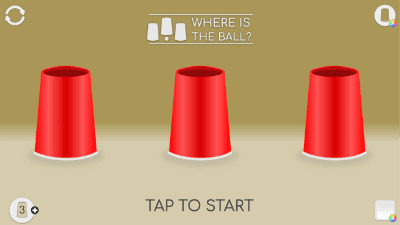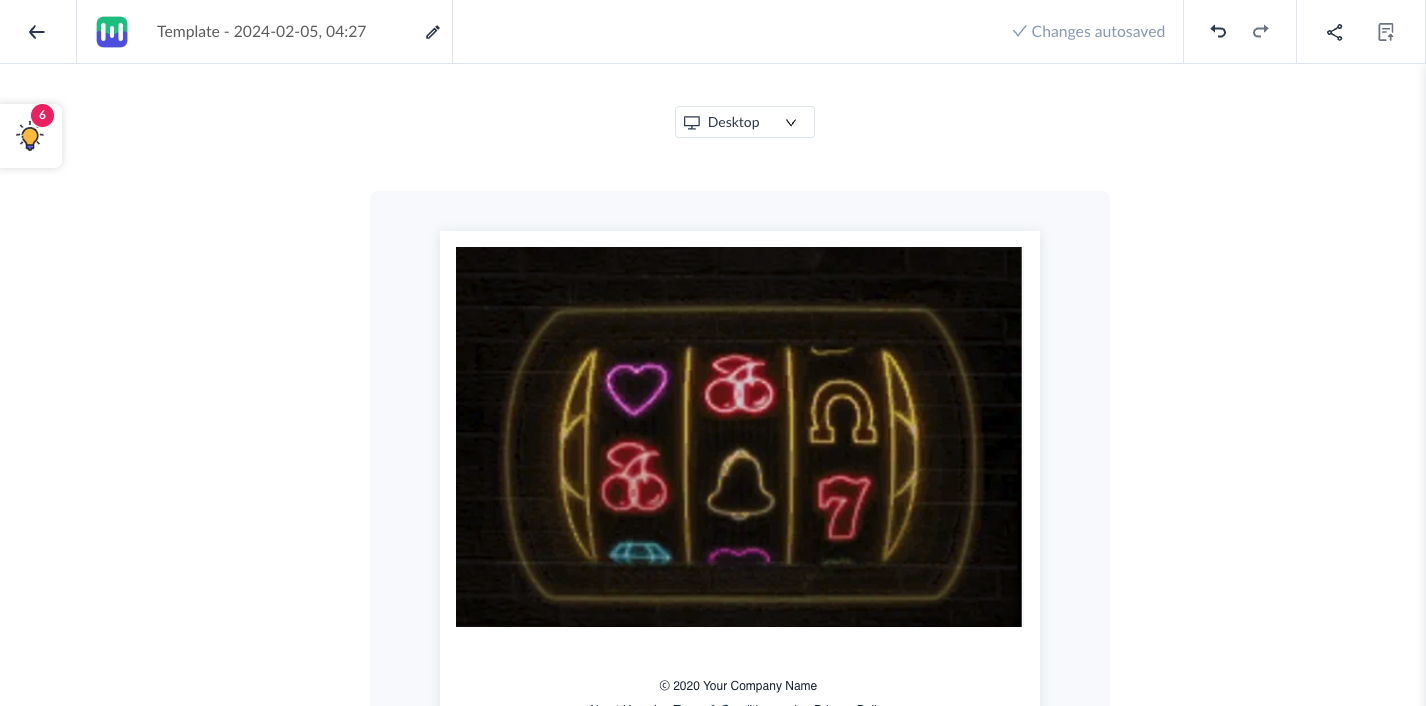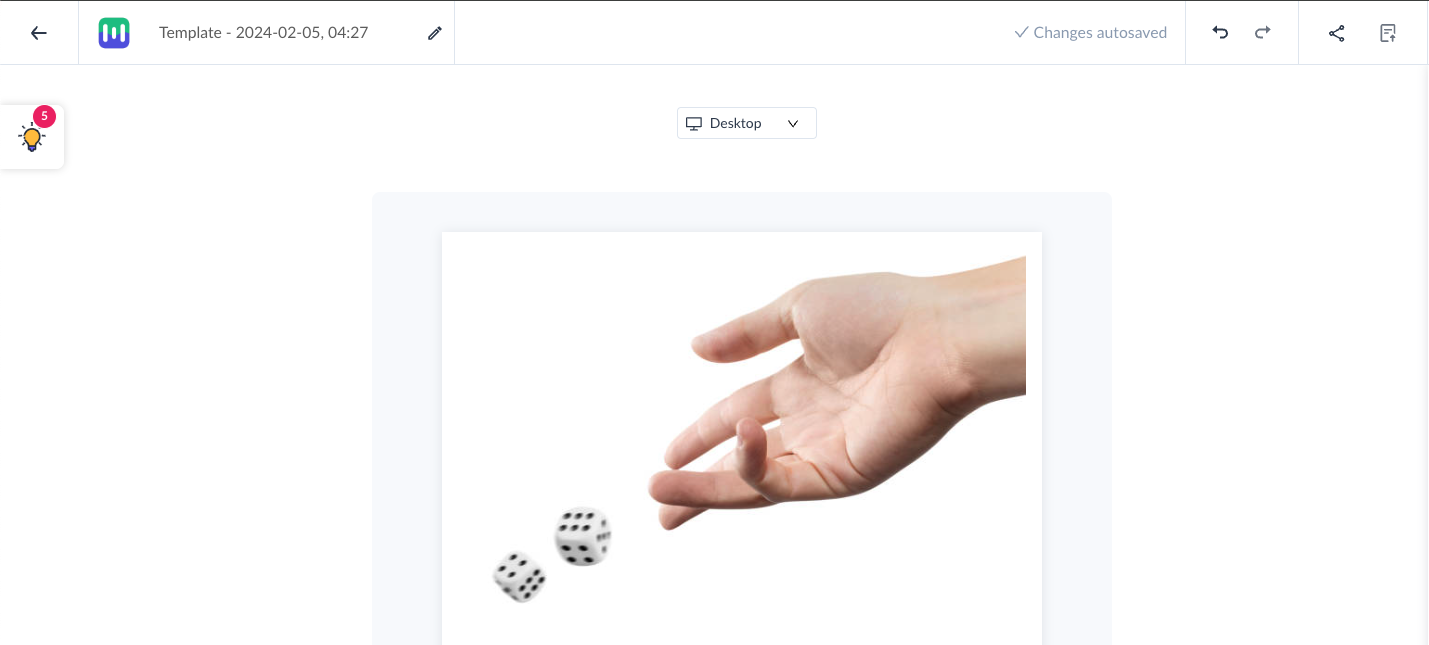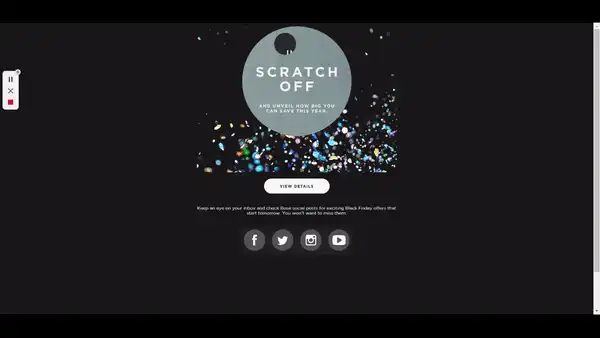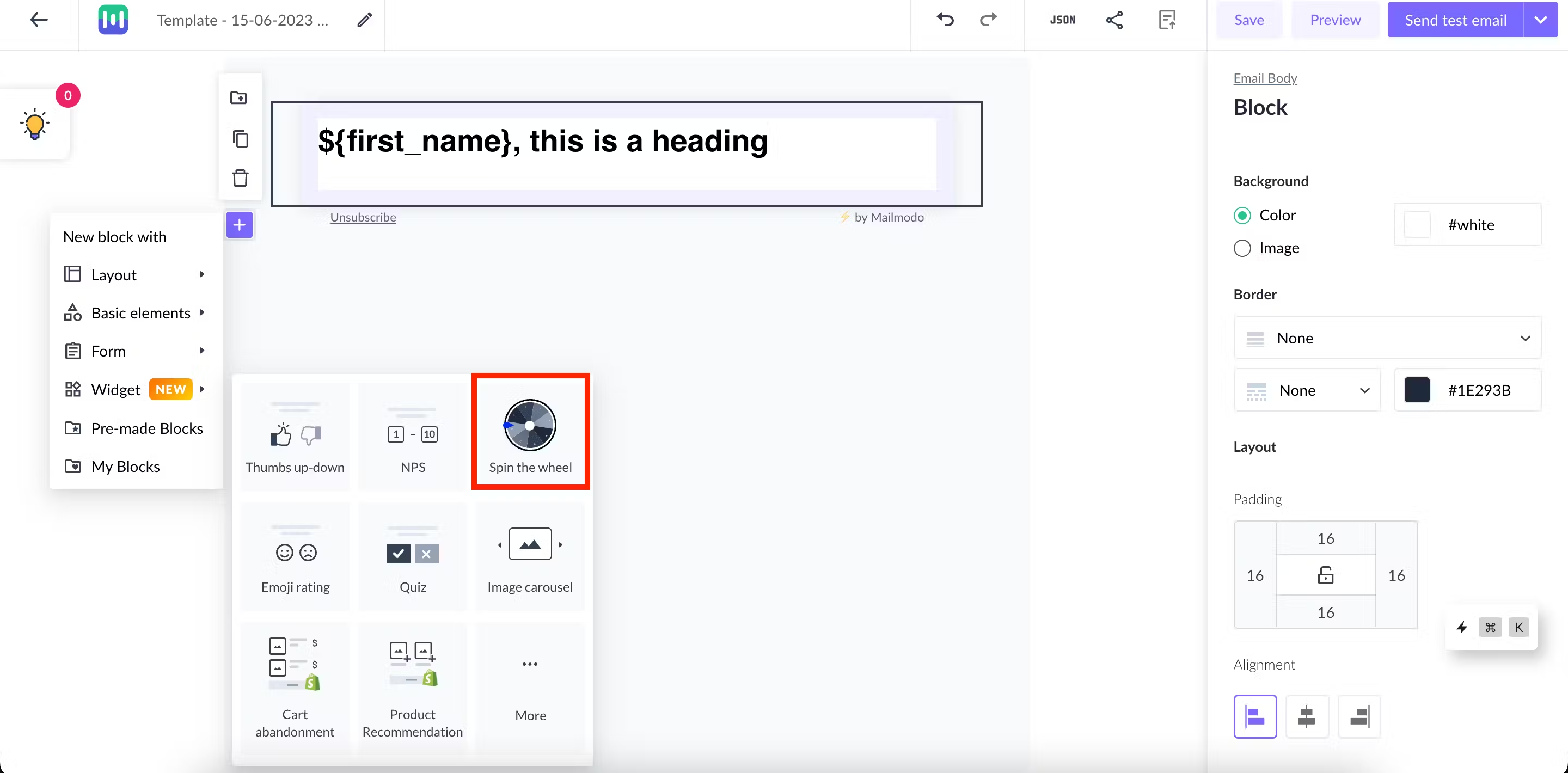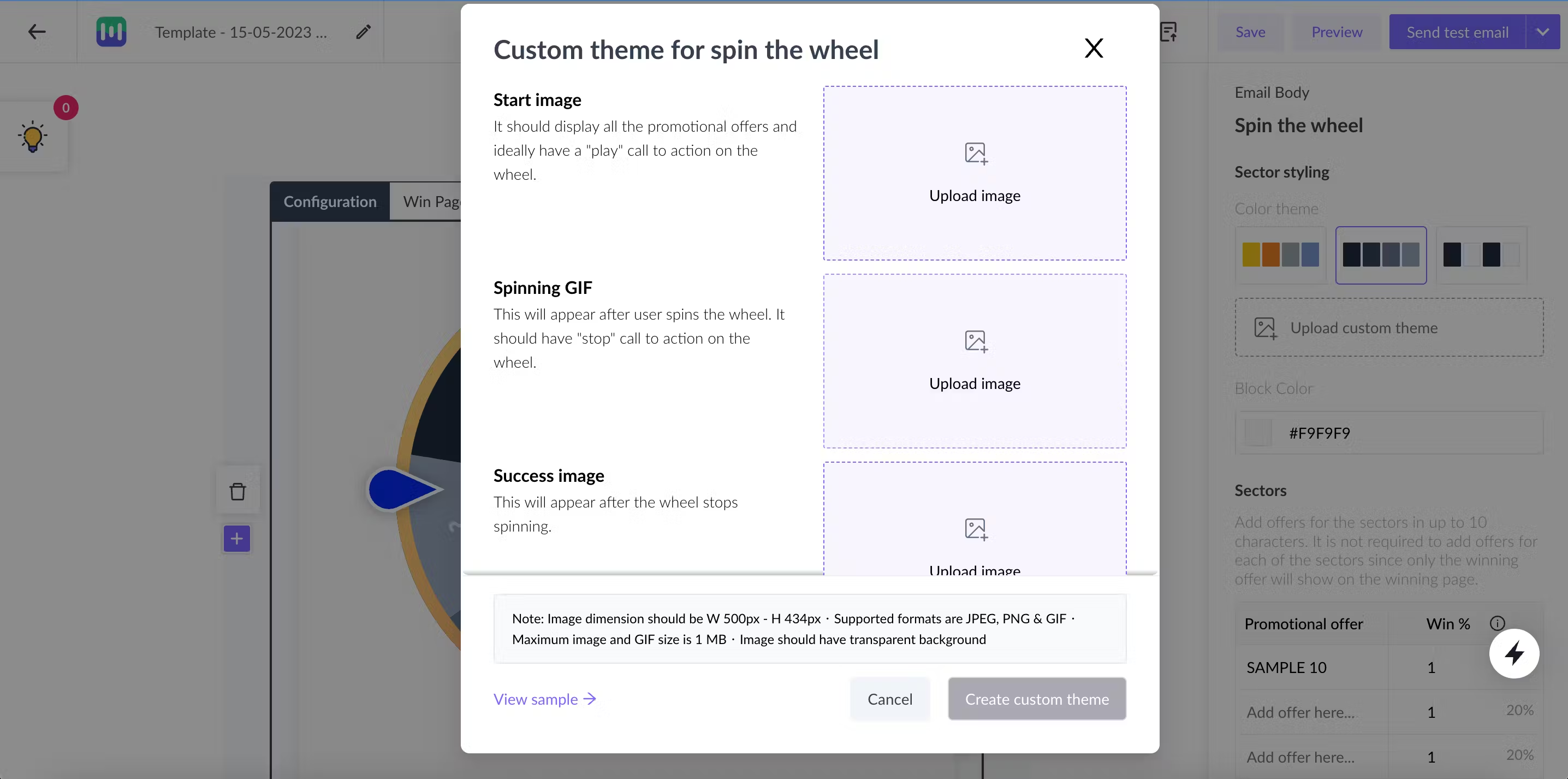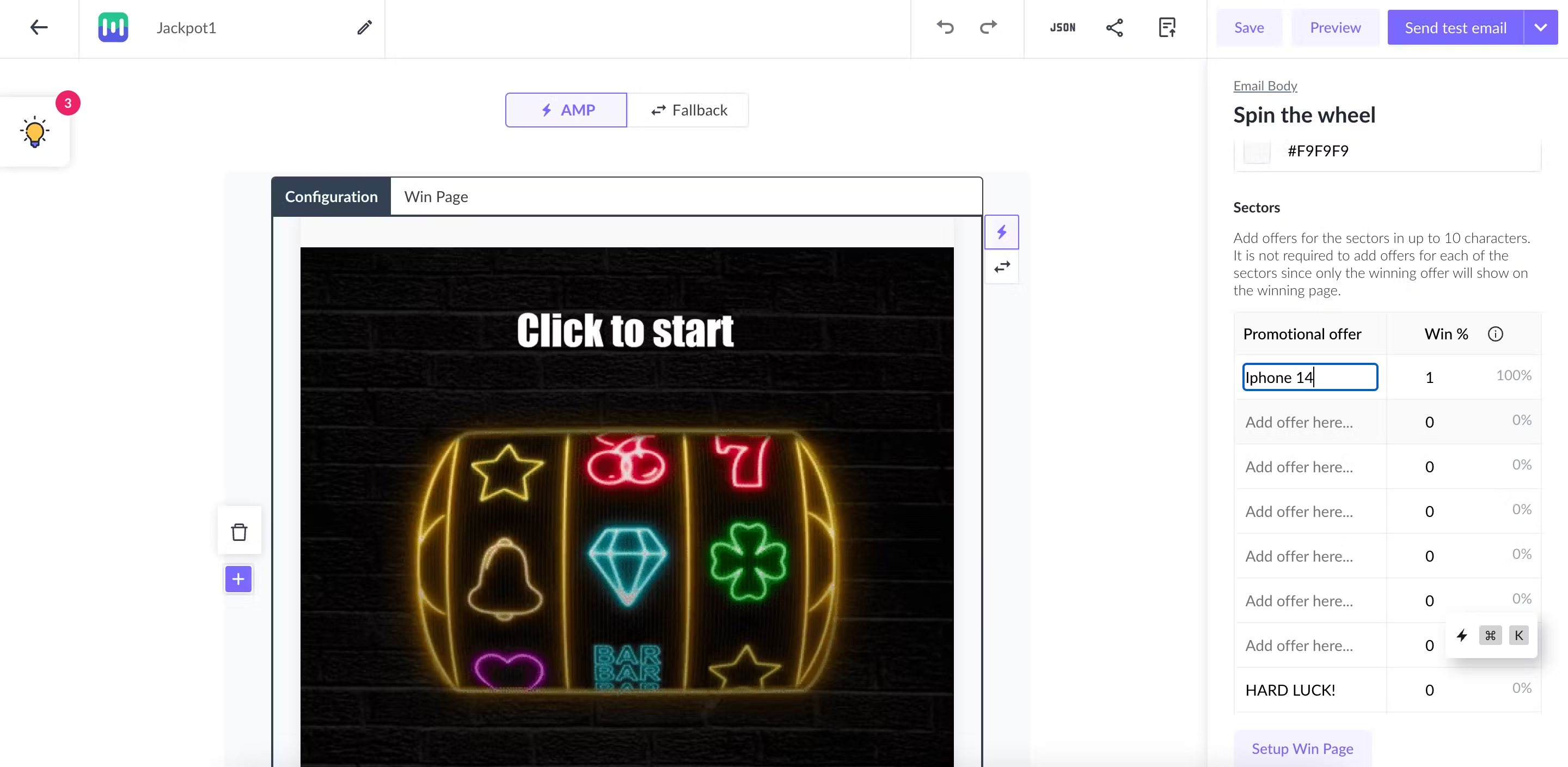How to create custom gamification widget?
Last updated May 7, 2024
What is email gamification?
Gamification is the process of including game mechanics into non-gaming realms such as emails so that you can drive more engagement. Email gamification includes games such as spin the wheel, quizzes, roulette wheels, scratch card, or puzzles to encourage subscribers to engage with the email and unlock exciting rewards.
Why should you gamify marketing emails?
- Helps in customer retention When you develop occasional creative and innovative games to give subscribers something different than standard promotions, they tend to engage more. Personalizing gamified experiences based on the user's past interaction can appeal to them and thus, help with their retention.
- Entice users to take action Games appeal to the human being’s inherited love for fun, leveling up, and exciting offers. Puzzles and quests create curiosity and make users intrigued to solve them and unlock hidden rewards. Such a fun experience is more likely to entice them to take action, thus driving conversions.
- Generate higher revenue Gamified email experience can bring in more revenue due to high engagement.
- Maintains customer relationship Gamified experience lets users engage with your brand in a fun environment without making them feel like you are trying to sell. Such interaction helps users develop a positive association with your brand.
Learn How to Use Email Gamification to Make Emails More Entertaining .
What can I create using Mailmodo’s custom gamification widget?
With our custom gamification widget, the sky is the limit! Unleash your creativity to design games like roulette wheel, scratch cards, jackpot, dice throw, where is the ball, and much more!
Here are some examples of what can be created using the custom gamification widget-
1. Where is the ball?
2. Jackpot/Slots
3. Roulette wheel
4. Dice throw
5. Scratch card
Find ready-made gamification templates here. You can open the template in Mailmodo's no-code editor with the click of a button and personalize it according to your use case.
Basic rules for custom gamification widget
While we encourage you to be as creative as possible, your custom widget needs to adhere to the following basic rules and interactions-
- Starting image- The widget will have one static starting image.
- Intermediate GIF- When the user clicks on the static starting image, they will see a GIF that will keep looping over itself. Note that the transition from a static starting image to GIF will only happen when the email recipient clicks on the starting image.
- Success image- A static success image will be shown when the email recipient clicks on the GIF. Note that the transition from GIF to success image will only happen when the recipient clicks on the GIF. Until then the GIF will keep looping over itself.
- Promotional offers- You can add as many promotional offers as you want. You need to define the win probability of each promotional offer. The promotional offer, success message, and button will be shown below the success image. You can personalize the success message and button link corresponding to each promotional offer. Note that the button text is static and it cannot be changed corresponding to different offers.
Guidelines for images and GIF
Follow these guidelines for best results-
1. Image dimension should be Width 500px - Height 434px
2. Supported formats are JPEG, PNG & GIF
3. Maximum image and GIF size is 1 MB
4. Image should have a transparent background (if you want to change the widget background color using Mailmodo’e editor).
5. Adding “Click to play“ and “Click to stop“ text on starting image and GIF respectively will help increase the usability of the widget.
How to create a template with a custom gamification widget on Mailmodo?
Step 1: Open the editor and select See all under Interactive widgets -> Gamification -> Create your own game.
Step 2: Click on Upload Images and upload your design assets. You need to upload a starting image, a GIF, and a success image. Once uploaded, click on Finish setup.
Step 3: After your assets are imported, add promotional offers and configure the win probability for each offer.
Step 4: Now, setup the Win Page by writing the success message and set the success button link corresponding to each offer. You can change the color of the promotional offer and success message according to your brand’s style guide.
Step 5: Ensure that you test the custom widget thoroughly by viewing and attempting the widget in preview mode and test email.
That’s it, you are all set to use the custom gamification widget in your campaigns and engage your recipients!
You can check the results of your custom widget in the submission tab of the campaign dashboard. You can trigger and bifurcate journeys based in the output of the custom gamification widget.
You can trigger and bifurcate journeys based on the output of the custom gamification widget.
Additional Resources
How to use Spin the Wheel widget in the editor for your campaigns?
How to customize Spin the Wheel widget according to your brand library?
How to use Scored Quiz widget in your email campaign?
How to create a formula in Mailmodo?
If you have any queries, then reach out to us at Mailmodo Support or share your thoughts at Mailmodo Product Feedback.