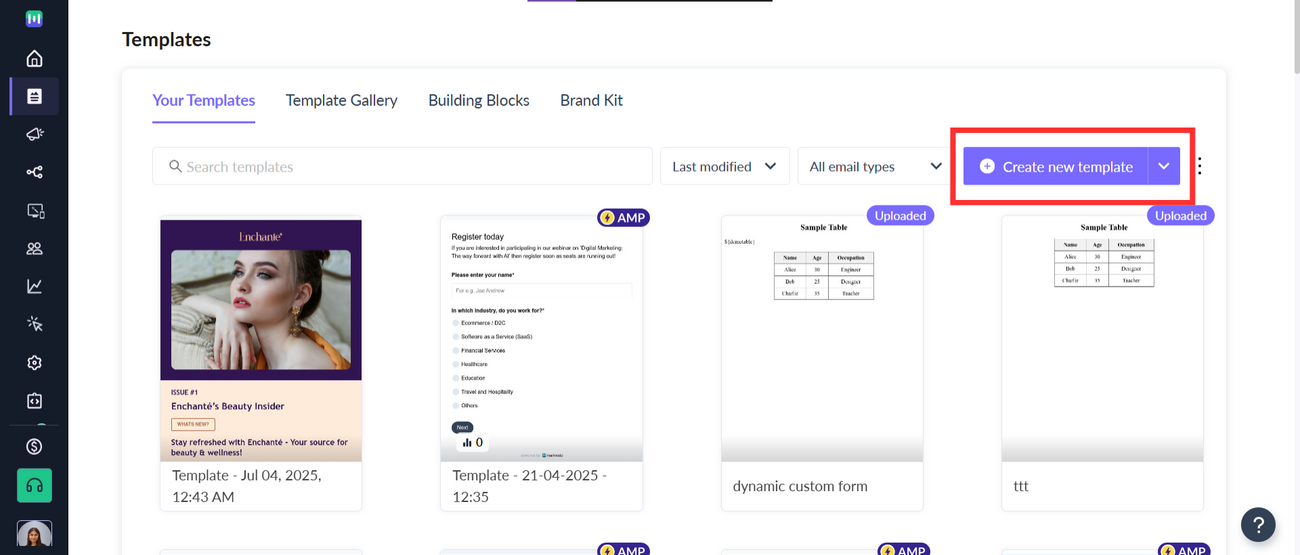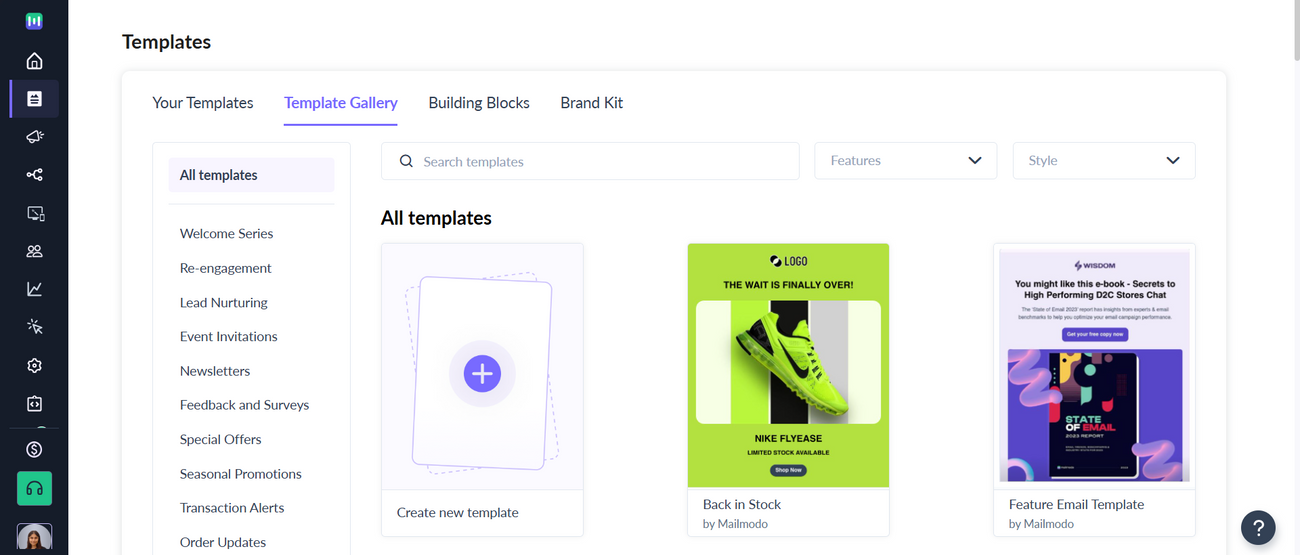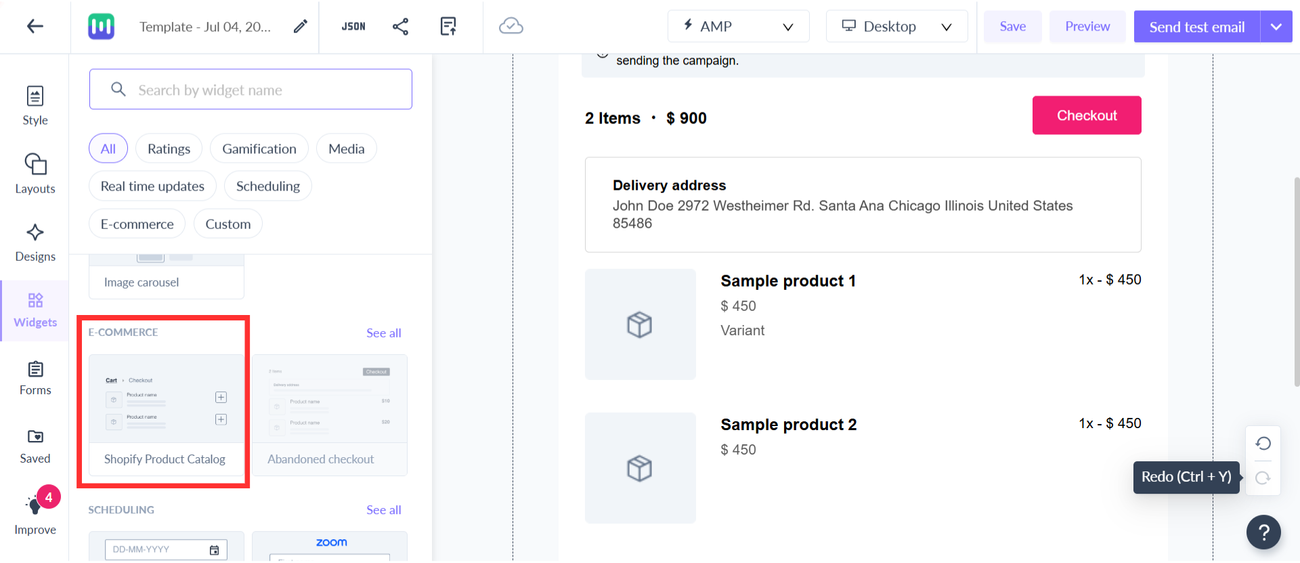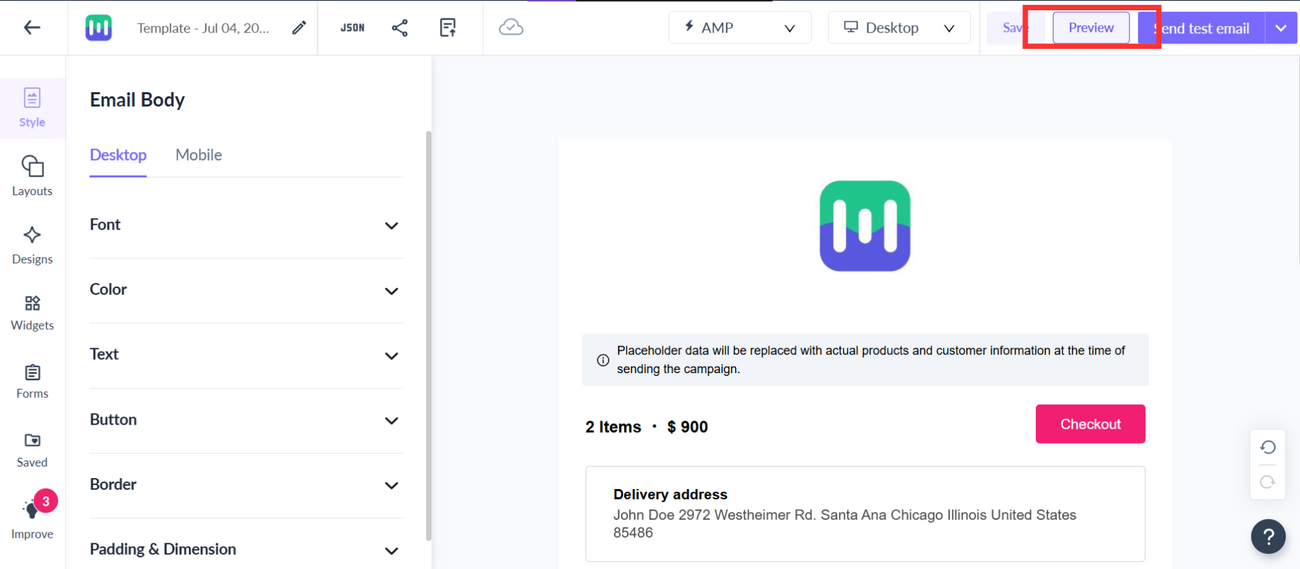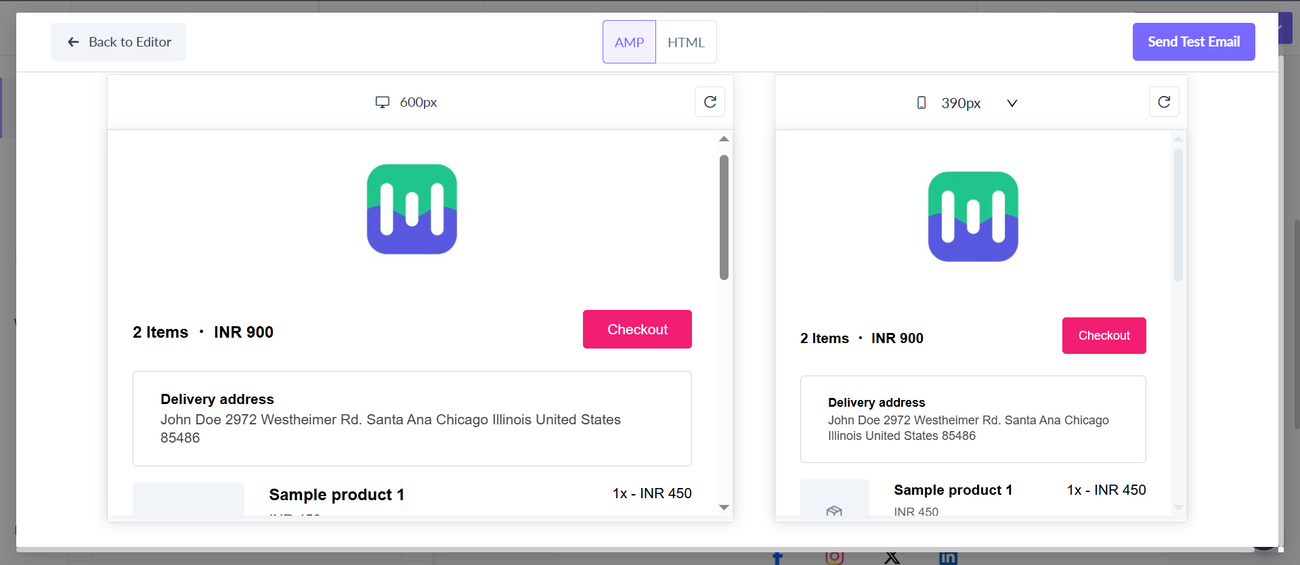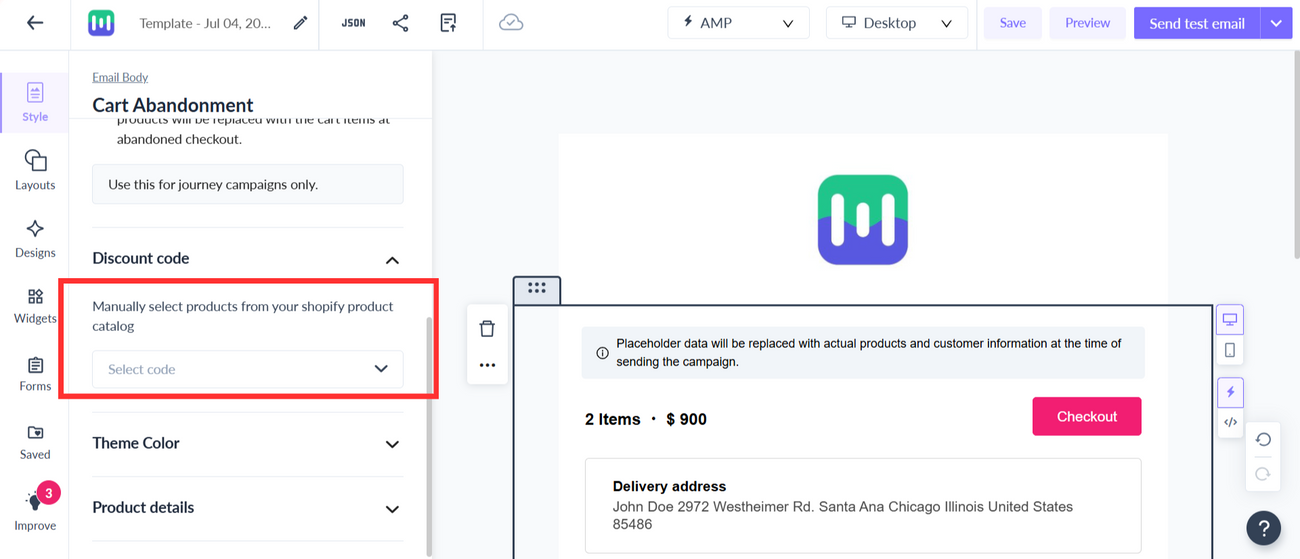Create Shopify Abandoned Cart Templates
Last updated July 3, 2025
In this article, we will see how to create Shopify abandoned cart template.
Prerequisites needed before this process:
Shopify Store Connected with your Mailmodo account (Refer guide )
Step 1: Navigate to the template section and click on the create template button.
Step 2: Select the relevant sample template or a blank template.
Step 3: In the template editor window, add the relevant content and message for your abandoned cart campaign.
Step 4: Drag and drop the Shopify Product Catalog widget from the E - Commerce section.
The added block is a placeholder image of how the product section would look.
When the abandoned cart event would occur, the product would be added automatically to this template and would be sent to the respective customer.
To check how it would look in real, click on preview or perform testing while creating the journey.
Step 5: If you want to offer some discounts, use the options in the left panel to set the discount code and the percentage.
Step 6: Now your Template is ready to be used in the Journey. You can save it and set up the journey through the journey section.