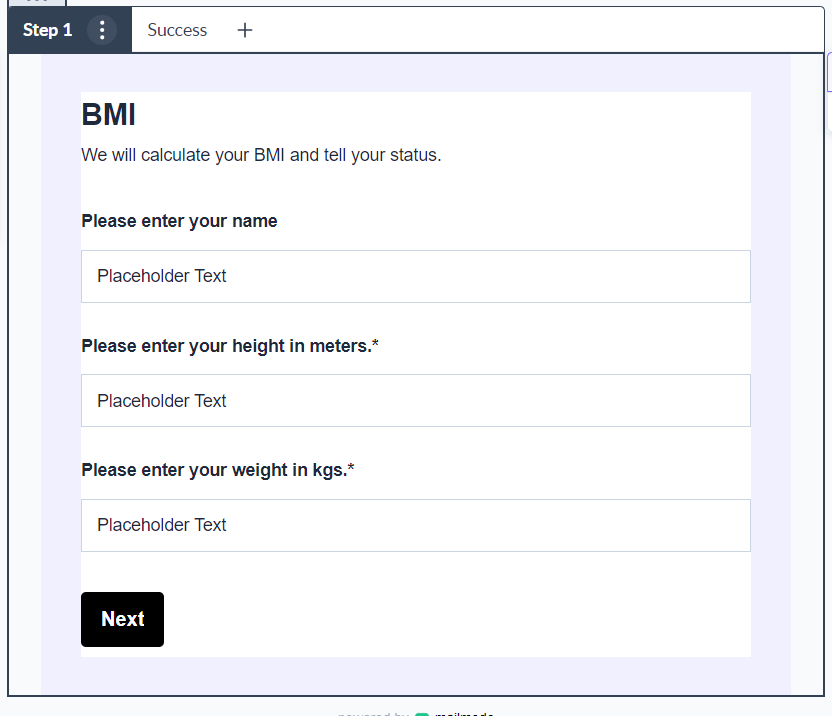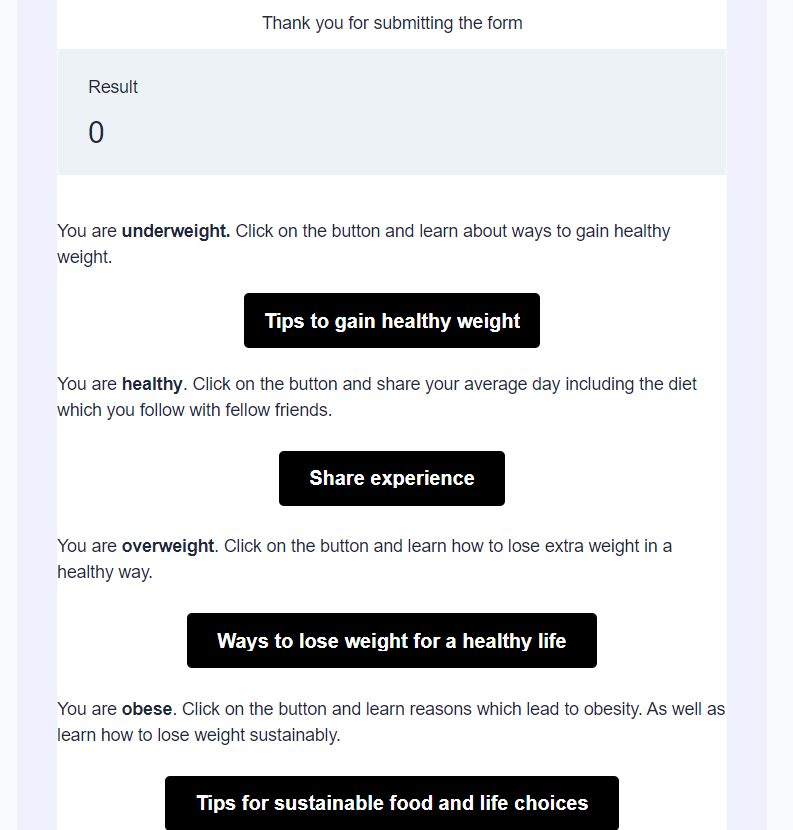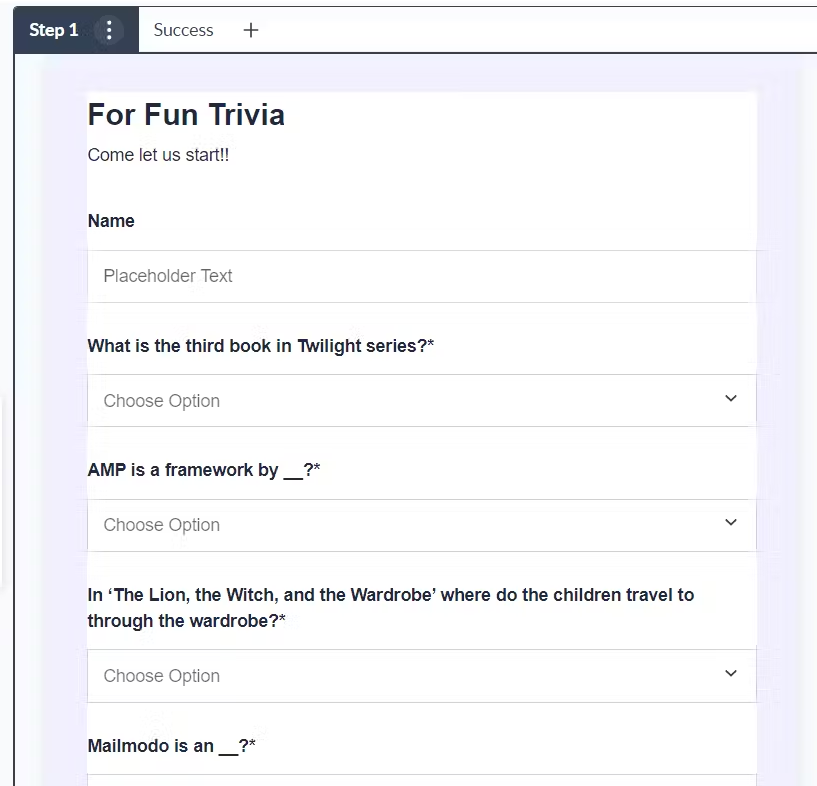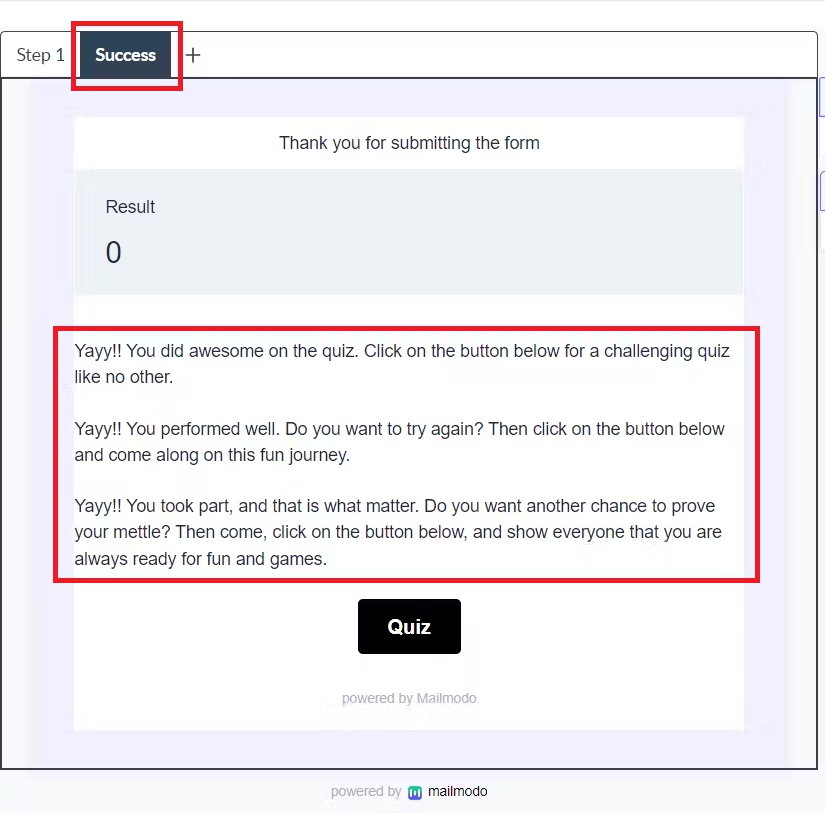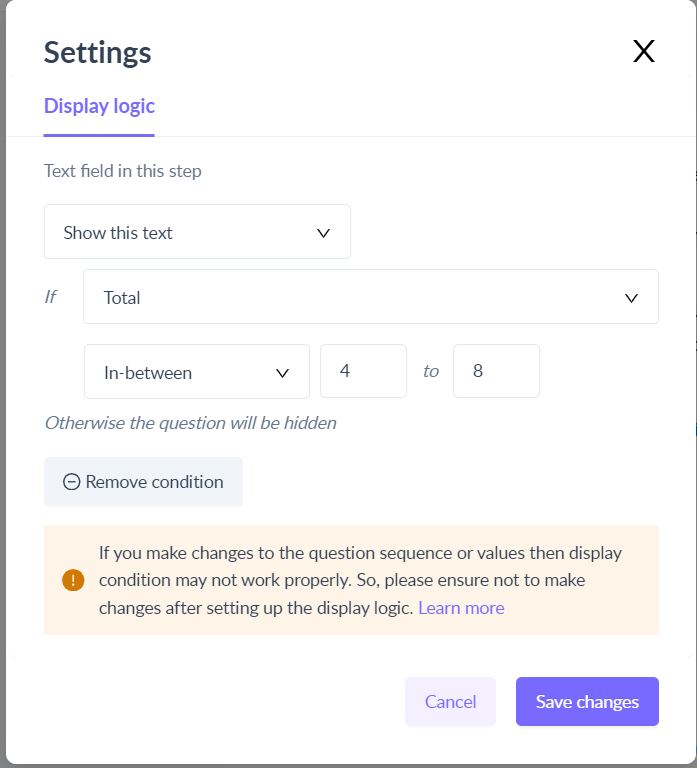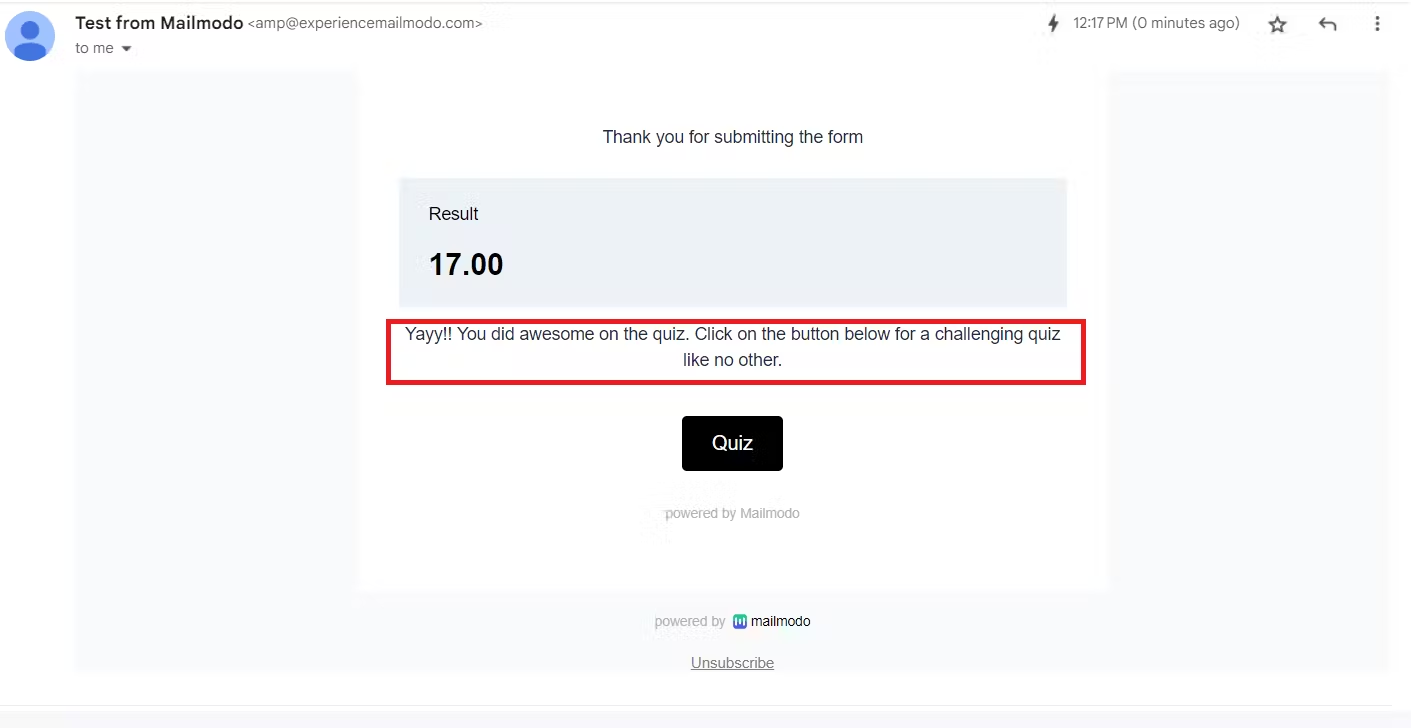How to display different success message to the email recipient on form submission?
Last updated July 14, 2024
You can display different success messages to your audience, depending on the input provided in the form you include in the email. For example, the form you send (in email) calculates BMI and displays, whether the recipient is underweight, healthy or overweight. This is due to the ‘Display logic’ setting we have integrated with our forms. Below, you will read about some use cases where different success messages are displayed and learn how to implement this.
Prerequisite: Please read How to conditionally show/hide questions in a form? before delving into the guide below, because you must have an idea of ‘decision questions’ and ‘display logic’.
Use cases
Here are some examples of how you can display different success messages conditionally.
Quizzes and assessments
Quizzes and assessments conducted through forms are versatile and used for various purposes, including educational assessments, training evaluations, skill assessments for recruitment purposes, personality assessments, market research, and more. They offer a convenient and scalable way to gather data and provide valuable insights to creators and participants. The form presented in the step-by-step guide below is one such example.
Calculator
You can create a form where you calculate by collecting essential information and then presenting a corresponding message. Examples are BMI calculator, Compound interest or total savings calculator, etc.
The below form will take height and weight and calculate the BMI. A button and message will be displayed depending on the BMI.
Product recommendation
By gathering information, you can tailor product recommendations to suit the individual needs and preferences of customers, enhancing the overall shopping experience and increasing the likelihood of a successful sale. Examples of such forms are numerous, such as shampoo recommendations, coffee recommendations, skin care product recommendations, etc.
Step-by-step guide to display different success message
Step 1: Create a form and make sure to include decision questions. Here, we have created a fun trivia, where each correct answer carries marks.
Step 2: Go to Success in form, and add the elements (text/button/formula) you want to show/hide depending on the input. Here, the success message will differ based on the marks scored.
Step 3: Click on the element, and then click on Show/hide logic. Under 'Display logic' set the condition depending on your need, and click Save. Here, we have added the condition that depending on the score, one out of the three success messages should be displayed.
Step 4: Now, you can send a test email, and check whether the success message (and the email) is displayed correctly. In the below image, a score of 17 shows only one success message as desired.
Now, you can start a campaign or journey, and display messages dynamically to users leading to better interactivity with them.
Additional Resources
Below are a few resources that will help you make better forms in Mailmodo, and elevate your end user's experience.
If you face any problems, reach out to us at Mailmodo Support or share your thoughts at Mailmodo Product Feedback .