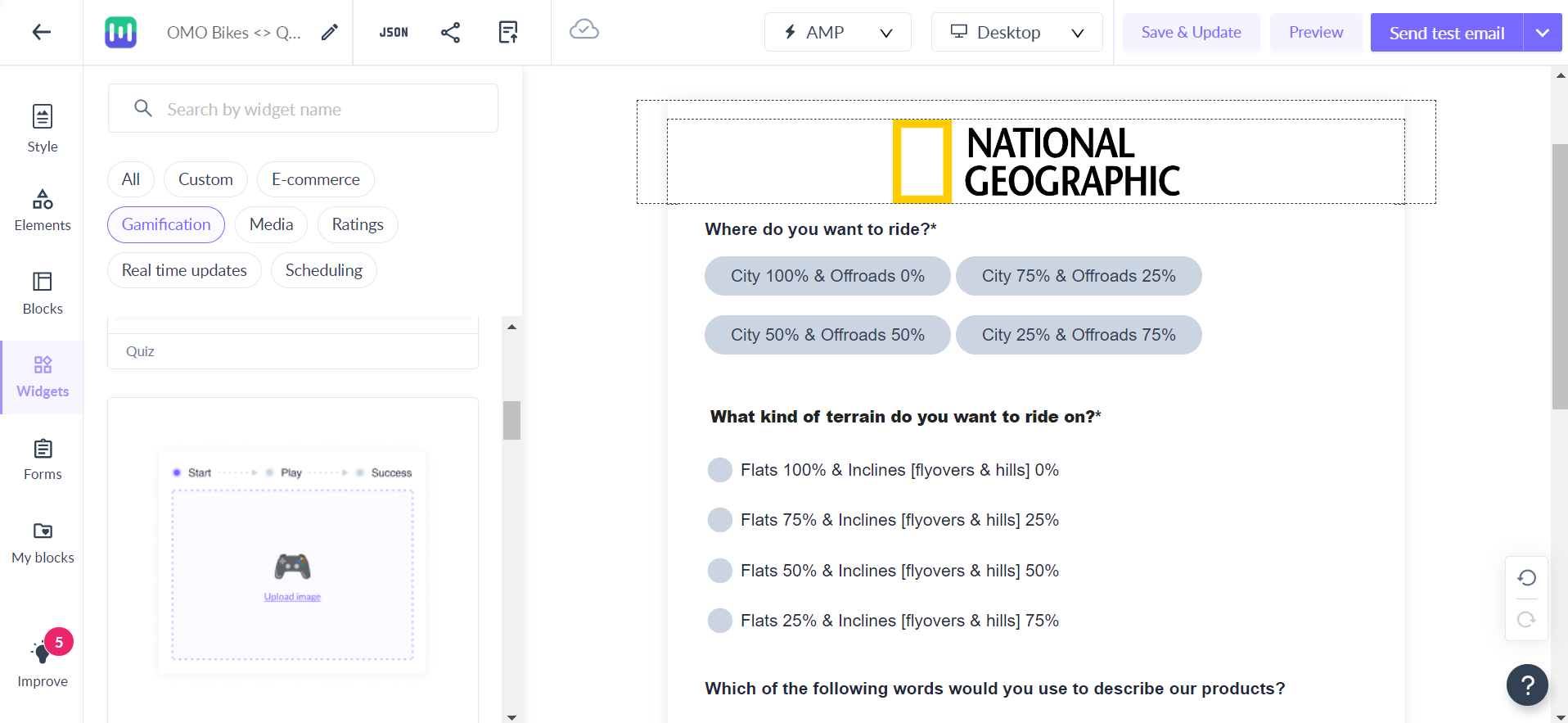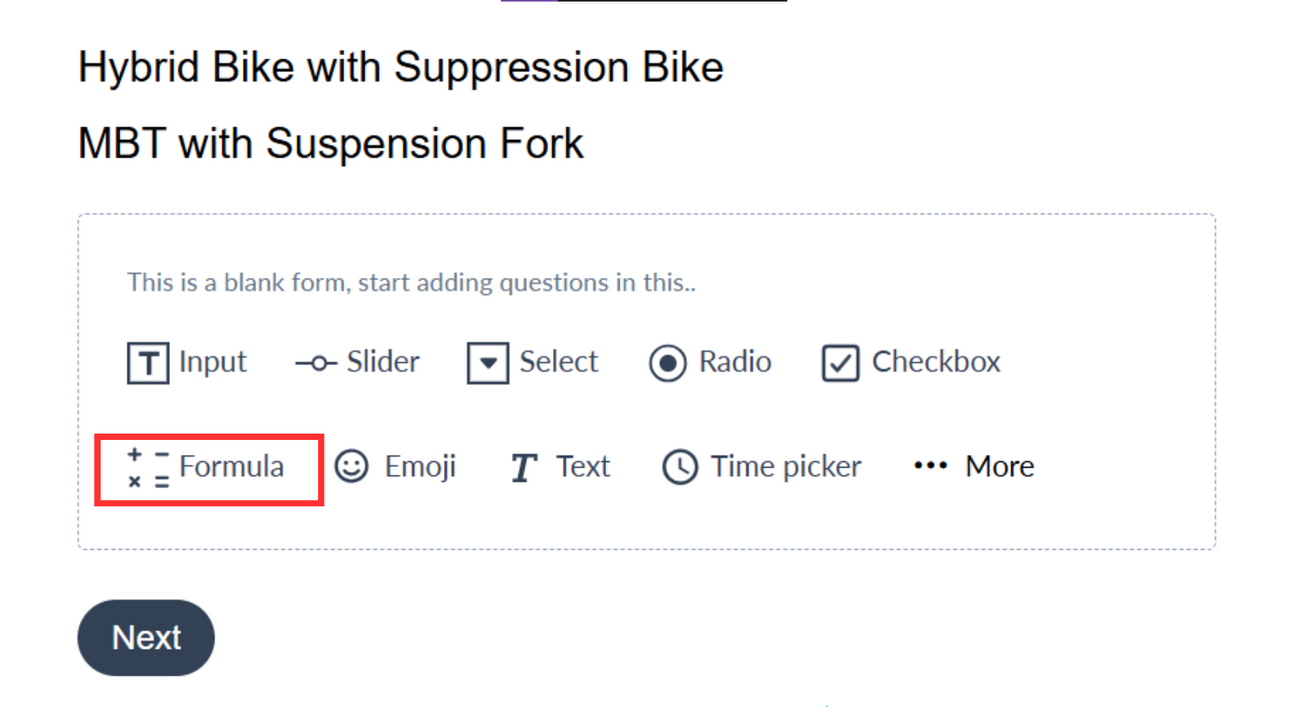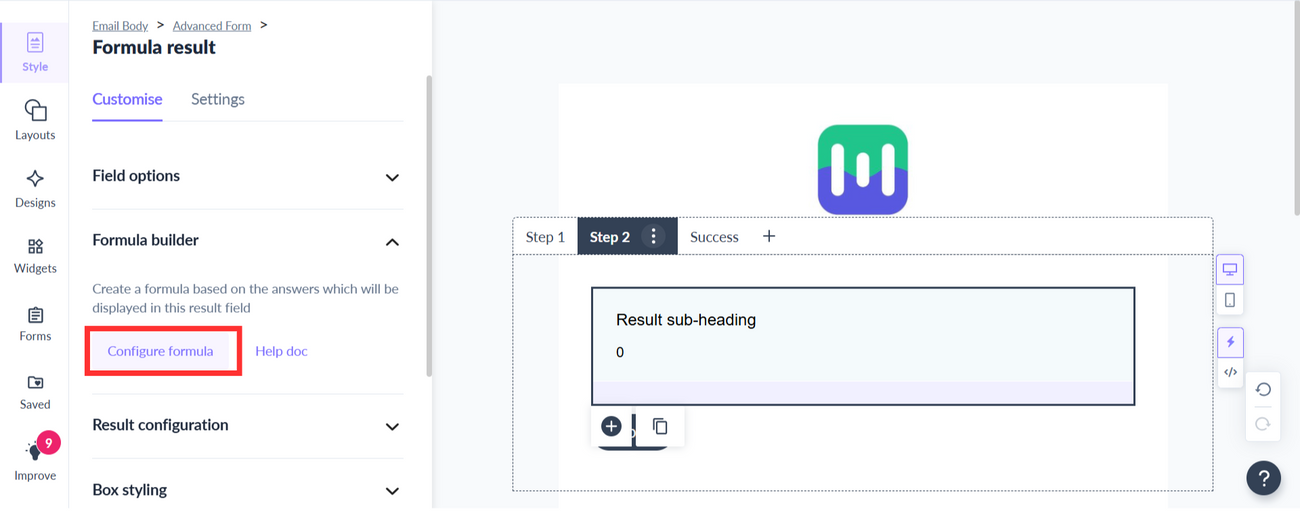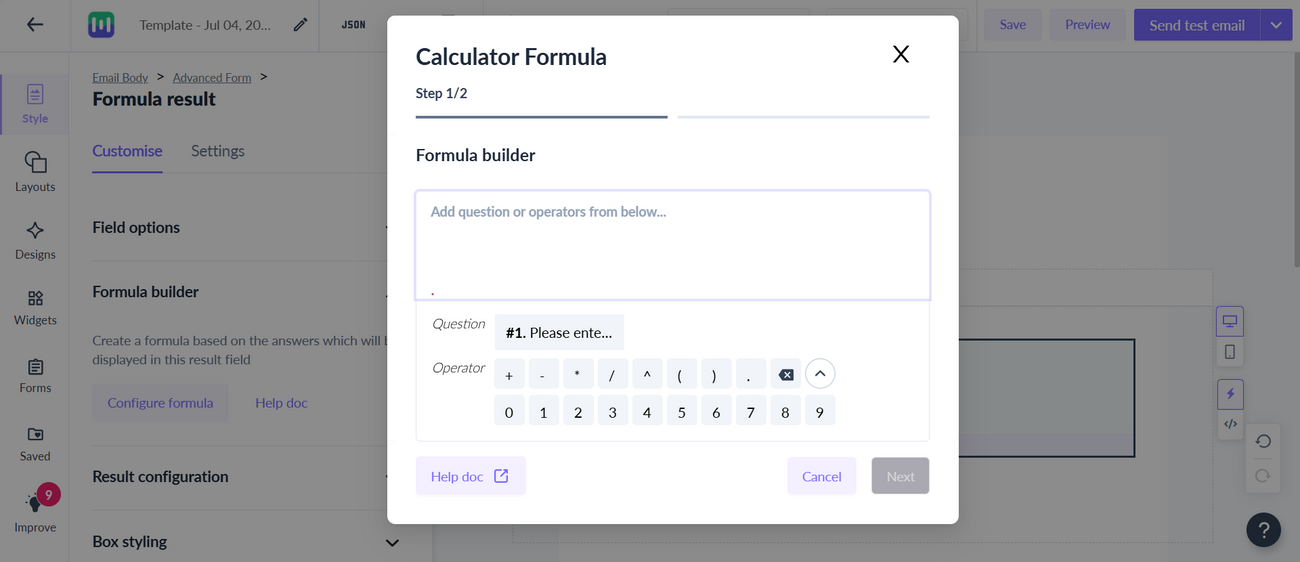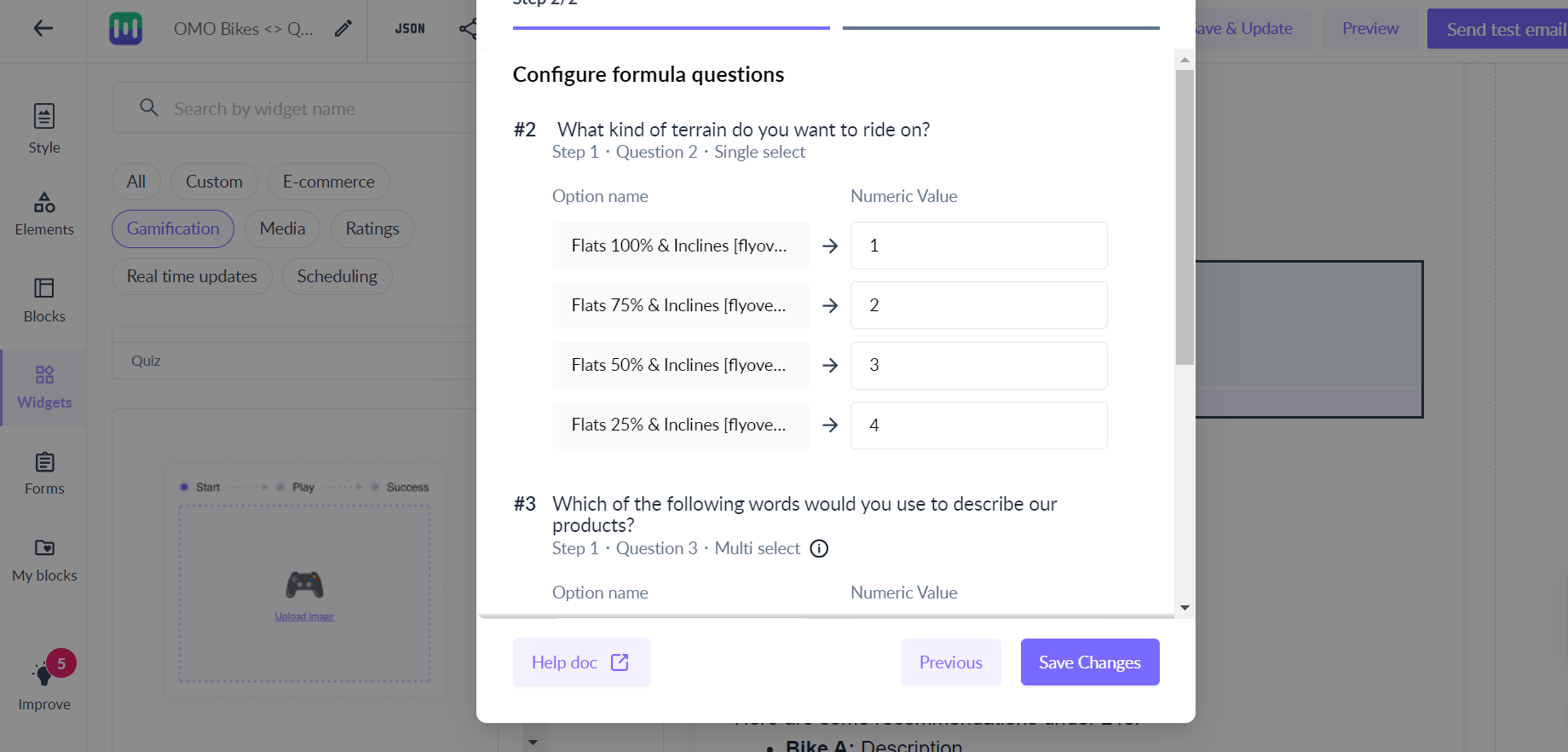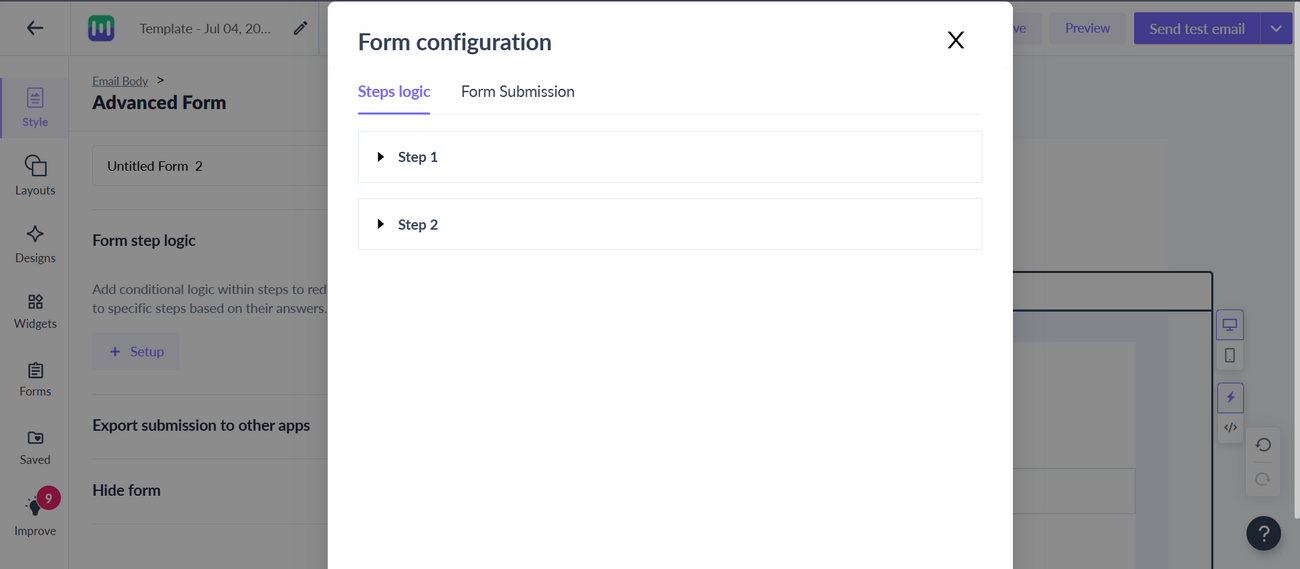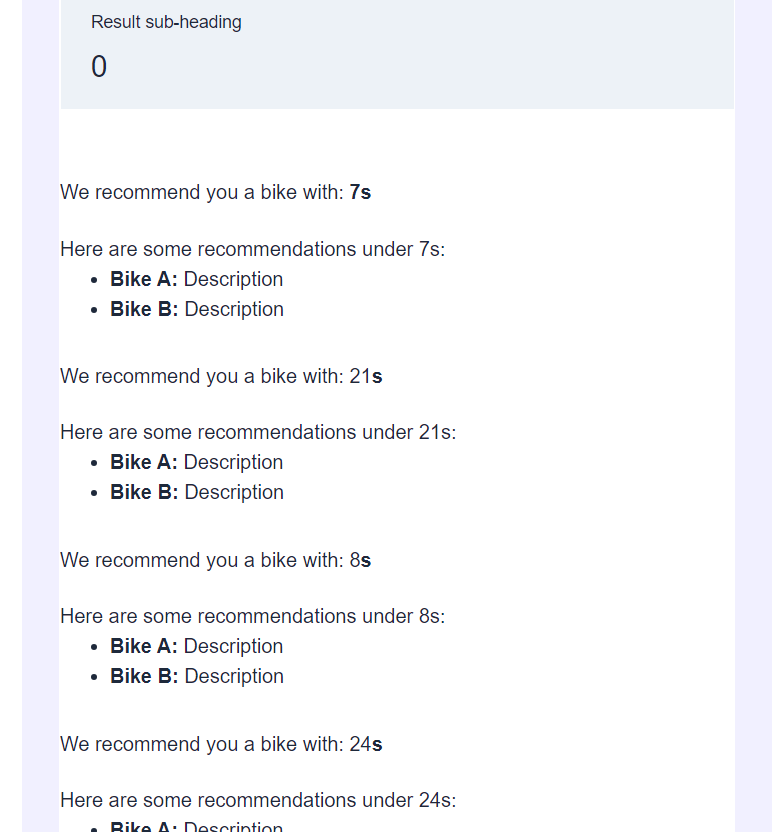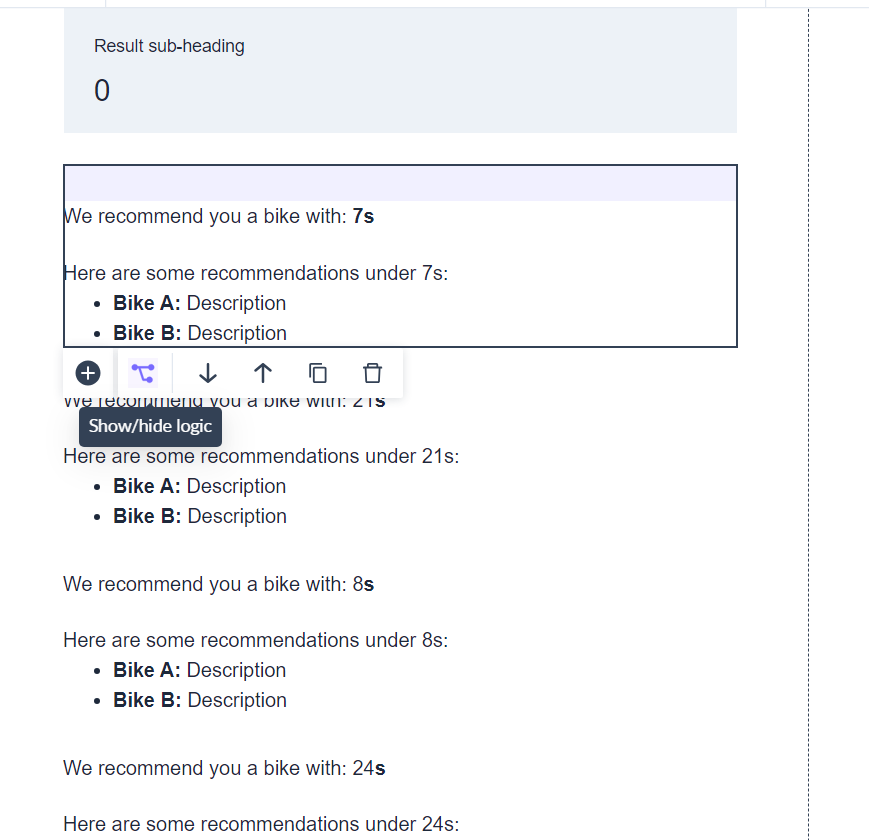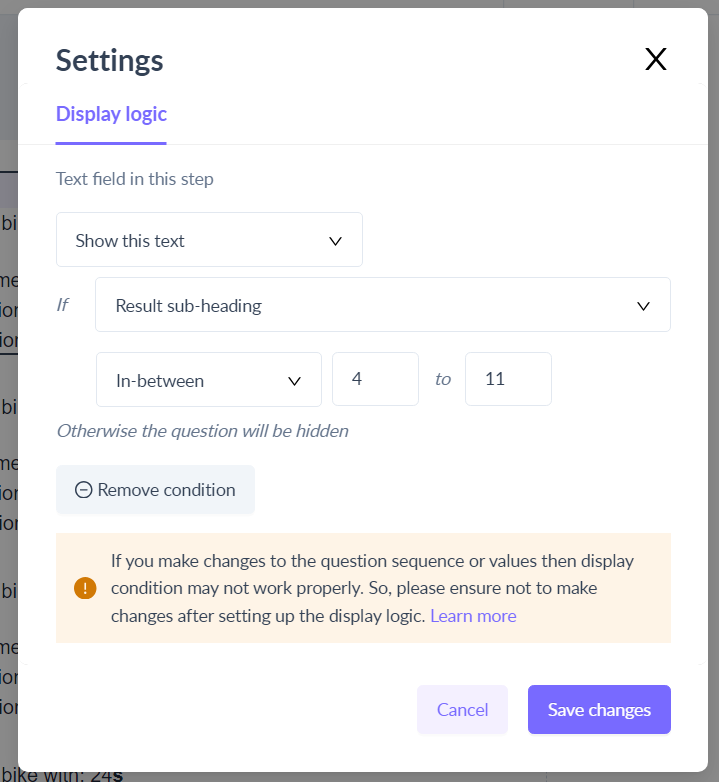How to configure product recommendation quiz?
Last updated July 3, 2025
Using a product/personality recommendation quiz helps personalize content, increase click-through rates, boost conversions, drive customer loyalty, gather valuable insights, and automate personalization. This enhances the overall effectiveness of email campaigns and improves customer engagement.
Prerequisites:
Click here to learn how to use the step logic.
Click here to learn how to use the formula field.
Step 1: Choose a template and create a product recommendation quiz with different steps and options for the user to choose from.
Step 2: After all the question steps add a step with the formula field and configure the formula.
Step 3: Select the formula fox and select Formula Builder from the left sidebar.
Step 4: Under the Formula builder add the formula as the sum of all the questions and click on next.
Step 5: Add the desired numeric values to all the questions and click on save changes. (or)
You can also set the numeric value of each question individually by selecting the gear icon after selecting the question.
Step 6: Now, select configure form and under the step logic add the required step actions.
Step 7: If you don't want the formula step to be shown to the user. You can add the step action of the final question to redirect it to the final response step or hide it.
Step 8: Add all the responses to be shown to the user based on the score in single/multiple steps.
Step 9: Choose the response and select Show/hide logic.
Step 10: Under the display logic choose to show/hide the text based on the score and click on save changes. Make sure to add the display logic to all the final responses based on the score.
The available conditional operators for numeric output are Less than, Less than or equals, Equals, More than or equals, More than and In-between.
Preview and send a test mail to make sure everything is working fine and your are all set to send the campaign.