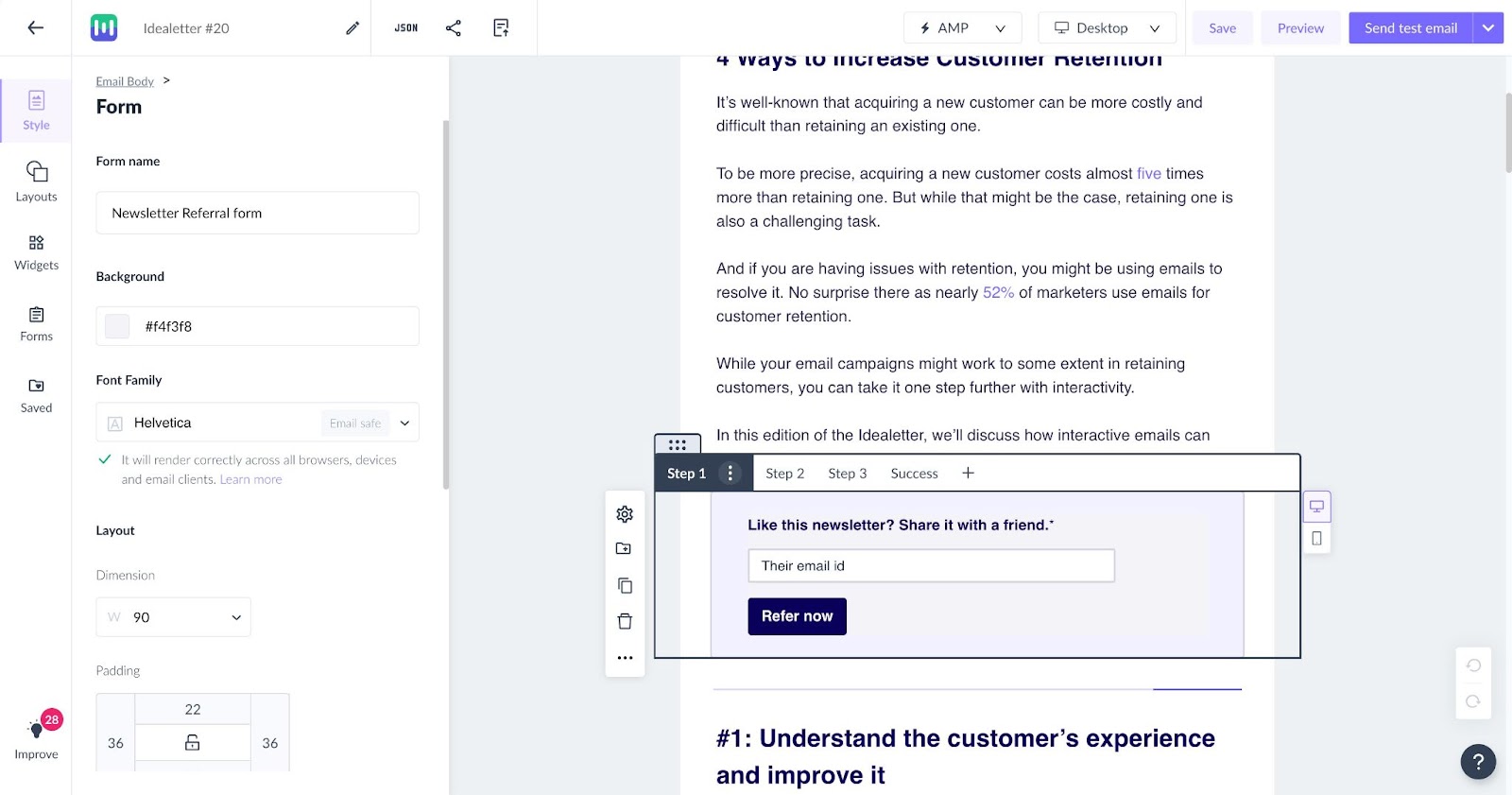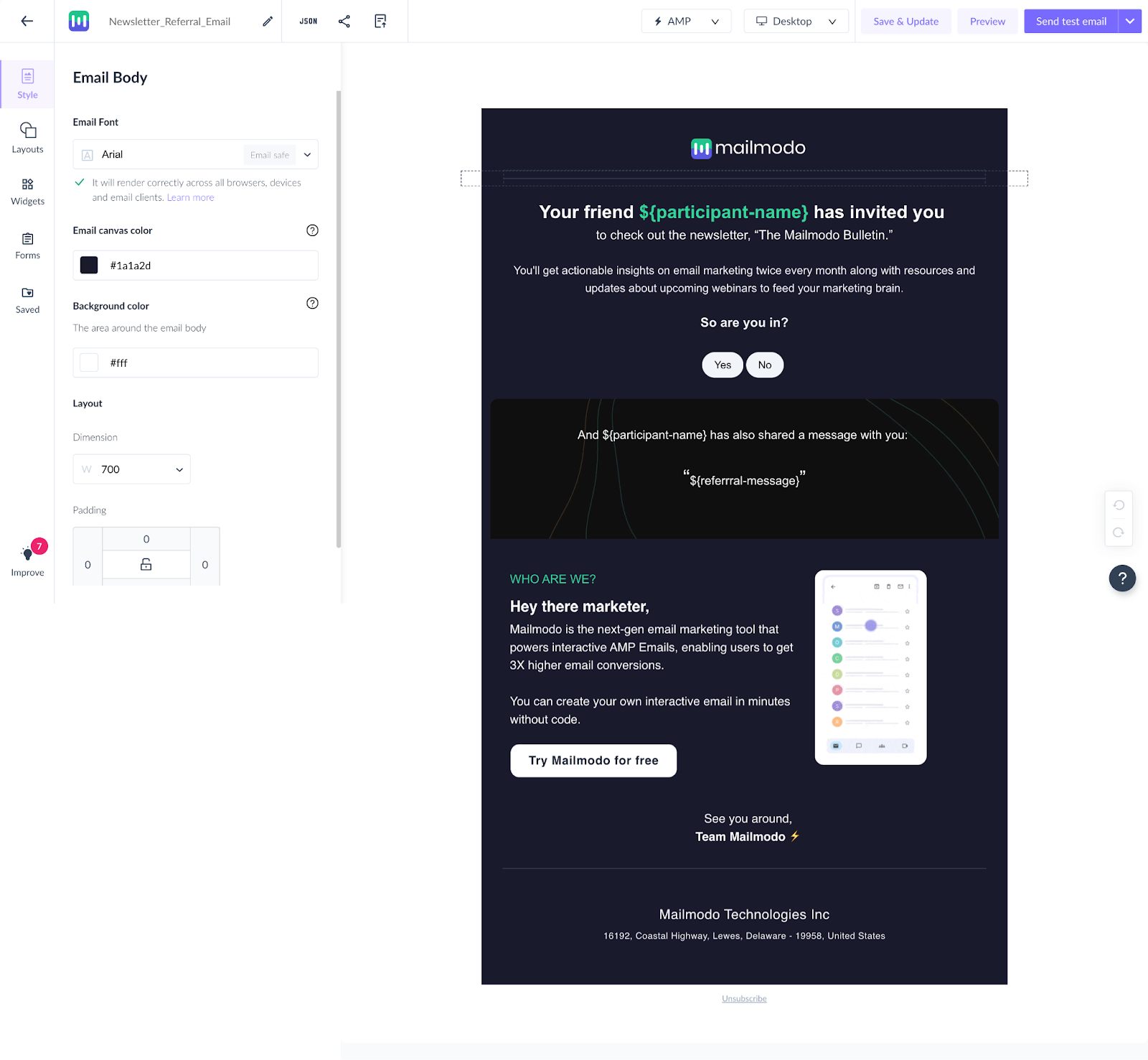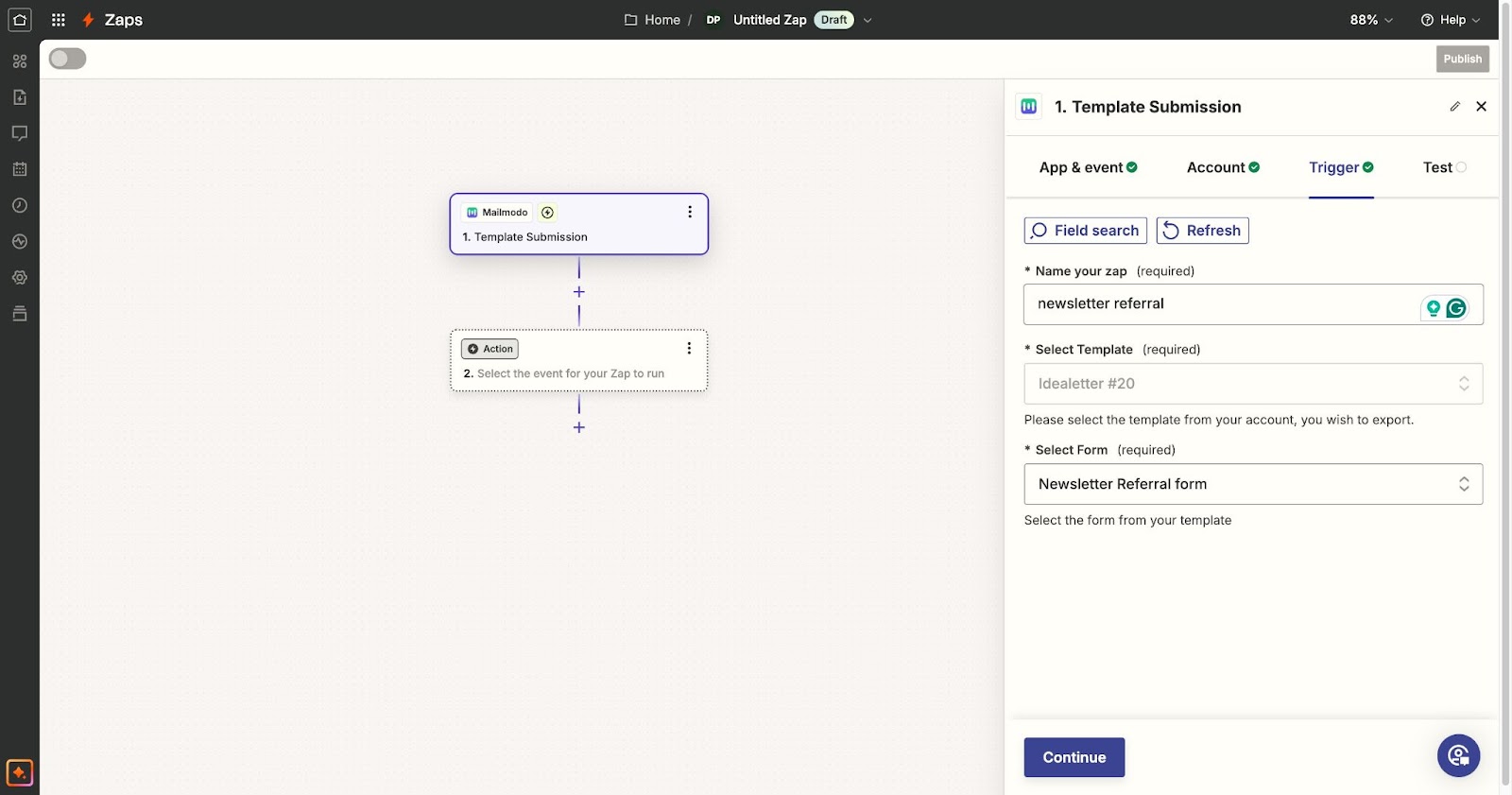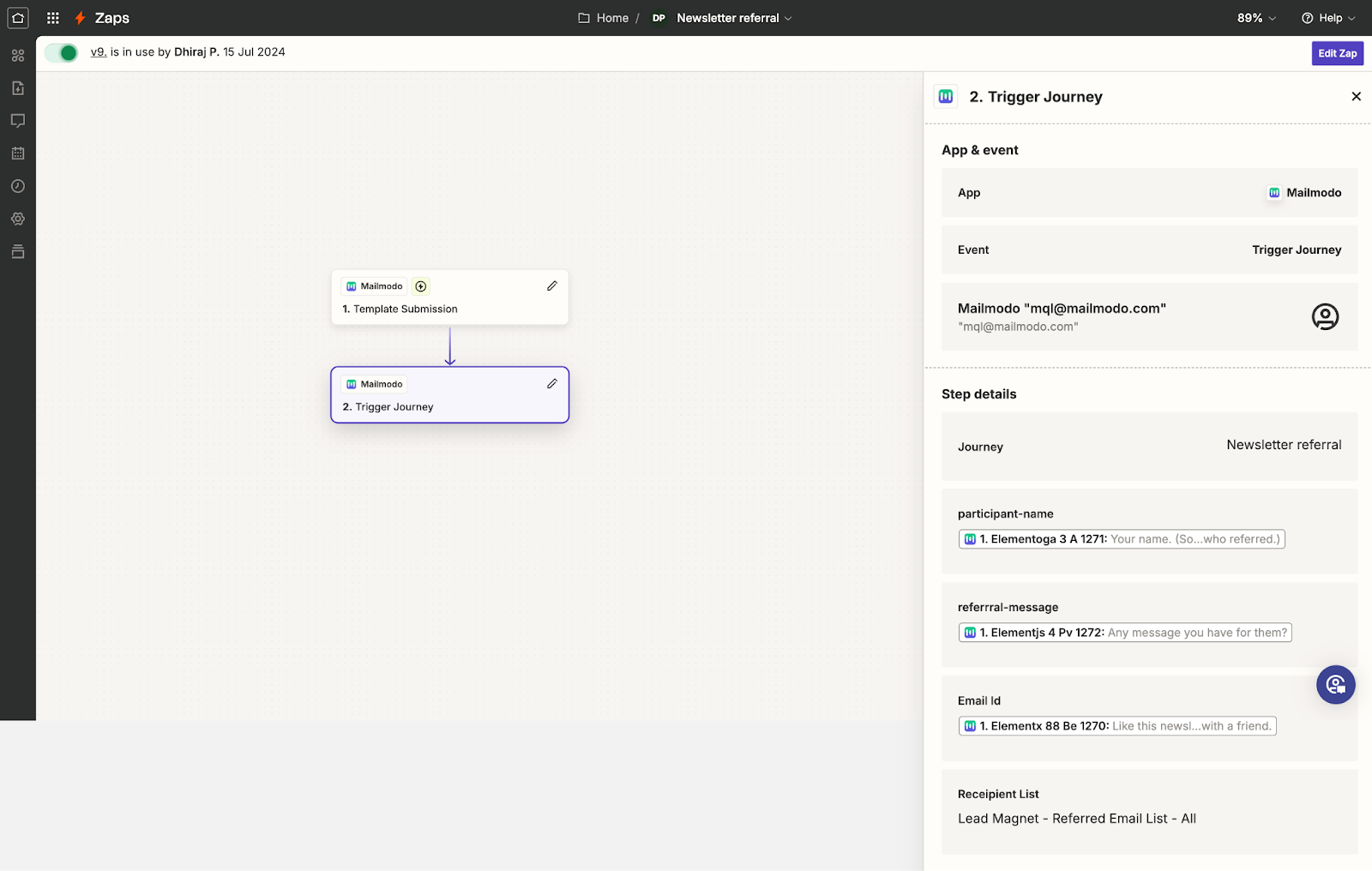Create a referral program in your email with Mailmodo using Zapier
Last updated August 16, 2024
This method can be used for any email campaign. Here for explaining the method we have taken newsletter emails as an example use case.
Referrals in email are a great way to increase your newsletter subscribers by asking existing subscribers to recommend your newsletter to their network while they are reading the latest edition.
Now, you can create a referral program within emails using Journey or Webhook and automate it.
But if you want to collect referrals from different email templates (eg: different newsletter editions) then you can’t rely on those two methods.
You’ll have to use Zapier where you will be able to change the template you want to capture referrals from.
This guide will help you to build a referral program inside emails using Zapier.
Step 1: Add an AMP form inside the email you want to get referrals from (Newsletter)
In this form ask for the necessary information of who they want to refer you to like email ID, name, etc.
Step 2: Create a referral invite email
This email will go to the person they have referred.
So, in it, you can provide some context to help the person understand that they have been referred by their friend or colleague to check out your newsletter.
Also, you can add a way for the referred person to opt in and subscribe to the newsletter like we have done using the chip selection widget in the below example.
Step 3: Set up the referral invite automation
Although the email which you’ll collect the referrals from will change (the newsletter), the email you send to the referred people (referral invite) will remain the same.
So you need to set up an automation to send the referral invite email to people when someone refers them inside the newsletters.
- Select Zapier as the trigger.
- Set up the ‘Send campaign’ block with the referral invite email
- Add a submission block if you are using an AMP widget to collect opt-in.
Now if they have opted in they should be enrolled into the newsletter list automatically.
If you have set up a welcome automation for your newsletter subscribers, you need to add them to the automation after they have opted in.
We have done this here with a Webhook block as the trigger for our newsletter automation is API/Webhook.
You can also directly add them to your newsletter list if that works for you.
Step 4: Setup the Zapier
- Create a new zap for this.
- In the ‘Trigger’ section, select ‘Mailmodo’ and ‘Template submission’ as the event that starts your Zap. Then select the Mailmodo account you want to get the data from.
- Set up the trigger by choosing the template you want to collect referrals from (newsletter)
- Lastly, test it and fish setting up the trigger.
- Next set up the ‘Action’ section.
- Select ‘Mailmodo’ and event ‘Trigger journey’.
- Select the account and the action you want to take.
In this step ensure you are properly matching the personalization parameters with the questions in the form like the email of the referred person, name of the person referring, etc.
Lastly, just test the action and publish the Zap.
Step 5: Test the whole setup
Send yourself and some colleagues a test email/campaign and check if the referral is working as intended. Also, test if the opt-in is working and they are getting added to your newsletter list.
Step 6: Send out the referral email (newsletter)
Now that you have set up the Zap and tested it out, all that’s left is to schedule and send out your email campaign (newsletter).