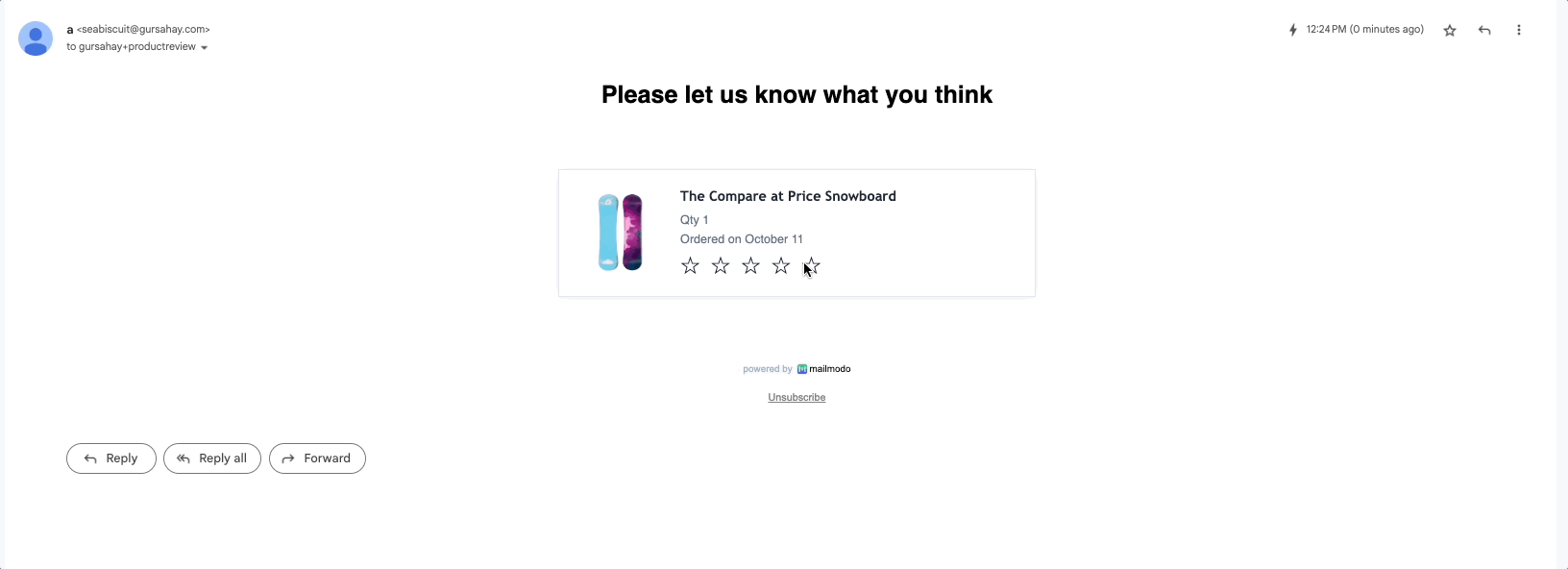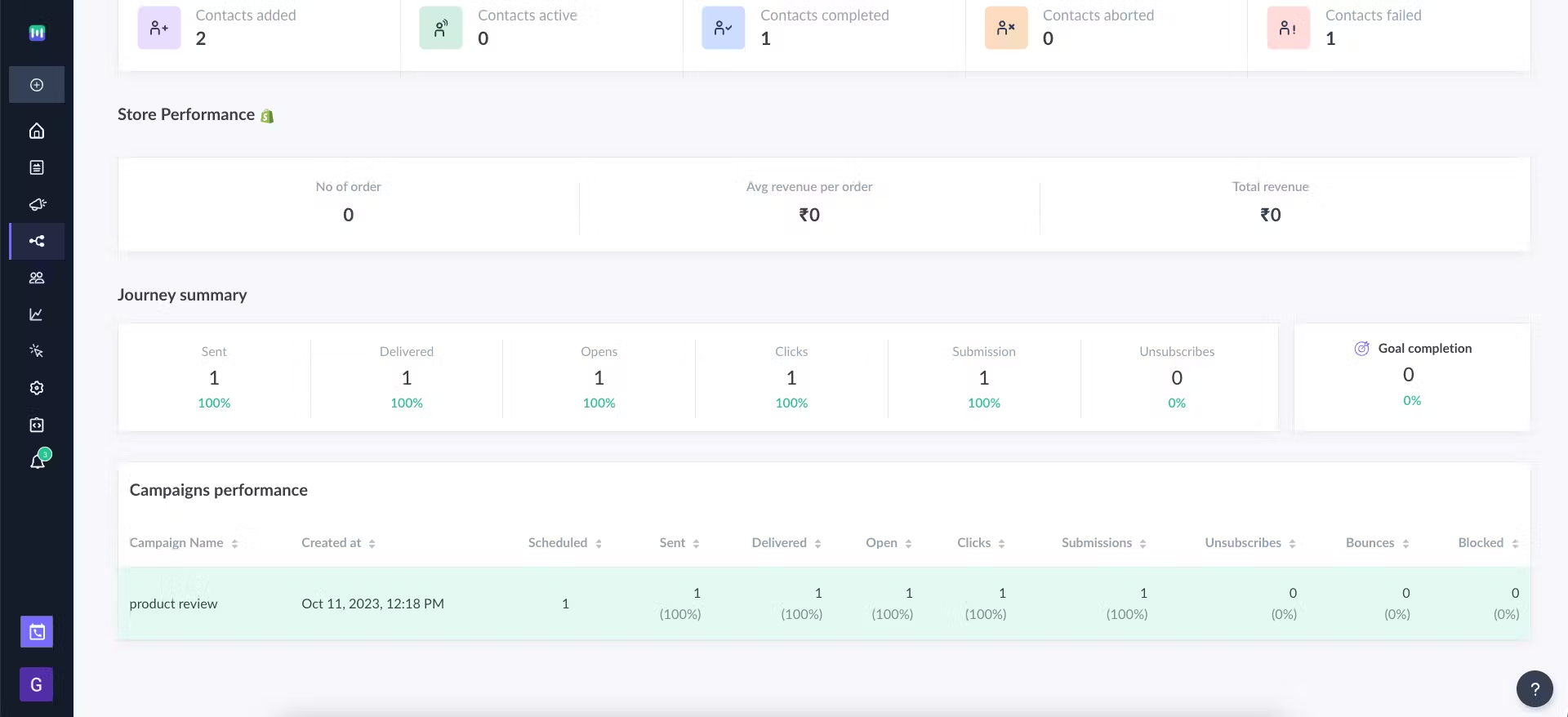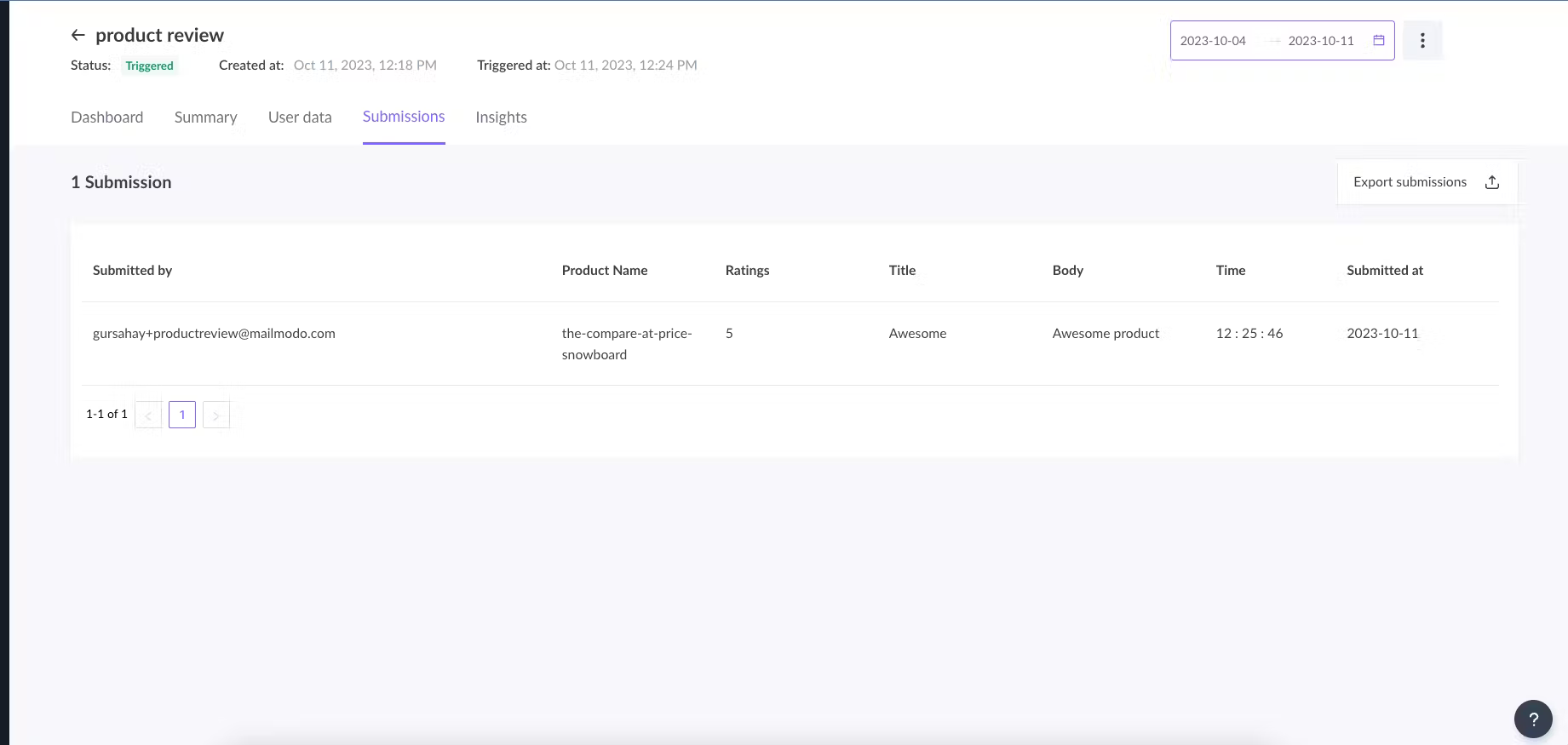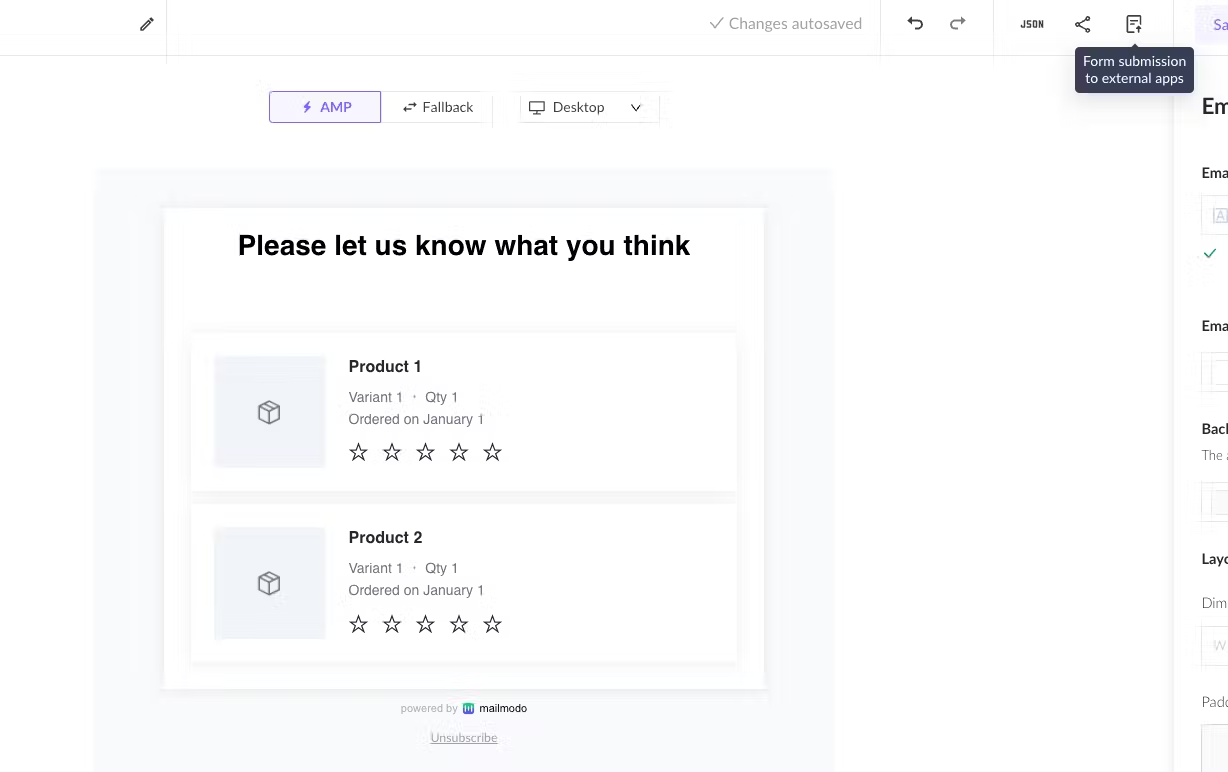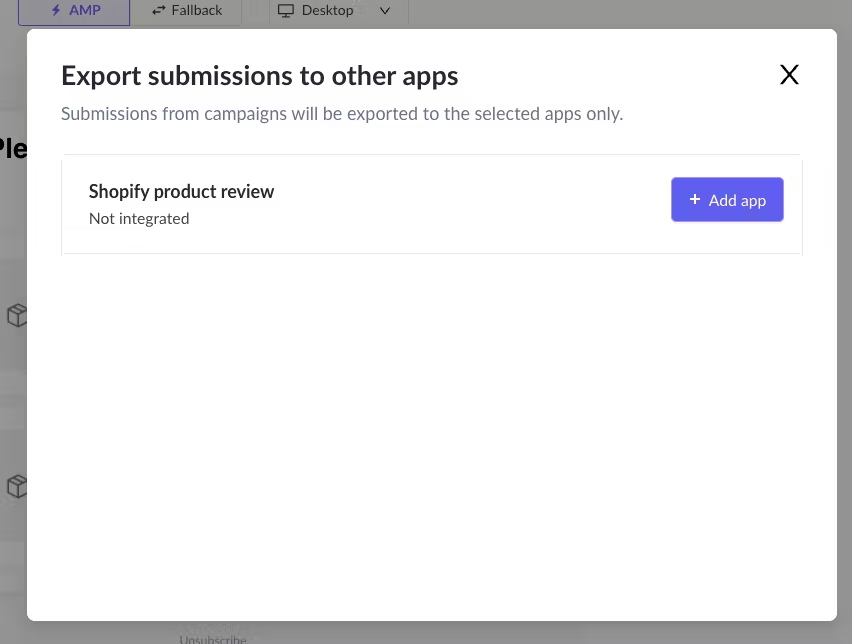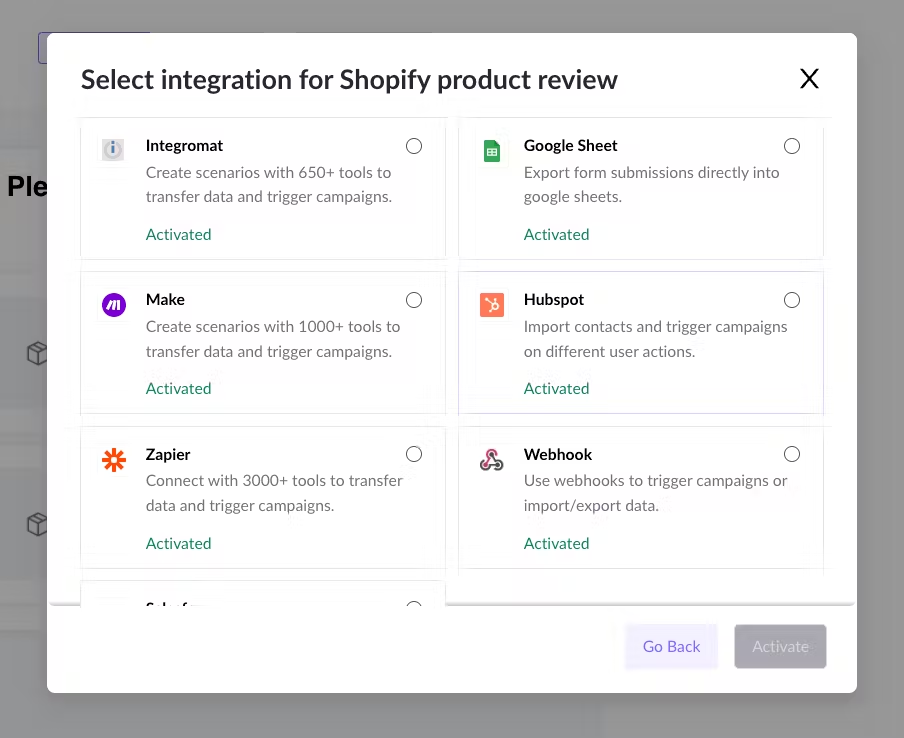How to Setup a Shopify Product Review Campaign
Last updated July 25, 2025
You can do a lot of things with Shopify in Mailmodo , one of them is gathering product review using widgets and exporting the data, to your preferred software stack. If you haven’t yet integrated your Shopify account with Mailmodo and set up email flow, learn how to integrate Shopify with Mailmodo here . Follow the below steps to setup a Shopify product review widget:
1. Create an email template and tailor the content according to your use case. Add Shopify product review widget by navigating to Widgets. Under E-commerce section select Shopify Review.
2. Once done, send a test email to ensure everything is working properly. Check the preview to see how the template will look across different devices.
Use this template in the journey. Add send campaign as an action and select this template while creating the campaign. Sample products will be replaced with the cart items in fulfilled or placed order.
This is how the template will look in an inbox.
3. You can view the submissions by navigating to the campaign performance section in Journey Dashboard > Select Campaign > Submissions.
You can export submissions as a CSV to perform data analysis.
How to export Shopify product review submissions to your software stack?
1. Once you are done creating the template, click on Form submission to other apps as shown in the screenshot below.
2. Add an app for Shopify product review widget.
3. Select one of the available apps. The following fields will be exported- product handle, rating, title and body along with other meta data.
Learn how to export submissions to Google sheets, Make , Hubspot , Zapier and Webhook . Also, learn how to export submissions directly to Shopify via Judge.me .
If you face any problem then reach out to us at Mailmodo Support or share your thoughts at Mailmodo Product Feedback .