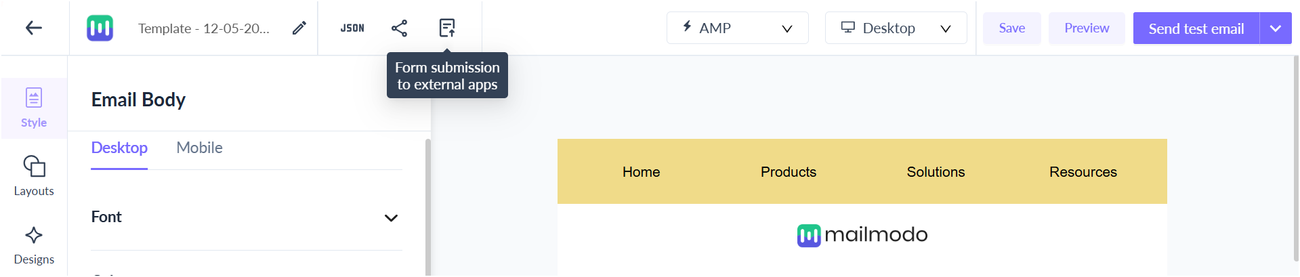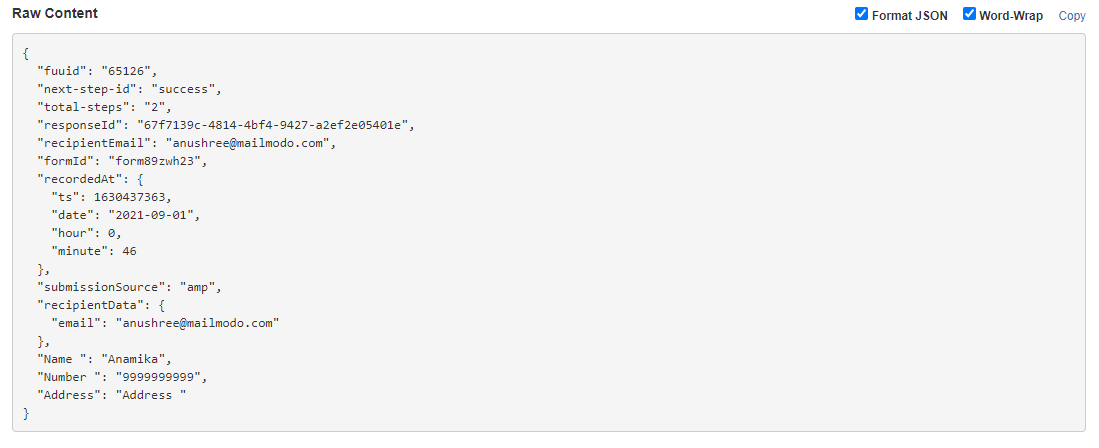Exporting Mailmodo template submissions to your software stack using Webhook
Last updated June 30, 2025
Mailmodo has a Webhook integration that lets you export data easily. In an email campaign, you can export all form submissions to an external database using Webhook.
You can add the integration from the template builder itself by following these simple steps:
Step 1: In the template editor page, click on Form submission to external apps button in the top-right corner. This option is only available if your template has a form in it.
Step 2: Click on Add app in the action column.
Step 3: Under select integration for Untitled Form 1, click on 'Webhook'. Click on Next-Setup Integration.
Step 4: Add the webhook name and URL.
Step 5: Scroll down and map the submission fields corresponding to Webhook.
Click on Save.
Step 6: You can now send your campaign. All form submissions will be posted in this Webhook URL.
The raw data will appear in a JSON string like this :
In the JSON we will send the following fields:
- The contact data including name, number, email, etc.,
- Form data such as form id, step ids, number of fields and/or steps.
- Submission data such as submission source, time of submission, recipient email, etc.,
Upon successful integration, you will see the integrated app below the form. Click on the three dots to stop exporting submissions for that form.
Only submissions won't be exported for this form. You can add it back again anytime. The integration will not be removed from your account.
Webhook configuration will not be saved when you duplicate a form or template or use a form as a saved block. Be sure to configure the webhook if you want to export submissions.
Another point to note, in the webhook the data that will be sent to you will be two-fold. First, the form submission data will be sent. Second, we will send the data used to trigger the campaign.
FAQ
What are the various types of submission sources in this webhook payload?
There are primarily three ways a person can open the content of an email.
- AMP: If the submission is done directly within an AMP page (e.g. an AMP form or star rating).
- HTML: If the submission is done in HTML (a new page may open to show a preview) (e.g. a star rating from HTML).
- Web: If the submission is done after opening a page in the browser and filling out items there, then clicking submit (e.g. a form from HTML).