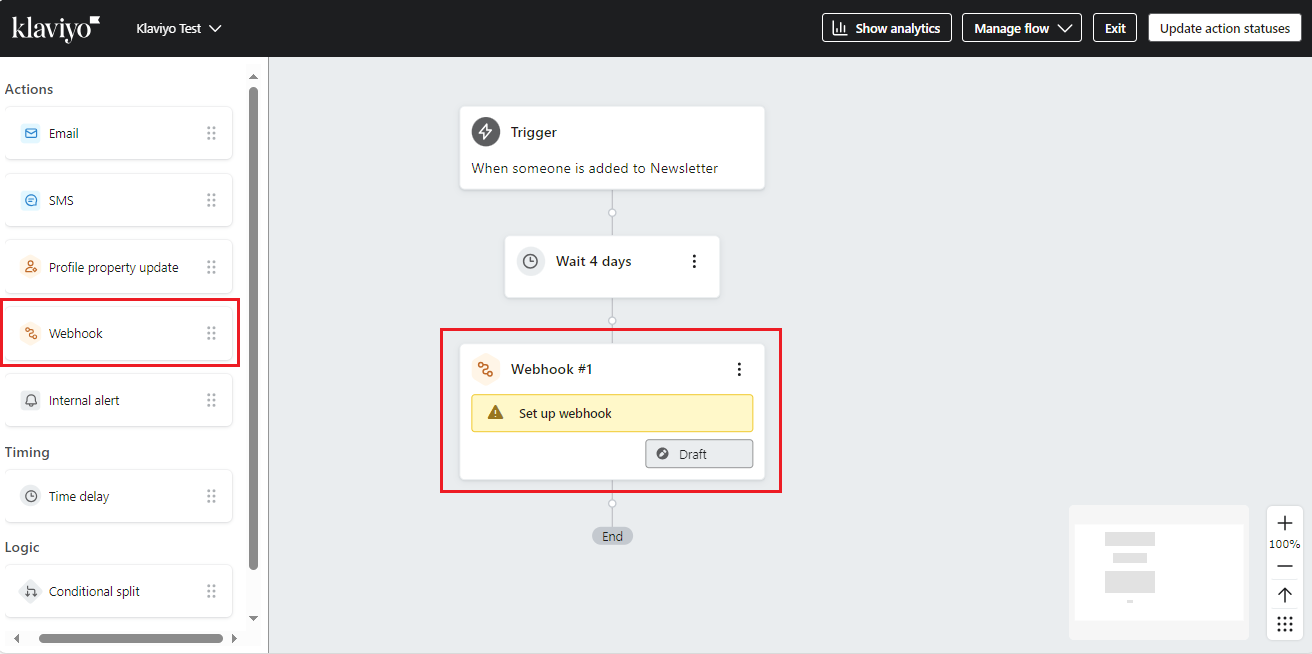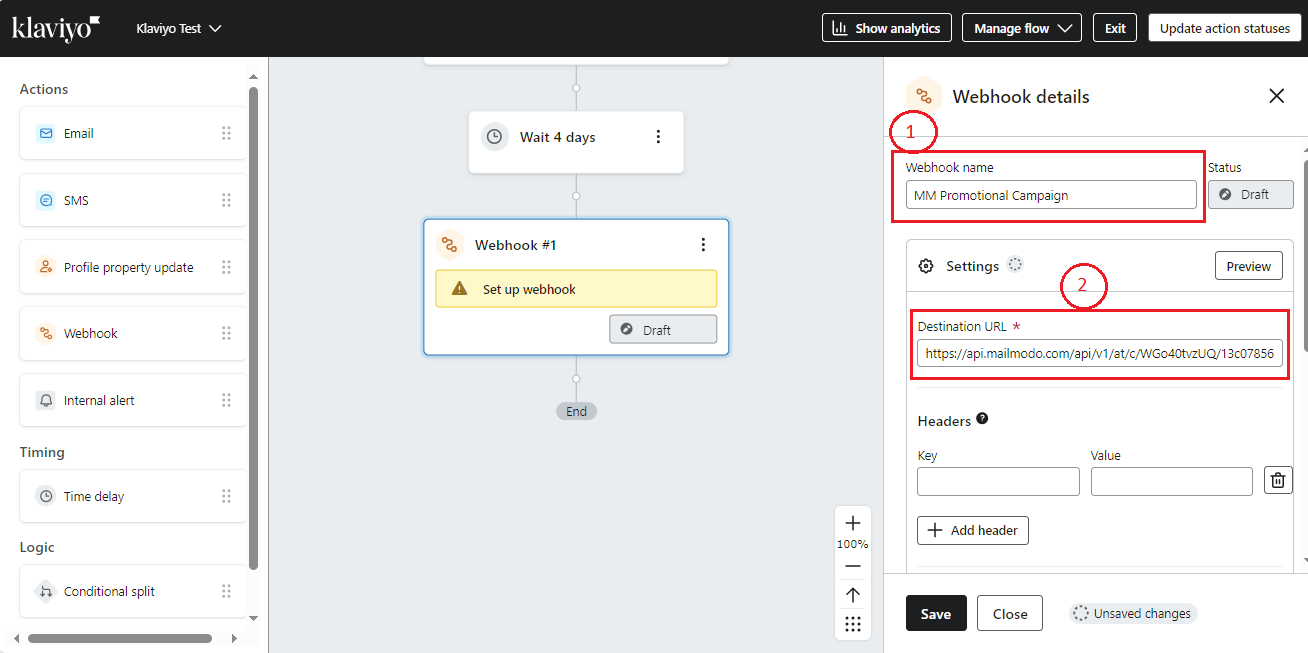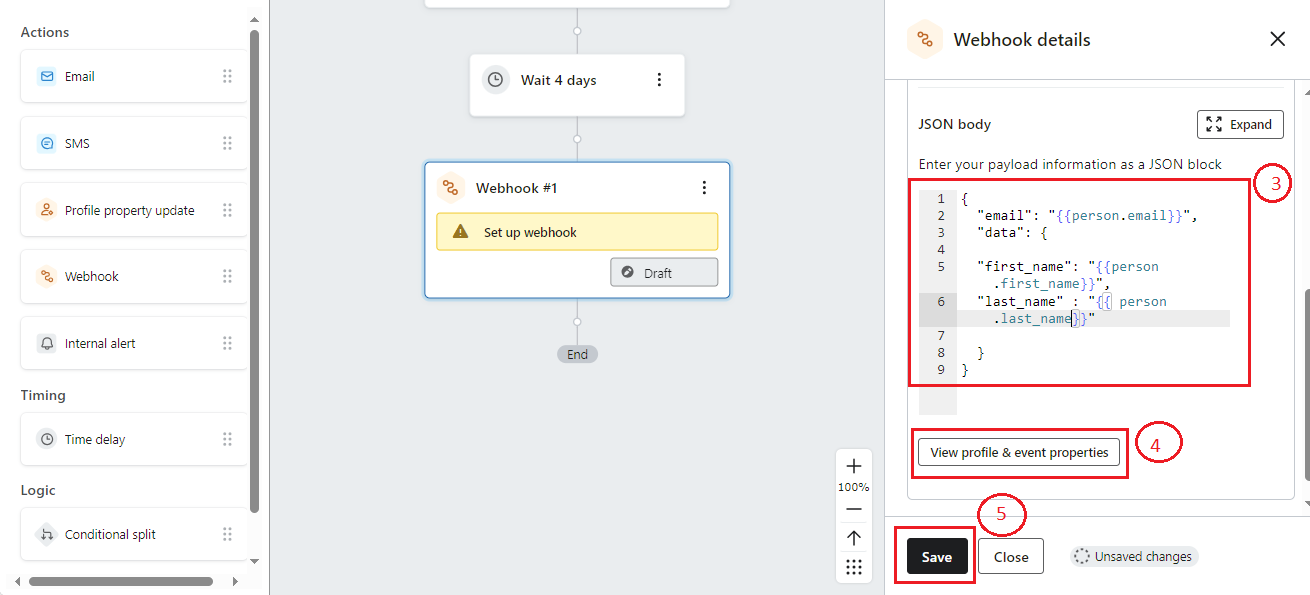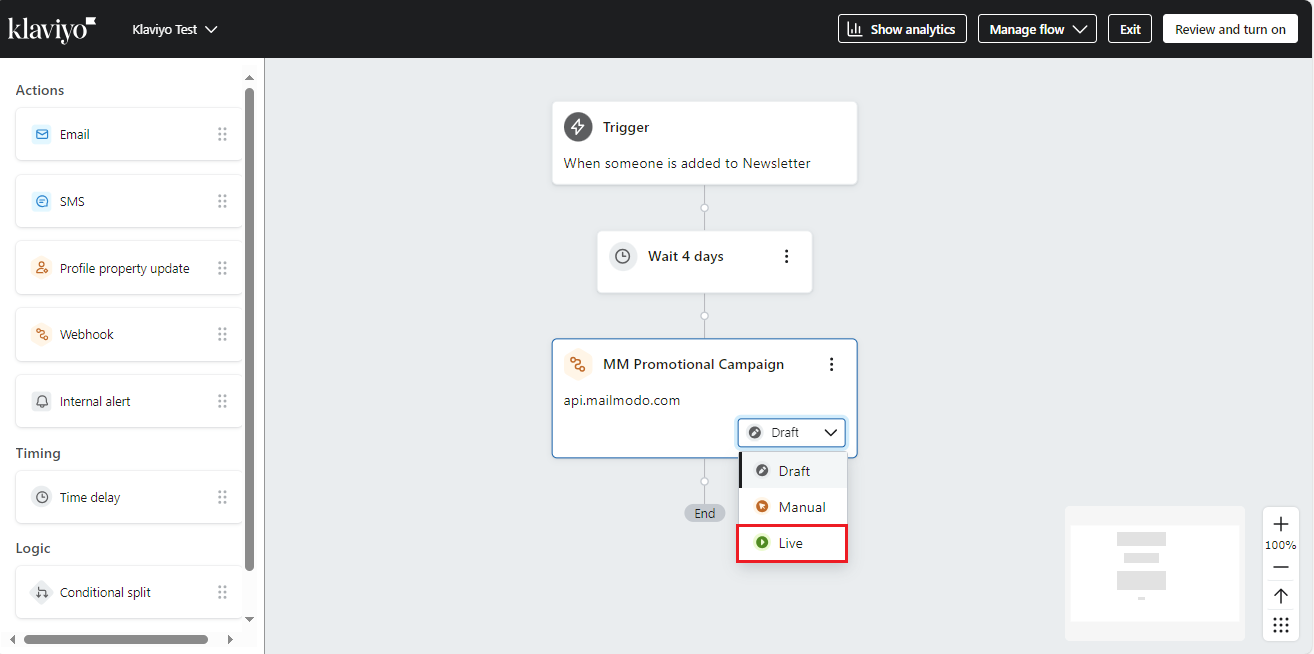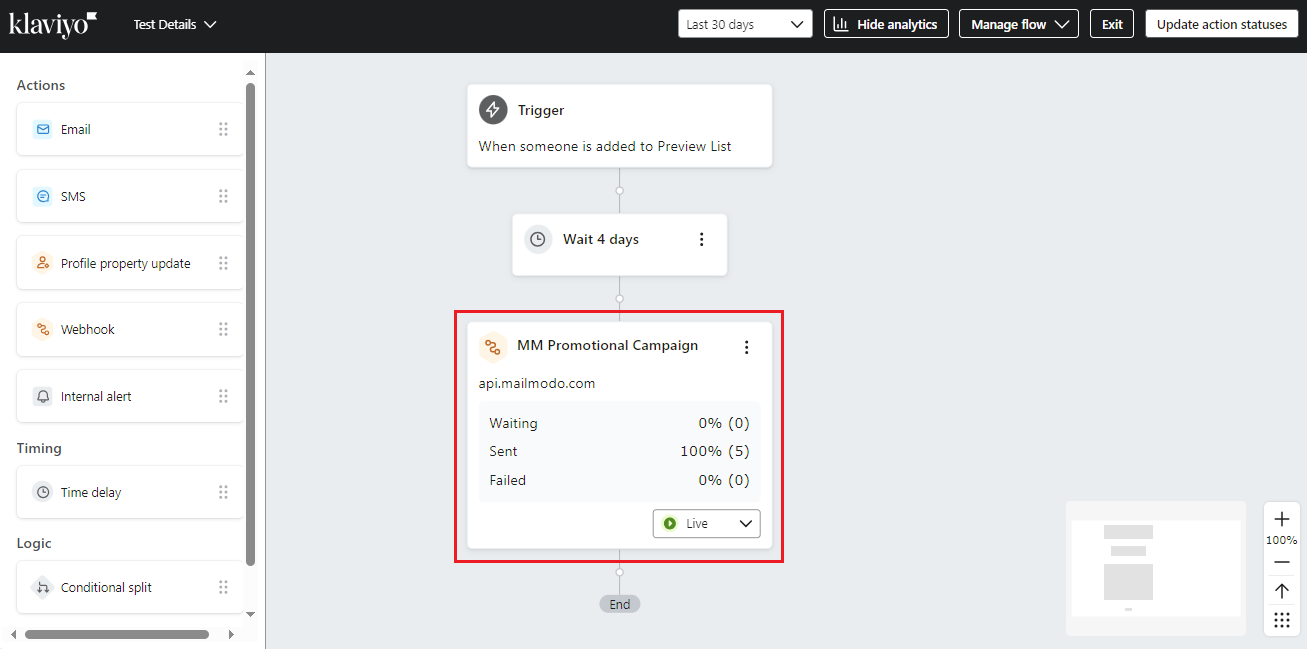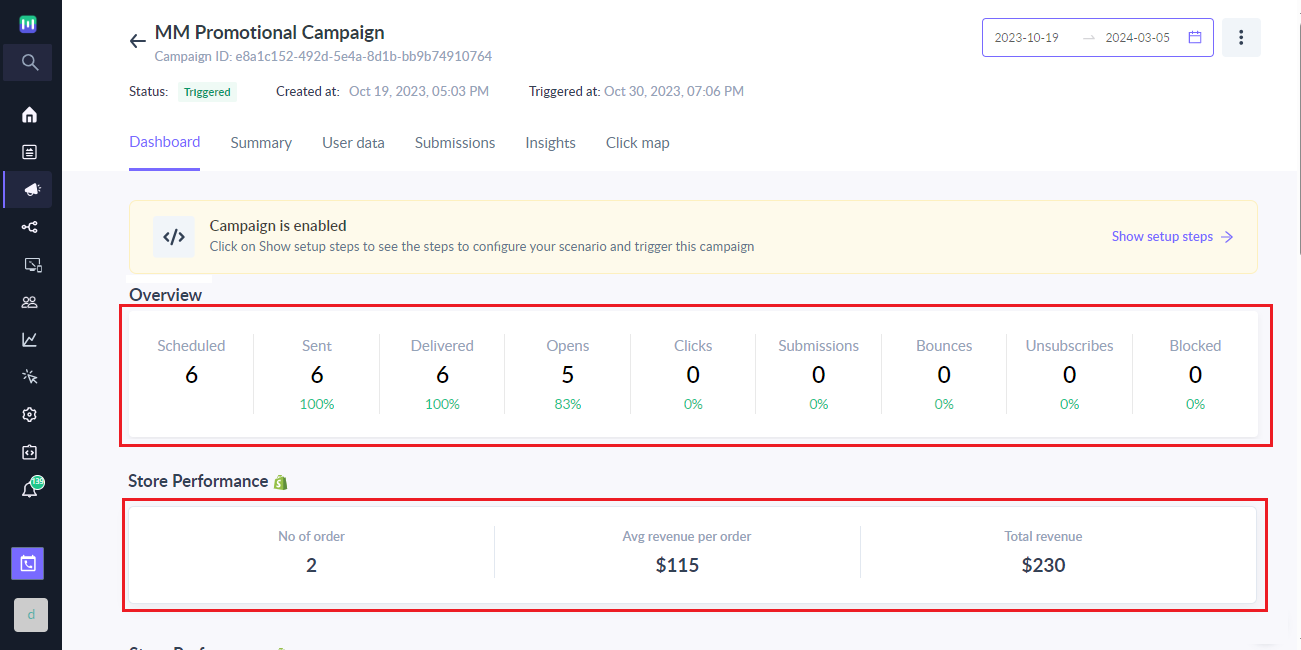Send Interactive Emails from Klaviyo using Mailmodo
Last updated July 24, 2025
Klaviyo is a robust email marketing platform , but it lacks the native ability to create interactive emails. To bridge this gap, Mailmodo seamlessly integrates with Klaviyo, providing a no-code editor for effortlessly designing and sending interactive email campaigns.
In this article, you will learn the step-by-step guide on how to design and send interactive emails from Klaviyo using Mailmodo.
Detailed steps to send interactive emails from Klaviyo using Mailmodo
Follow these high-level steps to set up interactive emails using Mailmodo with Klaviyo:
Step 1: Create a trigger campaign in Mailmodo
- Log in to your Mailmodo account .
- Design your interactive email using Mailmodo's no-code editor .
- Go to Trigger Campaign page and click on "Create trigger campaign".
- Select the template from previous step, enter campaign details and choose "Webhook" as the trigger method.
- Send a test campaign to make sure email is working properly on different email clients.
- Next, enable the campaign.
To learn more, check out detailed guide on how to create trigger campaign in Mailmodo using webhooks .
Step 2: Set up and add Webhook node in the Klaviyo Flow
- Log in to your Klaviyo account.
- Create a new flow or select an existing one.
- While creating flow, you can set trigger of your choice.
- Start setting up the flow as per your requirements.
- Next, add "Webhook" as the action from left panel.
To learn more about how to create Klaviyo flow, check out the detailed guide .
Step 3: Configure the Webhook node with trigger information
You need to provide the following information to configure the webhook mode in Klaviyo flow.
- Provide a friendly name for the webhook.
- Add the Mailmodo webhook URL for the trigger campaign created from Step 1.
- Copy-paste the email body (aka JSON) payload from campaign setup modal in Mailmodo to Klaviyo.
- Replace and map key-value pairs in the JSON Payload with profile properties in Klaviyo.
- Email field needs to be mapped to
{{person.email}}property in Klaviyo. - For other fields under data object, map them to the appropriate contact properties in Klaviyo.
- Click on Save to complete the setup.
- Once configured, change the state of the webhook to
Live.
You can continue to add more nodes before or after the webhook node as per your requireTo learn more about how to setup webhook action nodes in Klaviyo, check out the detailed guide .
Step 4: Enroll contacts to the Klaviyo Flow
- Add test contacts to your Klaviyo flow to simulate real-time interactions.
- Once the Webhook node is executed, the Mailmodo campaign triggers in real-time.
Step 5: View Engagement Data in Mailmodo
Log in to Mailmodo to access detailed engagement data for the interactive email campaigns.
- View detailed metrics like open, click and submission data for the email campaign.
- You can track orders generated from the interactive campaign on your store in Mailmodo.
Frequently Asked Questions
I have the setup Webhook action node in Klaviyo but unable to receive email from Mailmodo?
Once you have setup the webhook action node and take the flow live in Klaviyo, you will see Mailmodo campaigns getting sent for the contacts whenever webhook action node is executed. If you see any discrepancy between Klaviyo Webhook count and email sent in Mailmodo or are not able to trigger email from Mailmodo, you need to check the following:
- Ensure syntax for the JSON payload is valid.
- Ensure you have entered the correct webhook URL in Klaviyo for the Mailmodo campaign
- Ensure for the contact enrolled in Klaviyo flow, the email address exists or is valid.
- Ensure webhook action is executed for the enrolled contact in Klaviyo.
- We have often observed it takes time sometime to get the webhook node executed in Klaviyo flow.
Is it possible to see Mailmodo Campaign's activity data inside Klaviyo?
Currently, Mailmodo doesn't send the campaign activity data back to Klaviyo out of the box. You need to view the engagement metrics in Mailmodo.
That being said, Mailmodo platform provides APIs and Webhook to let customer export campaign data and sync the data into Klaviyo. You can reach out to Mailmodo Support for any help regarding this.