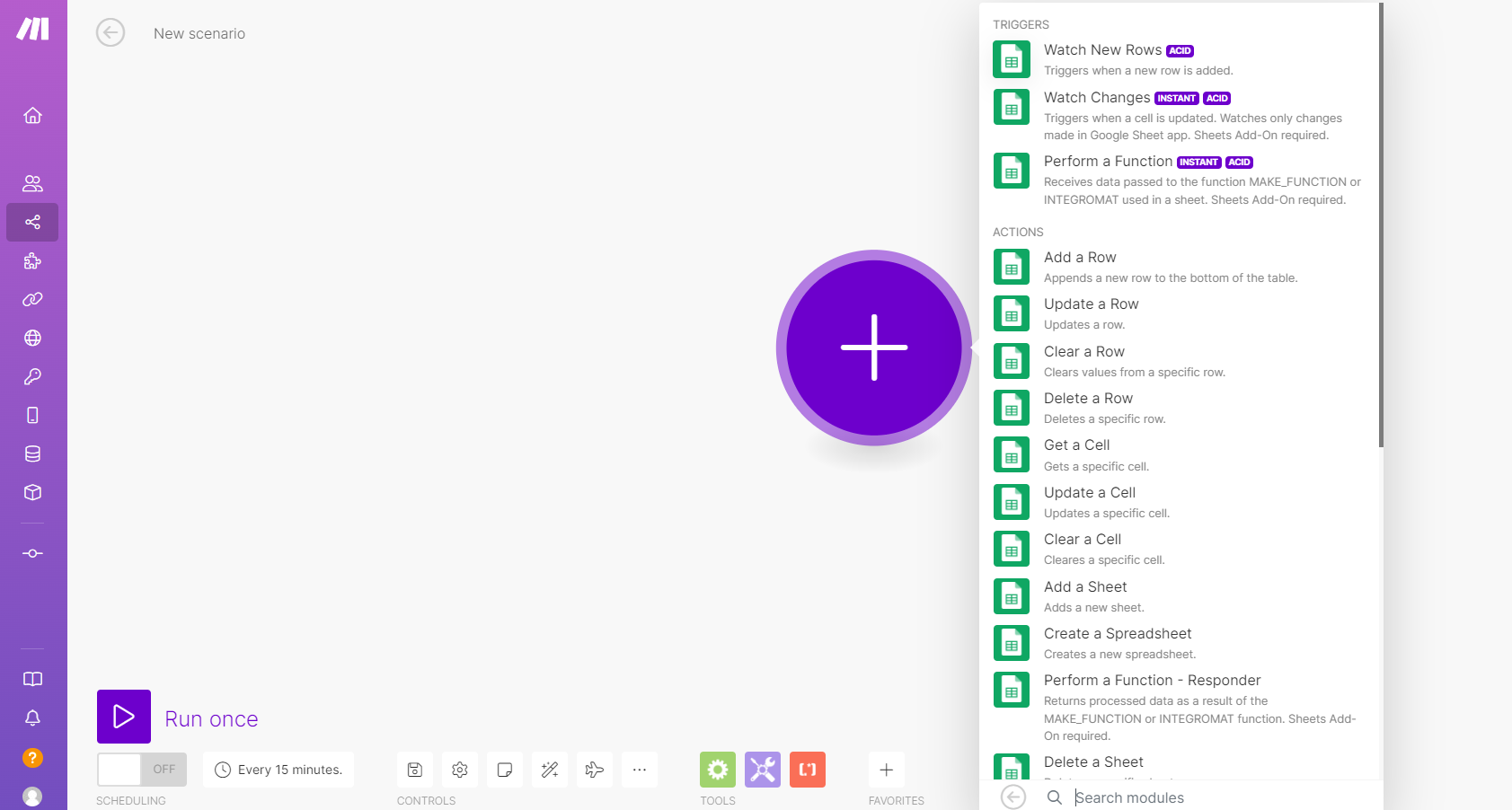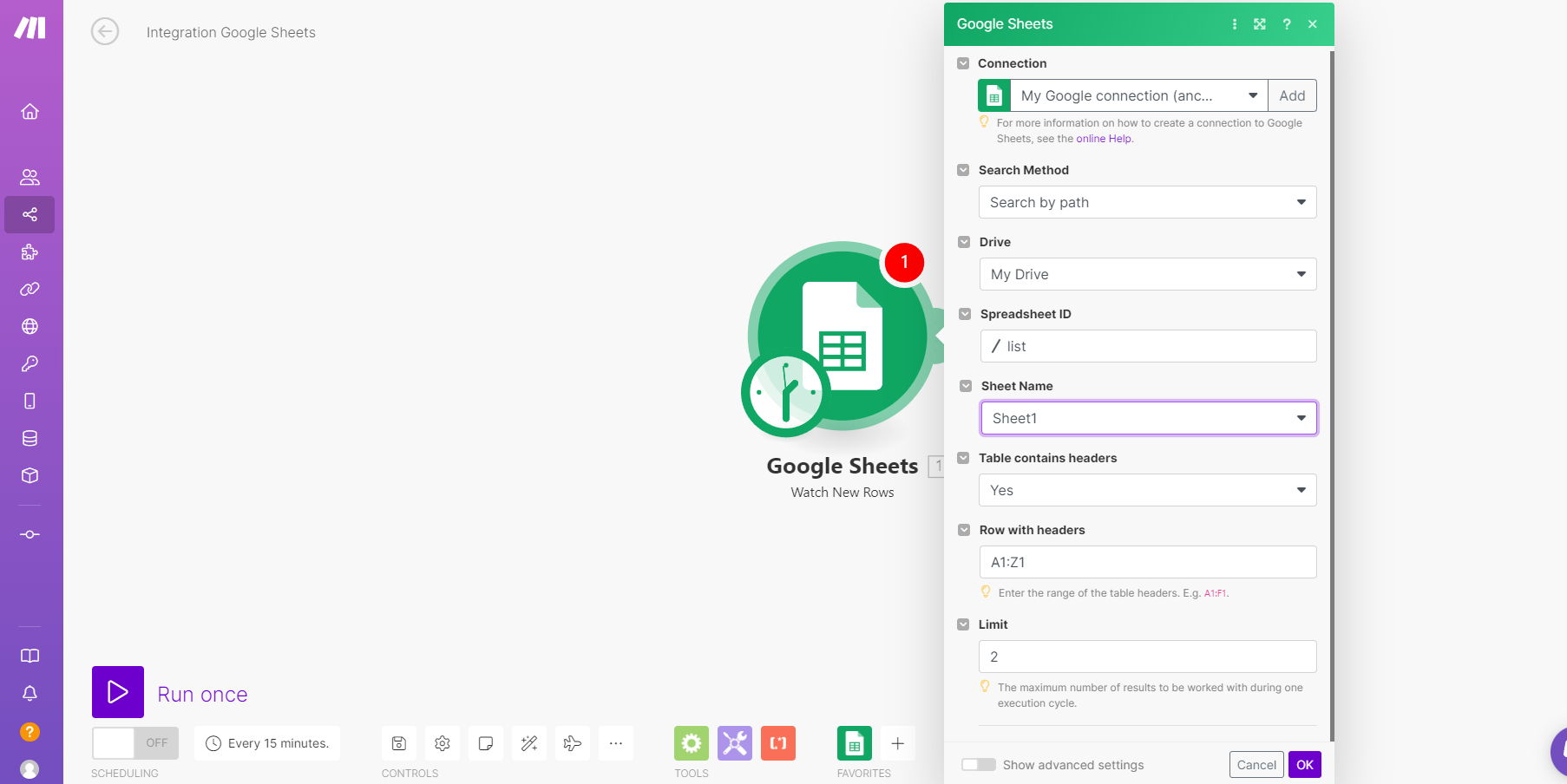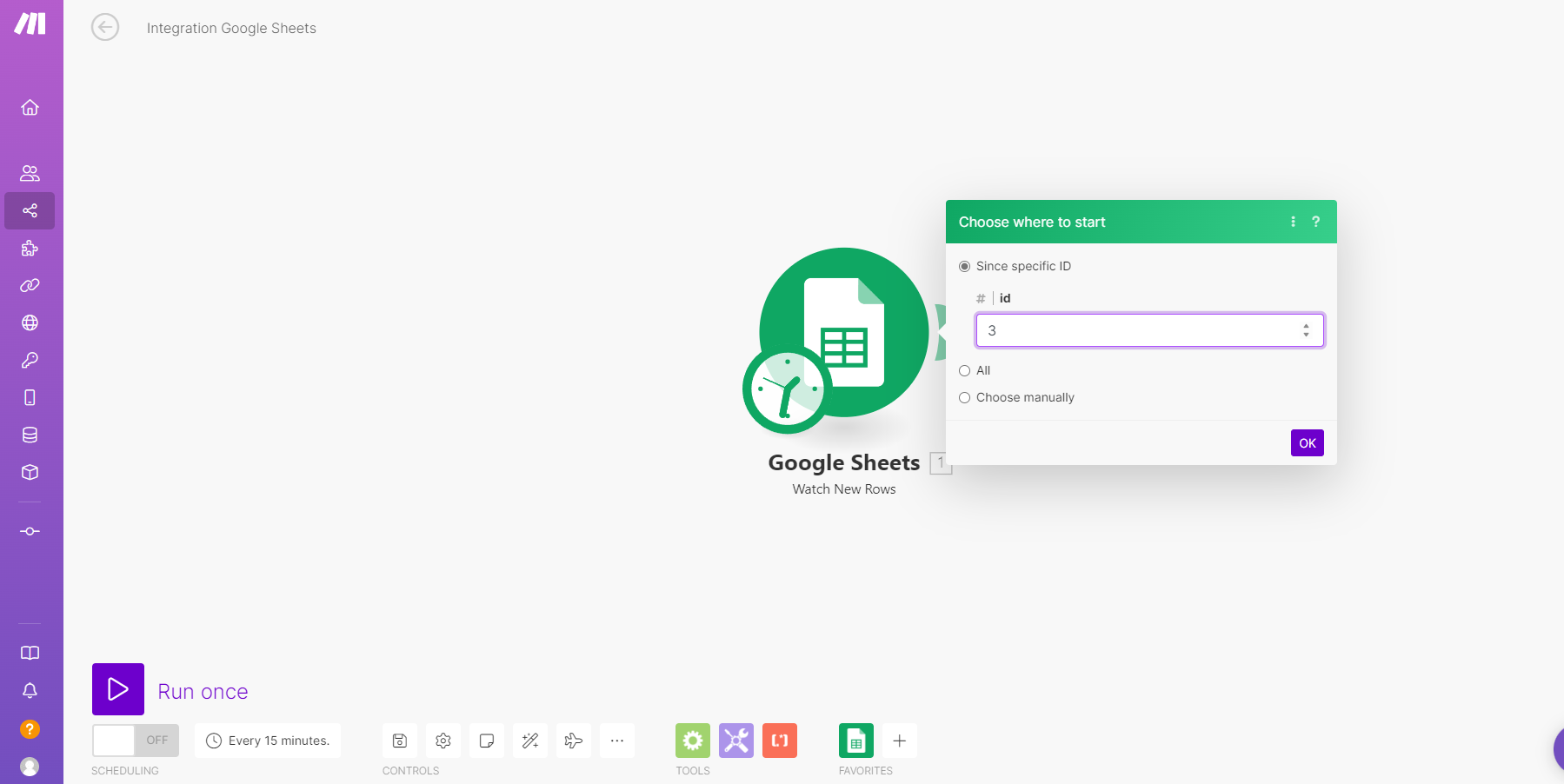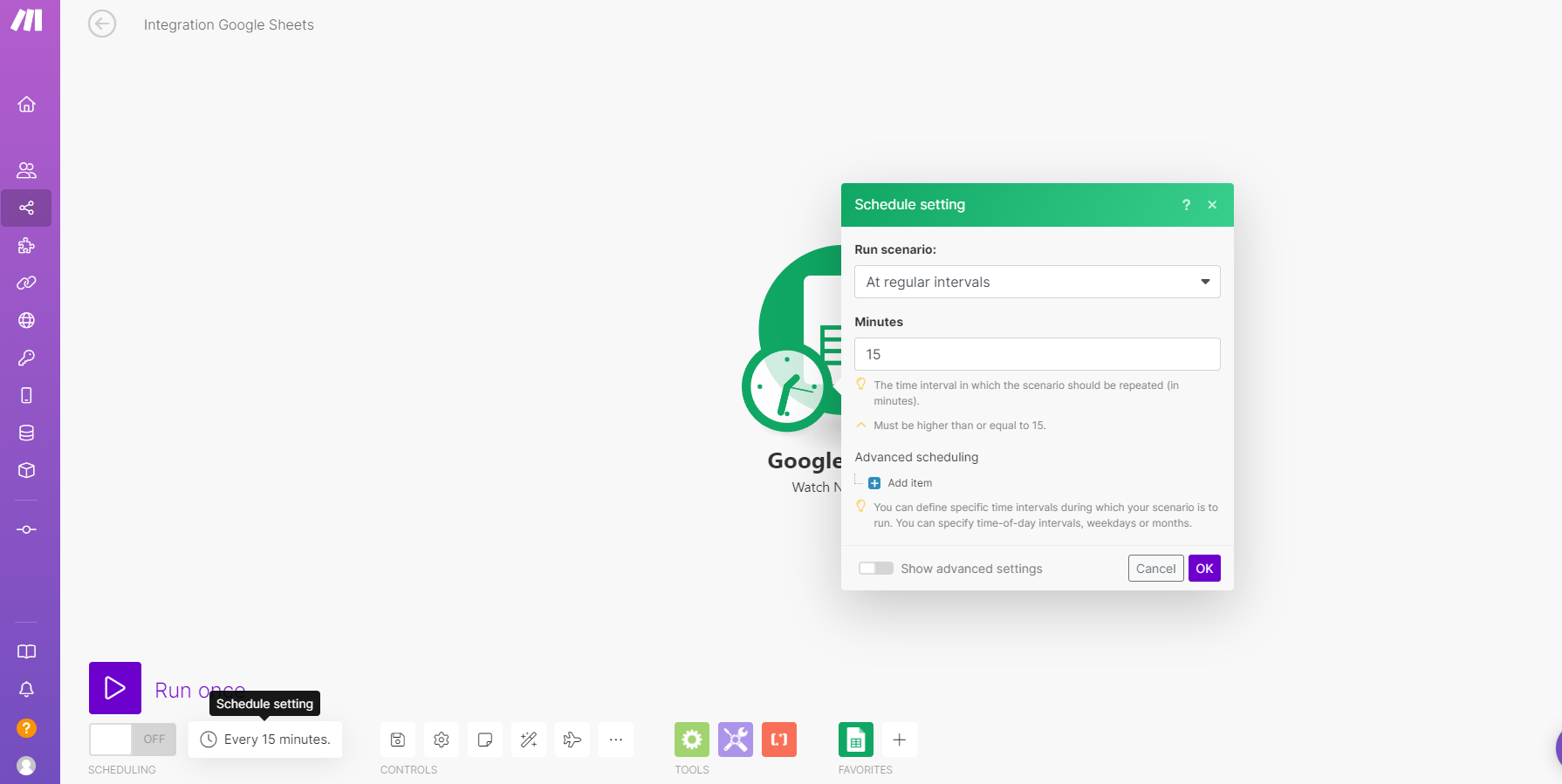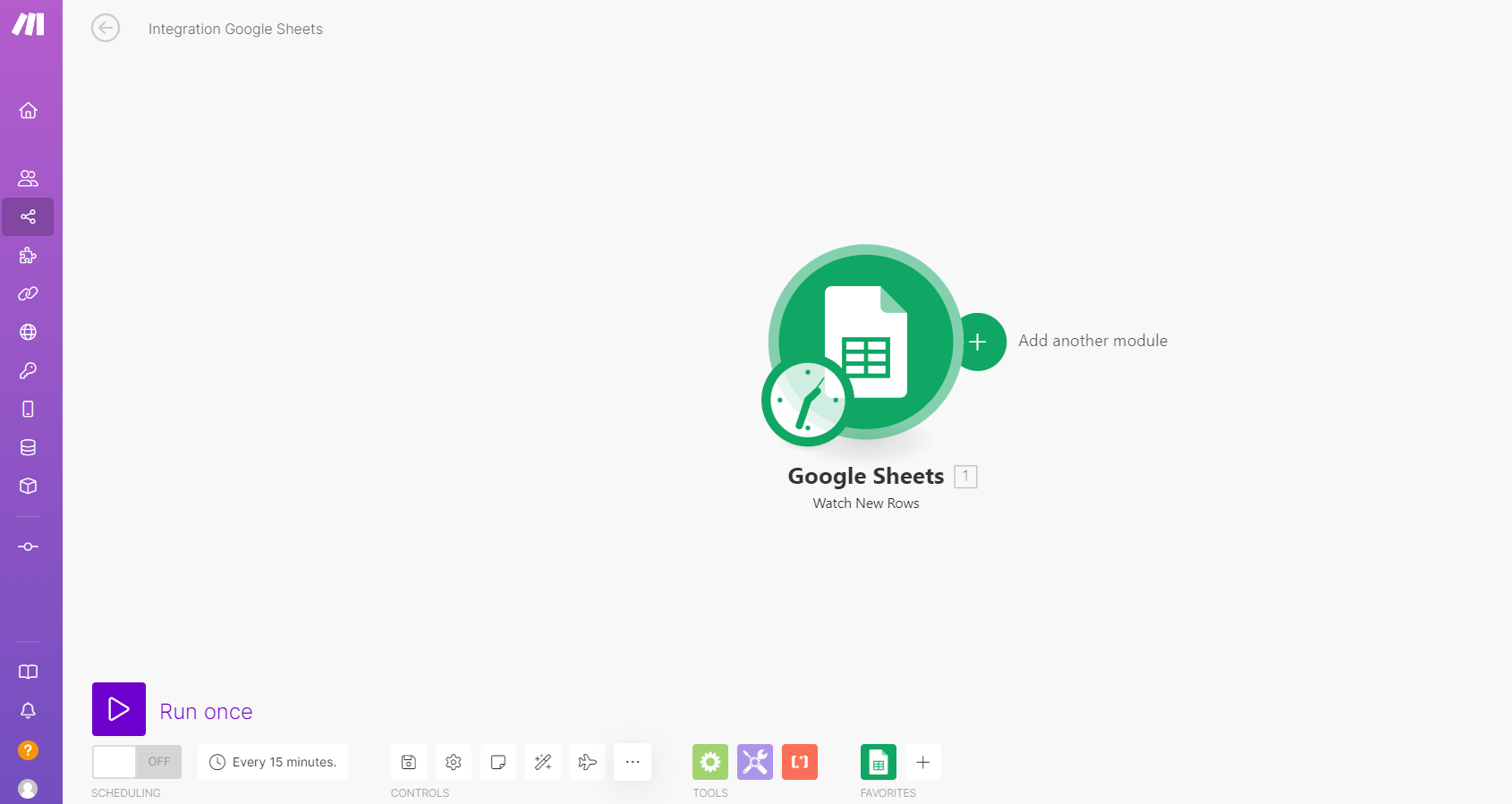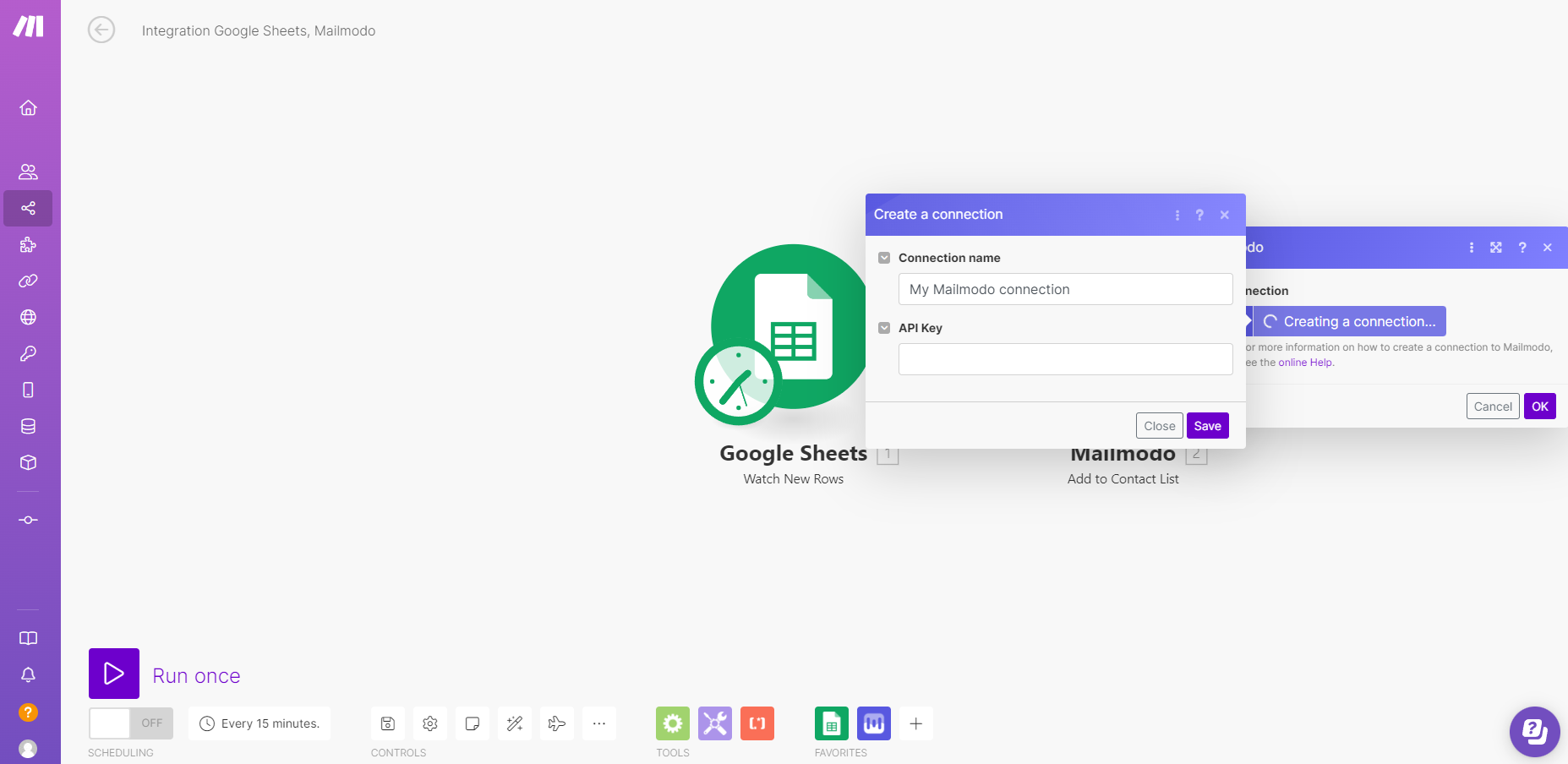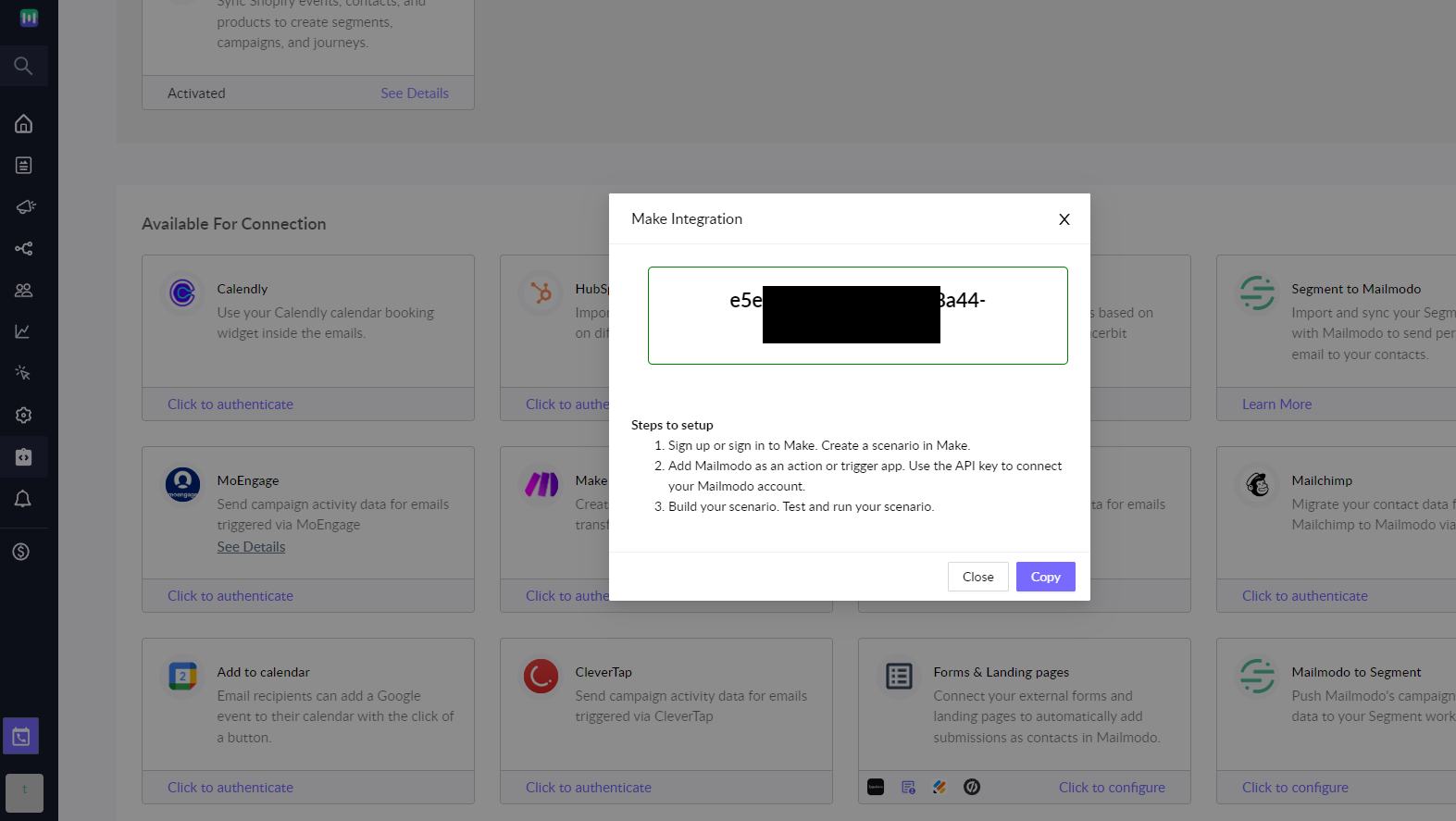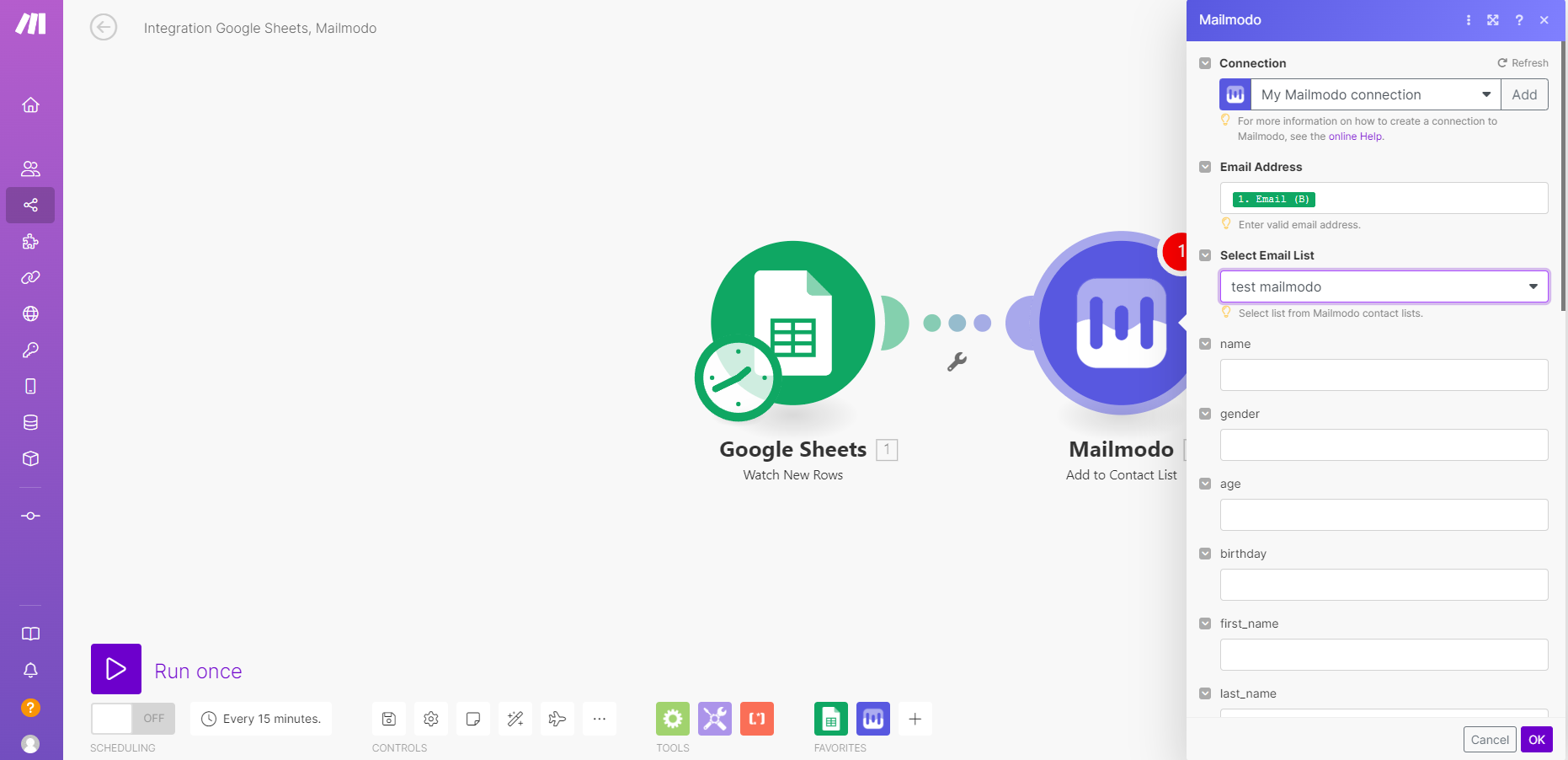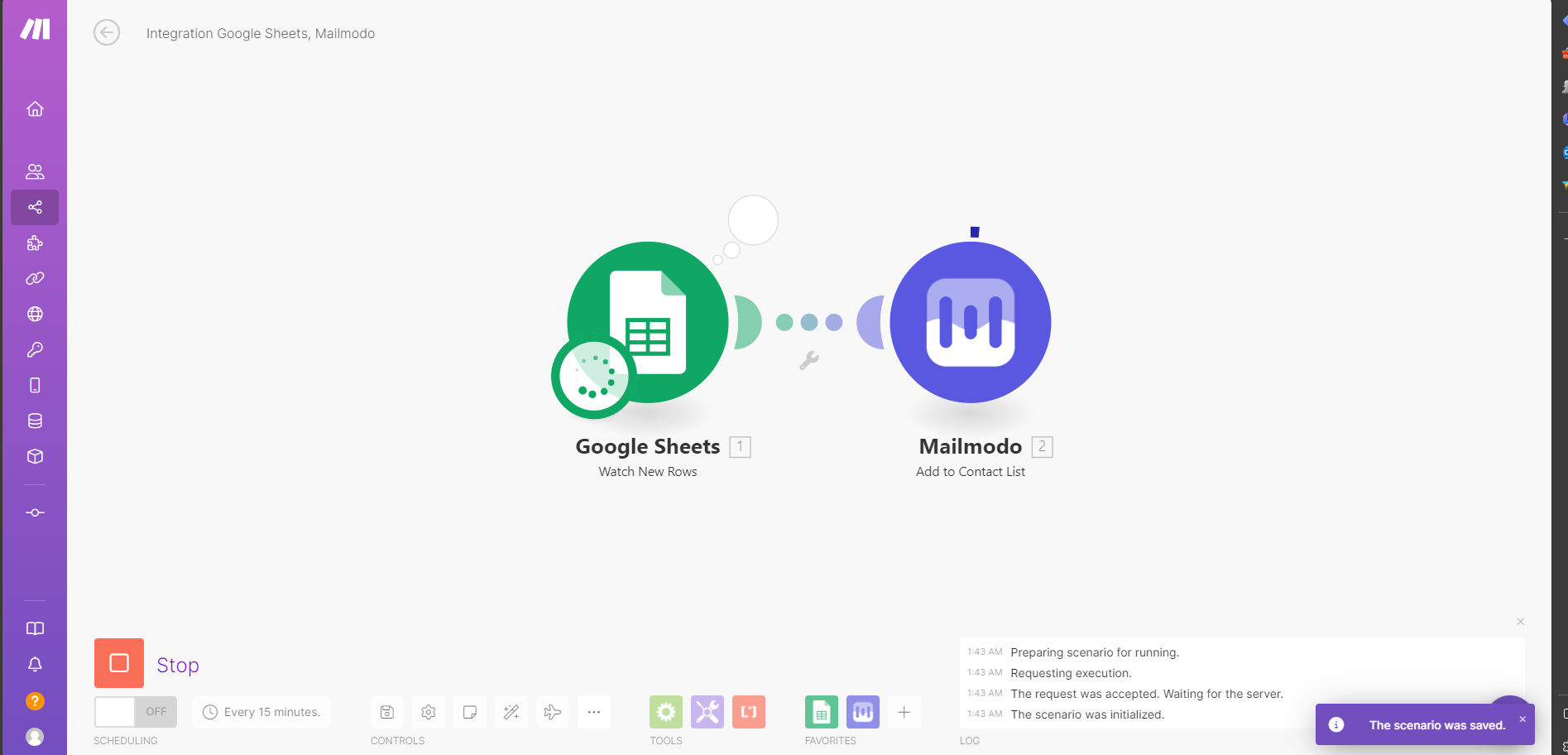How to import contacts to Mailmodo via Make?
Last updated June 29, 2025
Overview:
Make (formerly known as Integromat) is a no code workflow automation tool, with which you can connect Mailmodo to 1000+ apps. You can integrate Make with Mailmodo to implement the following use cases:
Actions:
- Send campaigns
- Trigger journey
- Add contact to list
Triggers:
In this article, we will cover-
How to get the API key in Mailmodo? - Please refer to this article for retrieving API key
How to create a scenario in Make?
Step 1: Login to your Make account and click on "Create a new scenario".
Step 2: New scenario builder will open. Click on the purple color + icon in the center of the page i.e. "Add the trigger" app. Contacts will be sourced from this trigger app and imported to Mailmodo. For the purpose of this tutorial, we are going to select Google sheet as the trigger app. Any new contact added to the Google sheet will be added to a list in Mailmodo.
The steps mentioned below are for Google sheet. They can vary depending on the trigger app you use.Select Watch Rows as the trigger.
Step 3: Configure the trigger app. Connect your Google account. Select the spreadsheet from which you would want to push data. If there are headers, click on Next. Select the row range you have the headers on. Enter the maximum number of rows that would be worked on in one execution cycle.
In ‘Choose where to start’, you can select the options based on your data set in the google sheet. If you want to start the cycle from a particular data element, you can select it by using its ID or choosing manually from the list.
Click on the clock icon to configure the frequency of scenario.
Step 4: Click on the semi circle to add another module.
Search for ‘Mailmodo’ to add it as a module. Select Add to contact list as the action.
Step 5: Connect your Mailmodo account. Click on Add (under Connections). Paste the API key copied from Mailmodo.
Step 6: Map the Email field to the column in your spreadsheet containing Email ID's. Also, select the list to which the contact will be added in Mailmodo. Map personalization parameters to the corresponding columns in Google sheet.
These are the default personalization properties in Mailmodo-
| Property Name | Data type (Preassigned) | Definition |
| first_name | String | First name of the user |
| last_name | String | Last name of the user |
| name | String | Full name of the user |
| gender | String | Gender of the user |
| age | Number | Age of the user |
| birthday | ISO | Birthdate of the user in ISO format (Can also sent as UNIX timestamp) |
| phone | String | Primary phone number of the user |
| address1 | String | Line 1 of the address of the user |
| address2 | String | Line 2 of the address of the user |
| city | String | Name of the city (or district, village or town) of the user |
| state | String | State, region or province of the user |
| country | String | Country of the user |
| postal_code | String | PIN/ZIP Code of the user |
| designation | String | Designation of the user, usually related to their position at a specific company. Example: “VP of Engineering” |
| company | String | Company of the user |
| industry | String | Industry of the user |
| description | String | Description of the user |
| anniversary_date | ISO | Anniversary date of the user in ISO format (Can also sent as UNIX timestamp) |
Step 9: Once done, click on Ok. You can test your scenario by running it once. When you click on Run once, any new contact added to Google sheet will be added to a list in Mailmodo.
If there are any errors, you would be able to see them by clicking on the bubbles present at the top of the modules.
Once the scenario is successfully tested, you can schedule it as per your requirements.
Every time a new contact is added to the Google sheet, the contact will be imported to a list in Mailmodo.