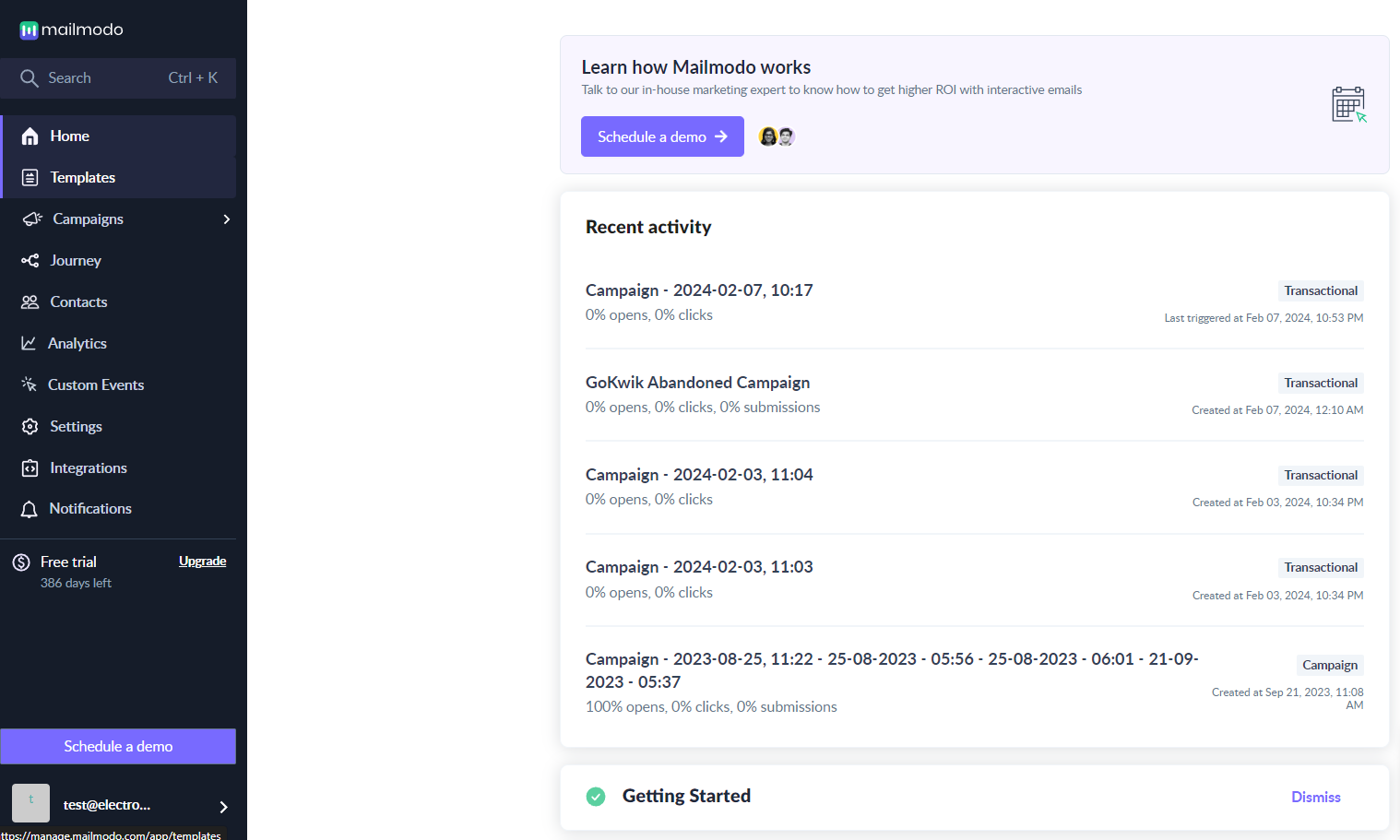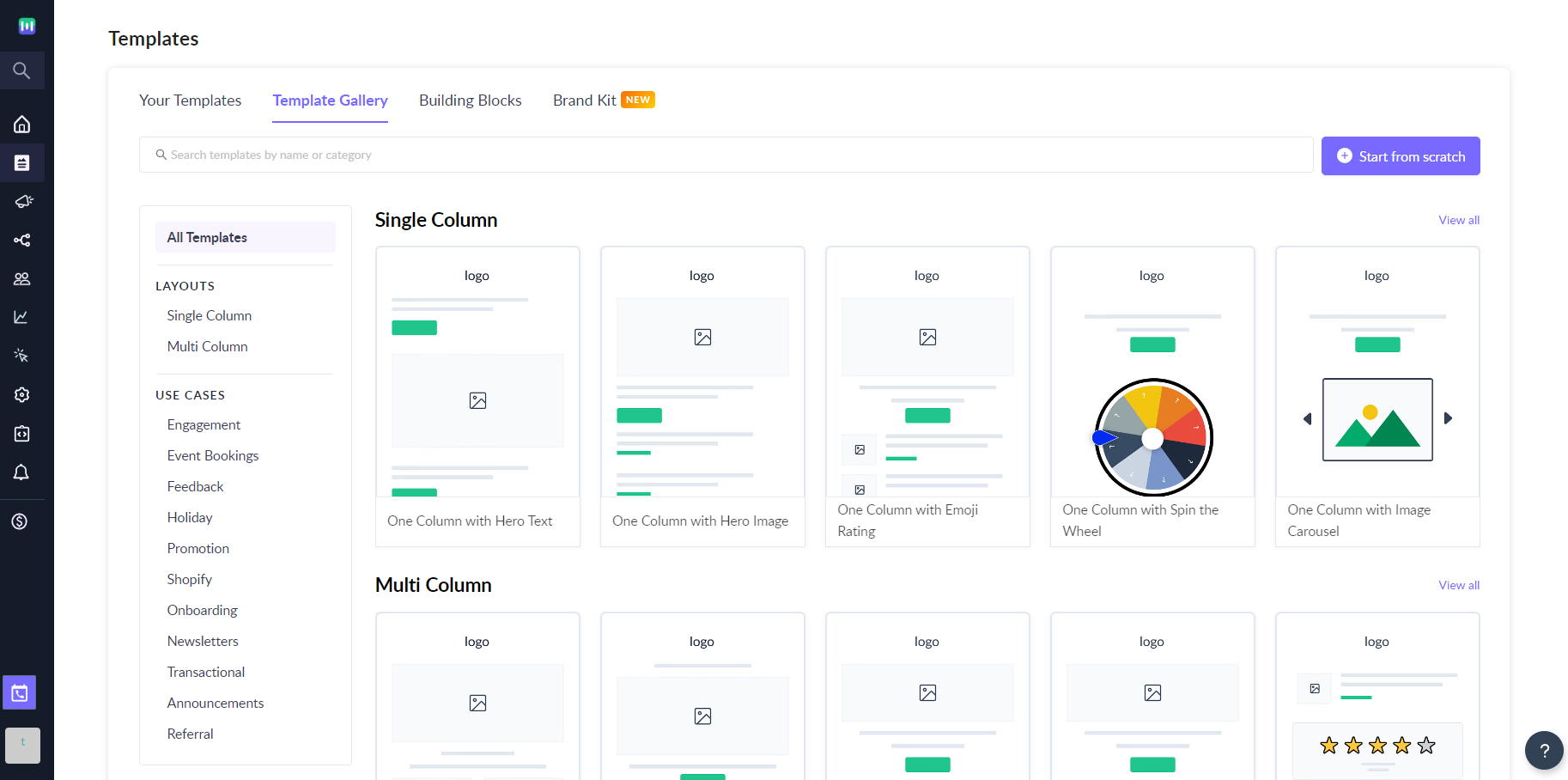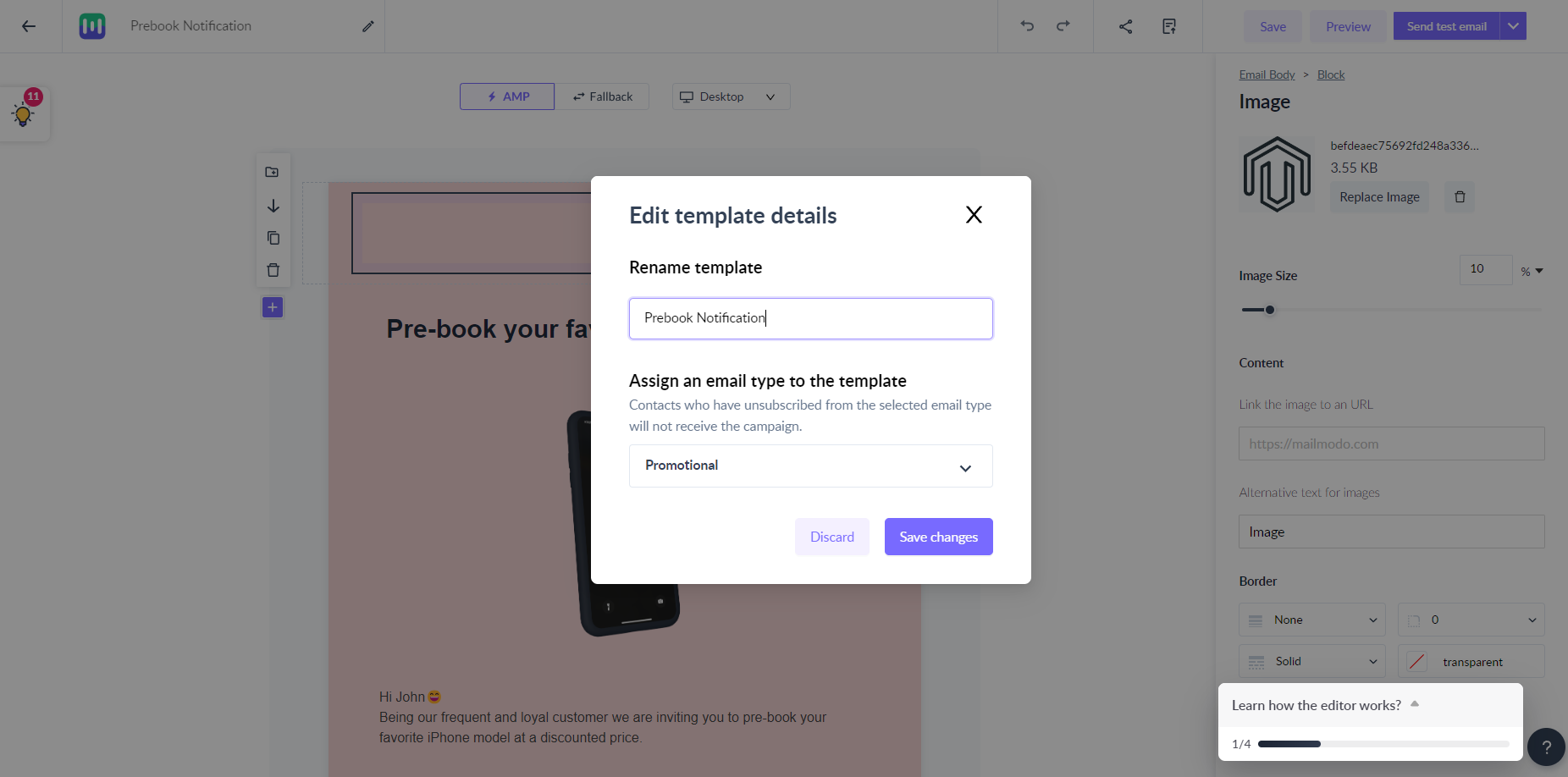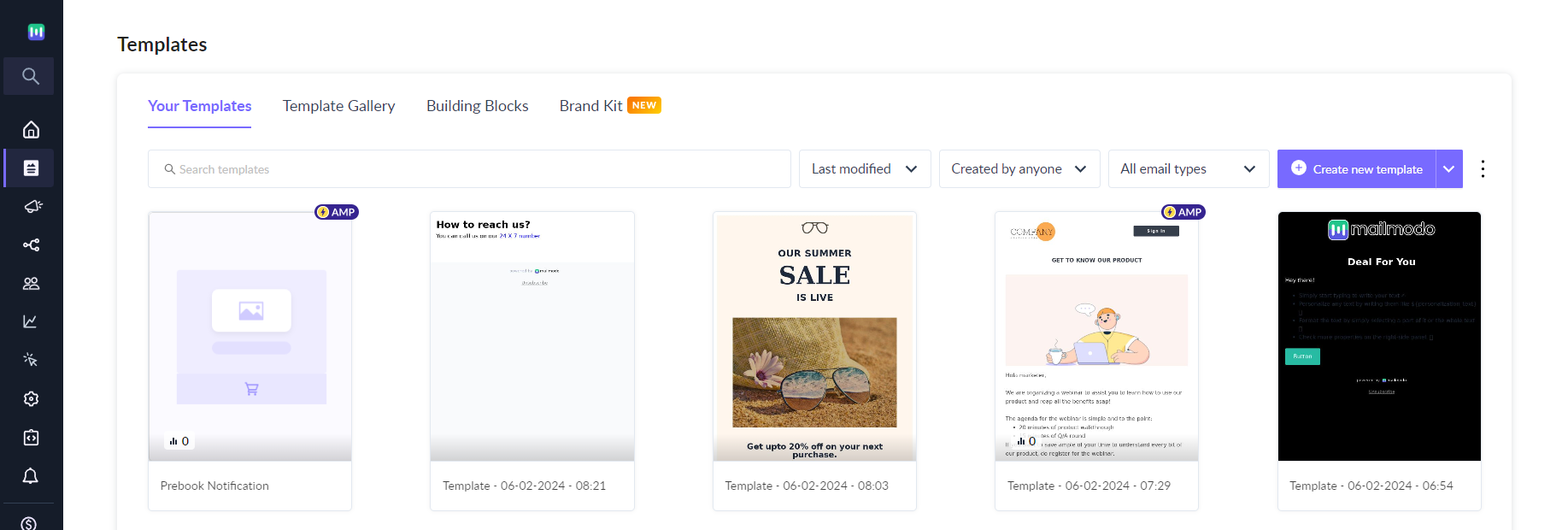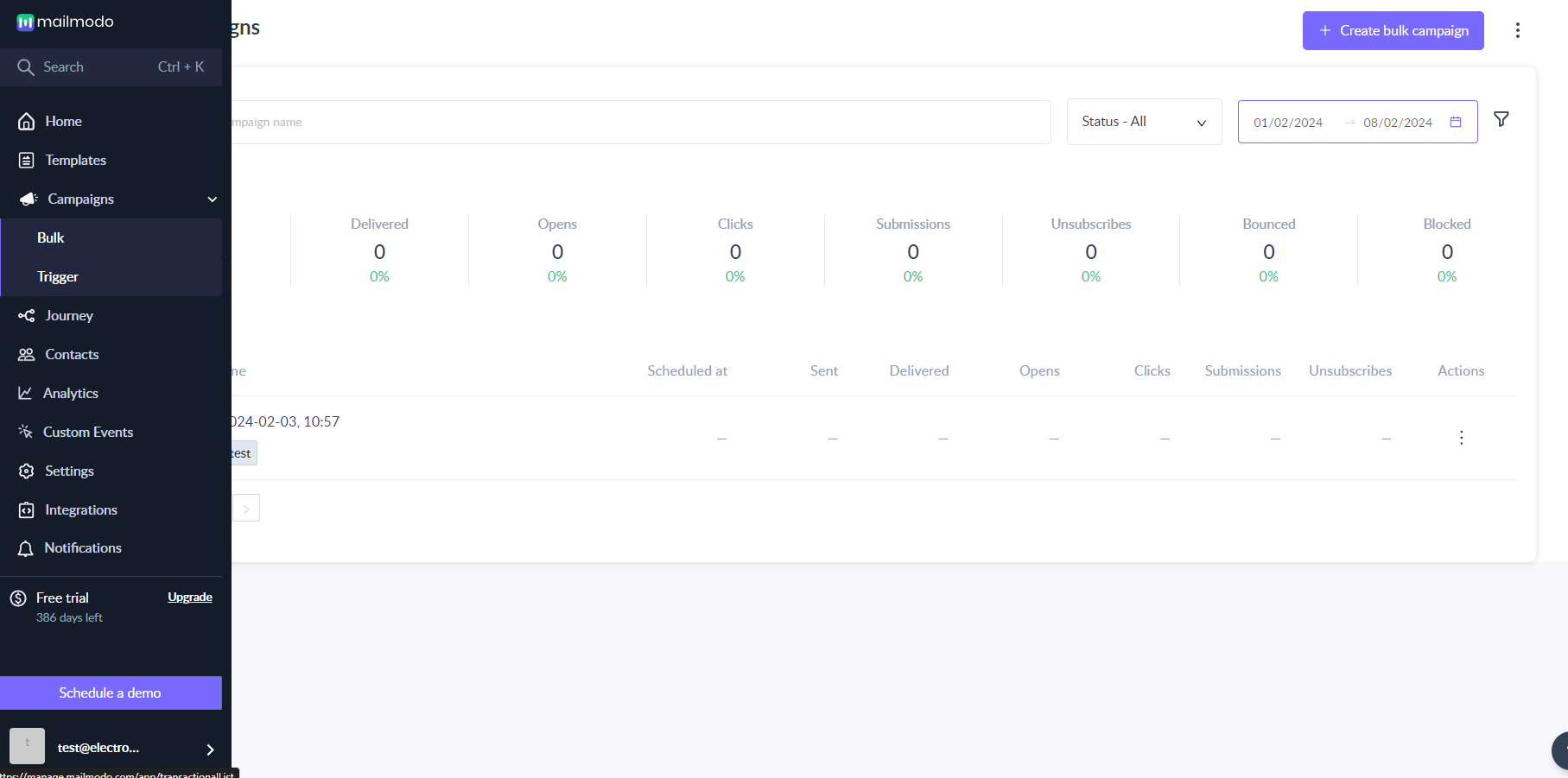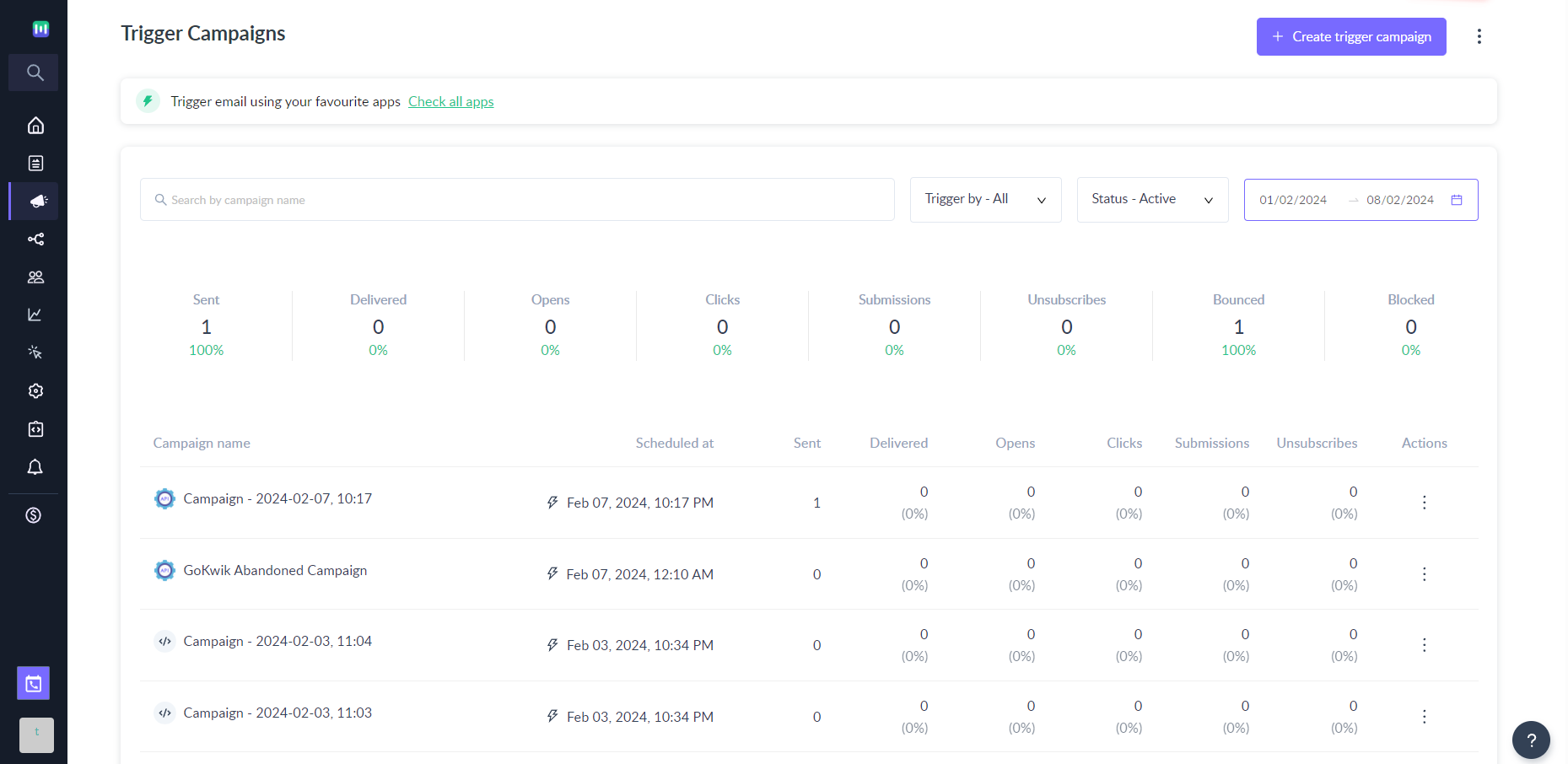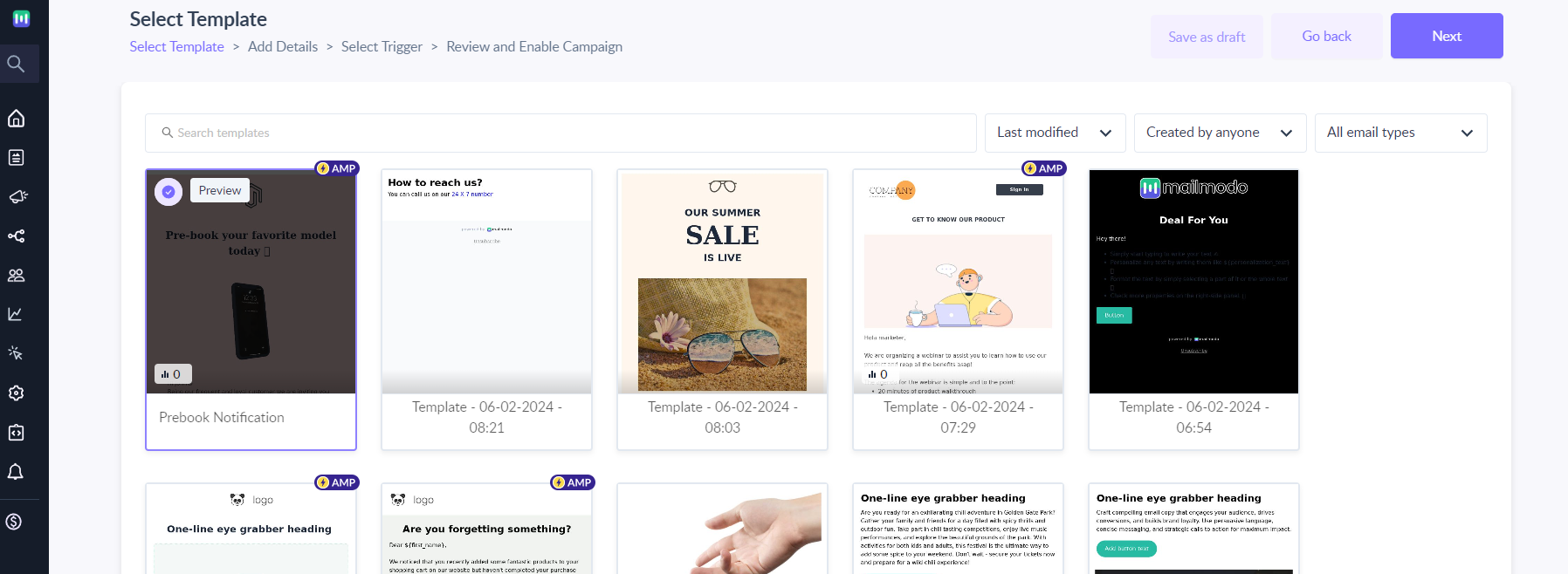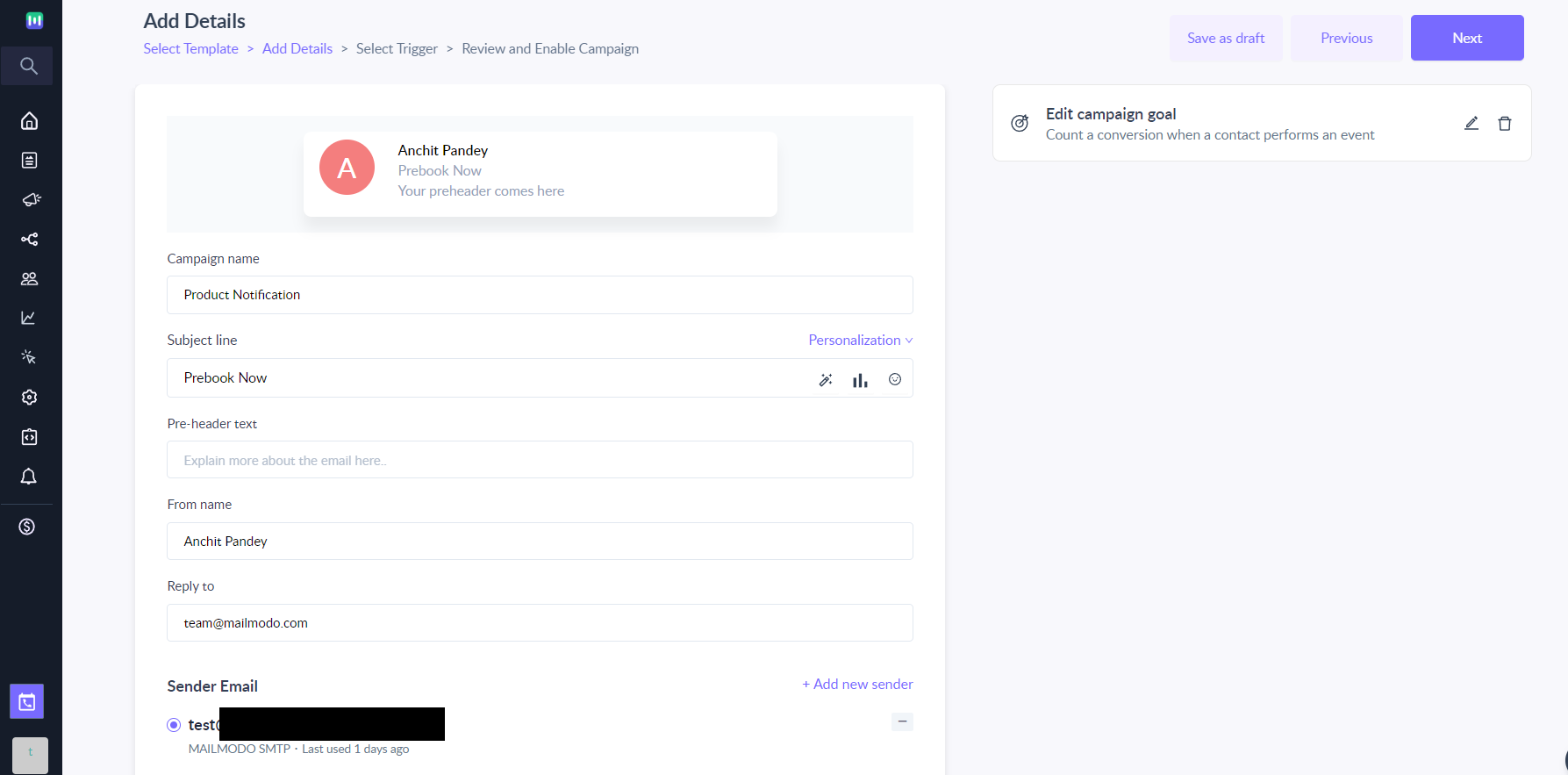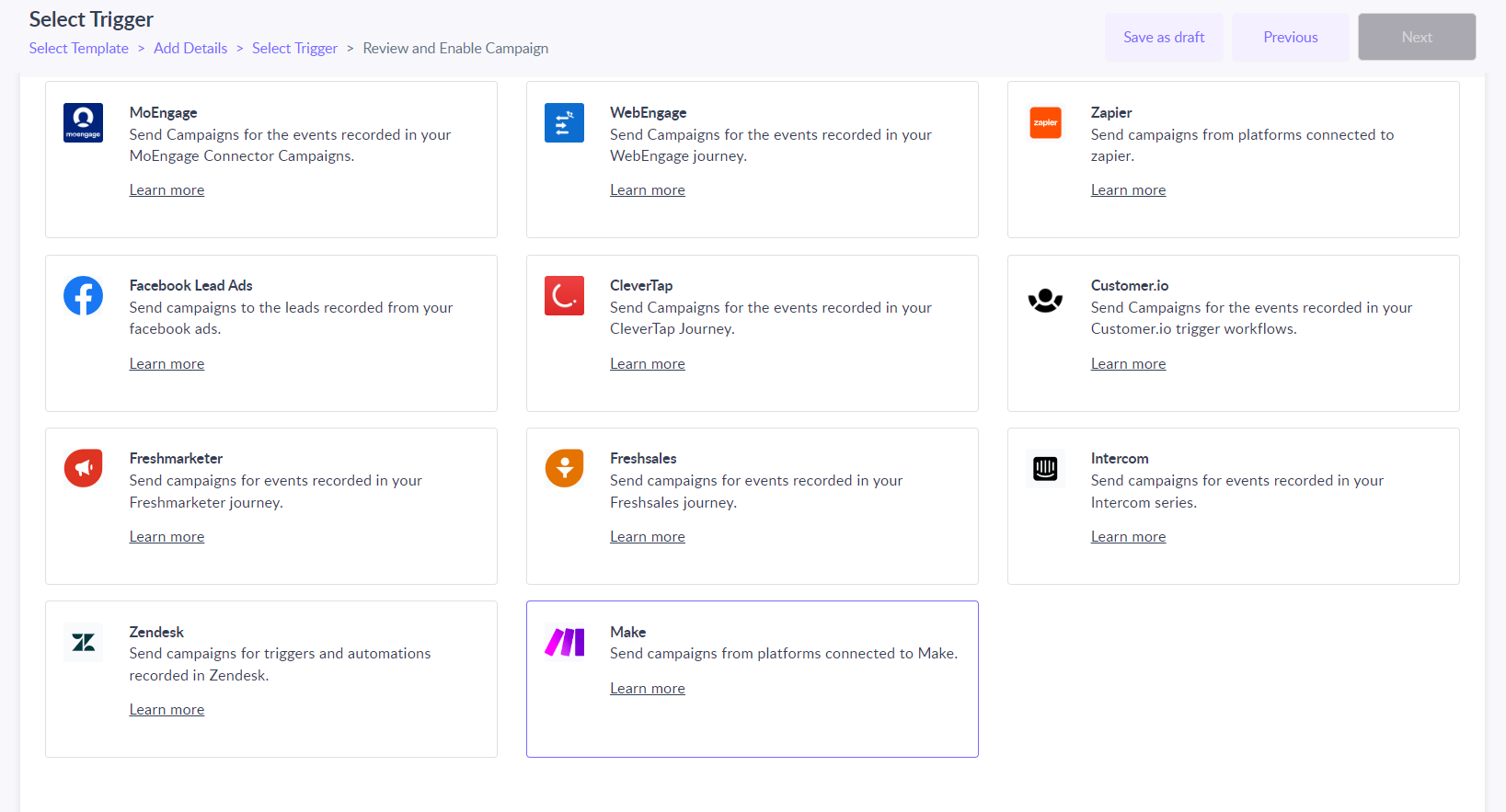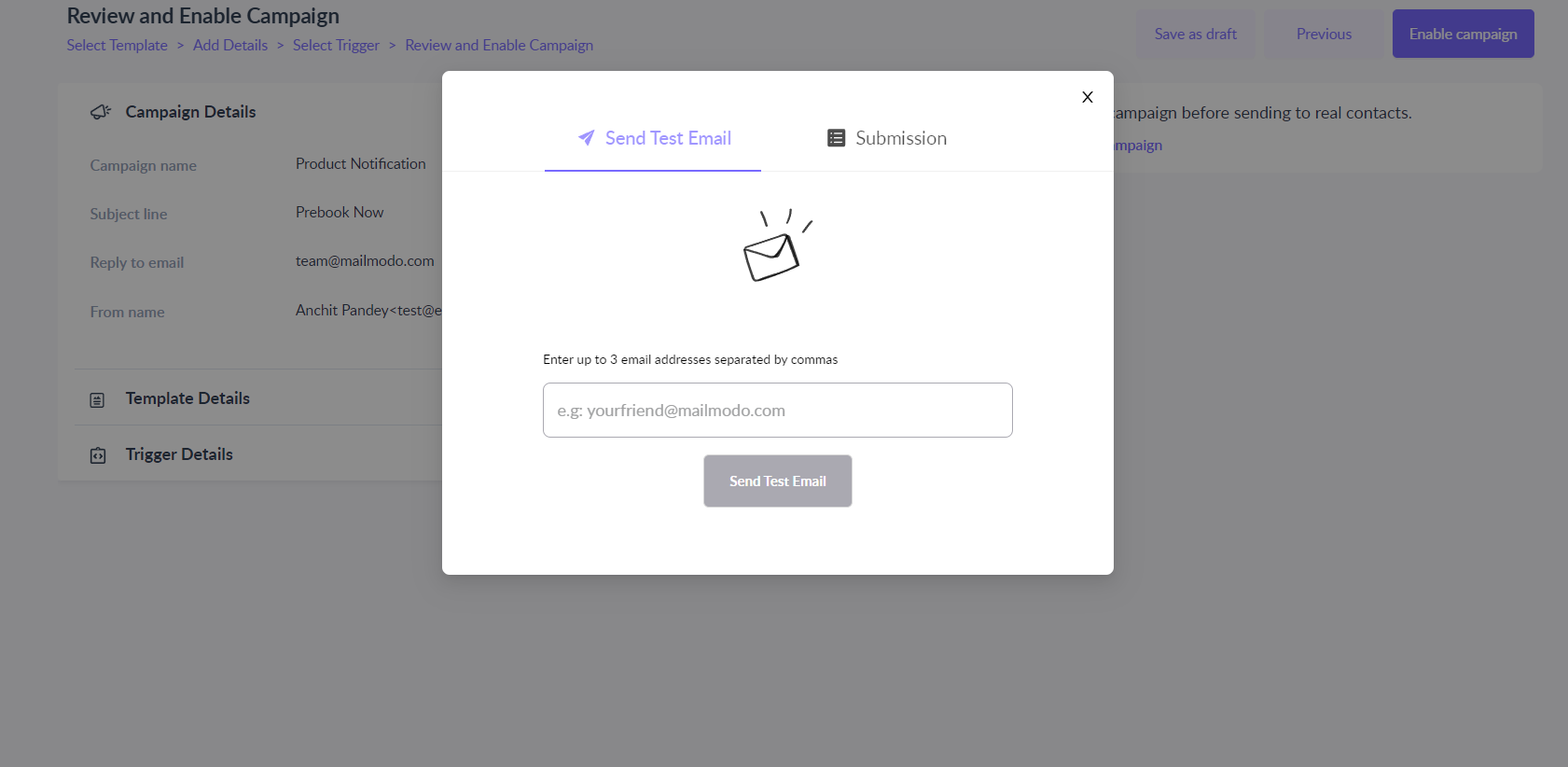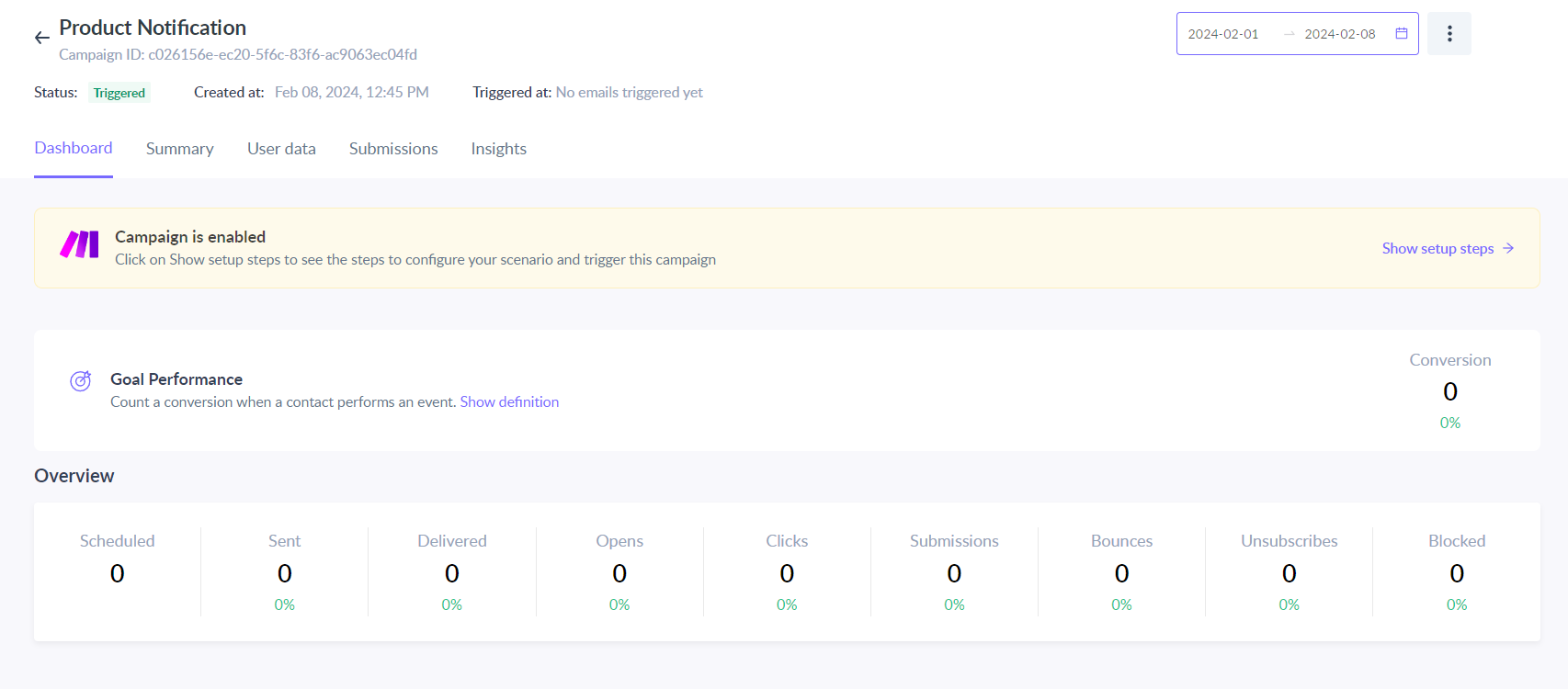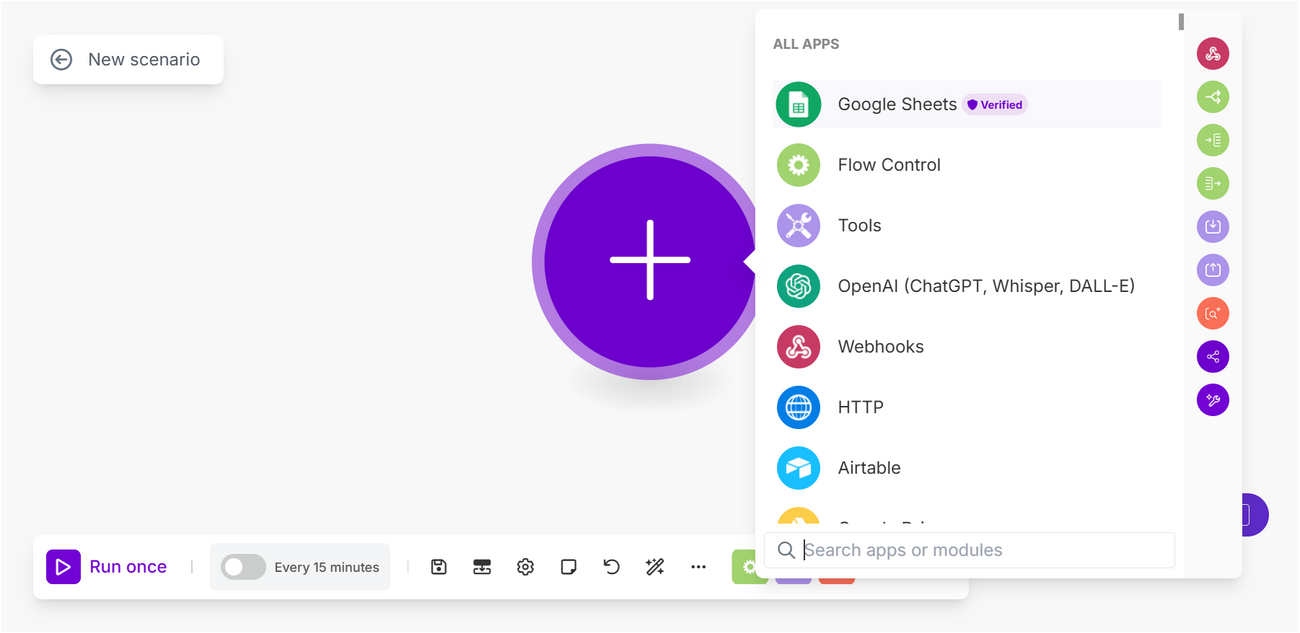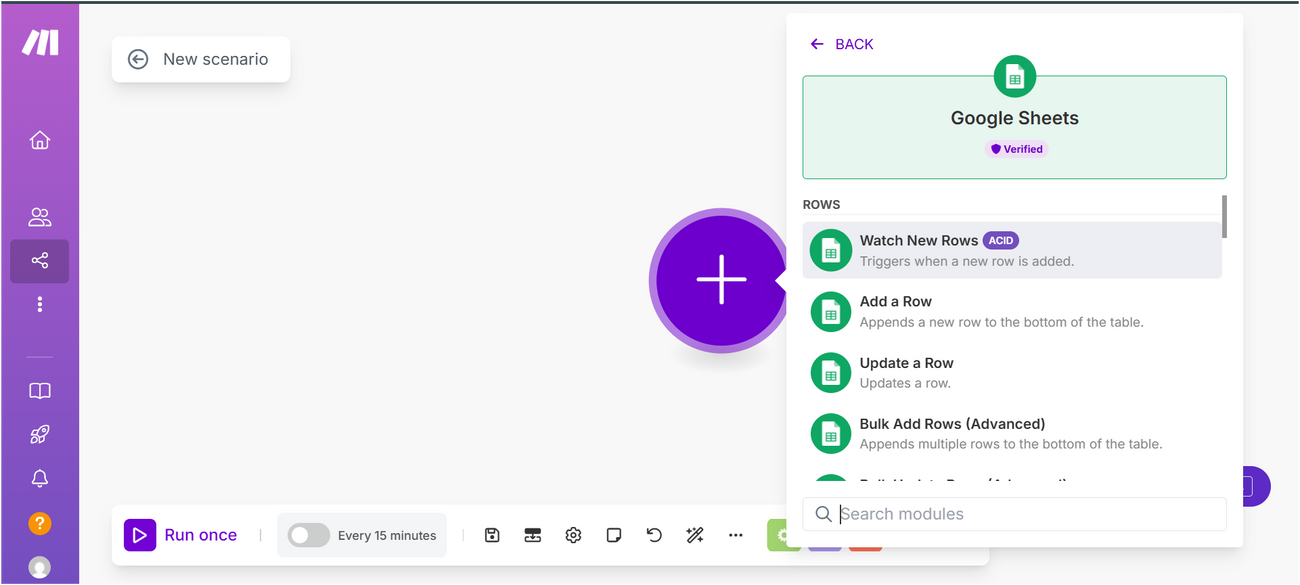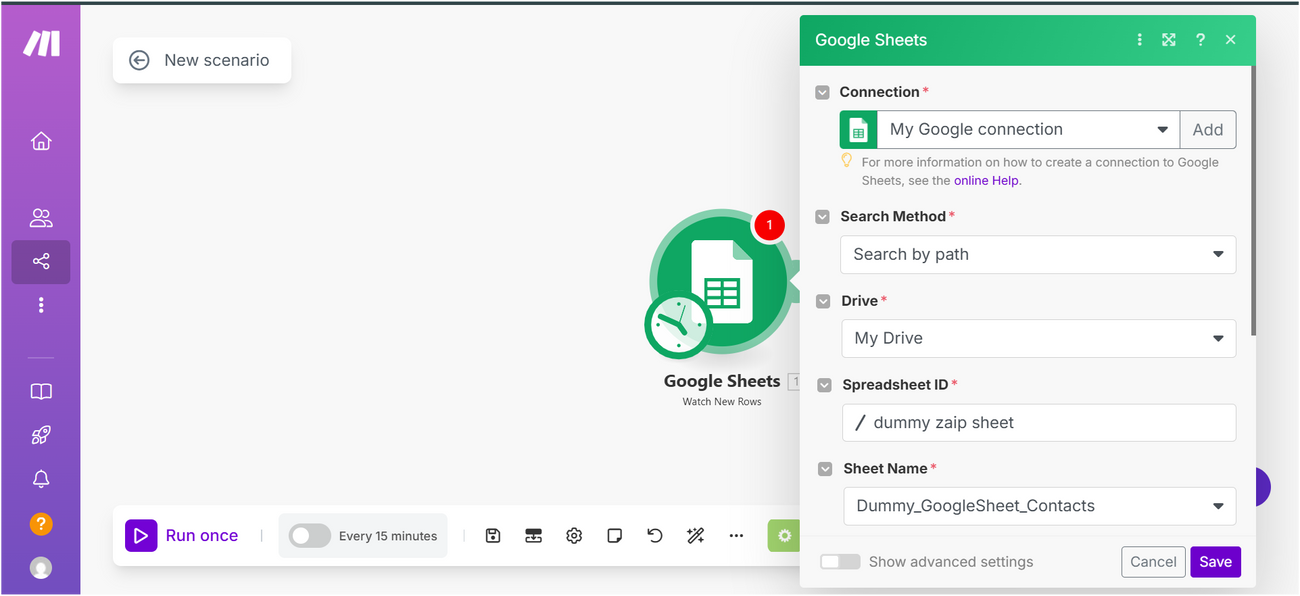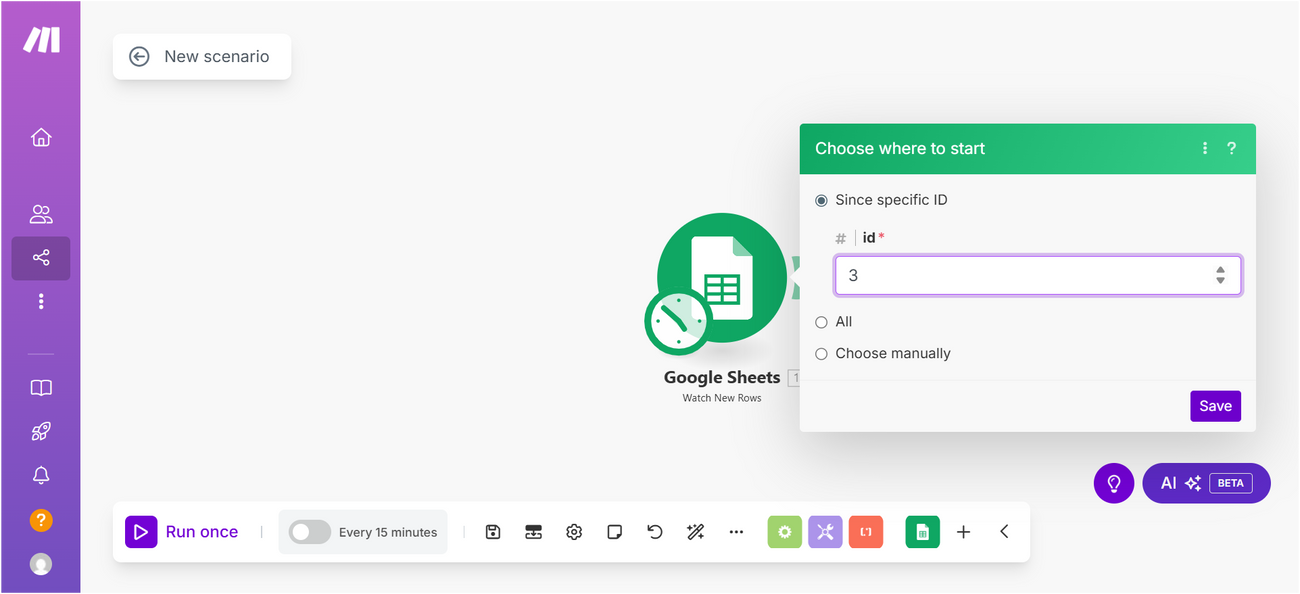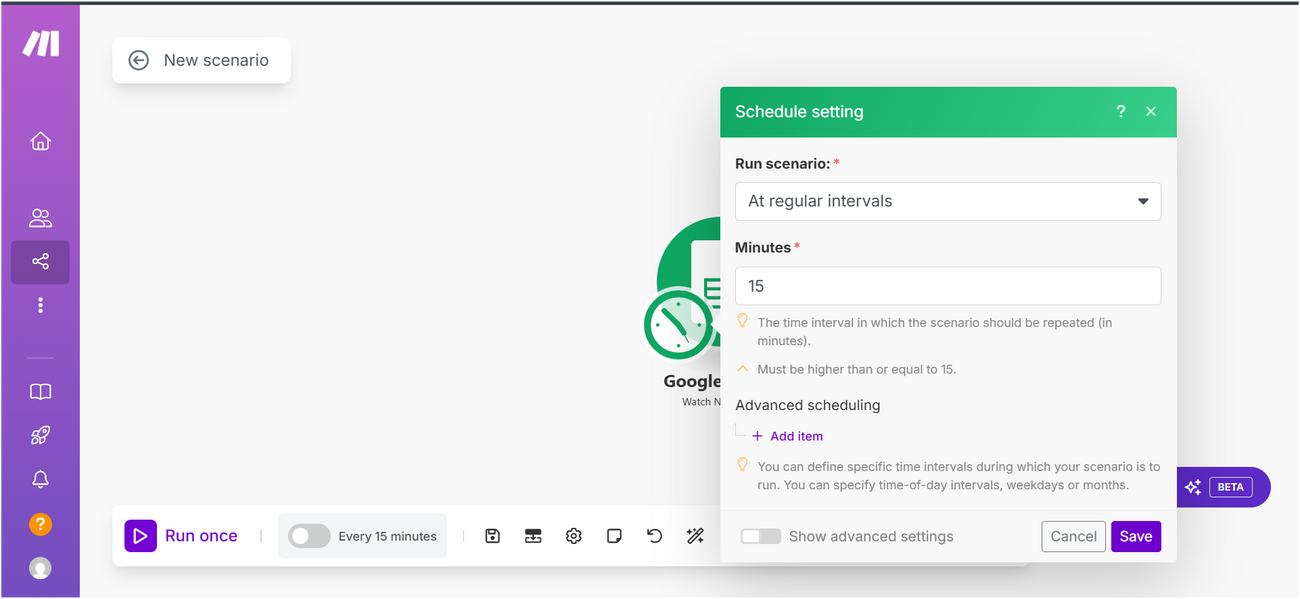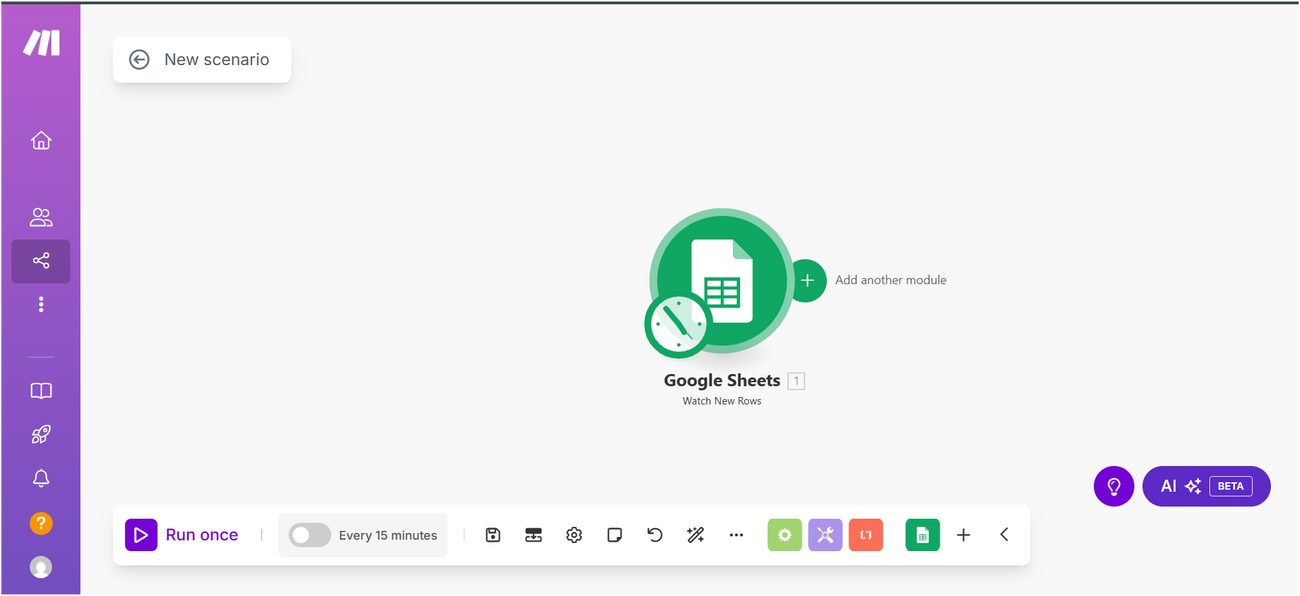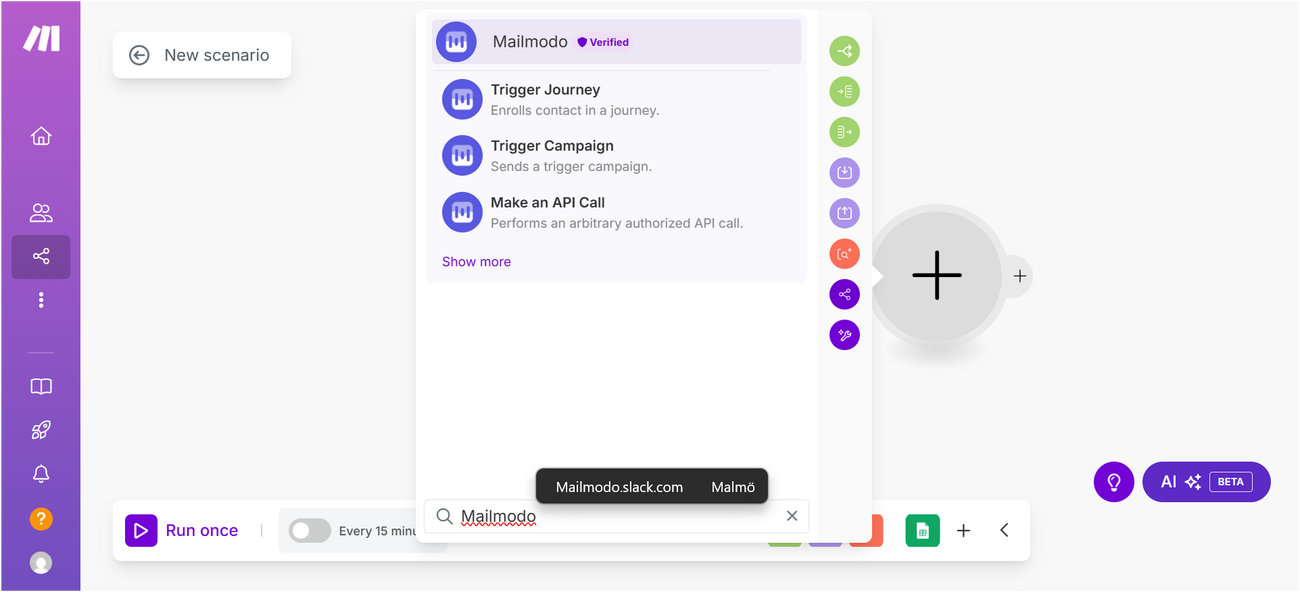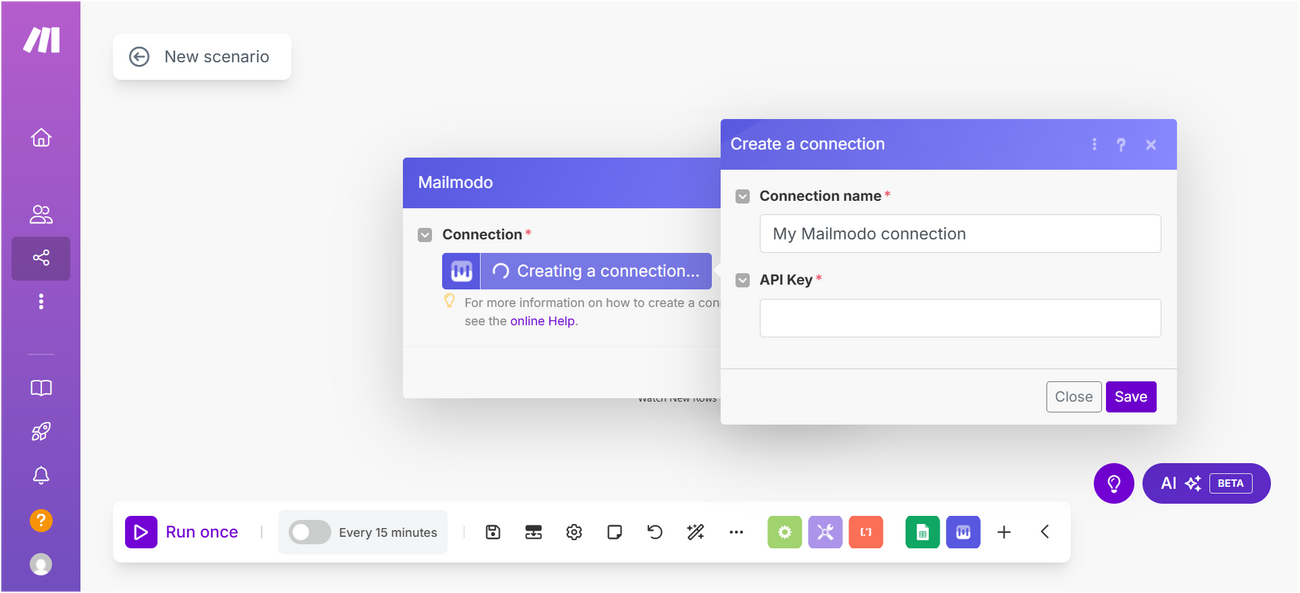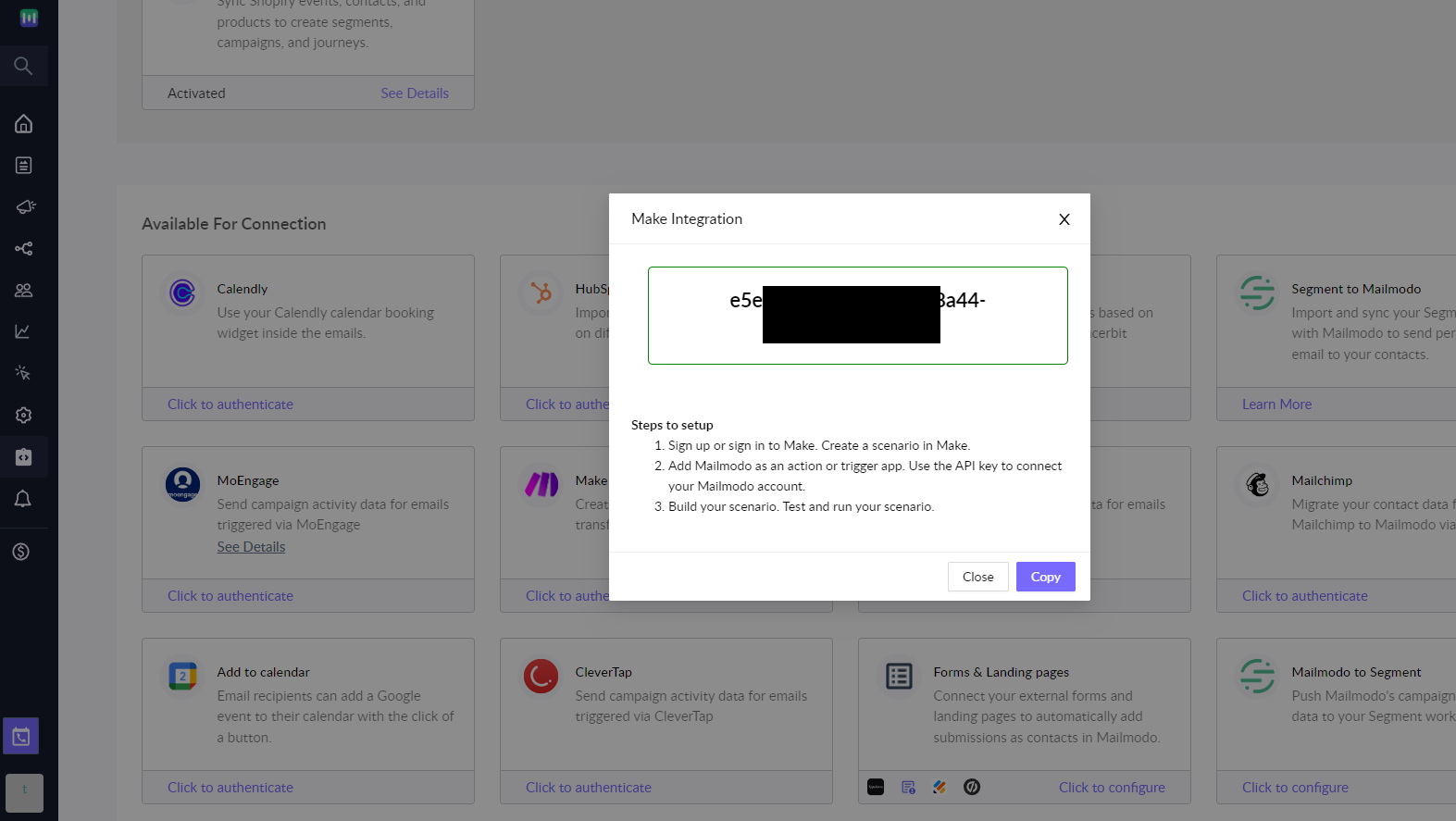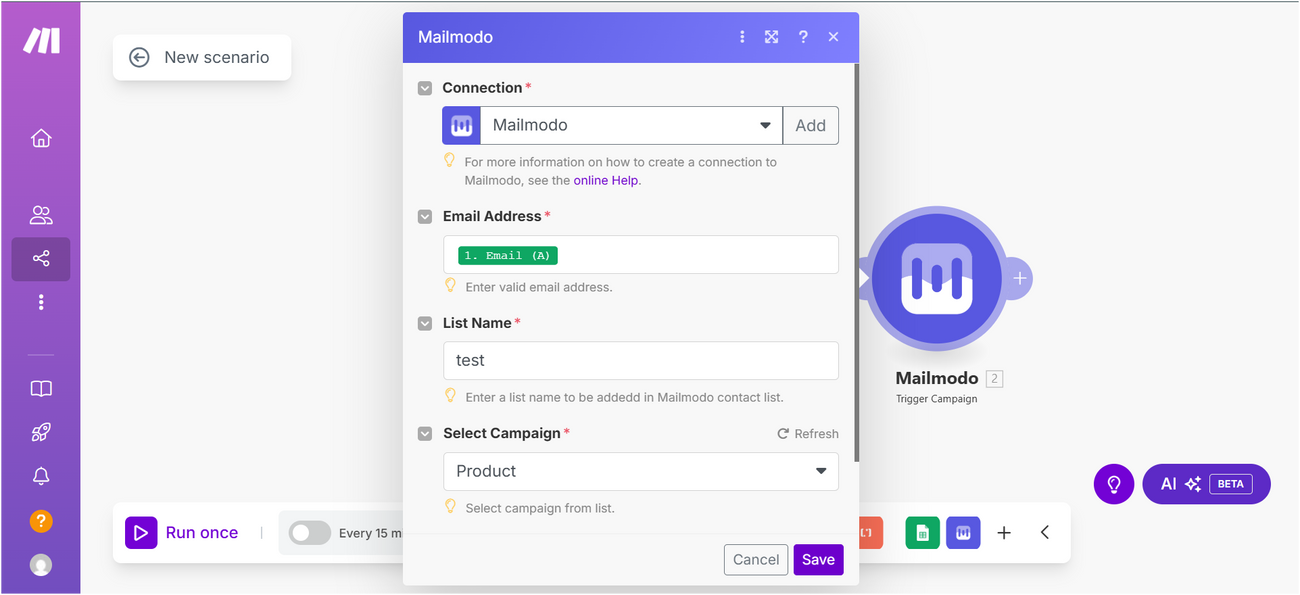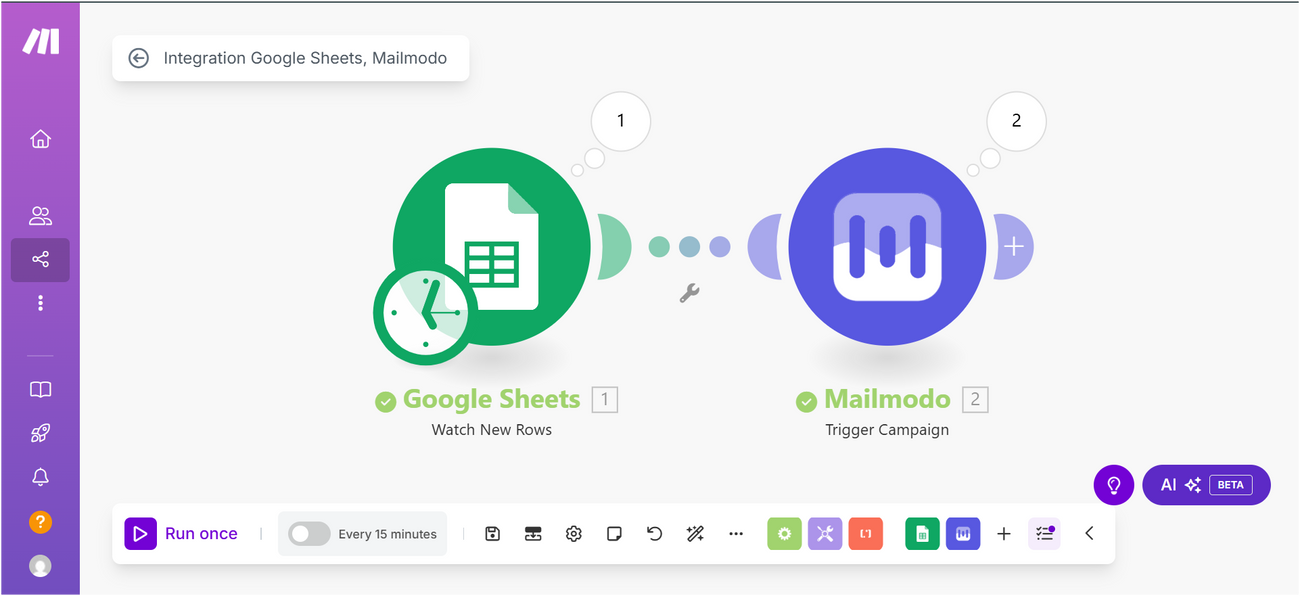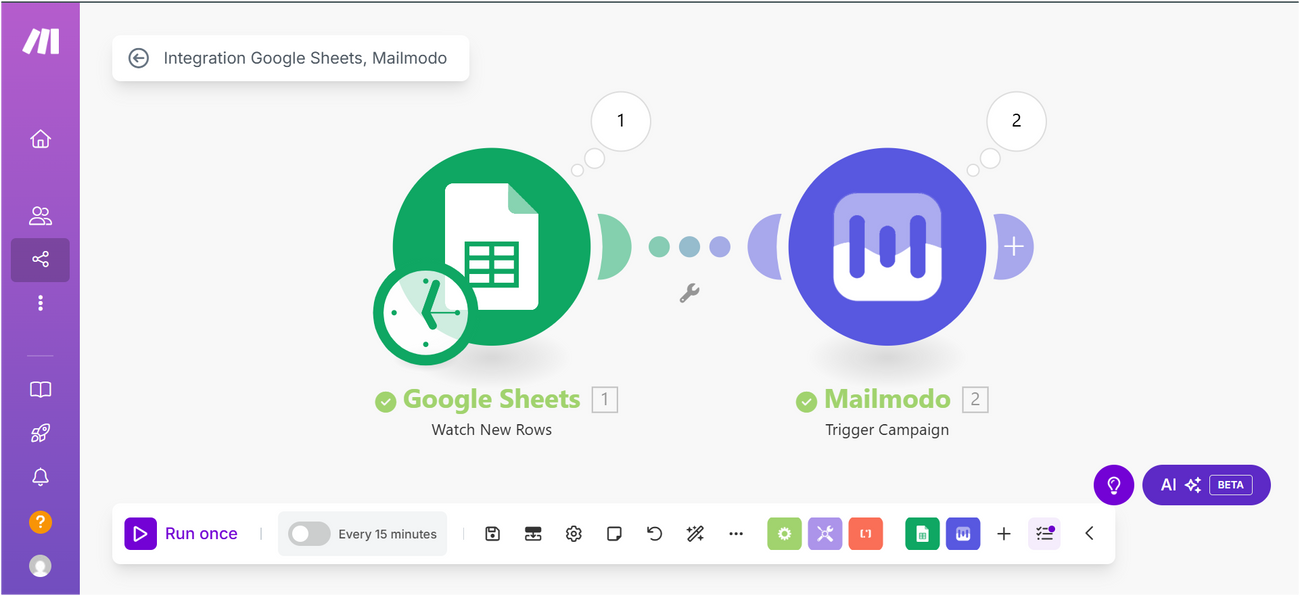How to trigger campaigns in Mailmodo via Make?
Last updated June 29, 2025
Overview
Make (formerly known as Integromat) is a no code workflow automation tool, with which you can connect Mailmodo to 1000+ apps. You can integrate Make with Mailmodo to implement the following use cases-
Actions
1. Send campaigns
Triggers
How to create a transactional campaign in Mailmodo
Step 1: Go to templates from the vertical menu on the left. Click on create new template.
Step 2: Either select a blank template or a pre made template.
Step 3: Use the editor to edit the template. Save and rename the template upon completion. After saving, click on the back arrow.
You will be redirected to the template library. The saved template should be visible here.
Step 4: You will be redirected to the home page. Click on Trigger under Campaigns from the vertical menu on the left. Next, click on Create trigger campaign.
Step 5: Select the template you saved before. Click on next.
Step 6: Add Subject Line, Pre-header text, From name and Reply to email. Click on next.
Step 7: You will be redirected to trigger on events. Select Make from the list of platforms. Click on next.
Step 8: Review and test your campaign. To test, click on send test campaign->enter email ID->send test email.
Once tested and reviewed, click on enable campaign.
Step 9: You will be redirected to Campaign page. Select setup steps -> Click on Show API key. Copy the key. We will use this in Make setup.
To access this page in future, go to trigger in the vertical menu (left side)->select the campaign-> setup steps
How to create a scenario in Make?
Step 1: Login to your Make account and Create a new scenario.
Step 2: New scenario builder will open. Add the trigger app. An event recorded in this app will trigger the campaign in Mailmodo. For the purpose of this tutorial, we are going to select Google sheet as the trigger app. Addition of a new email id in the Google sheet will trigger the campaign.
The steps mentioned below are for Google sheet. They can vary depending on the trigger app you use.Select Watch New Rows as the trigger.
Step 3: Configure the trigger app. Connect your Google account. Select the spreadsheet from which you would want to push data. If there are headers, click on Next. Select the row range you have the headers on. Enter the maximum number of rows that would be worked on in one execution cycle.
In ‘Choose where to start’, you can select the options based on your data set in the google sheet. If you want to start the cycle from a particular data element, you can select it by using its ID or choosing manually from the list.
Click on the clock icon to configure the frequency of scenario.
Step 4: Click on the semi circle to add another module.
Search for ‘Mailmodo’ to add it as a module.
Select Send campaign as the action.
Step 5: Connect your Mailmodo account. Click on Add (under Connections). Paste the API key copied from Mailmodo.
Step 6: Map the Email field to the column in your spreadsheet containing Email ID's.
Step 7: Enter the list name to which the contacts will be added in Mailmodo. You can enter the name of a preexisting list or create a new list.
Step 8: Select the campaign you created in Mailmodo.
Step 9: Once the campaign is selected, you would be able to see personalisation parameters present in the campaign (if any). You can map these to the corresponding column headers in Google sheet.
Step 10: Once done, click on Ok. You can test your scenario by running it once. When you click on Run once, an email will be sent to any new email id added to the Google sheet.
If there are any errors, you would be able to see them by clicking on the bubbles present at the top of the modules.
Once the scenario is successfully tested, you can schedule it as per your requirements.
That's it! You have successfully configured a campaign which will be triggered every time a new contact is added to the Google sheet.