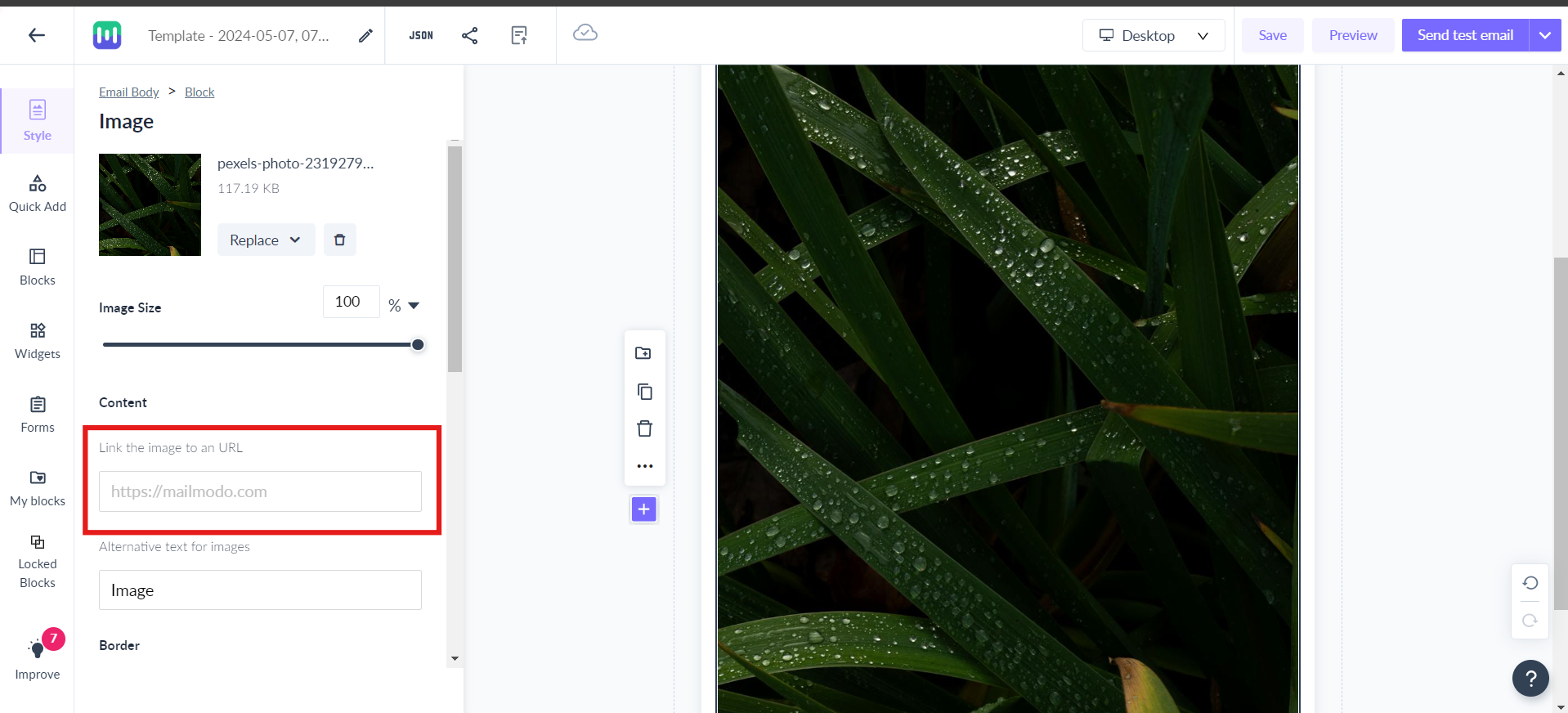How to add a video thumbnail to a template in Mailmodo?
Last updated January 27, 2025
You can now add a video thumbnail to a template in Mailmodo. Since most email clients do not support embedded videos, it is better to insert a link to your video in emails.
Here is our ultimate guide to videos in email marketing.
Generating a play button thumbnail
Step 1: You can generate a play button thumbnail for videos hosted on Youtube and Vimeo using the following tools-
1. Emailtaco (recommended)
2. Clickfunnel (add play button to an image)
Paste the video link in the Video URL field.
Step 2: Select the button overlay style you want in your video thumbnail. Click on Load thumbnail. That's it, your thumbnail is generated. You can download the image to use it in your email template.
Inserting the video thumbnail in a Mailmodo template
Step 1: Open the template editor . Insert an image block.
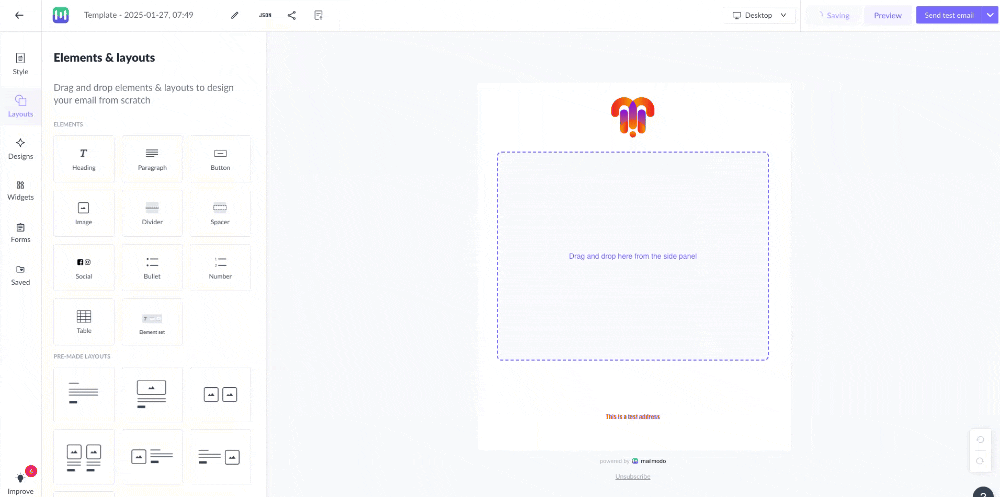
Step 2: Upload the downloaded thumbnail image.
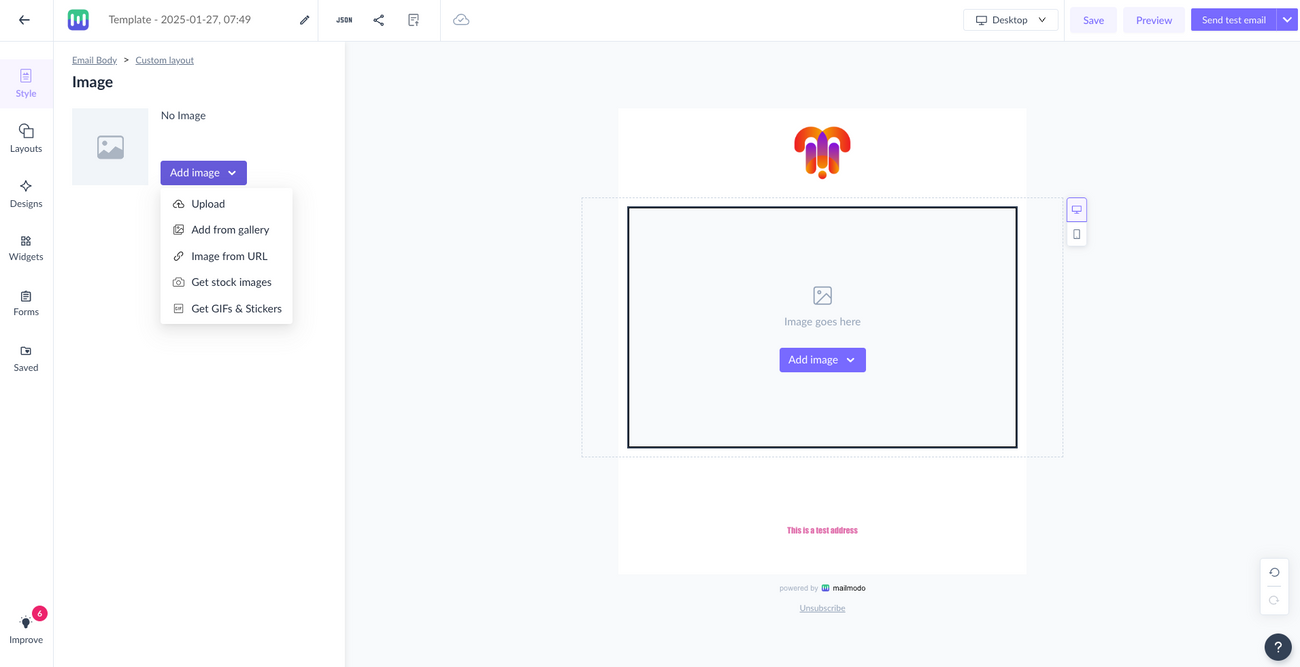
Step 3: Link the thumbnail image to the video URL from the left panel.
Step 4: You can create and send a campaign using this template.
Use the search bar in our Help Center to find quick guides and walkthroughs. If you have any queries, then reach out to us at Mailmodo Support or share your thoughts at Mailmodo Product Feedback.