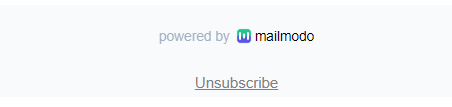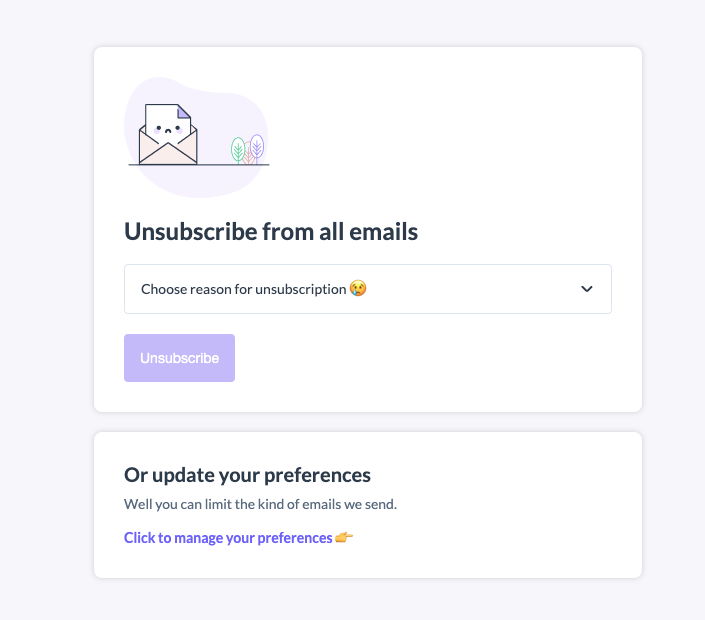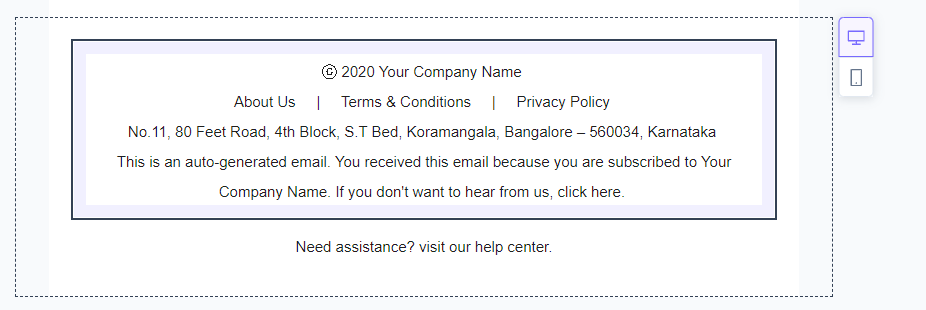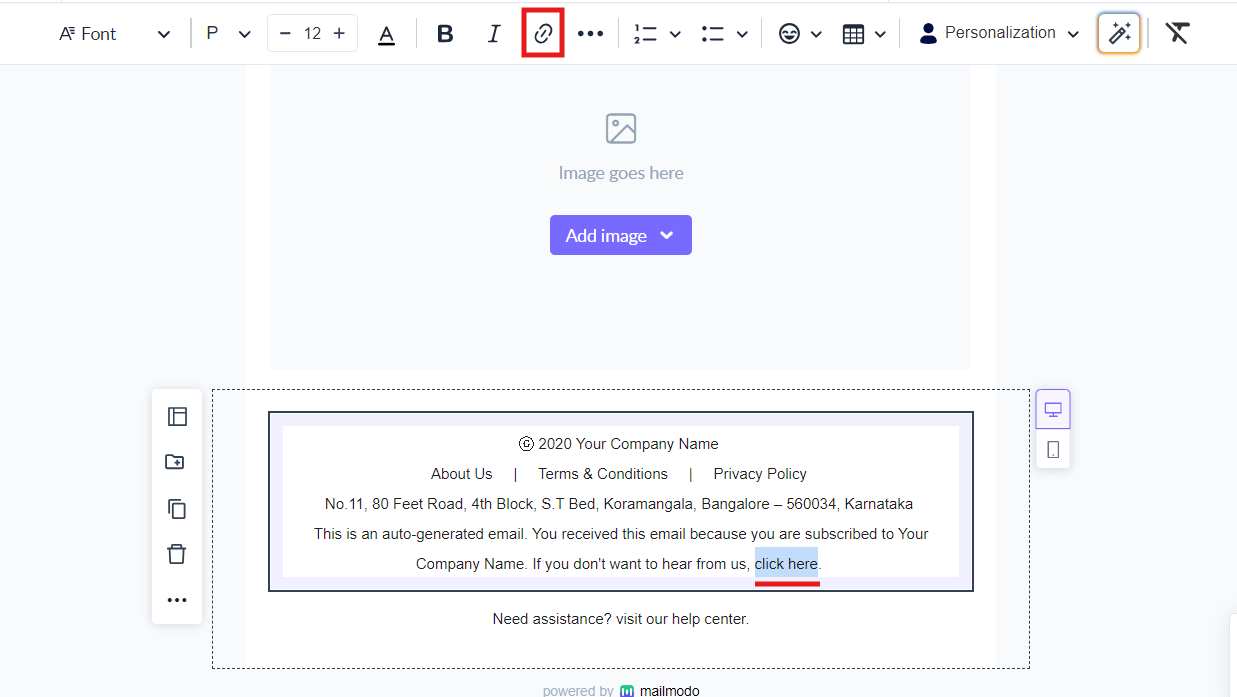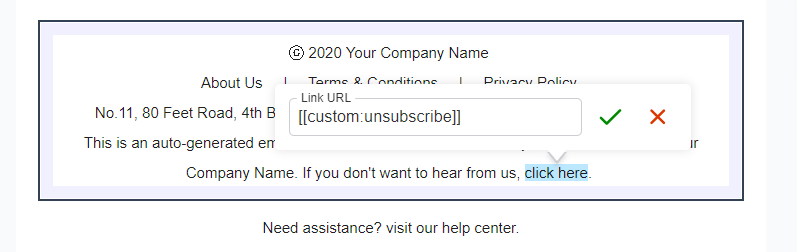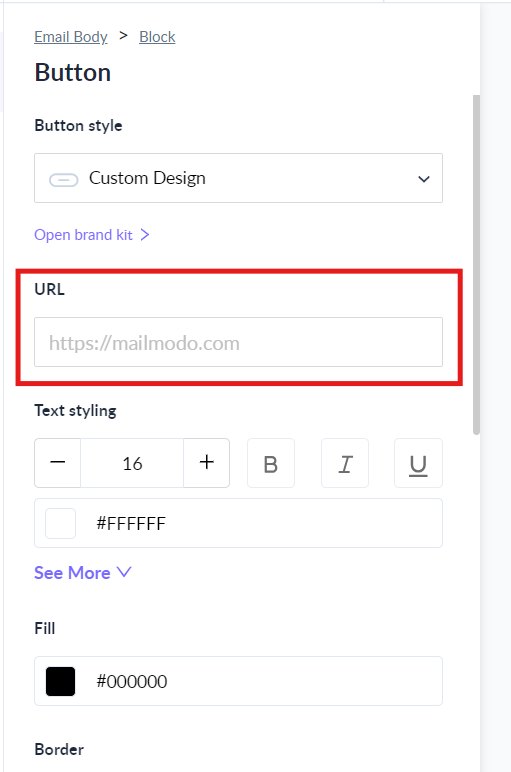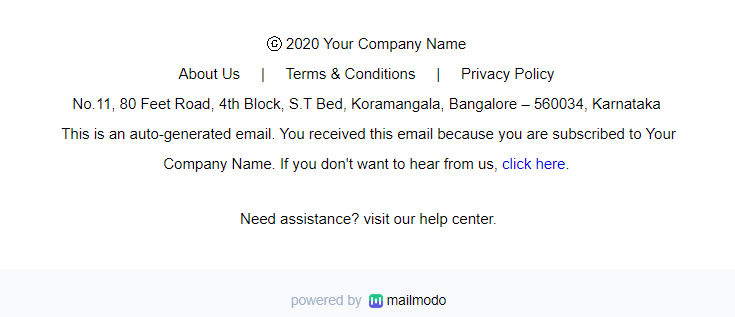How to customise the unsubscribe link in an email template?
Last updated July 10, 2024
Overview
An unsubscribe link in the email allows recipients to opt out of marketing emails. This ensures that your contacts only receive emails they are interested in.
Every email sent through Mailmodo must have an unsubscribe link as mandated by law. By default, all Mailmodo templates have an unsubscribe link in the email footer. You can change the location of the unsubscription link by a hyperlinking it to a button or text string.
What happens when a user clicks on unsubscribe?
When an email recipient clicks on the unsubscribe link, they will be redirected to a preference centre where they can select a reason for unsubscribing. The contact can unsubscribe from all email communication or from certain email types only.
Upon unsubscription the contact will be added to the suppression list. They will not be sent an any more emails (as per their preferences). You can view the unsubscription reason in the suppression list.
Click here to learn how to download suppression list and view unsubscriber count by email type.
How to customise the unsubscribe link in an email template?
Step 1: Open the email template in the editor. Add the text string or button to which you would like to hyperlink the unsubscription link.
Step 2: In case of text string, select the text and add a hyperlink.
Step 3: Paste this in the link URL "[[custom:unsubscribe]] ".
In case of button, paste "[[custom:unsubscribe]] " in button URL.
Once "[[custom:unsubscribe]]" is added, the default unsubscription link will be removed from the footer. When a user clicks hyperlinked button/text they will be redirected to preference center.
Use the search bar in our Help Center to find quick guides and walkthroughs. If you have any queries, then reach out to us via the chat icon on the bottom right corner of your screen while using Mailmodo. Or reach out to us at Mailmodo Support and share your thoughts at Mailmodo Product Feedback.