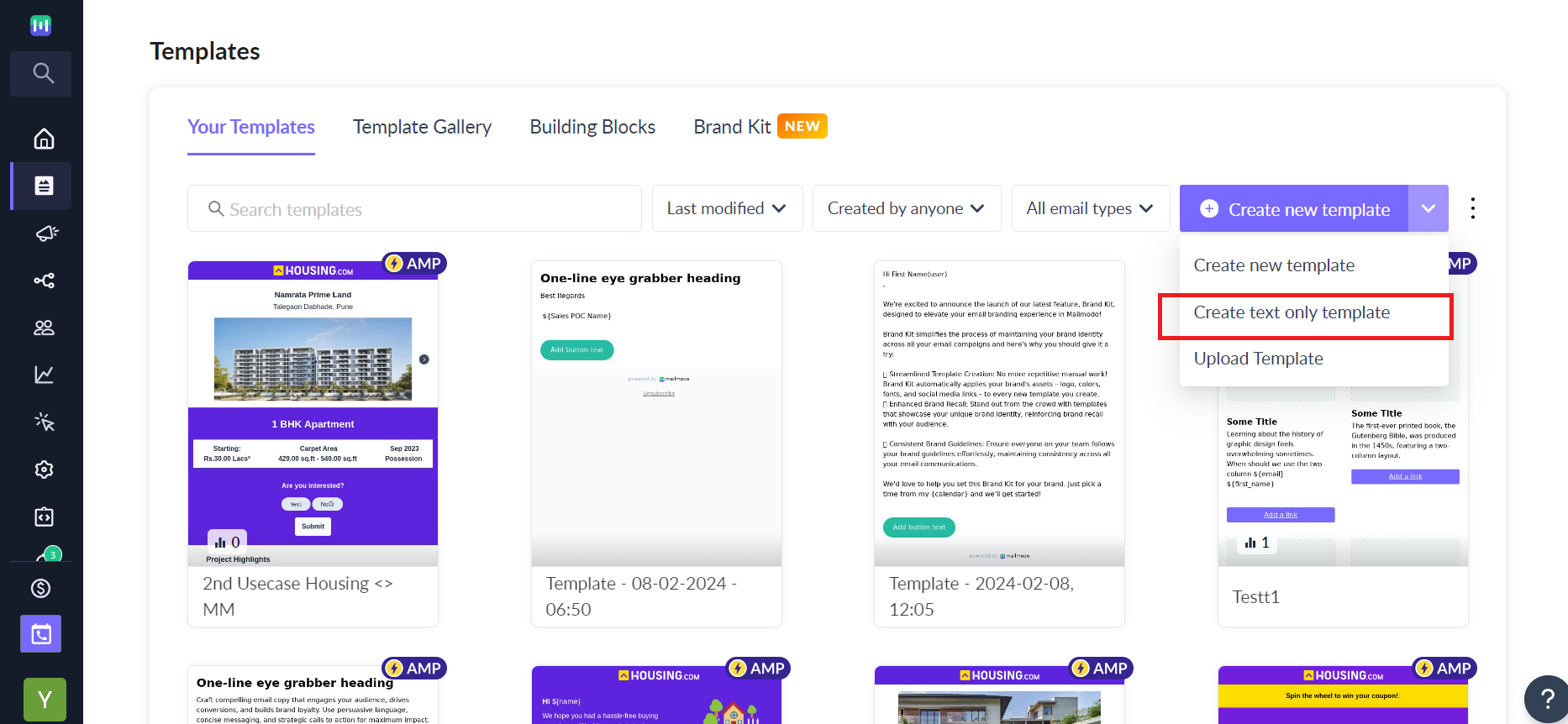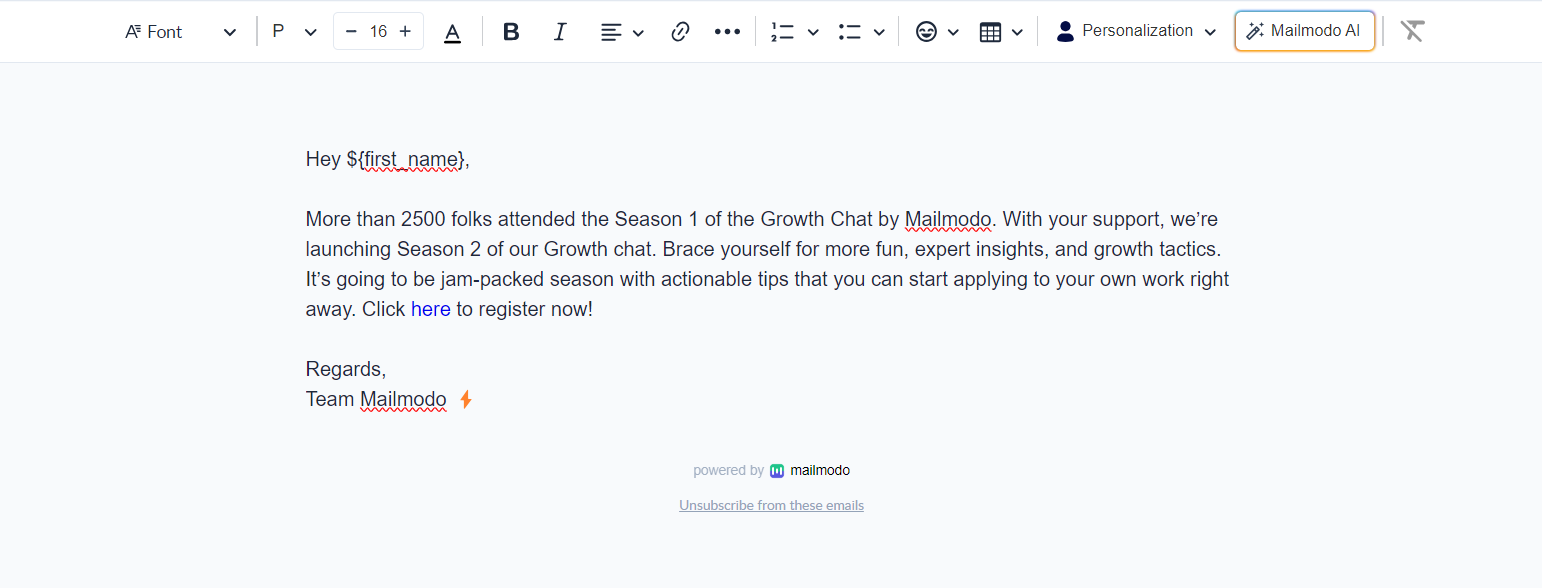How to create text only emails in Mailmodo?
Last updated November 4, 2025
Overview
Rich text emails can be used when you want to add more visual and formatting elements to your email, beyond plain text. Here are some situations when using rich text emails may be appropriate:
- Marketing and promotional emails: If you are sending out a promotional email, using rich text formatting can help you make the content more visually appealing and help draw attention to important parts of the email.
- Newsletters: If you are sending out a newsletter, using rich text formatting can help you break up the content into sections and make it more readable.
- Invitations and announcements: If you are sending out invitations or announcements, using rich text formatting can help you make the email look more professional and visually appealing.
- Personal emails: If you are sending an email to a friend or family member, using rich text formatting can help you emphasize certain points or add some personality to your message.
- Instructional emails: If you are sending an email with instructions or step-by-step guidance, using rich text formatting can help you organize the information and make it more easily understood.
Use Mailmodo's rich text editor to create simple text only emails.
With Mailmodo AI✨, you can now generate rich text emails instantly by describing what you want — for example, “Write a newsletter update with bold section headers and links to articles.” Mailmodo AI automatically formats and structures your content within the editor, helping you create professional emails in seconds. Try it out today.
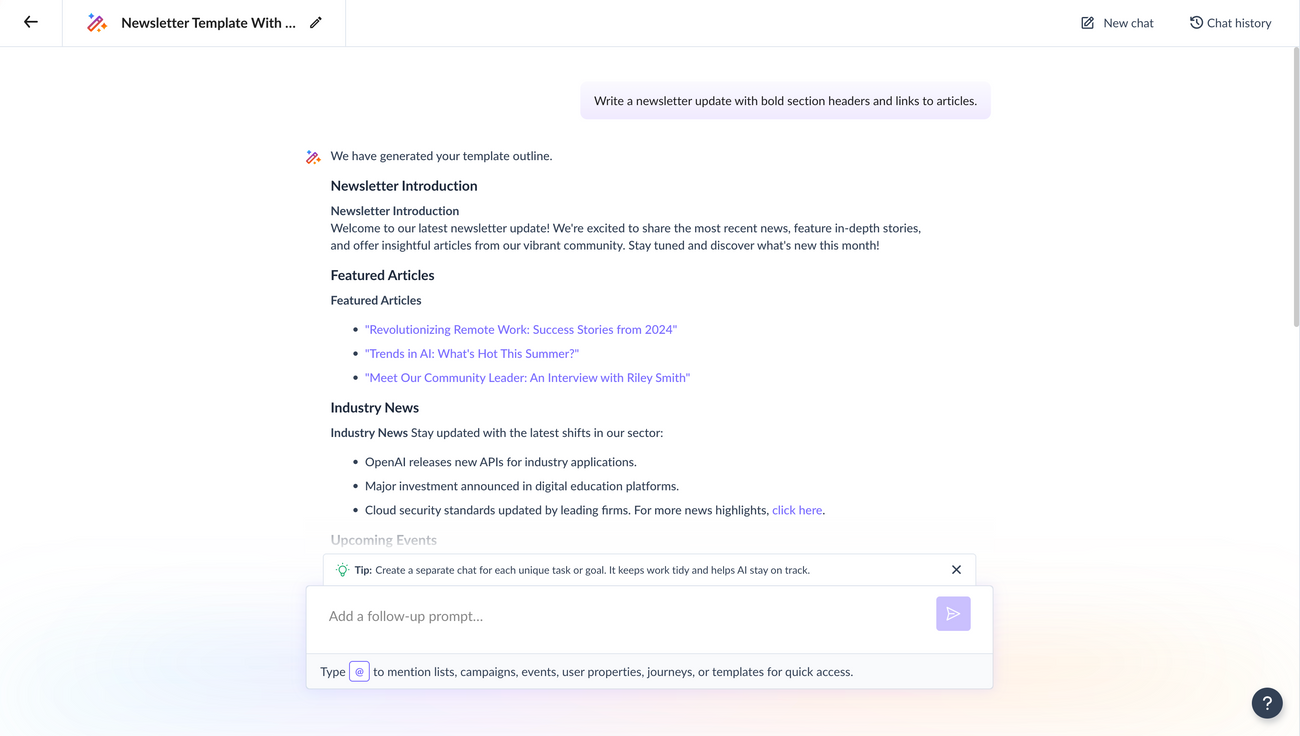
This feature is available on the following plans . If you want to try this feature on free trial, please reach out to your CSM or send us a message at support@mailmodo.com .
Difference between rich text editor and interactive editor
| Interactive editor | Rich text editor | |
| Email body alignment | Center aligned | Left aligned |
| Email body width | Fixed width (600px, 700px, 800px) | Full width |
| Basic elements | Text, image, button, divider, spacer, social, table | Text, table |
| Layouts | Supported | Not supported |
| Forms and widgets | Supported | Not supported |
| Pre made blocks | Supported | Not supported |
The appearance of an email created using Rich Text Editor (RTE) in the recipient's inbox is shown as follows:
How to use the rich text editor?
Step 1: Go to the templates tab and click on create new template> create text only template
Step 2: Compose your email. You can use various formatting options such as bold, italic, and underlined text, as well as different font styles, sizes, colors, images, hyperlinks, tables, and lists to help organize the information and make your emails more attractive and easier to read.
Step 3: Once done, be sure to check template suggestions. Check the preview and send a test email to see how the template will look in the inbox. Once satisfied, you can use the template in campaigns.
Rich text emails can be used in all the places like journeys, triggered emails, etc.
Use the search bar in our Help Center to find quick guides and walkthroughs. If you have any queries, then reach out to us via the chat icon on the bottom right corner of your screen while using Mailmodo. Or reach out to us at Mailmodo Support and share your thoughts at Mailmodo Product Feedback.