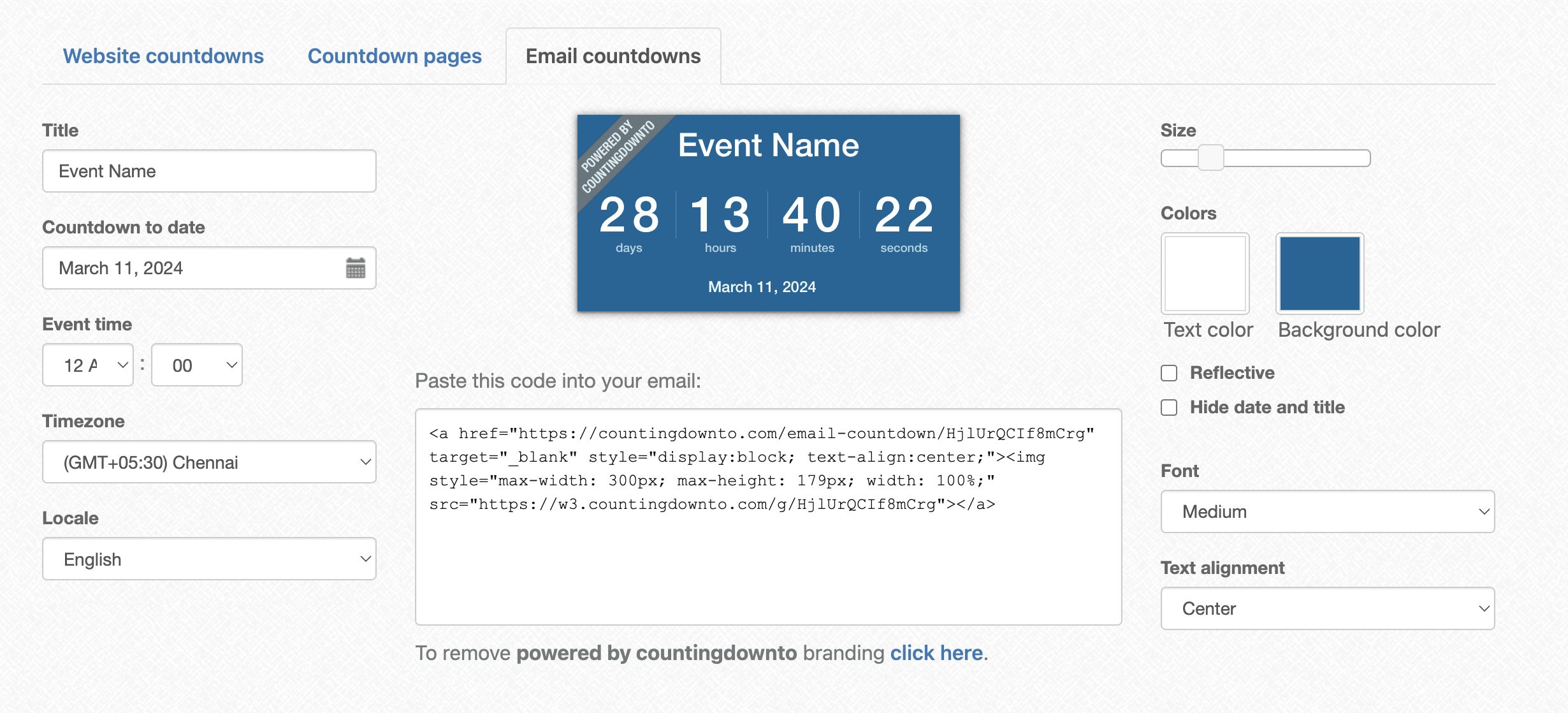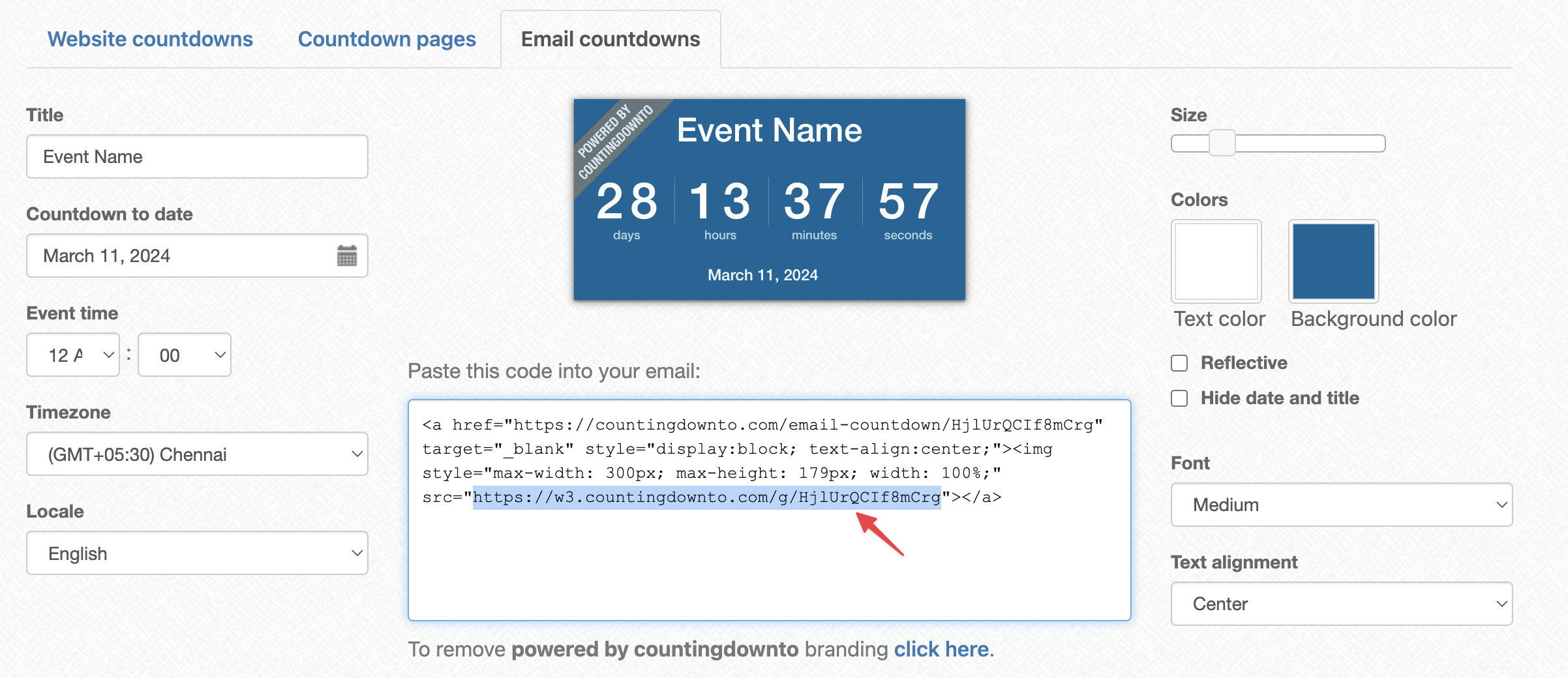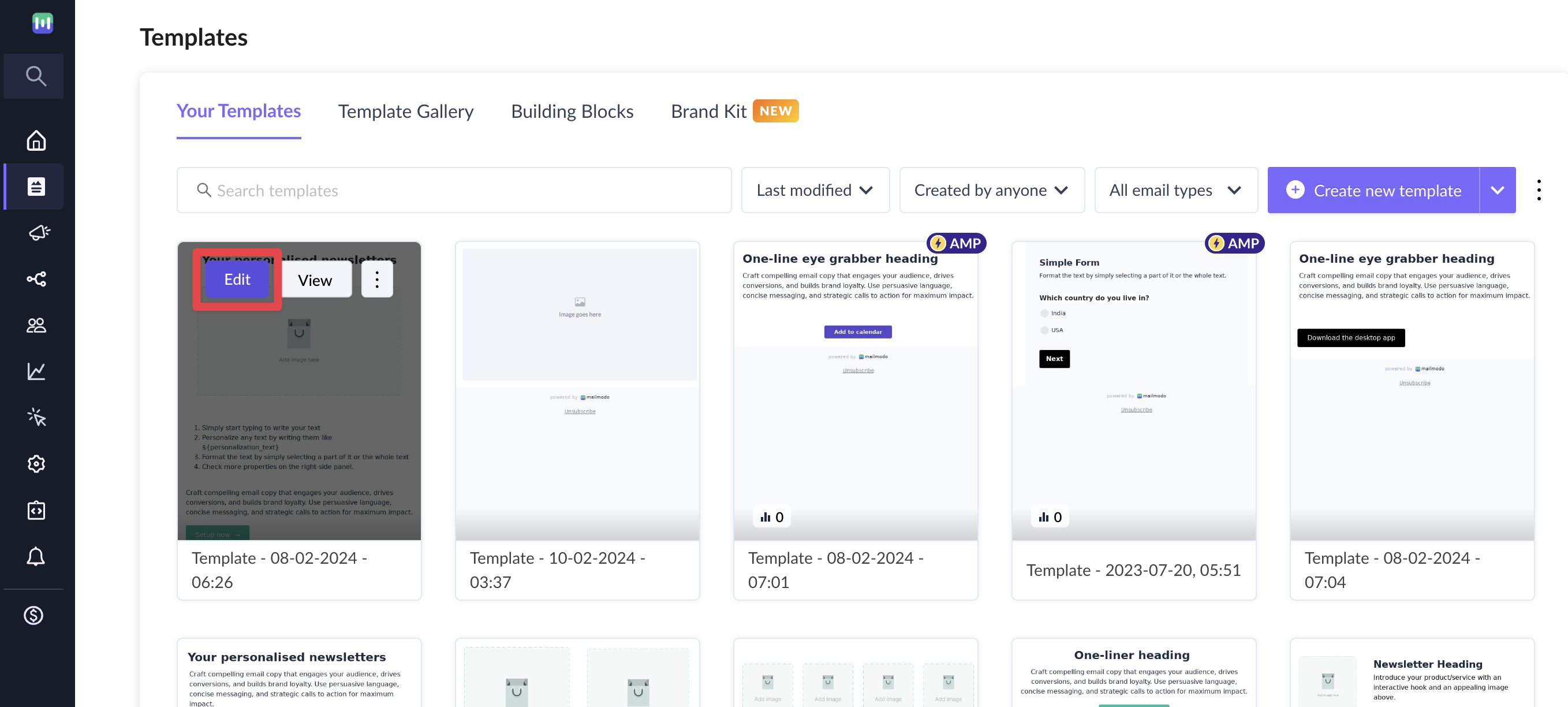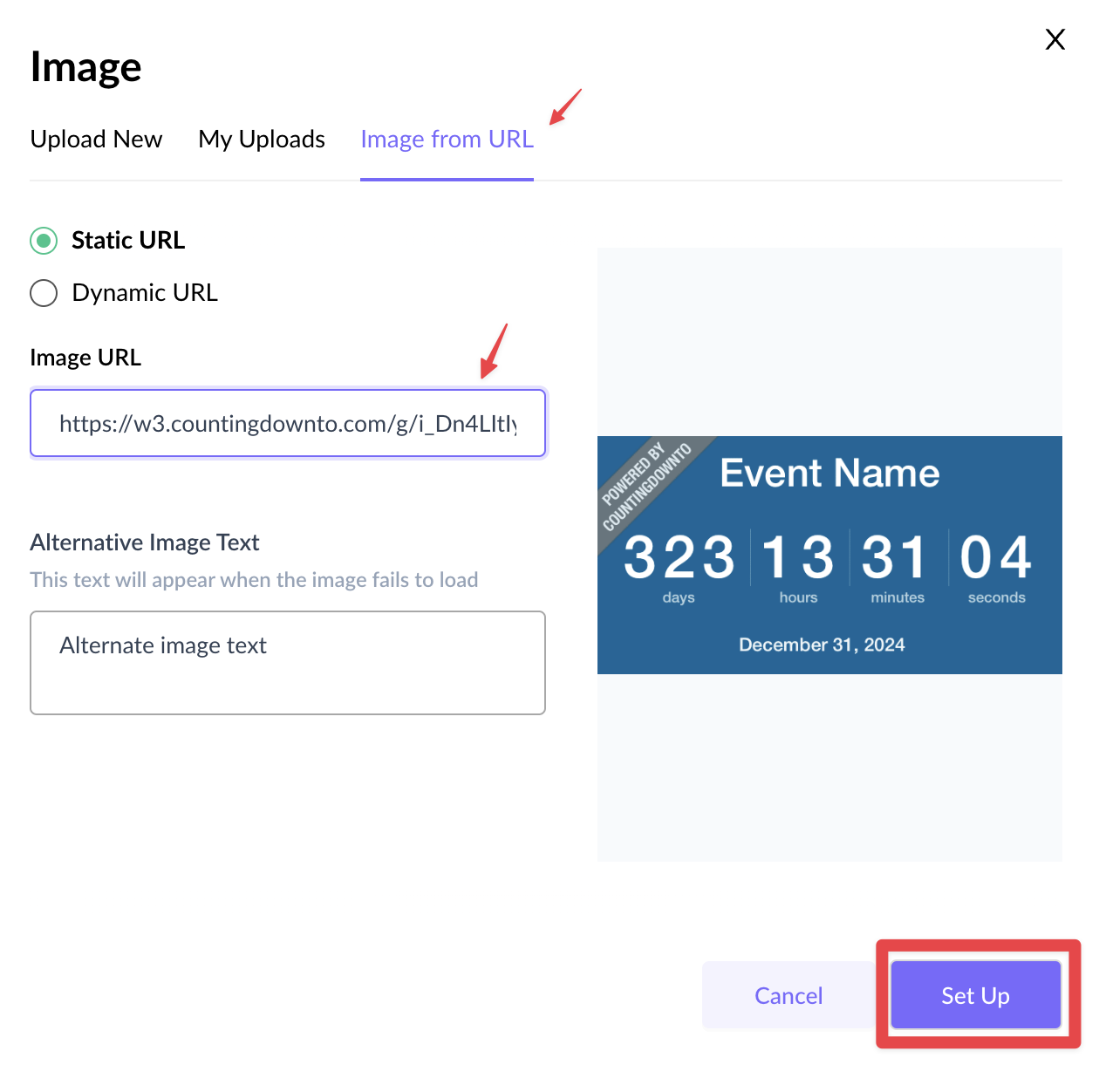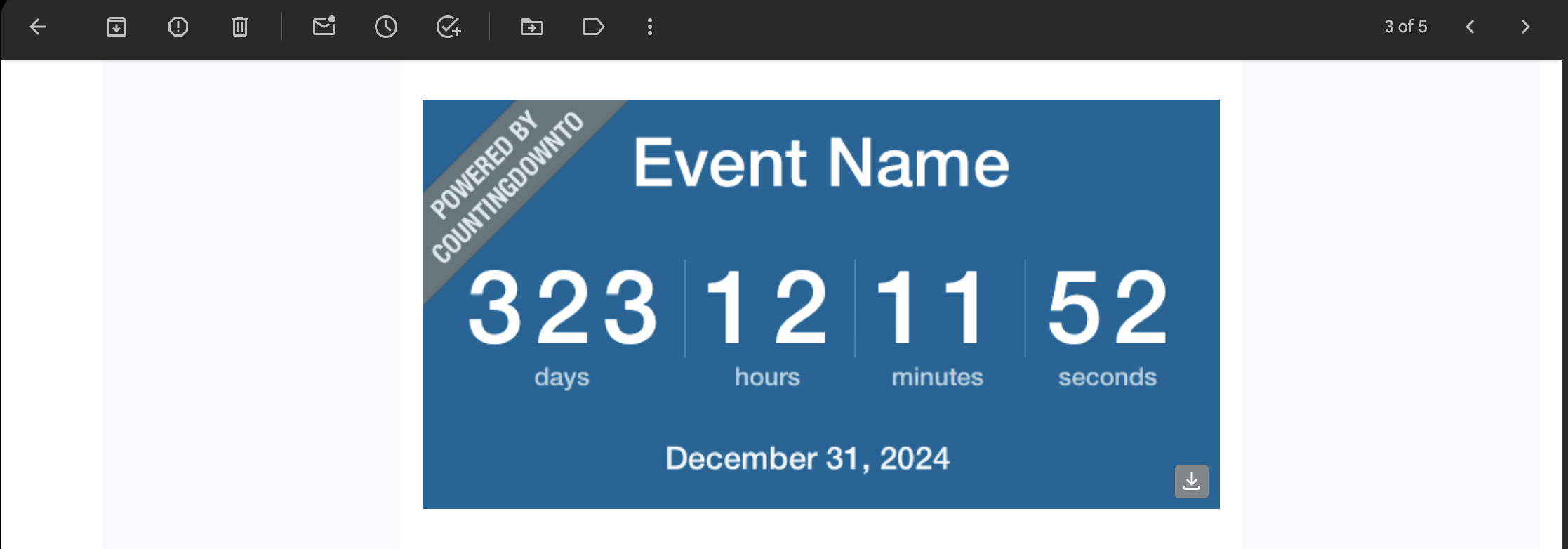How to add a countdown timer to a template in Mailmodo?
Last updated June 10, 2024
Overview
You can now add countdown timers to a template in Mailmodo. The timer will countdown to a preset time. The timer will be updated every time the recipient opens the email.
Use case
Countdown timers can be used to emphasise deadlines and create buzz around upcoming events. For eg. you can set a count down timer for end of season sale or time remaining for an upcoming webinar.
Generating a countdown timer GIF
Step 1: You can generate a countdown timer GIF using one of the following tools. Set the time till which the timer will countdown.
You can configure and customise the timer as per your requirements.
Let's set the countdown timer till 31st December, 2024.
Step 2: Copy the Image URL generated.
If the tool you are using generates an HTML code, copy the image source link.
Inserting the timer in a Mailmodo template
Step 1: Open the template editor . Insert an image.
Step 2: Select image from URL. Paste the image link copied earlier. Click on Set up.
Step 3: You have successfully inserted a timer in your email template! You can create and send a campaign using this template.
This is how the timer will look in the email recipient's inbox-
The timer will be updated every time the email is opened.
Did we miss something? Not to worry! ✌️
Use the search bar in our Help Center to find quick guides and walkthroughs ✅
Feel free to ping us with your query over the Mailmodo chat.