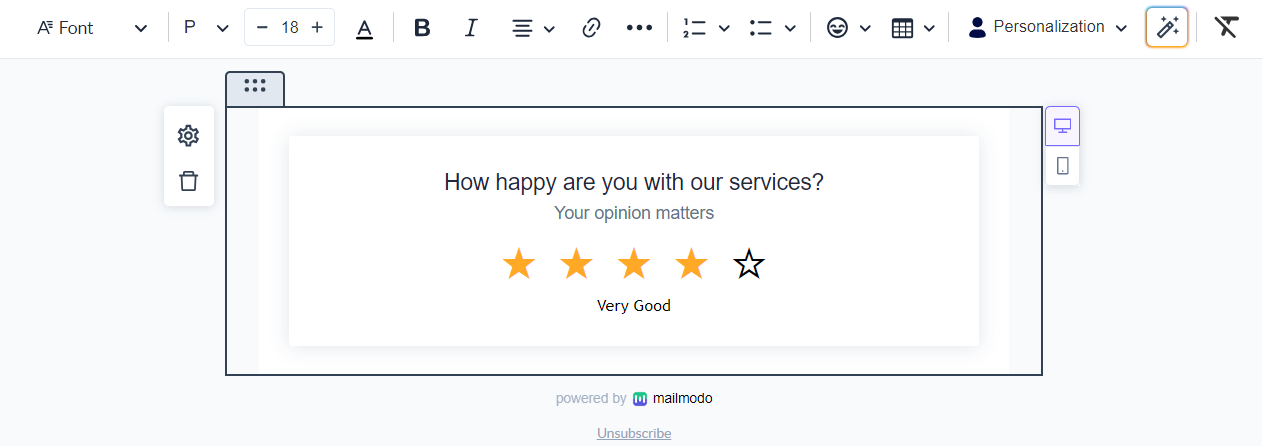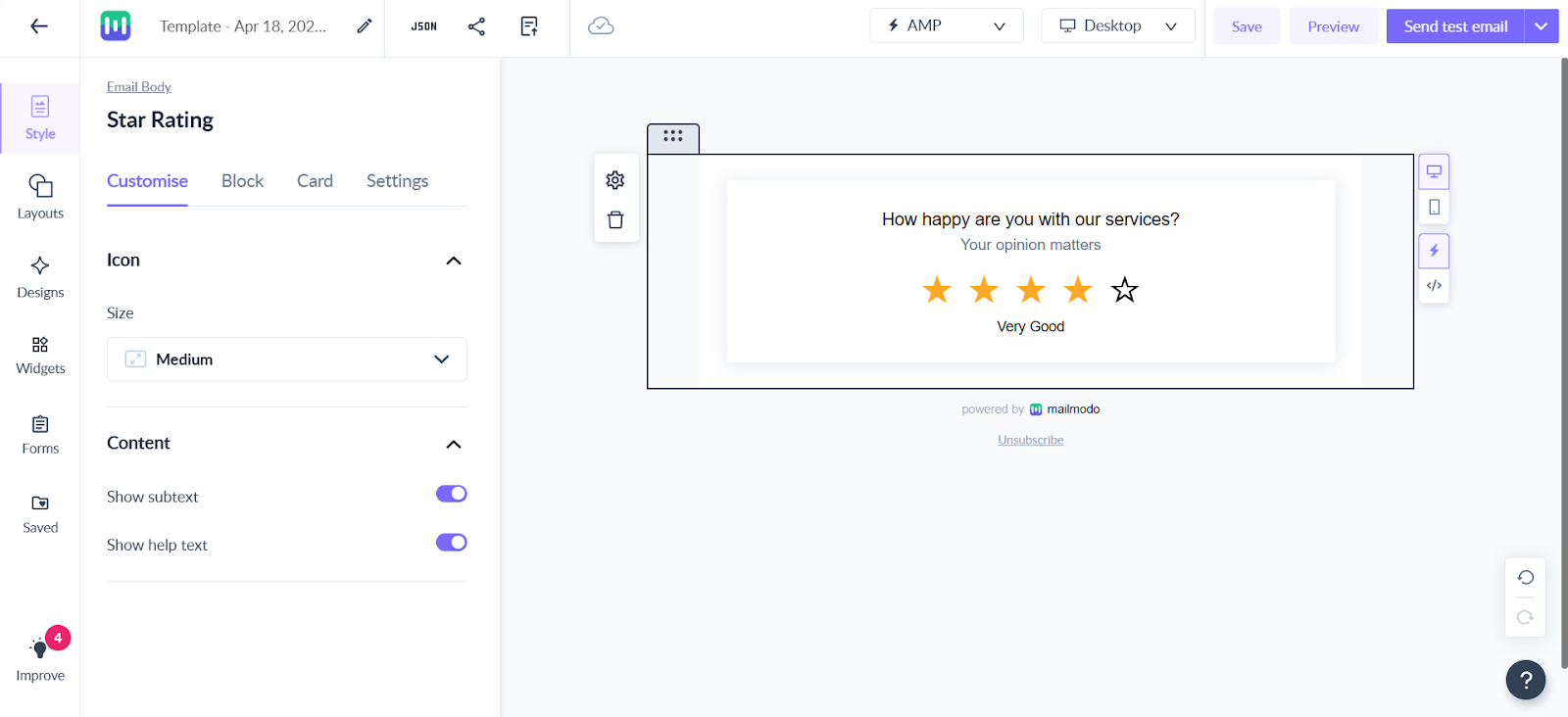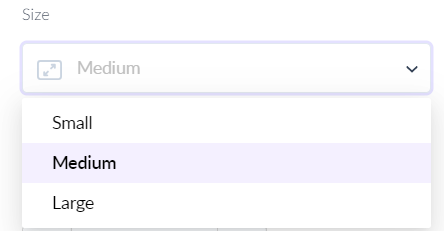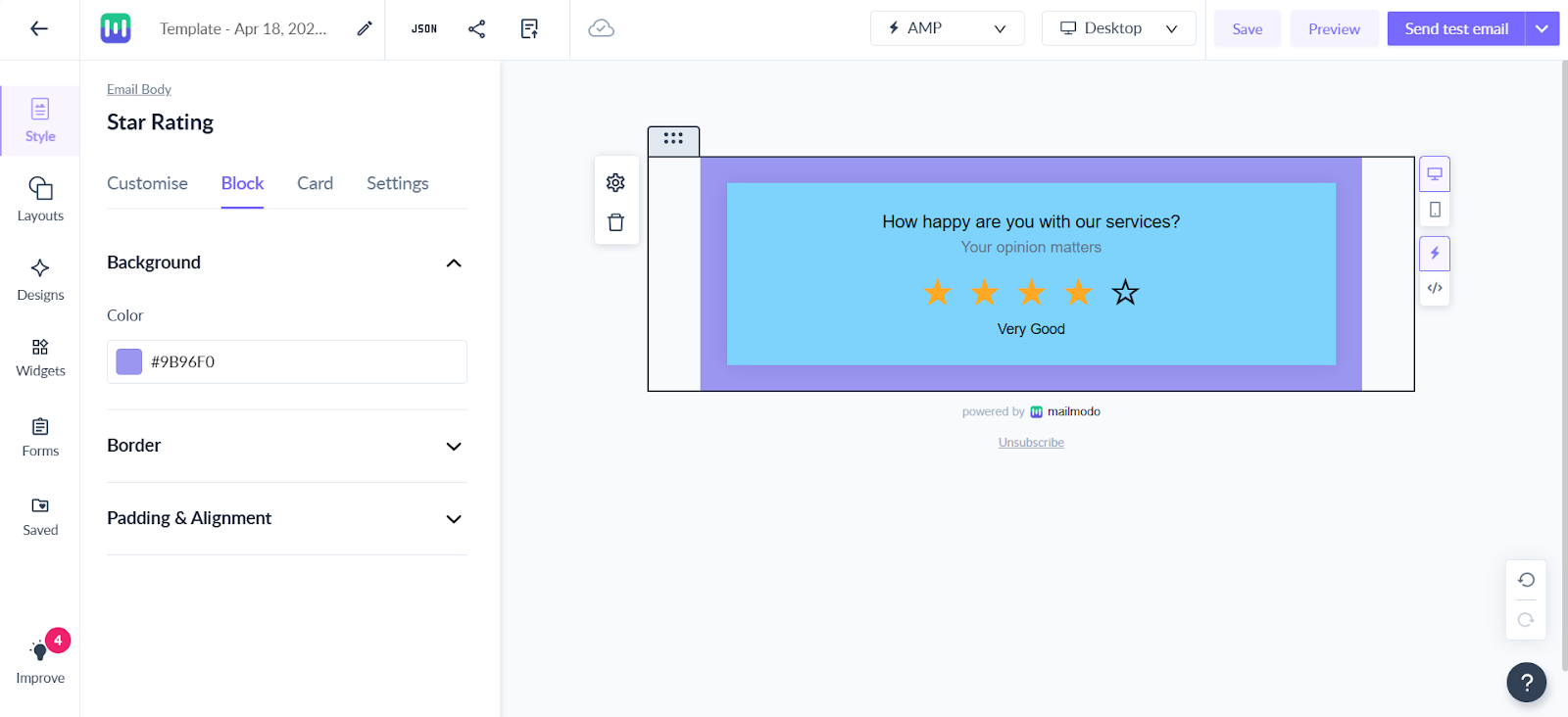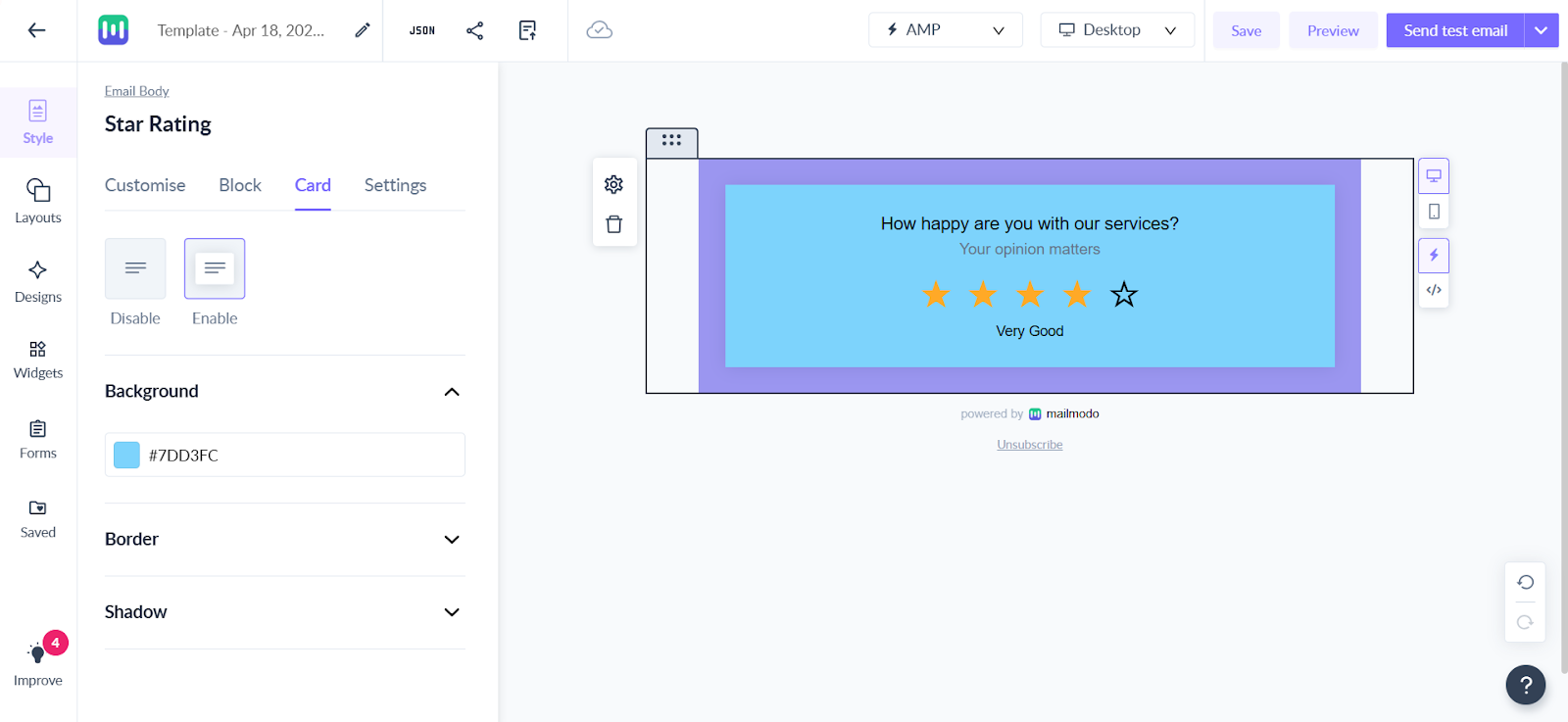How to Use Star Rating Widget in Your Template?
Last updated April 25, 2025
Users can use star rating widget to gather feedback on their products or services. Star rating widget enables your contacts to respond directly inside the email.
Let us see how you can set it up in your template and increase the feedback responses.
Step 1: Click on Templates to open the template editor.
Step 2: In the editor, click on click on the Widgets and choose Ratings. Under this, you can drag and drop the star rating widget in editor.
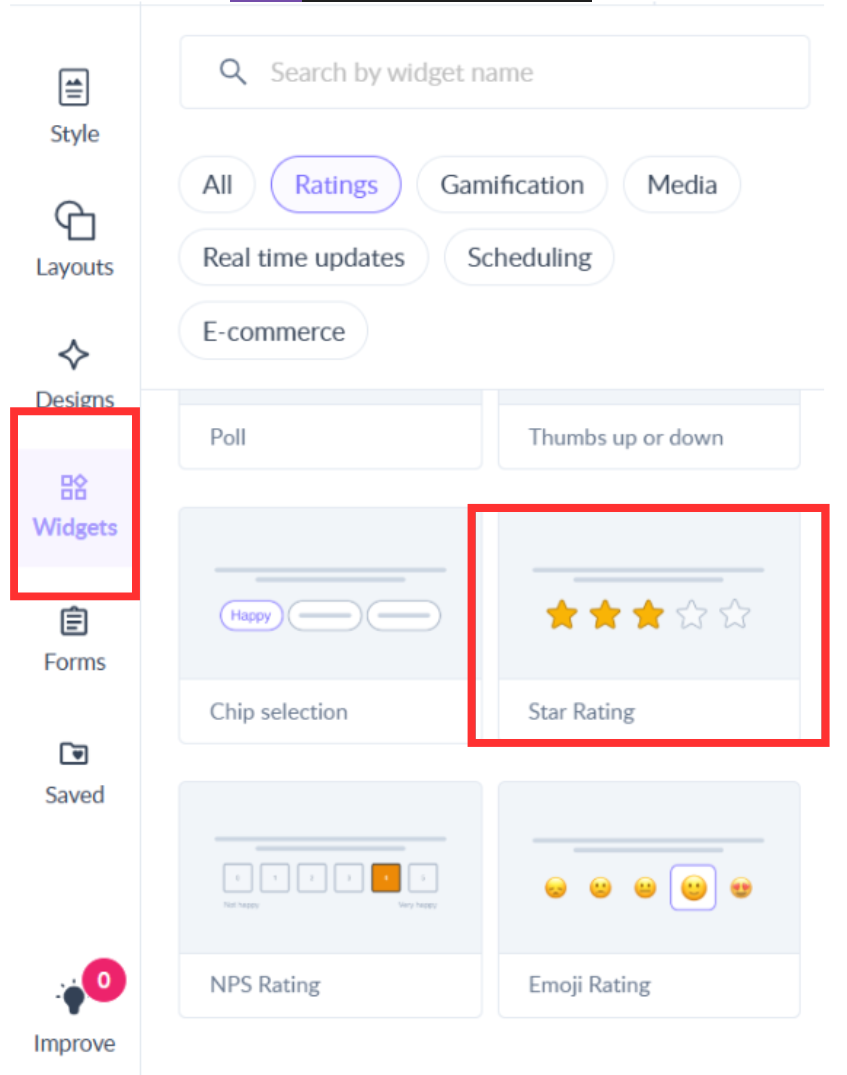
Star rating widget is added in your template. You can customize the design according to your needs.
How to customize the design of the widget?
Step 1: Click on Texts to edit them from the text editor pop up above.
Step 2: Click on the Block to see the options on the left menu.
Step 3: Select the right size of the Stars from the options.
Step 4: Set the background color of the block from the Block section.
Step 5: Set the background color of the card from the Card section.
Step 6: Set the alignment of the stars , you can also set submission limit of your responses.
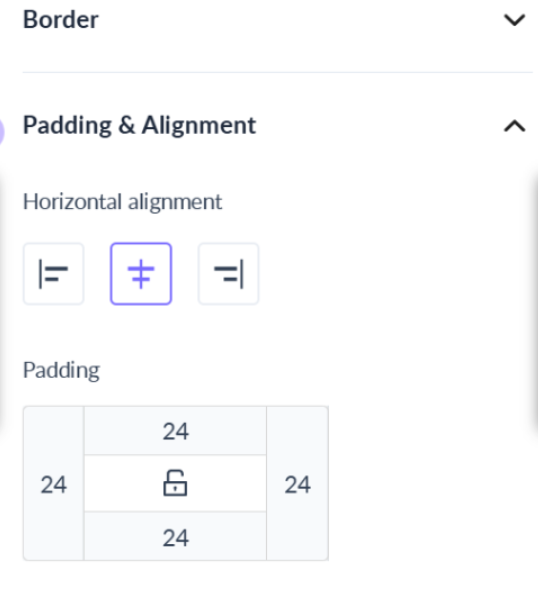
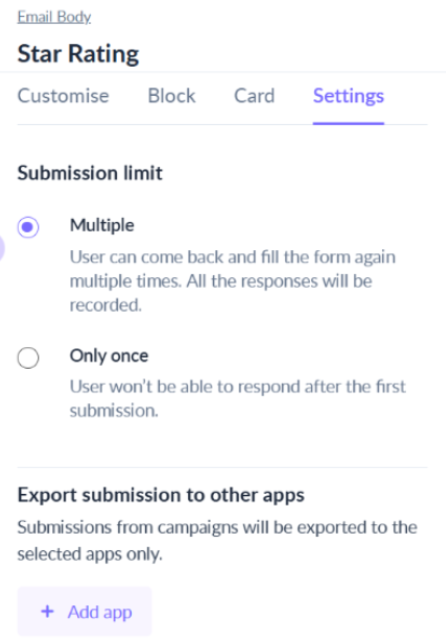
And done! Your template is ready to receive more feedbacks.
Use the search bar in our Help Center to find quick guides and walkthroughs. If you have any queries, then reach out to us via the chat icon on the bottom right corner of your screen while using Mailmodo. Or reach out to us at Mailmodo Support and share your thoughts at Mailmodo Product Feedback.