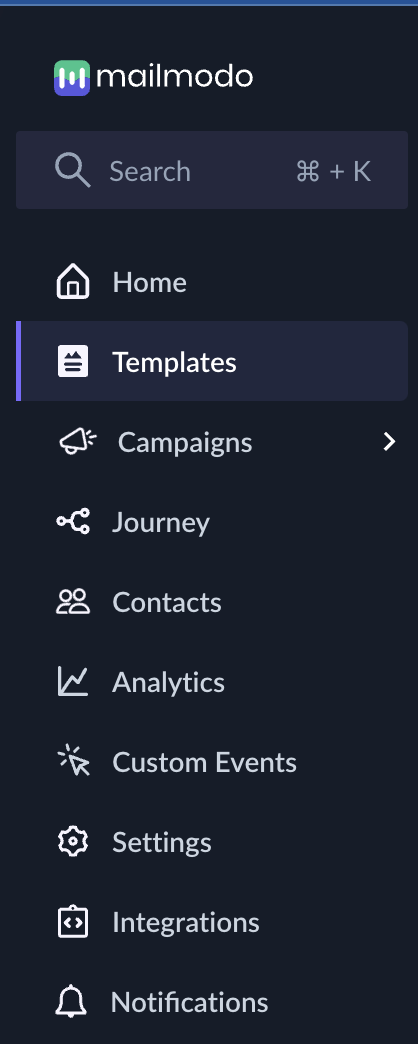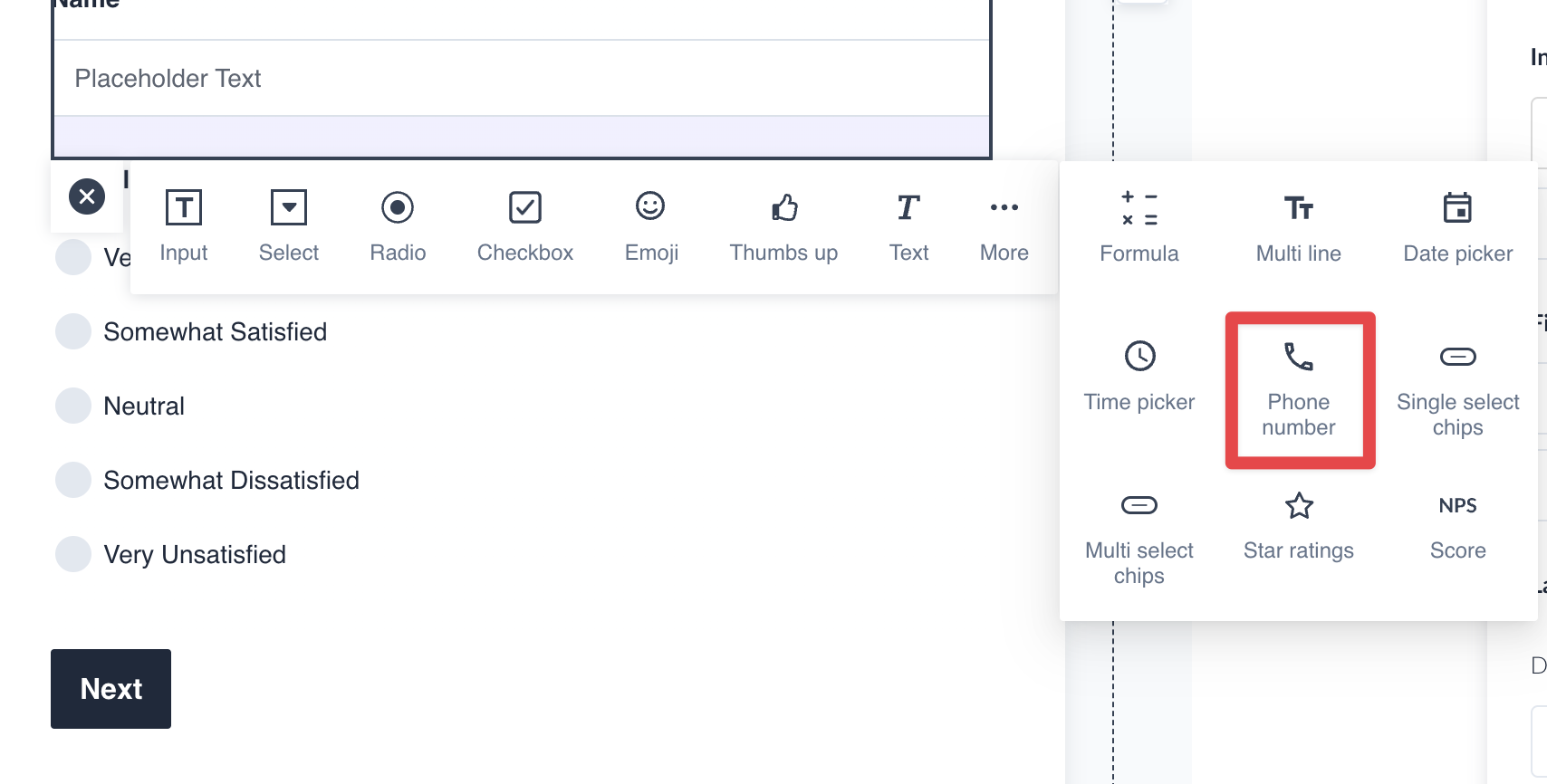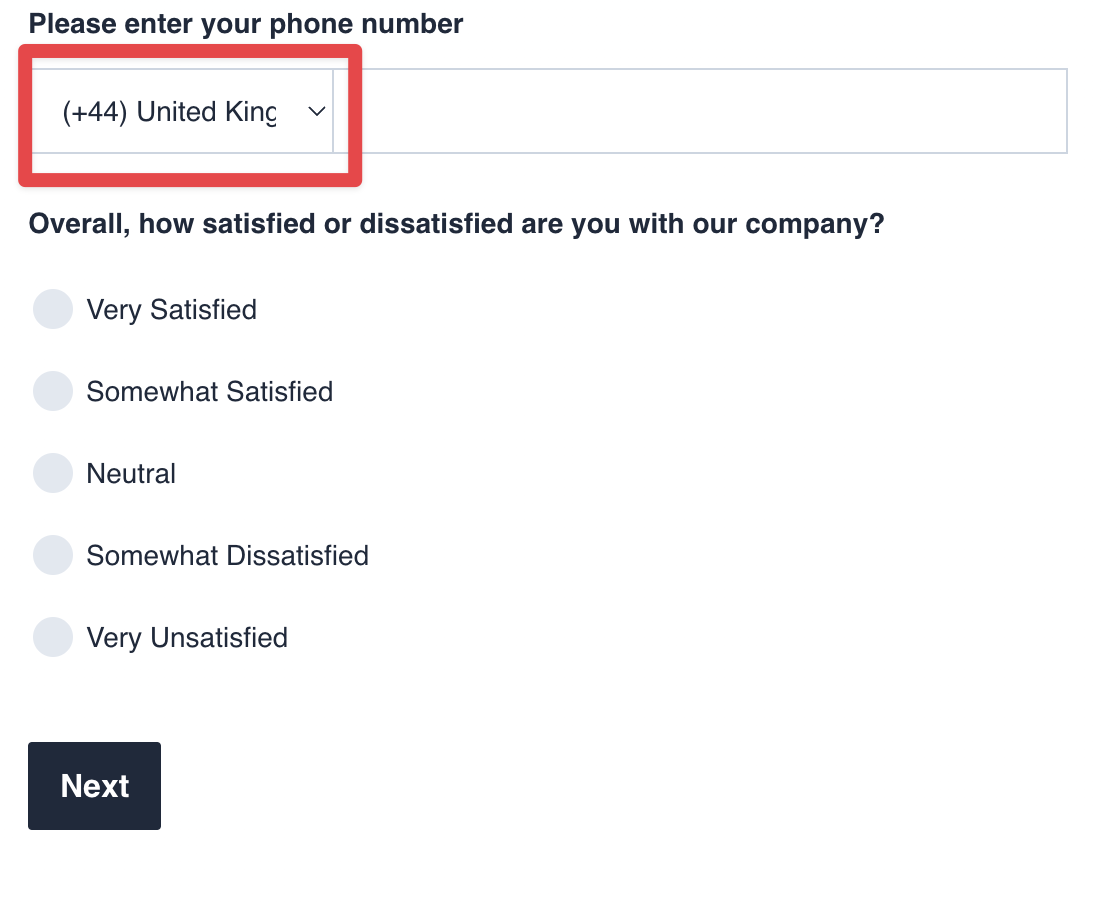How to add a mobile default country code?
Last updated May 6, 2025
In this article let us look into the process of adding the mobile default country code. The purpose of having a default country code for phone number is to streamline and simplify the phone number input process for users. By setting a default country code, you can preselect the country code associated with the user's location, making it easier for them to enter their mobile number accurately.
Let's look into the steps of adding a mobile default country code
Step 1: Create a new template or select a pre-existing template.
Step 2: To add the phone number field in a form select add question > more > phone number.
Step 3: select a default country code by using the dropdown option. Choose the country that you want to put as default.
Step 4: Preview the template and send a test email to see how the template will look in the inbox.
You have successfully added the default country code to the phone number field. You can now create and send a campaign using this template.