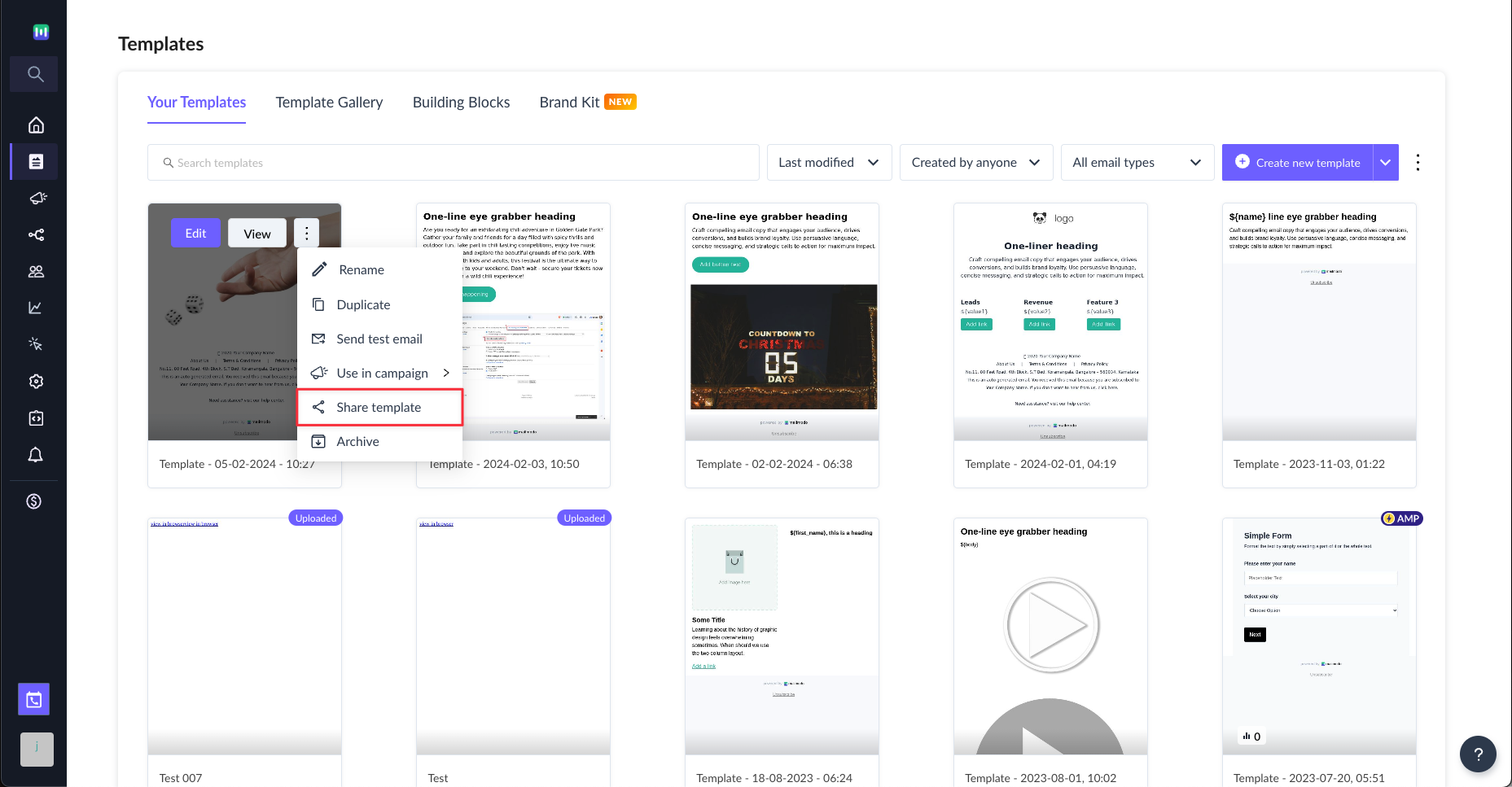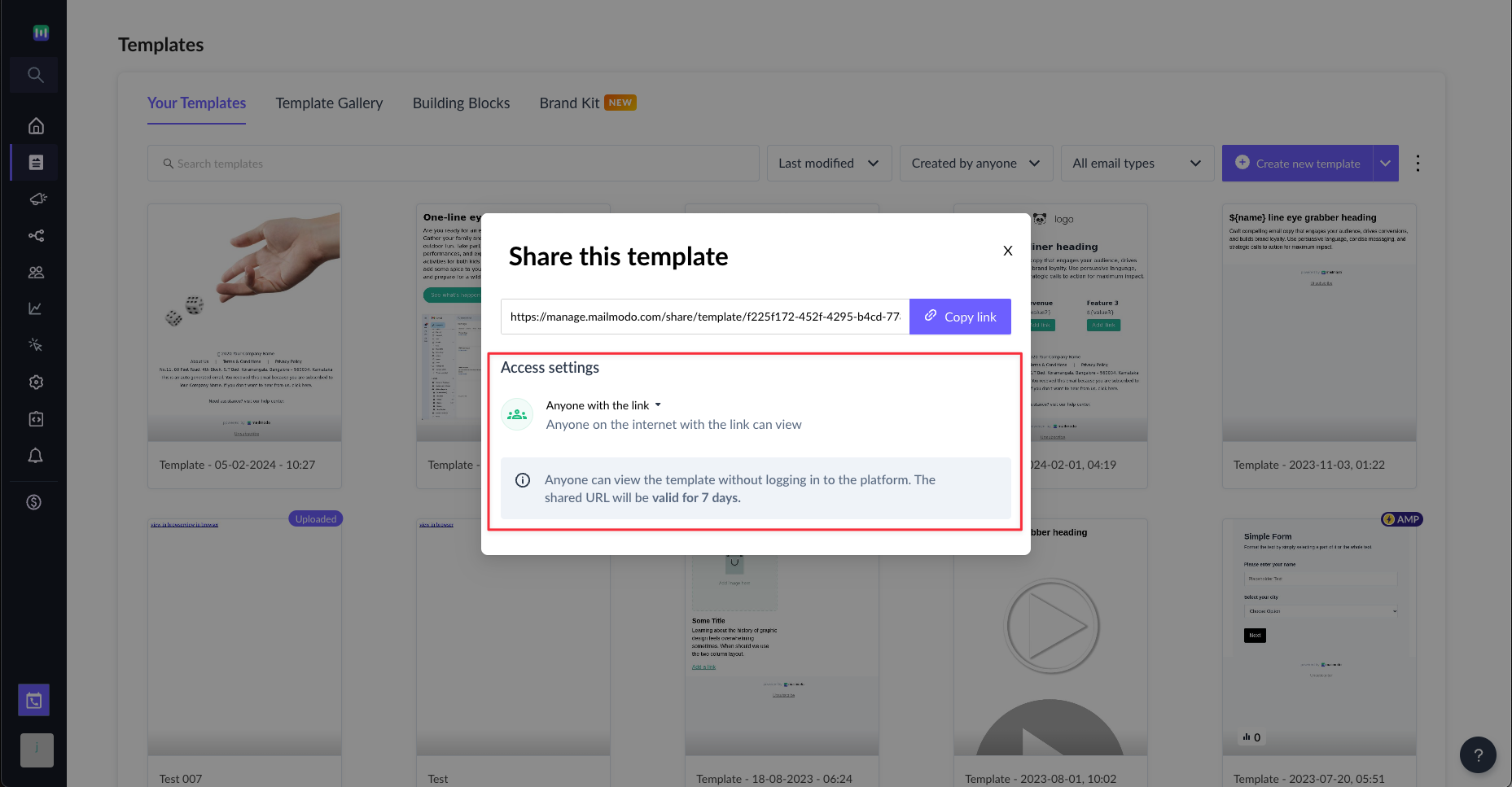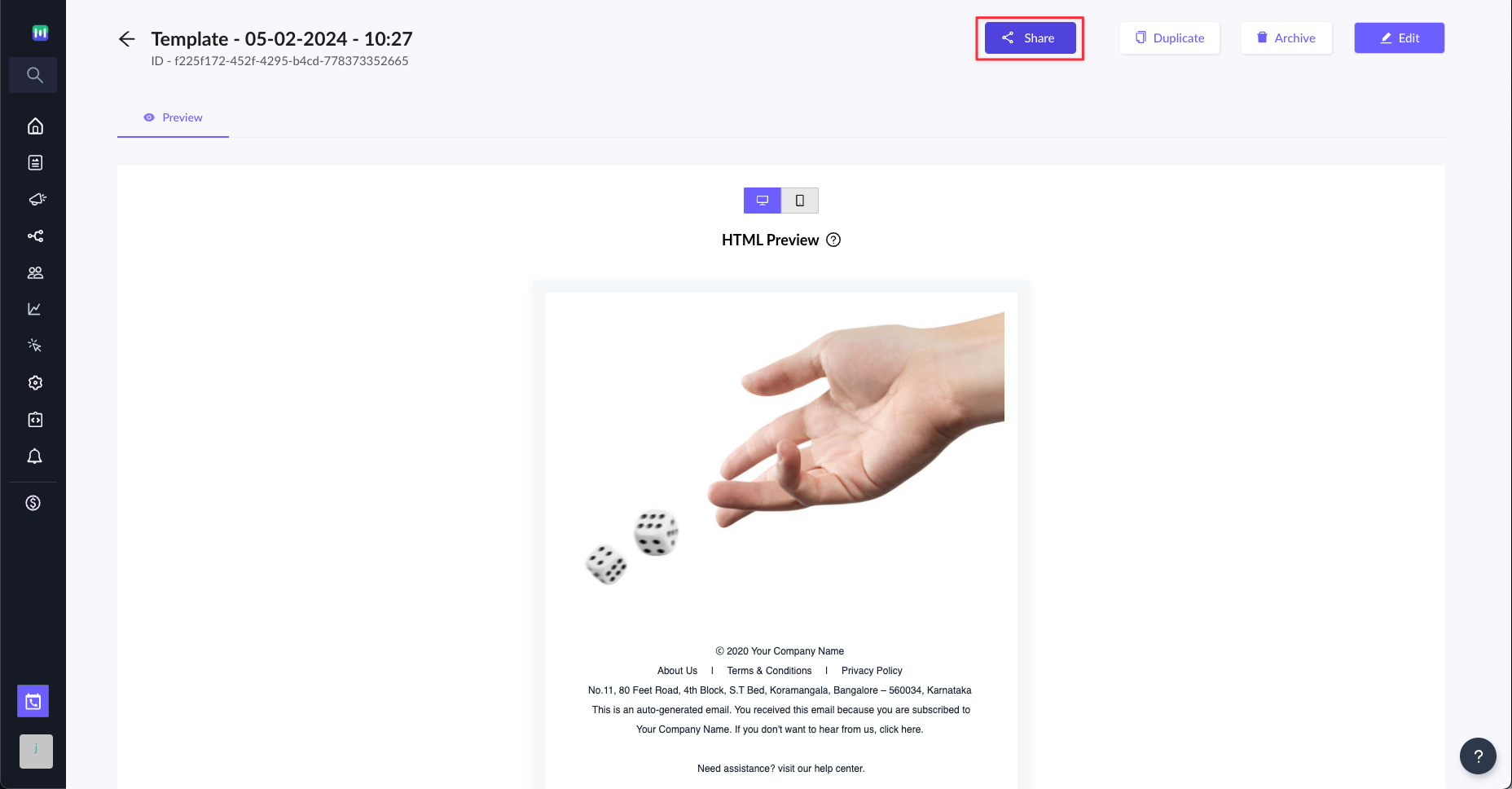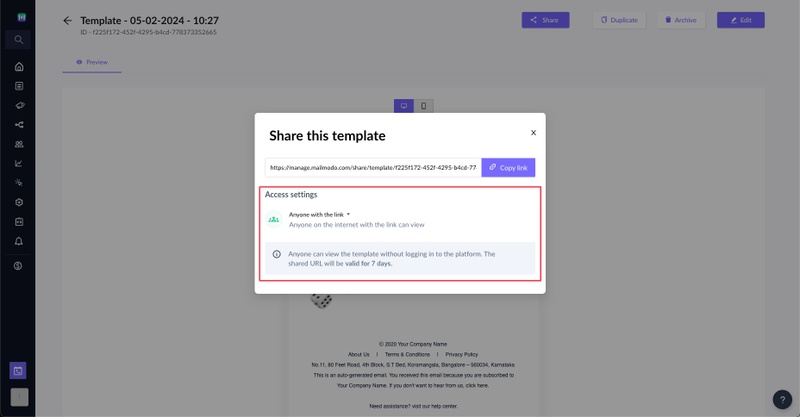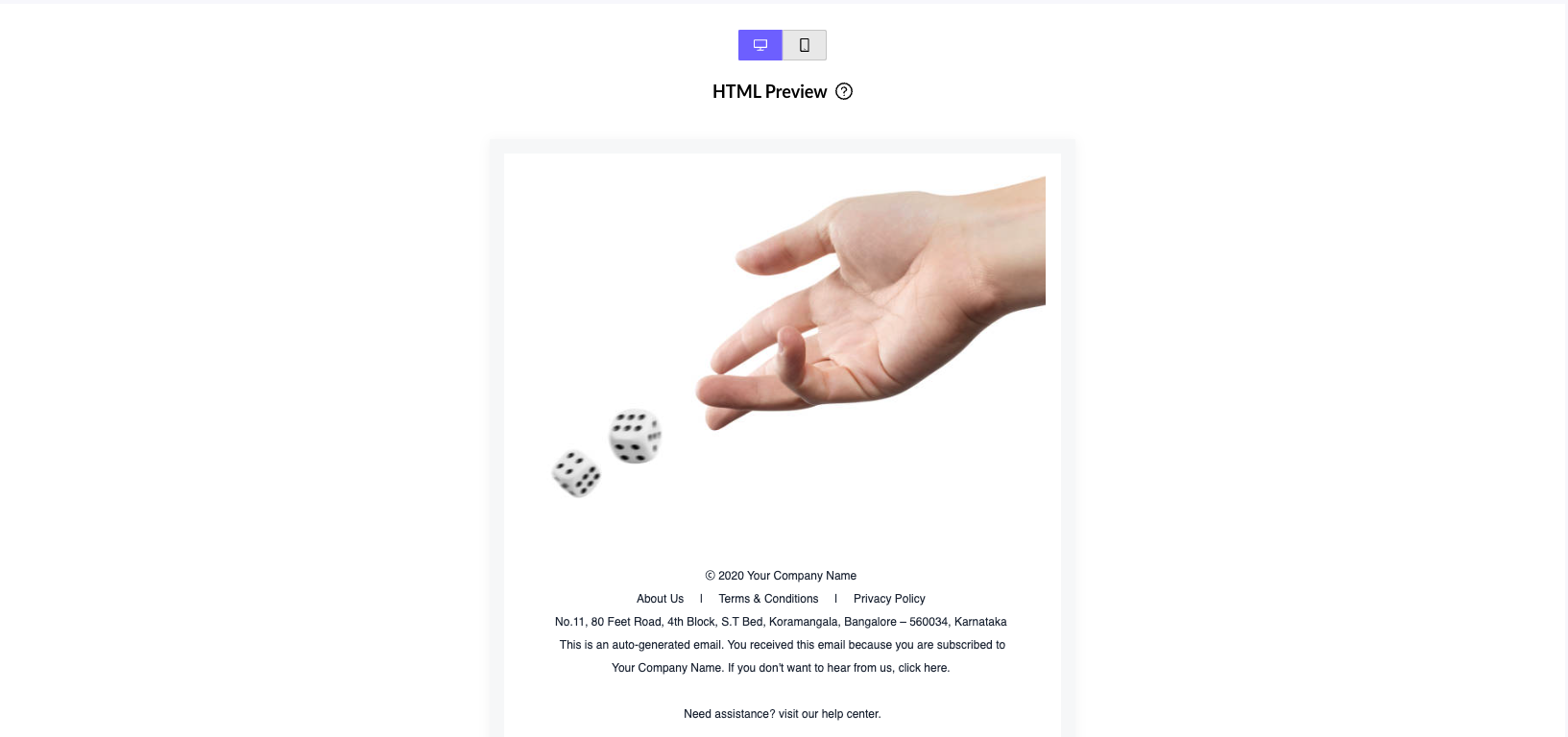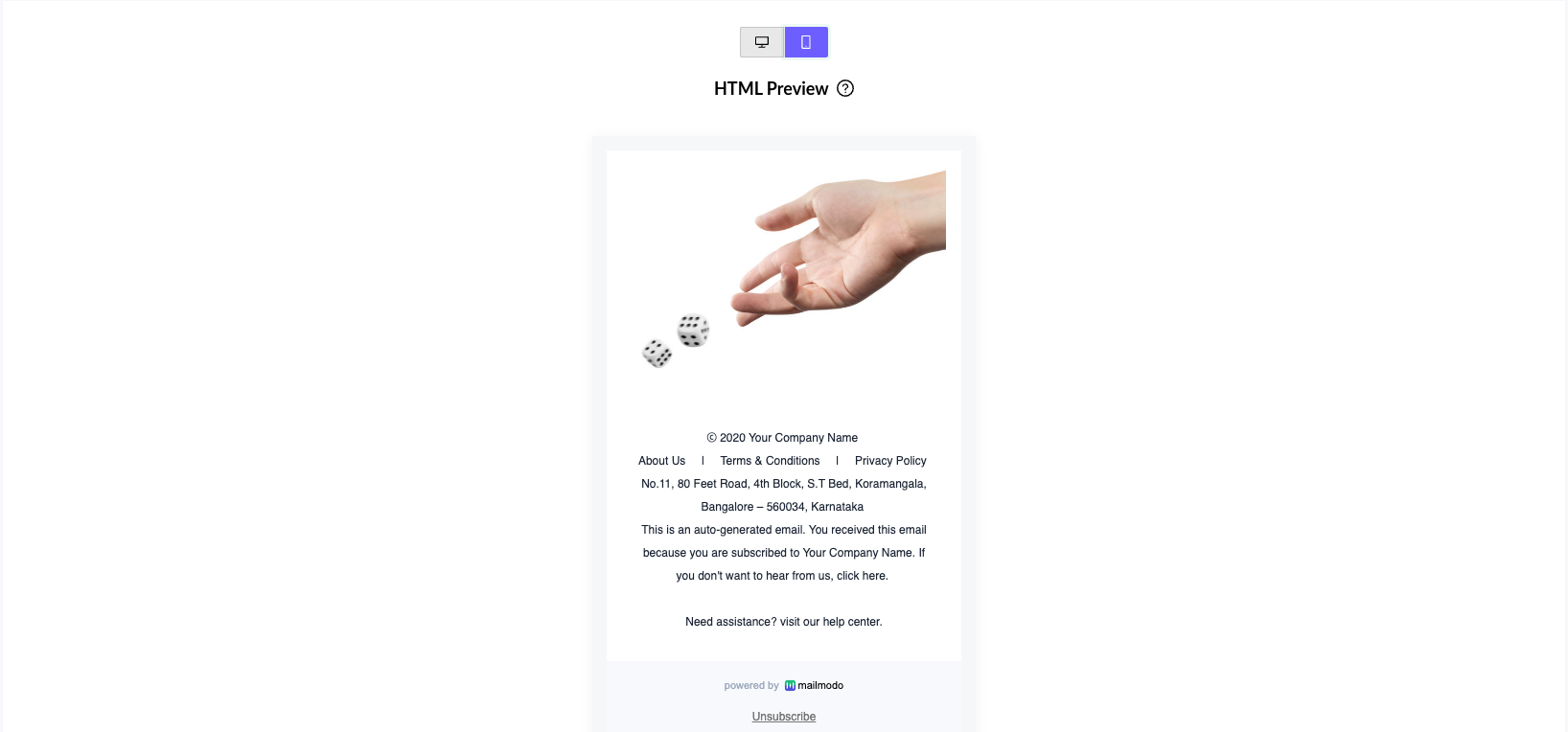How to share email templates in Mailmodo?
Last updated June 10, 2024
You can now share your email templates with others. Follow the guide below to get started in minutes.
Step 1: Create a email template . Learn how to use the editor here .
Step 2: Once done, hover over the template in Your templates section. Click on the overflow icon and select Share template.
Step 3: A modal will open. Configure who all can access the link. You can share the link with your team members or with anyone else who is not part of your Mailmodo workspace.
When you select anyone with the link, the generated link will expire in 7 days. Post 7 days, you need to generate a new URL.
You can also share the template from view mode.
Step 4: Copy the link and share it. Your team members can seamlessly view the template across devices.
Here is how the template will look in desktop-
Here is how it will look in mobile-
Did we miss something? Not to worry! ✌️
Use the search bar in our Help Center to find quick guides and walkthroughs ✅
Feel free to ping us with your query over the Mailmodo chat.
You can also send us your queries at help@mailmodo.com