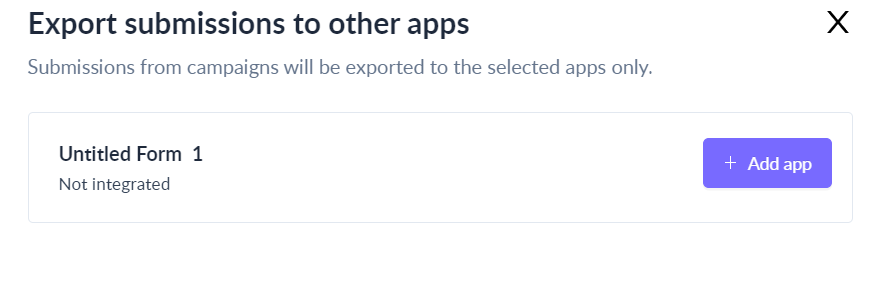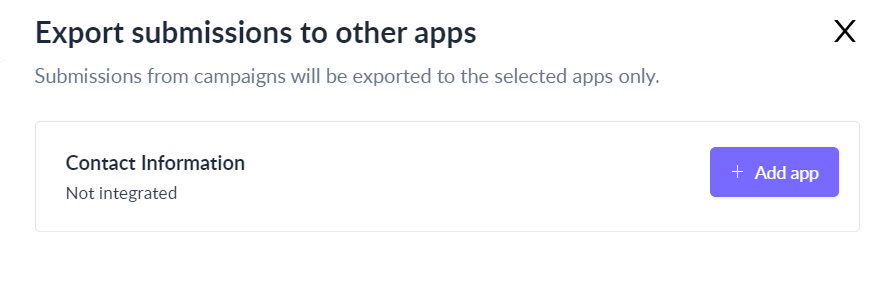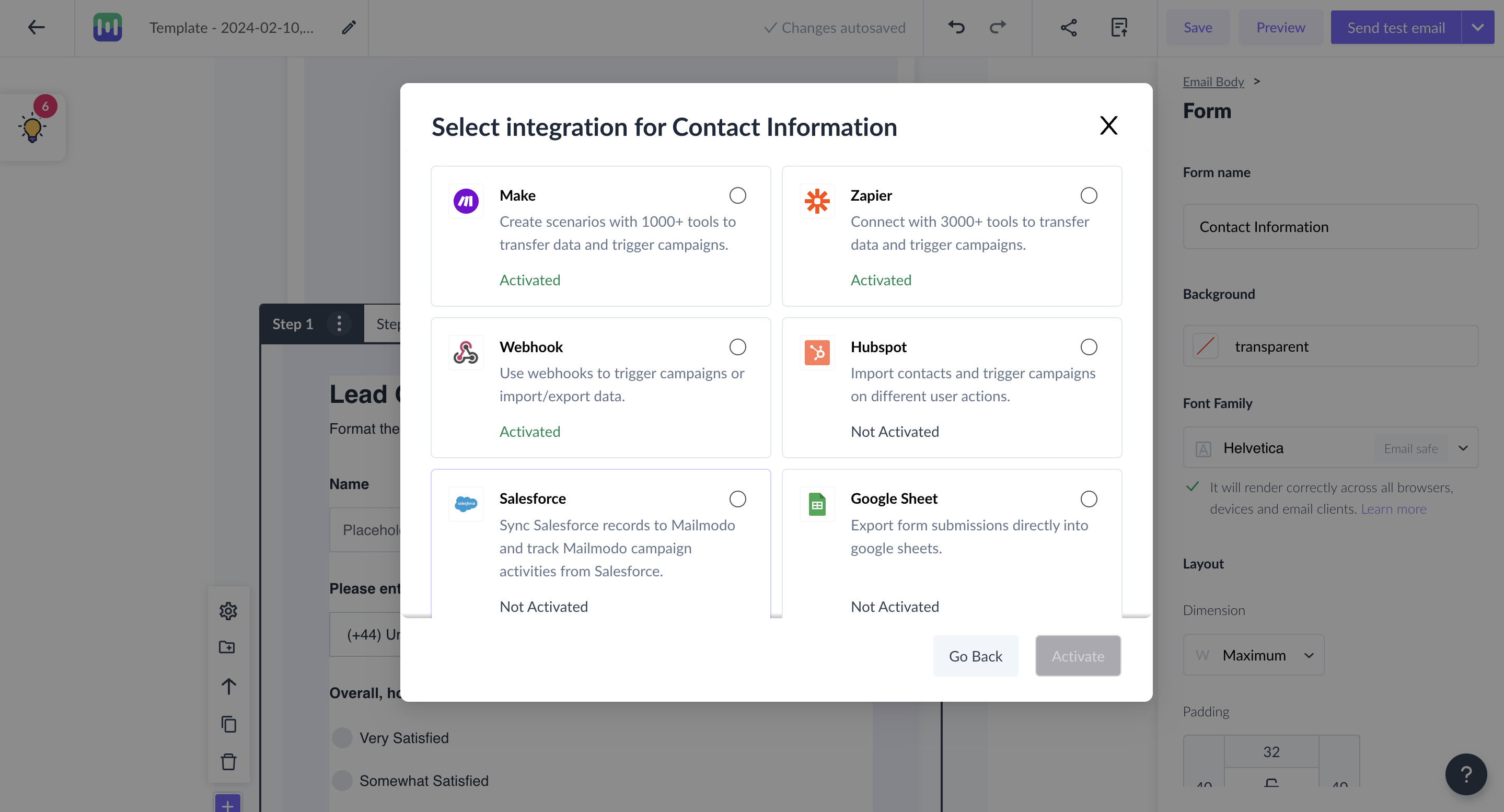Update Name of the Form used in a Template
Last updated June 20, 2025
You can change the name of the form used in your template. This is useful when you are using multiple forms (in the same template).
Here is the step-by process for the same.
Step 1: Go to the template on which you are working. After you are done editing the form, click on Form Submission to External Apps.
Note: Button would be clickable only after you have added a form.
Step 2: A dialogue box will open. Click on the form name (against the form whose name you want to edit). You will be able to edit the default name of the form (For example adding the form name as ‘Contact Details’ here).
Note: If you are using multiple forms, the forms will appear in the same order as they are in the template.
Step 3: Now you are ready to use this form in other applications with a desired name.