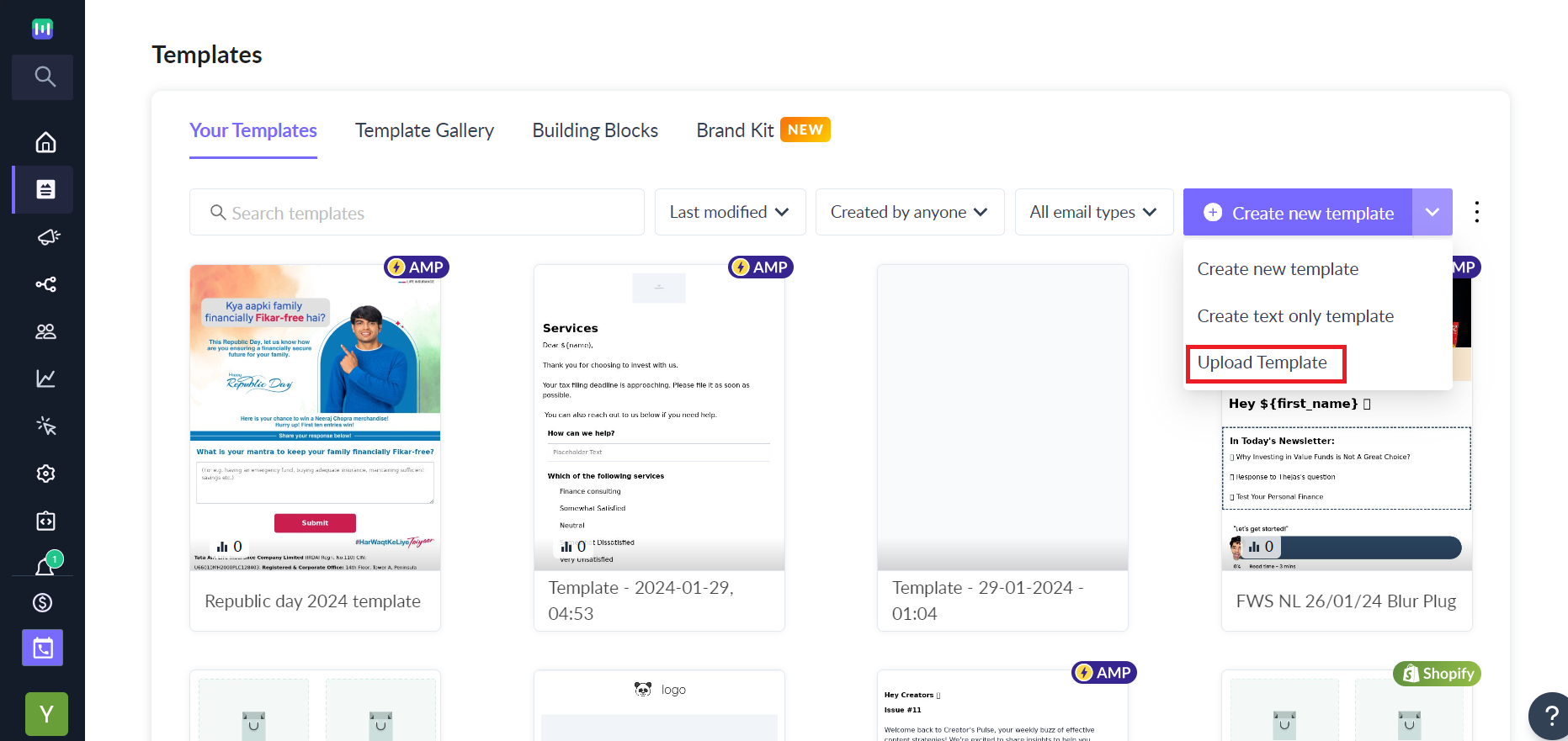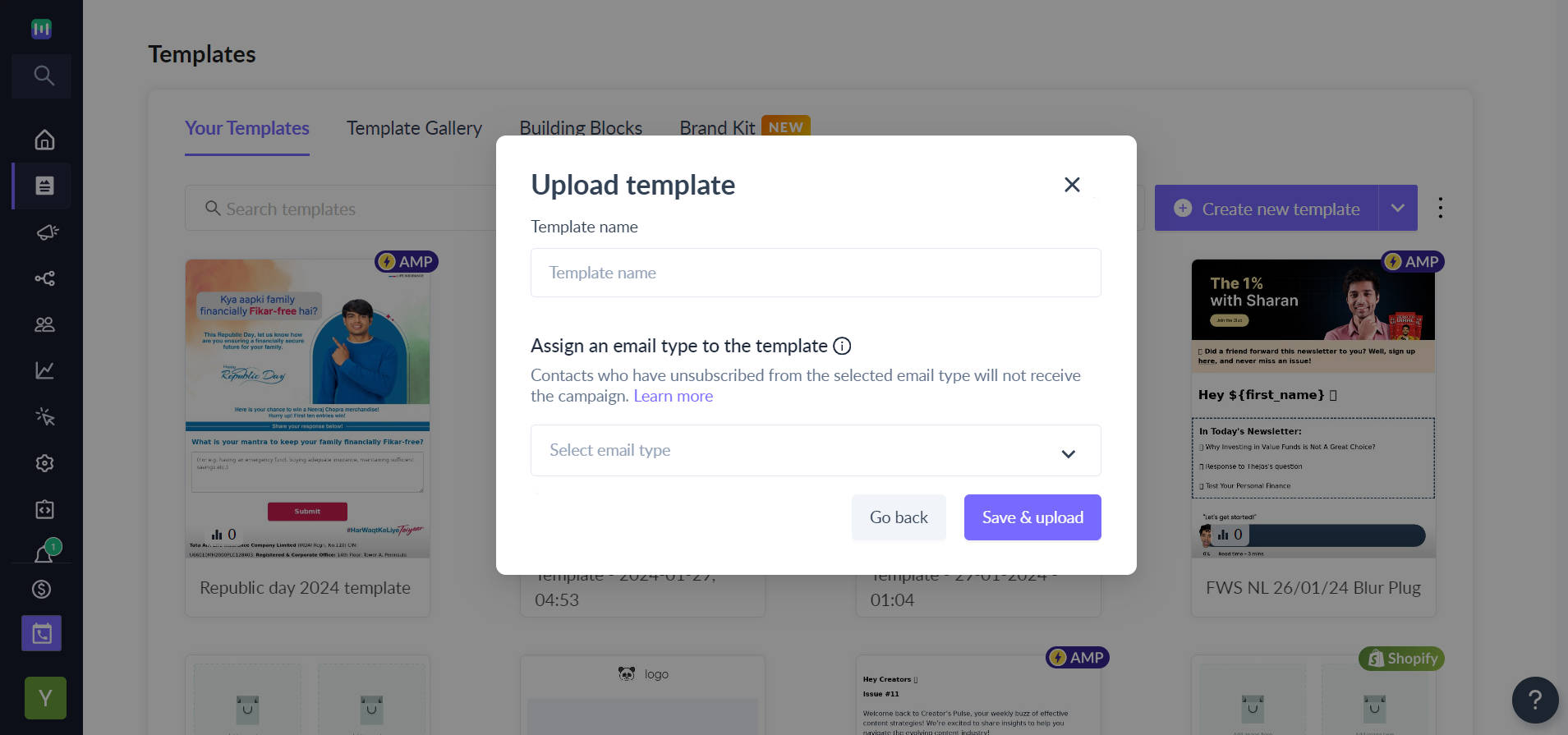How to upload your HTML or AMP email templates in Mailmodo?
Last updated May 7, 2024
This feature allows you to upload email templates in Mailmodo. You can upload templates in multiple formats (such as AMP and HTML), view your template, and assign names and email types to the templates.
Step 1: Open the templates section and select the dropdown beside Create new template -> Upload Template
Step 2: Choose the HTML option if you just want to upload HTML templates. You can also drag and drop to upload the templates.
You need to choose both AMP and HTML options if you want to send AMP emails.
Step 3: Add the template name once the upload is successful. You can assign an email type (default being Promotional) to the template.
Once uploaded, you can see the template in the Your templates tab.
Important
- Remove the unsubscribe option from the uploaded template as Mailmodo adds a default unsubscribe option for you.
- Ensure that you set up the personalization parameters with the correct format supported by Mailmodo.
Please note that you will not be able to edit the uploaded templates using the Mailmodo editor.
If you have any queries, then reach out to us at Mailmodo Support or share your thoughts at Mailmodo Product Feedback.