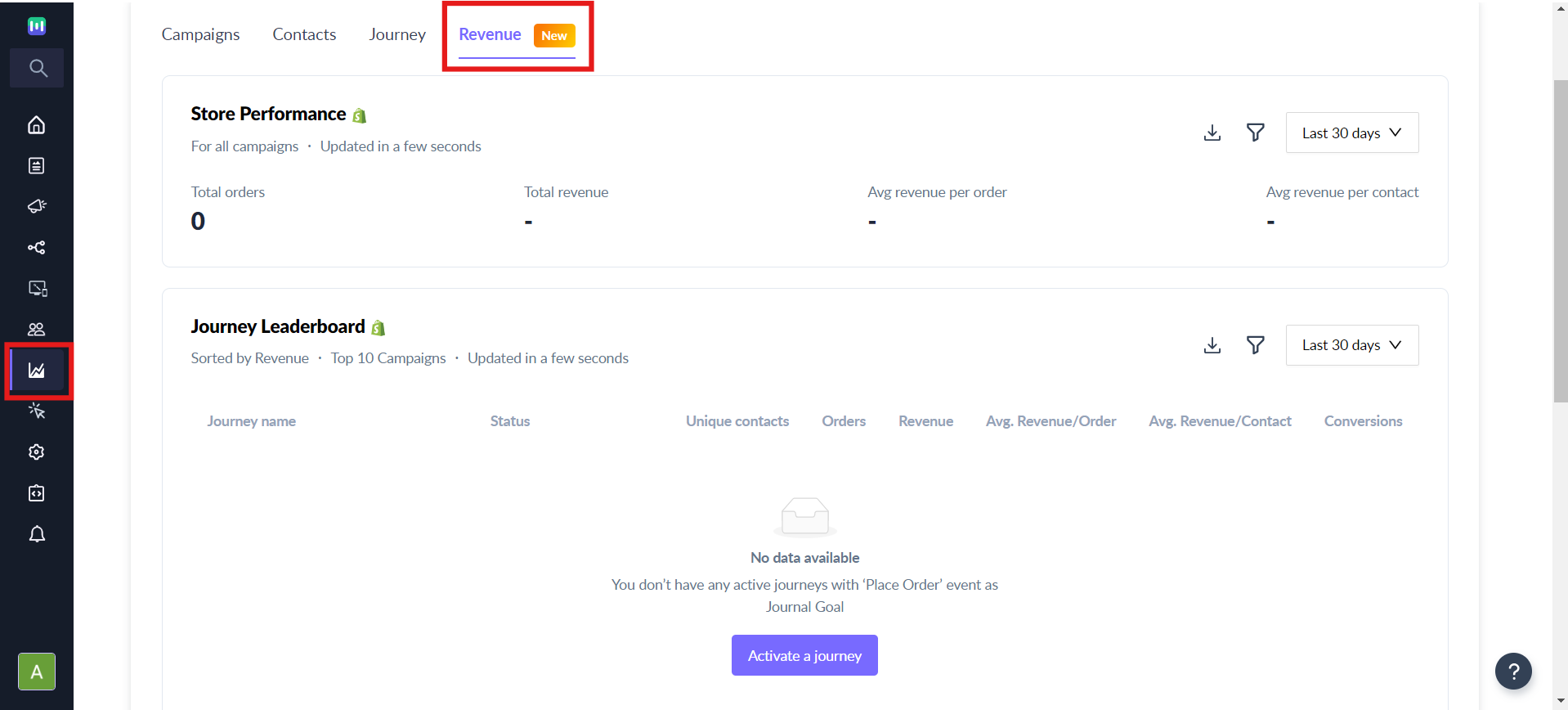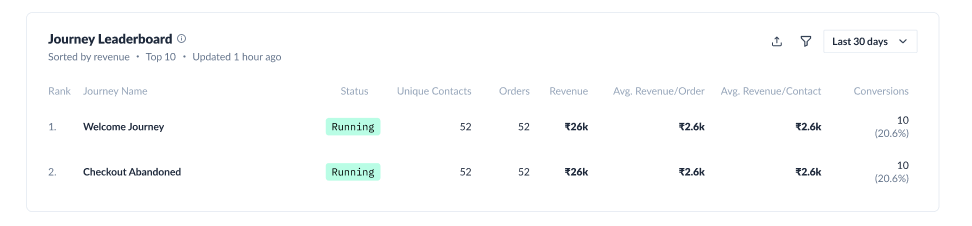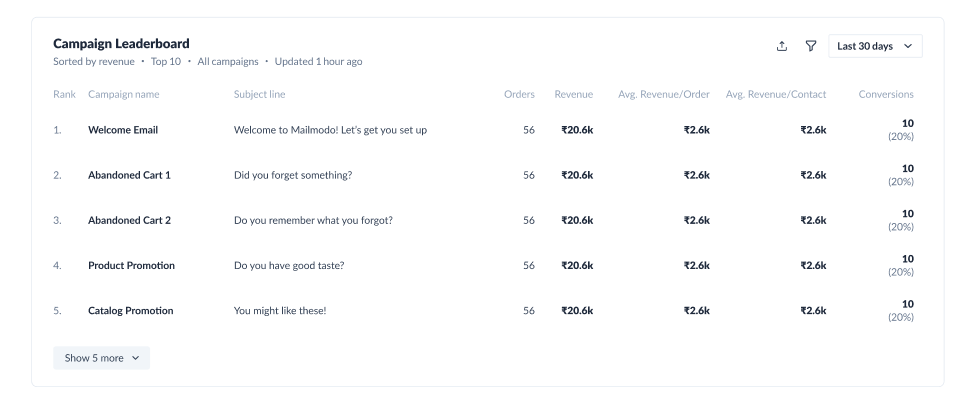Revenue Analytics
Last updated November 4, 2025
At Mailmodo, we have introduced a Revenue Analytics tab specifically for Shopify users. You can access it by clicking on Analytics on the Left panel.
✨ Powered by Mailmodo AI — Try it out today Mailmodo AI helps you uncover actionable revenue insights by automatically identifying high-performing journeys and campaigns. It uses engagement and conversion data to highlight where you can optimize performance, boost conversions, and improve your overall ROI.

It has three sections:
- Store performance
- Journey Leaderboard
- Campaign Leaderboard
We will dive into them in detail below.
Store Performance
This section will give you an overview of all the journeys and campaigns taken together.
It has the following metrics:
- Total Orders: Total orders placed by contacts.
- Total Revenue: Amount of revenue generated including taxes, discounts, and shipping fees.
- Revenue Per Order: Total revenue divided by the total number of orders.
- Revenue Per Contact: Total revenue divided by the total number of contacts to whom campaigns were sent.
- Conversion Rate: Total total number of contacts with completed goals divided by the total number of contacts to whom campaigns were sent.
Filter Data
You can also filter this data based on types of campaigns:
- All campaigns
- Bulk campaigns
- Trigger campaigns
- Journey campaigns
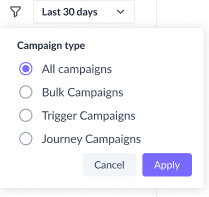
Download Data
You can also download a CSV file for this data, which can be accessed from the Download Center.
The CSV file will contain the following data:
- Campaign Type (All, Bulk, Trigger, Journey)
- Total Revenue
- Change % for Total Revenue
- Avg. Revenue per Order
- Change % for Avg. Revenue per Order
- Avg Revenue per Contact
- Change % for Avg Revenue per Contact
- Conversions & Conversion Rate
- Change % for Conversion Rate
Journey Leaderboard
Journeys that have revenue goal set, i.e. Placed Order will be shown here. You can refer to our Additional Resources below to learn more about setting conversion goals.
It has the following metrics:
- Rank
- Journey Name
- Status
- Unique Contacts
- Orders
- Revenue
- Avg. Revenue per Order
- Avg Revenue per Contact
- Conversions (Conversion Rate)
You can download a CSV which will contain all the above metrics.
Filter Data
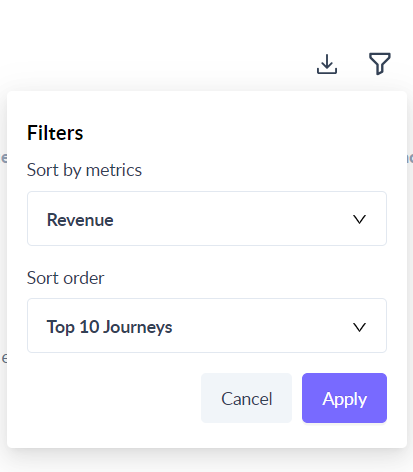
You can filter this data in the following ways:
- Sort by metrics
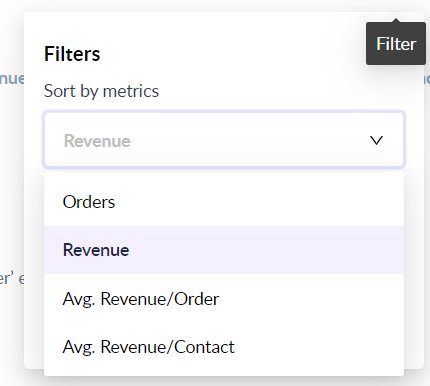
You can sort by the following metrics:
- Orders
- Revenue
- Avg. Revenue/Order
- Avg. Revenue/ Contact
- Conversions
- Sort order
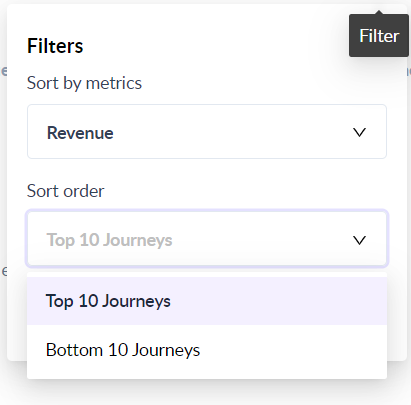
You can sort either by 'Top 10 Journeys' or 'Bottom 10 Journeys'.
Campaign Leaderboard
Campaigns that have a revenue goal set, i.e. Placed Order would be shown here. You can refer to our Additional Resources below to learn more about setting conversion goals.
It has the following metrics:
- Rank
- Campaign Name
- Subject Line
- Orders
- Revenue
- Avg. Revenue/Order
- Avg. Revenue/Contact
- Conversions & Conversion Rate
You can download a CSV file for this data. The file will have an additional column of 'Campaign Type' which can be Bulk, Trigger and Journey.
Filter Data
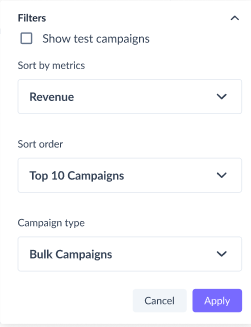
You can filter this data just like the Journey Leaderboard above. You have an additional way to filter which is based on 'Campaign type', which has All Campaigns, Bulk Campaigns, Journey Campaigns, and Trigger Campaigns.
By default, the campaign leaderboard is sorted by Revenue of the Top 10 Campaigns for All Campaigns.
Additional Resources
Use the search bar in our Help Center to find quick guides and walkthroughs. If you have any queries, then reach out to us via the chat icon on the bottom right corner of your screen while using Mailmodo. Or reach out to us at Mailmodo Support and share your thoughts at Mailmodo Product Feedback.