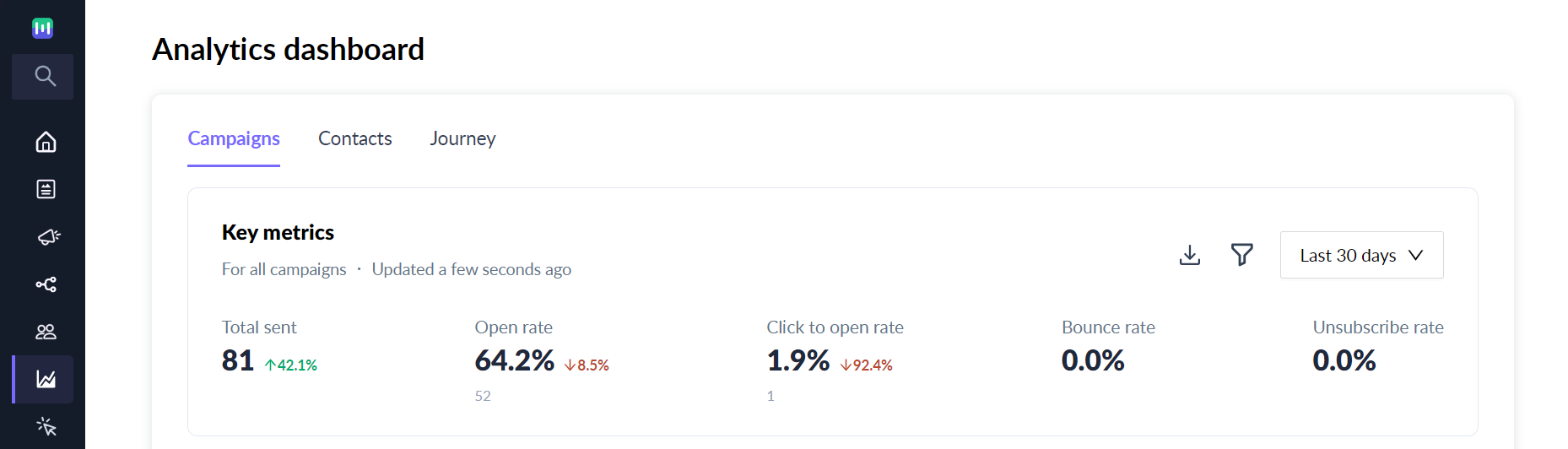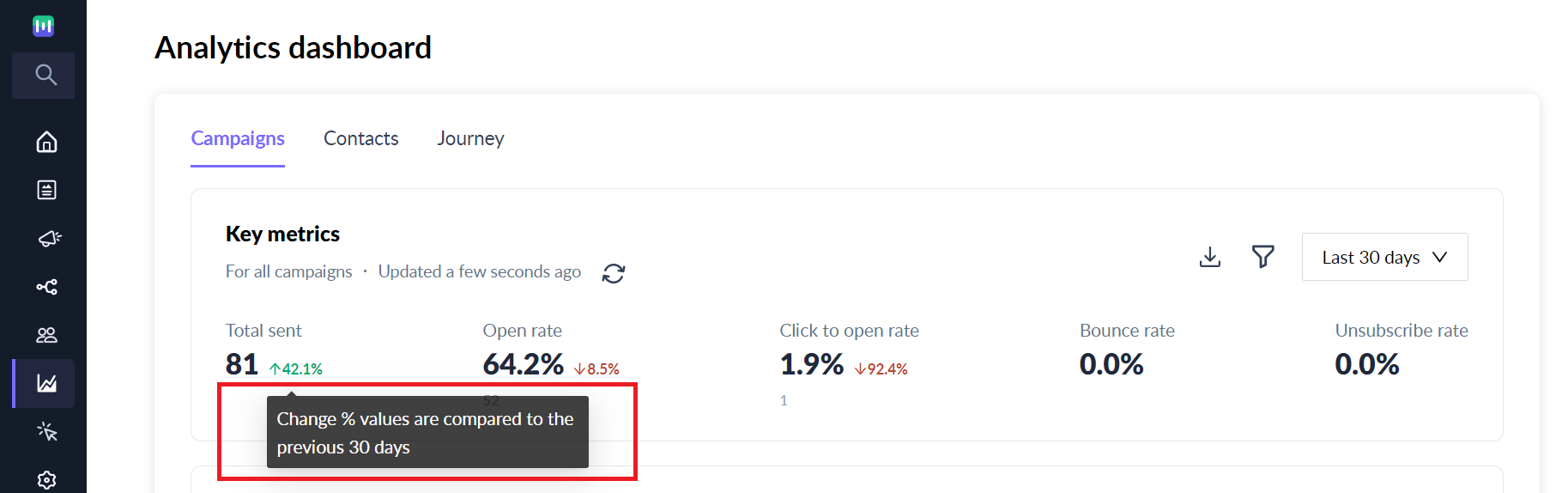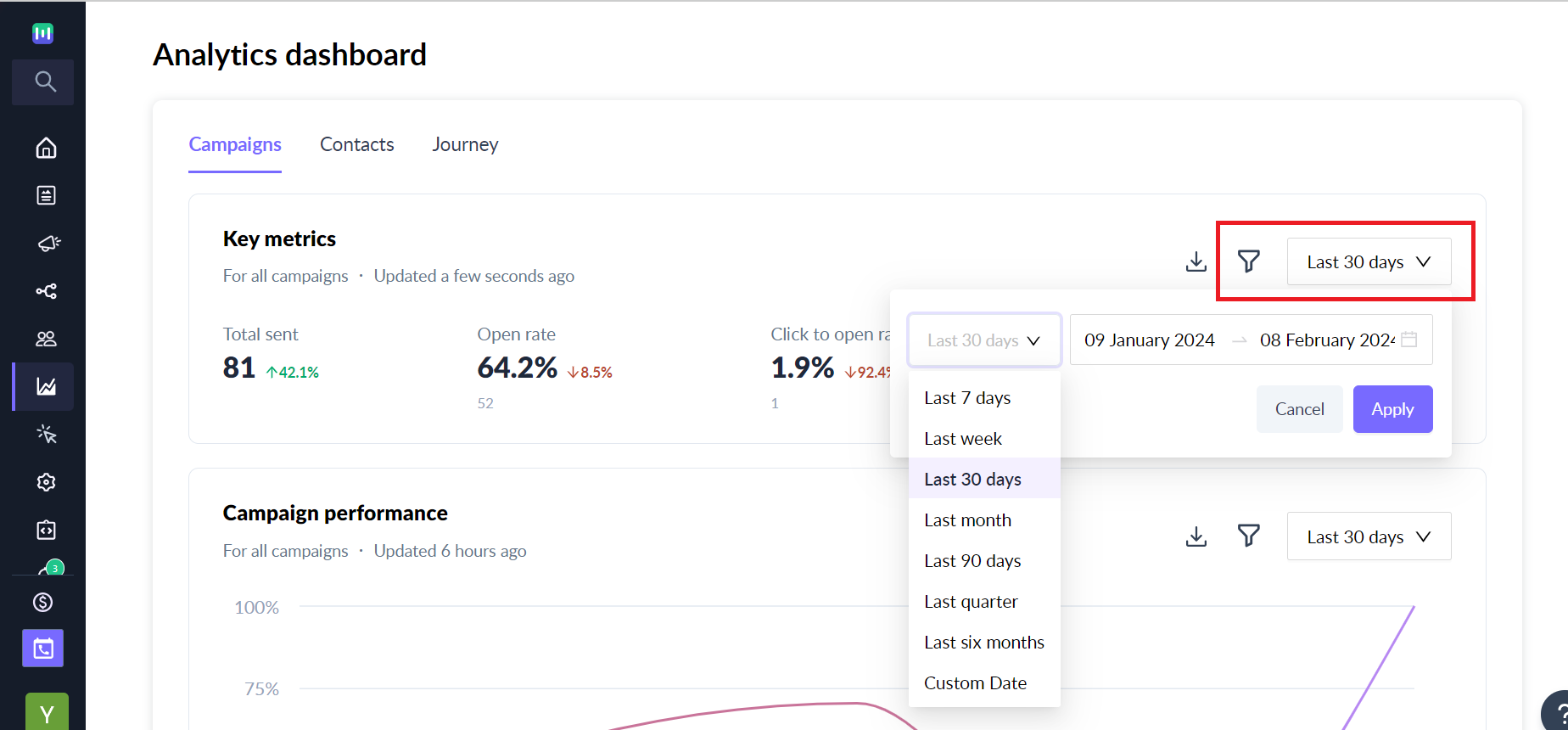Campaign Key Metrics
Last updated February 8, 2024
The Campaign Key Metrics report gives you aggregate data for all the sent campaigns in your account. It presents essential key performance indicators (KPIs) and their corresponding change percentages over specified time periods. This report includes emails sent through bulk campaigns, triggered campaigns, and journeys.
How to access Campaign Key Metrics report?
Log in to your Mailmodo account.
- Navigate to the "Analytics" section in the left navigation
- Select the "Campaign" tab in the Analytics section.
What will you be able to do via this report?
- You will be able to view key metrics for sent campaigns. Key metrics include Number of sent emails, open rate, click rate, bounce rate and unsubscribe rate.
- You will be able to set a date range to see your key metrics during a specific time period by using filters.
- Download the key metrics data as a CSV file.
- Definitions of each metric are available via tooltips, providing clarification when hovering over the terms.
Information included in the Campaigns Key Metrics report
The Campaign Key Metrics Report presents a comprehensive view of your top level email campaign metrics. The data is displayed in a card with the option to apply specific time filters. The report's default time filter is set to "Last 30 days."
KPIs Included:
- Sent
- Open rate
- Click to open rate
- Bounce rate
- Unsubscribe rate
- Opens
- Clicks
- Unsubscribes
- Bounced
Change Percentages
The report also shows how key performance indicators (KPIs) have changed over time. It does this by telling you the percentage of change. Change percentages are calculated by comparing the current period's data to the data from the preceding "n" days, where "n" corresponds to the selected time filter. E.g. Last 30 days filter would compare the data from the preceding 30 days.
How to filter data in the campaign key metrics report?
You can filter the data based on a range of time filters. Choose a time filter from the dropdown menu or select "Custom Date" for a specific range.
- Last 7 days
- Last week
- Last 30 days
- Last month
- Last 90 days
- Last quarter
- Last 6 months
- Custom Date (up to 180 days)
You can also filter the date by campaign type, selecting from options like "All" and "Bulk". Selecting "All" would mean that all campaigns including trigger, bulk and journey related campaigns would be included.
The report includes data for archived campaigns.