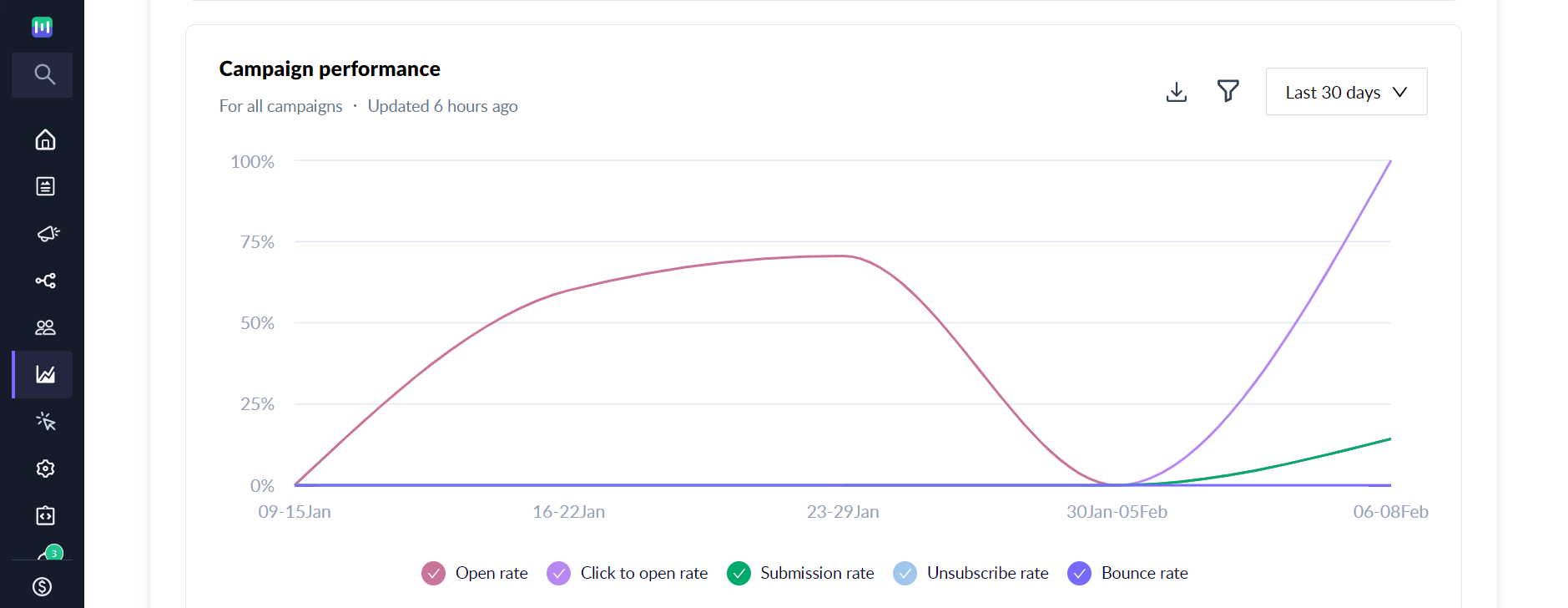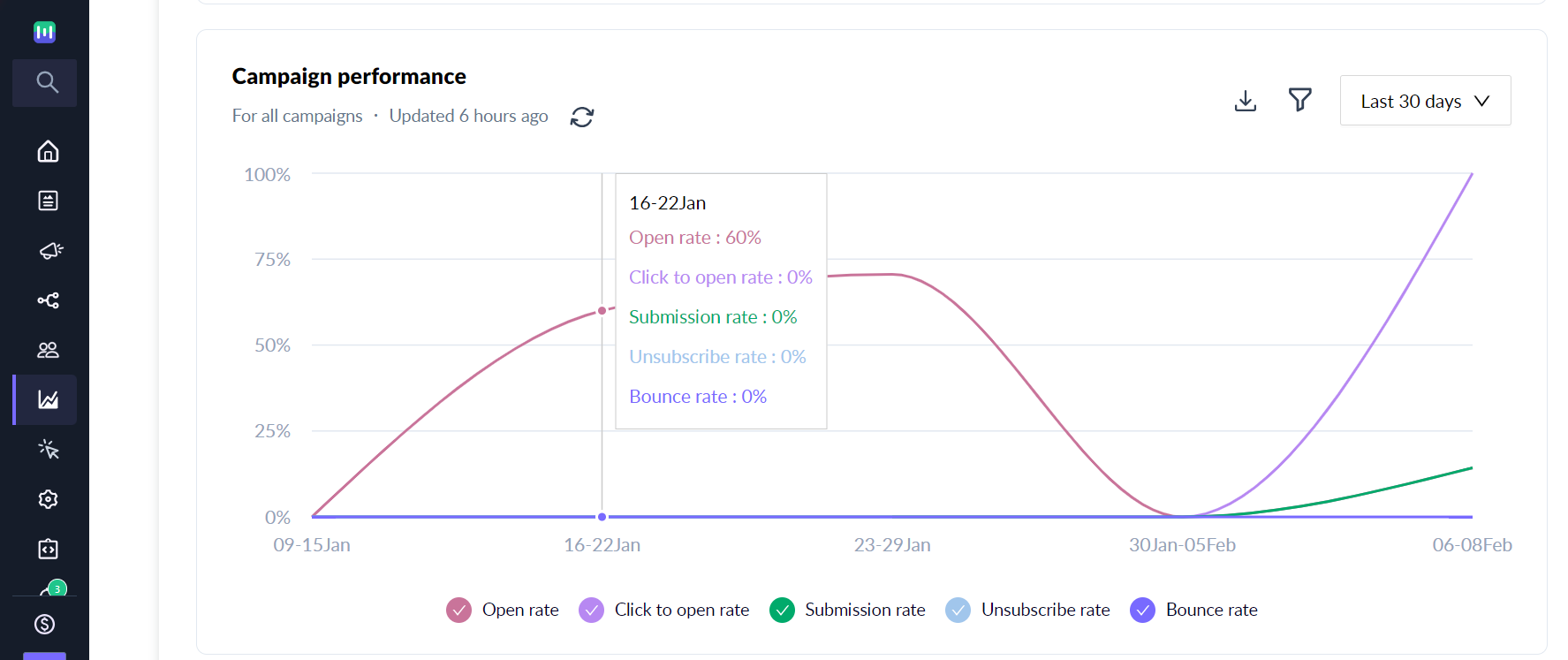Campaign Performance report
Last updated February 8, 2024
The Campaign Performance report gives you aggregate data for all the sent campaigns in your account. It helps your understand the trends of your key email marketing metrics over specified time periods. This report includes emails sent through bulk campaigns, triggered campaigns, and journeys.
How to access Campaign Key Metrics report?
Log in to your Mailmodo account.
- Navigate to the "Analytics" section in the left navigation
- Select the "Campaign" tab in the Analytics section.
What will you be able to do via this report?
- You will be able to view the trend like day-wise trend, month-over-month or week-over-week metrics for your sent campaigns. E.g. You can check that open rate is increasing over time or let's say your unsubscribe rate is declining or not etc.
- You will be able to set a date range to see your key metrics during a specific time period by using filters.
- Download the key metres data into a CSV format.
- Hover on the report to see the metrics for any of the date ranges.
Information included in the Campaigns Key Metrics report
The Campaign Key Metrics Report presents a comprehensive view of your email campaign performance using various KPIs. The report enables users to compare multiple performance metrics on the same graph, offering a comprehensive view of campaign performance trends.
The data is displayed in a card with the option to apply specific time filters. The report's default time filter is set to "Last 30 days."
KPIs Included:
- Open rate
- Click to open rate
- Submission rate
- Unsubscribe rate
- Bounce rate
The report provides interactive way to click and select/deselect metrics that you want to focus on for your analysis. E.g. In the below image, Open rate is visible in the graph as other metrics are deselected by the user.
How to filter data in the campaign key metrics report?
You can filter the data based on a range of time filters. Choose a time filter from the dropdown menu or select "Custom Date" for a specific range.
- Last 7 days
- Last week
- Last 30 days
- Last month
- Last 90 days
- Last quarter
- Last 6 months
- Custom Date (up to 180 days)
You can also filter the date by campaign type, selecting from options like "All" and "Bulk".
The report includes data for archived campaigns.