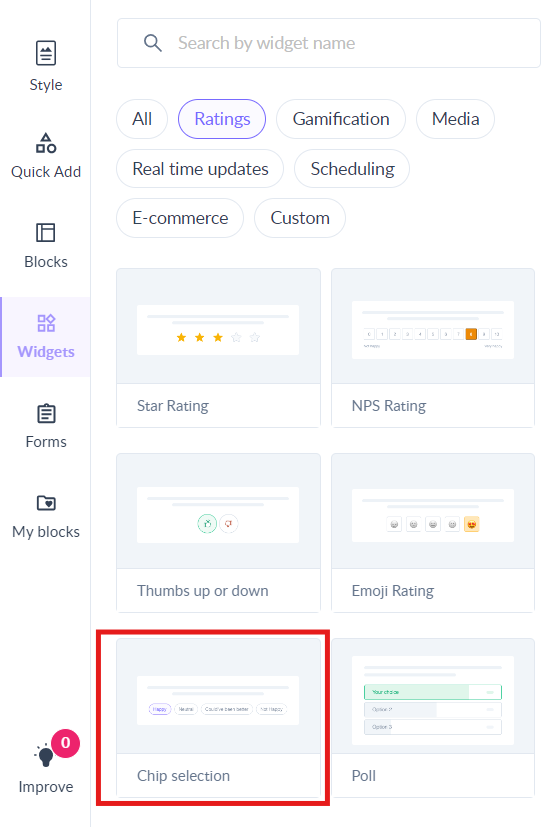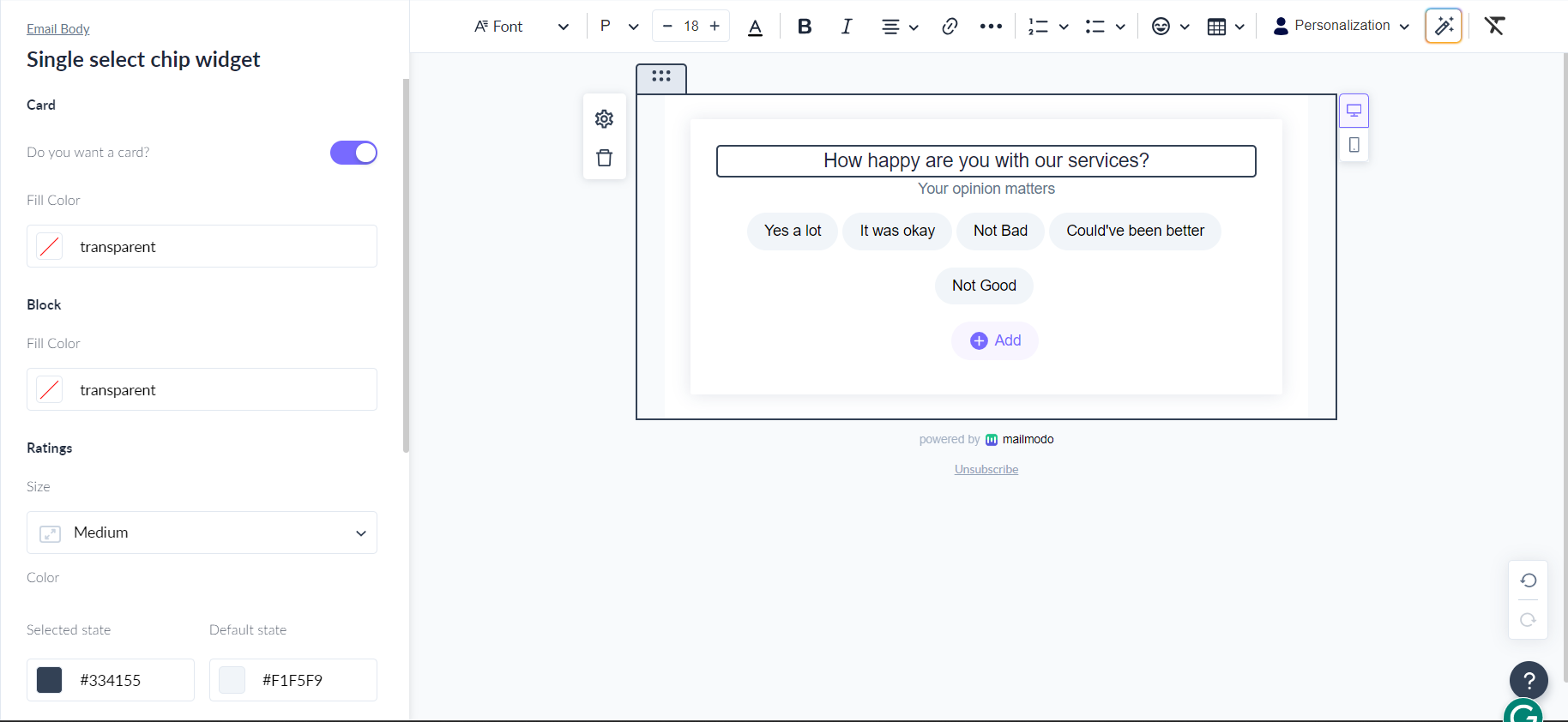How to insert and configure chip selection widget?
Last updated July 14, 2024
The primary use of a chip selection widget is to allow users to make selections quickly and easily, especially when dealing with a large number of options.
The following example shows the application of the ship selection widget which enables users to select their hobbies and interests.
Step 1: Create a new template or select a pre-existing template. In the editor, click on click on the Widgets and choose Ratings. Under this, you can drag and drop the chip selection widget in editor.
Step 2: Chip selection widget will be inserted in the template. Now, select the block and choose configure option to export submissions.
Please click here to learn how to export data.
You have now successfully added and configured the chip widget. Now, create and send a campaign using the template.
Use the search bar in our Help Center to find quick guides and walkthroughs. If you have any queries, then reach out to us via the chat icon on the bottom right corner of your screen while using Mailmodo. Or reach out to us at Mailmodo Support and share your thoughts at Mailmodo Product Feedback.