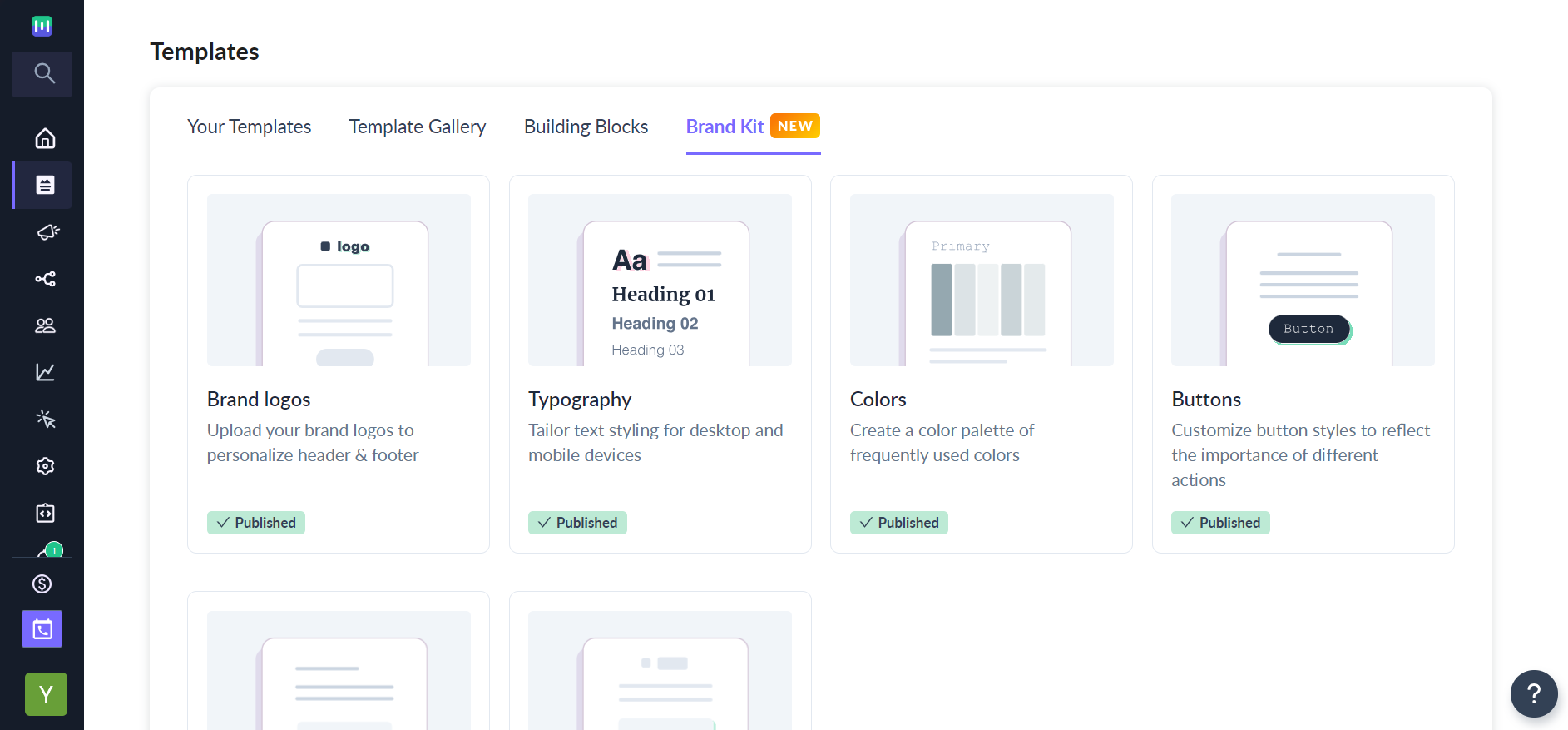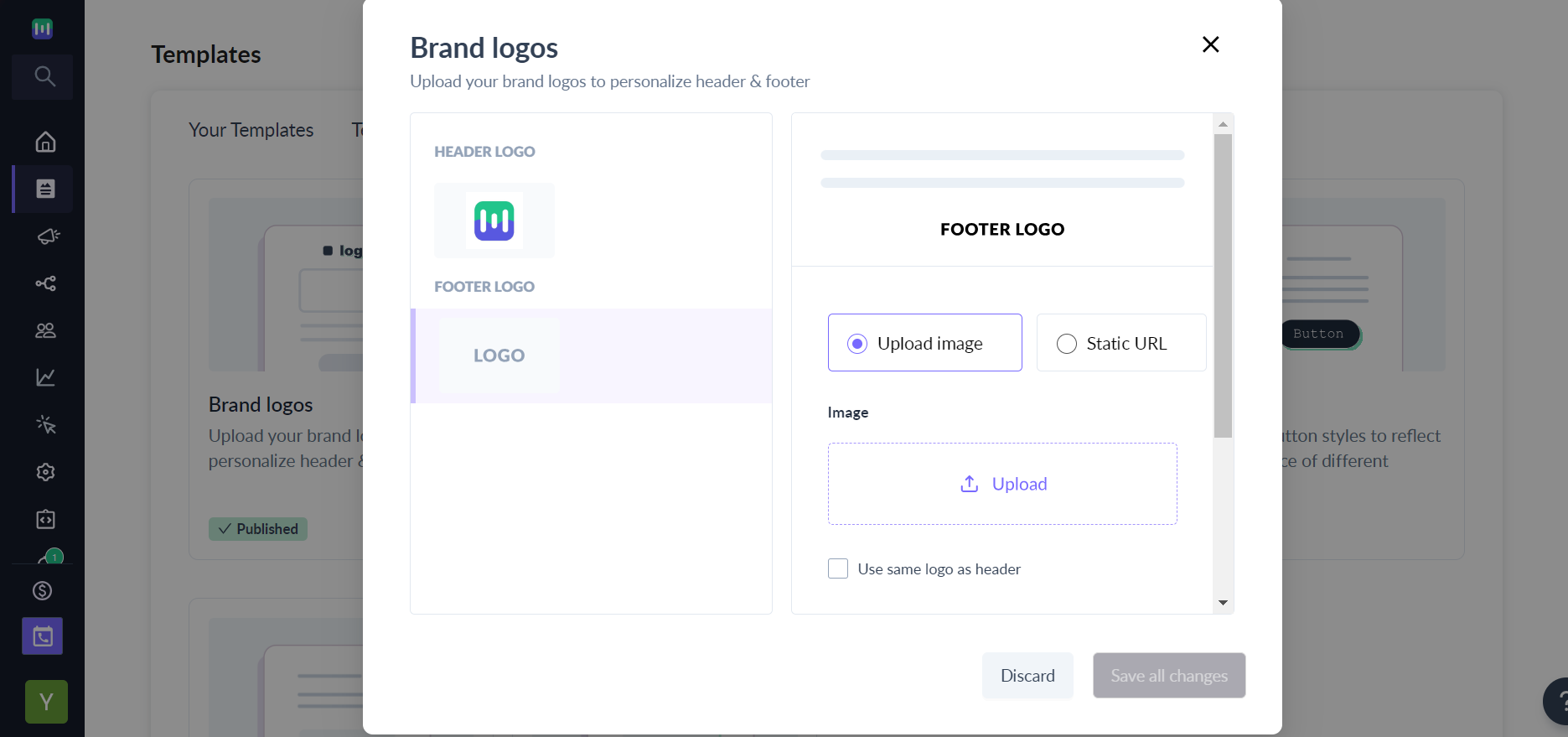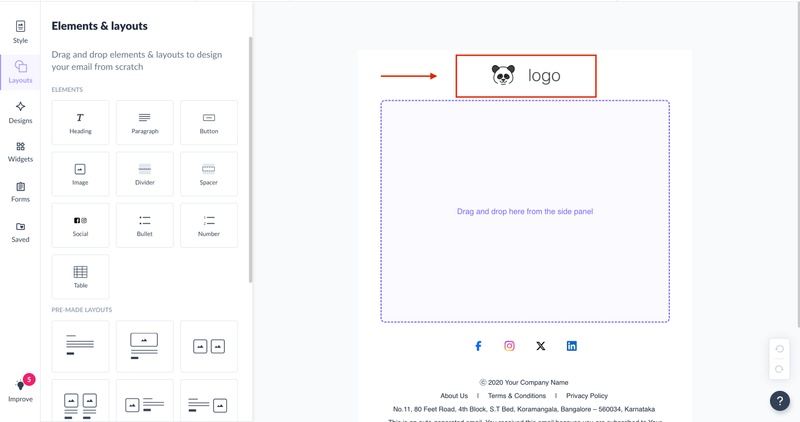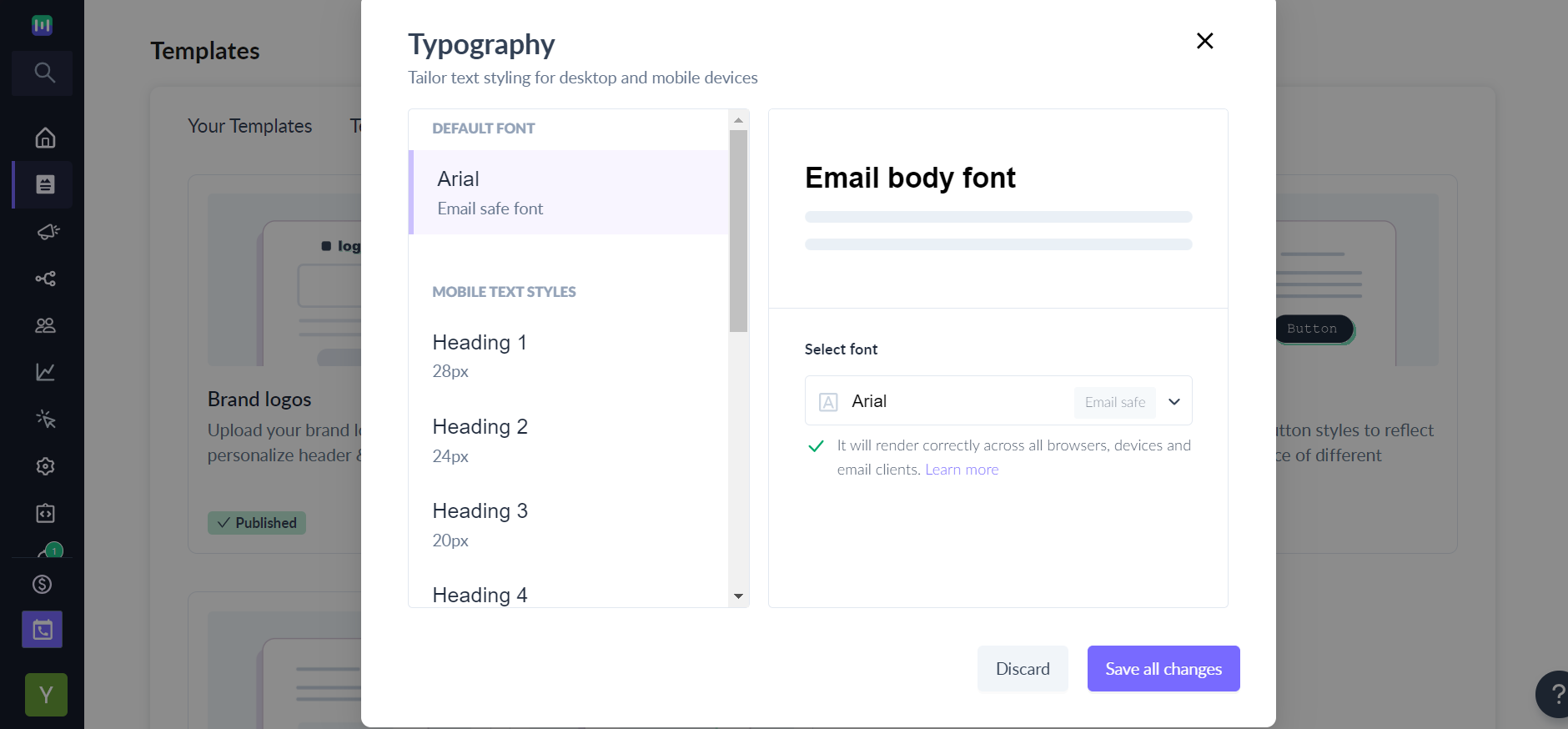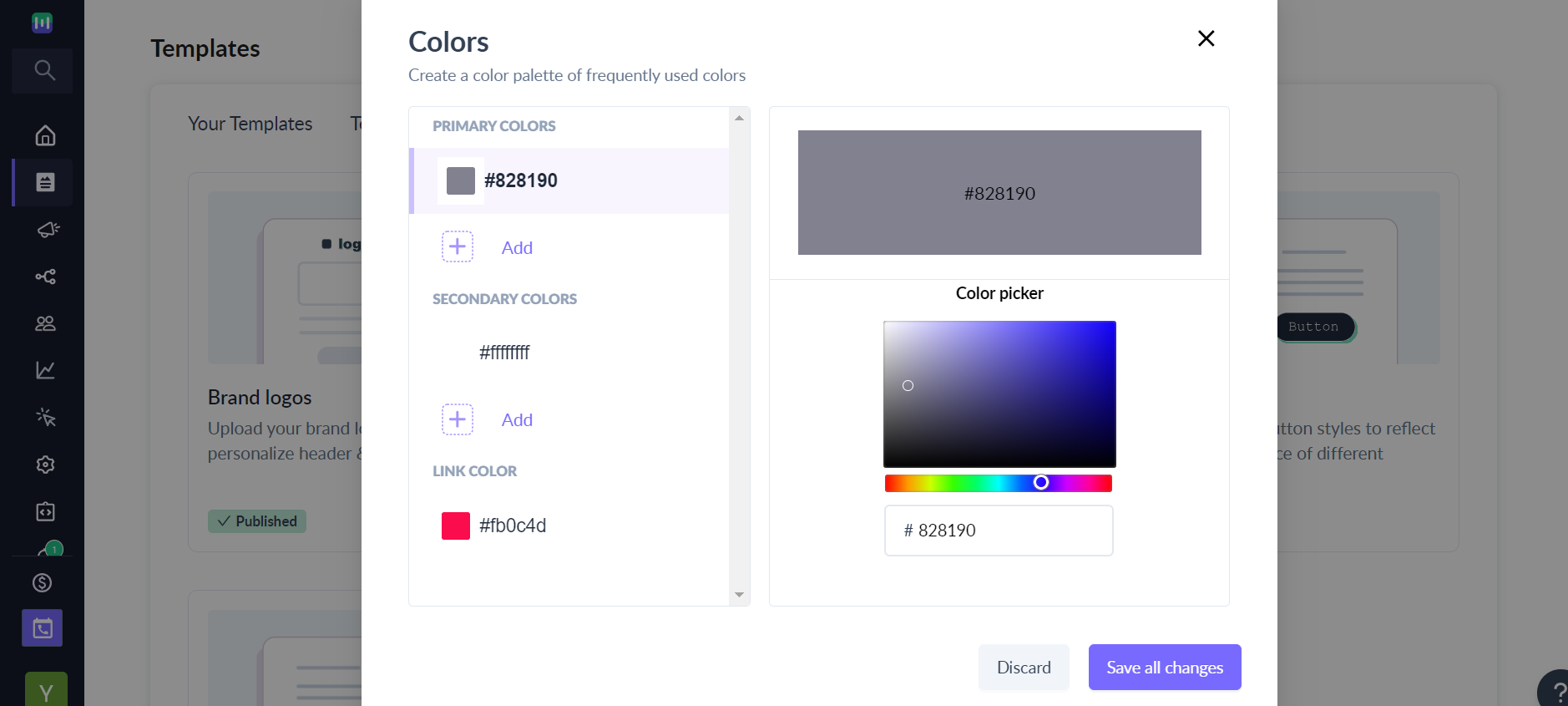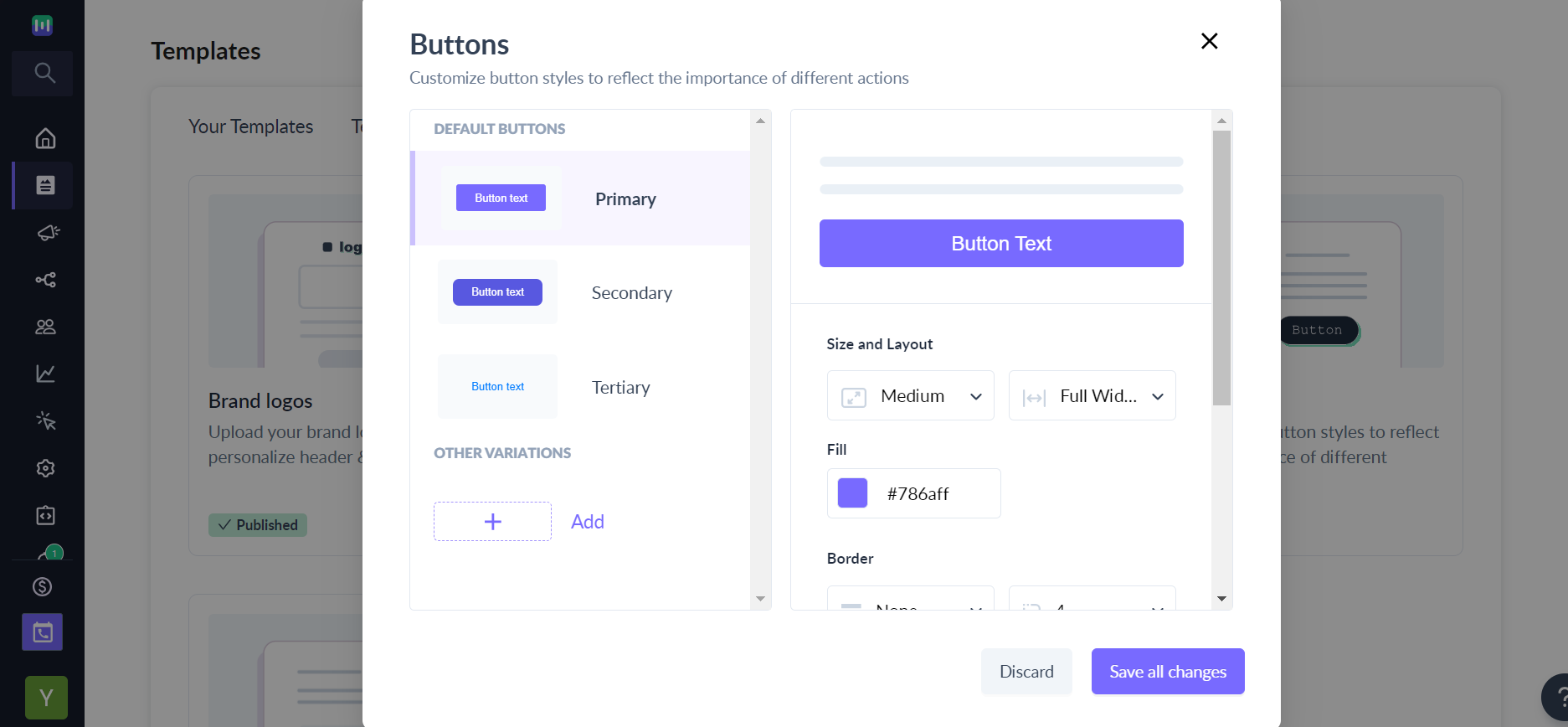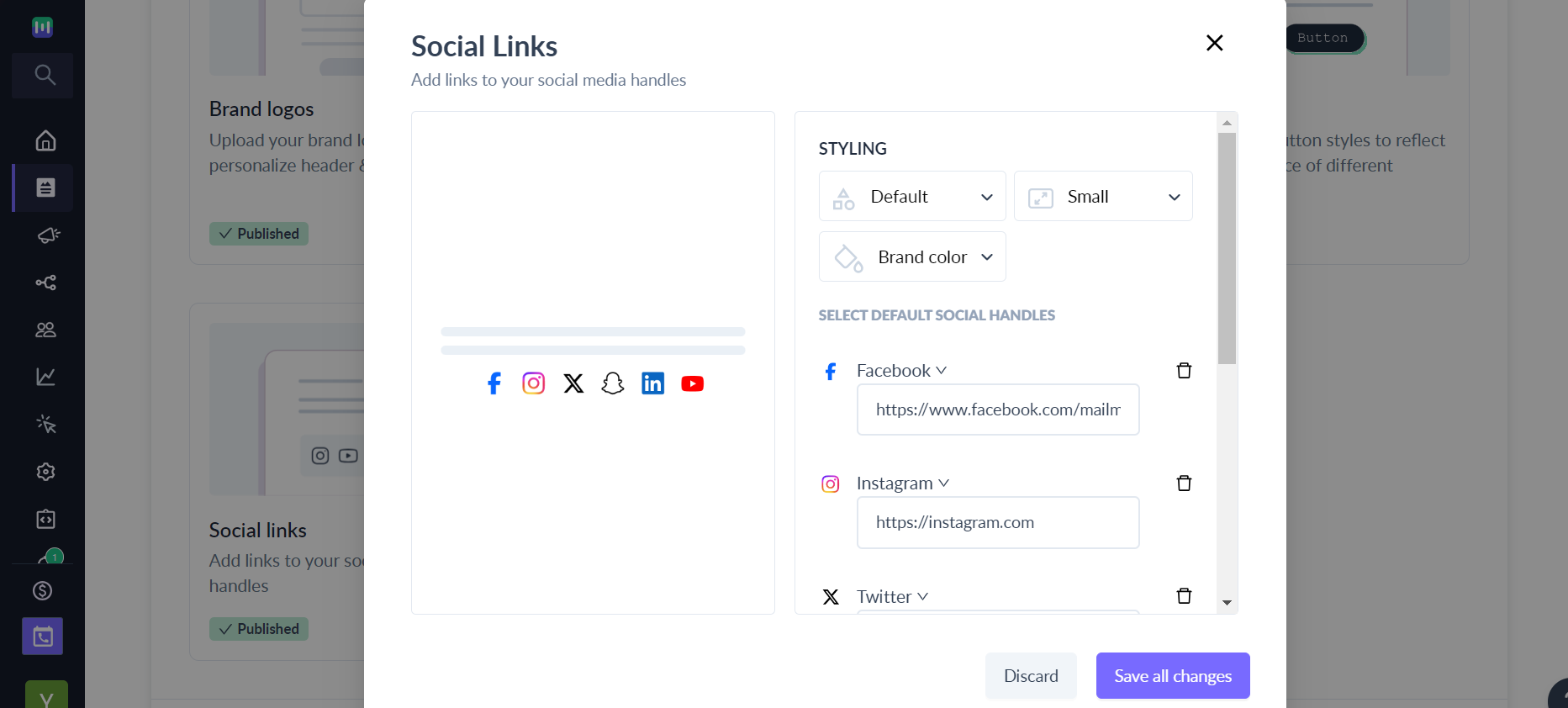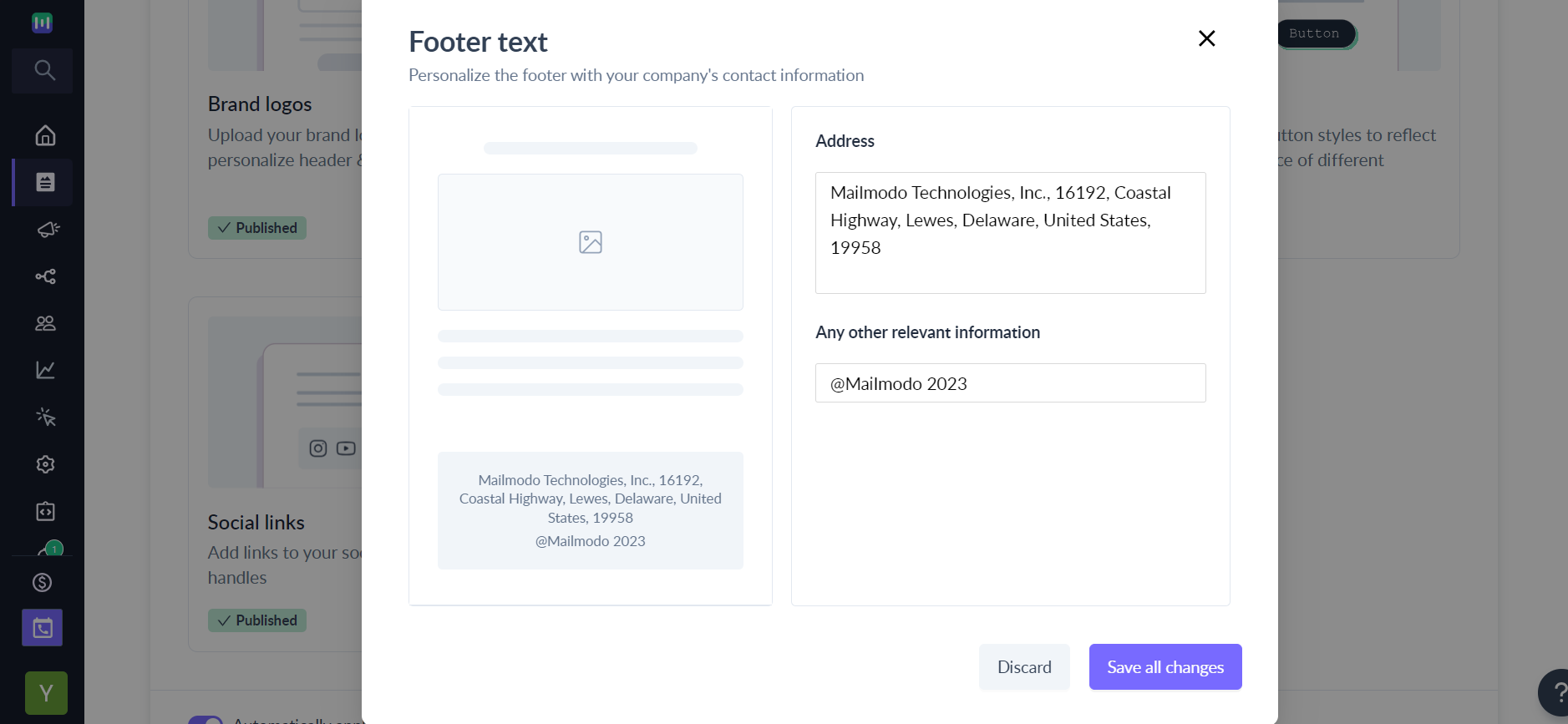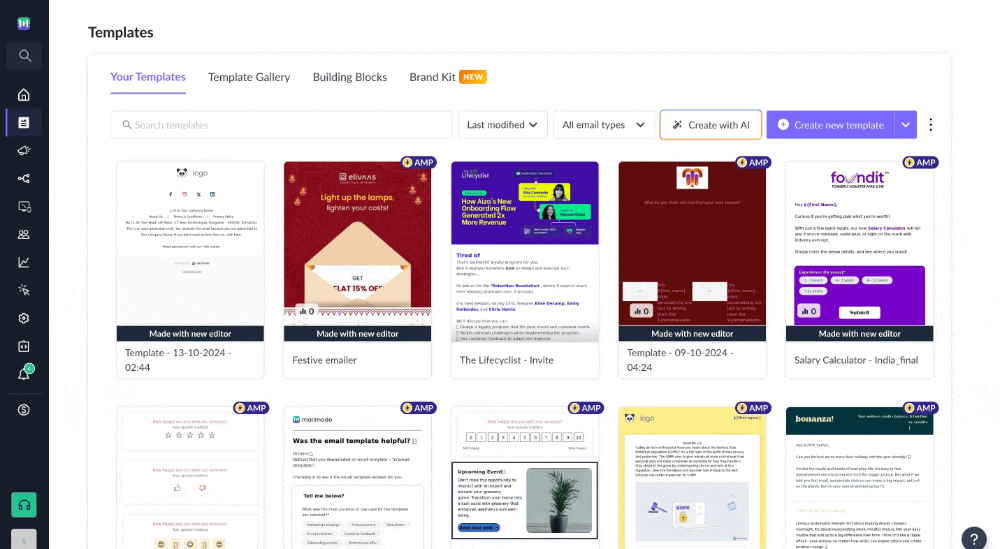How to setup your brand kit in Mailmodo?
Last updated October 13, 2024
Simplify the email creation process with brand kit. This feature allows you to save your brand's assets, ensuring that every new template you create inherits your brand properties, such as logos, colors, fonts, and social media links.
Why should you use brand kit?
1. Speed up template creation by avoiding manual repetitive work.
2. Reinforce brand recall with templates that are unique to your brand.
3. Ensure everyone follows the brand guidelines.
Where all will brand kit be applied?
1. Brand kit will be applied to all new templates created on Mailmodo. Existing templates will not be impacted.
2. Brand kit will be applied to layout templates.
3. Brand kit will not be applied to use case and uploaded templates.
How to set up brand kit?
1. Navigate to the Templates tab and go to brand kit.
2. We have automatically curated your brand library by pulling information from your website. Click on review and publish or select an individual component.
3. Brand logo- Upload your logo for the header and footer section. Whenever you insert a pre-made header or footer in your email template, the placeholder logo will be replaced by your brand logo.
4. Typography- Select the default email body font. All new templates will default to this font. You can learn more about fonts here .
Select the mobile and desktop font sizes for H1, H2, H3, H4 and P tag respectively. You can have different font sizes for desktop and mobile corresponding to each tag. For example, P tag can be 16px on mobile devices and 14px on desktop devices.
5. Color palette- Build a color palette with frequently used colors. Every time you open the color picker, these commonly used colors will be readily available.
6. Buttons- Configure different button styles to represent the importance of different actions. Whenever a button is inserted in the template, it would default to the primary button style. You can quickly switch between the button types you have configured as shown below.
7. Social media links- Add links to your social media handles. Whenever a social media element is added in the template, it would default to the selected platforms.
8. Footer text- Personalise the footer with your company's contact information. Whenever a footer is inserted in the template, default address and other information would be replaced by your company's information.
That's it! You are all set to use brand kit and reduce your template creation time!
If you don't want to apply brand kit to your templates, you can disable the toggle switch in "Brand Kit"
Use the search bar in our Help Center to find quick guides and walkthroughs. If you have any queries, then reach out to us via the chat icon on the bottom right corner of your screen while using Mailmodo. Or reach out to us at Mailmodo Support and share your thoughts at Mailmodo Product Feedback.