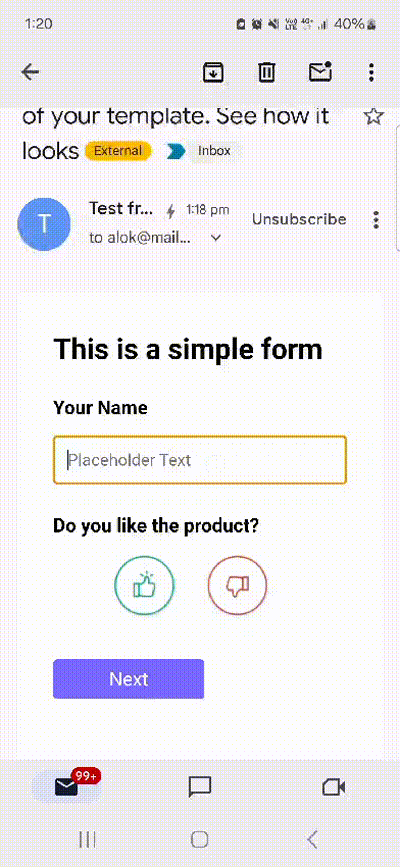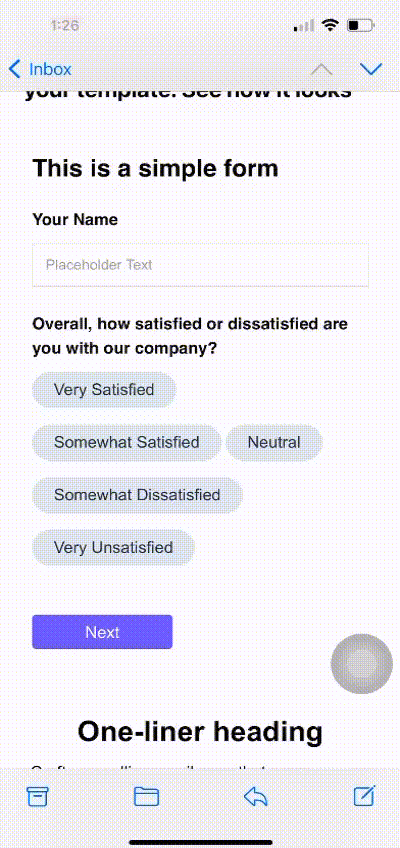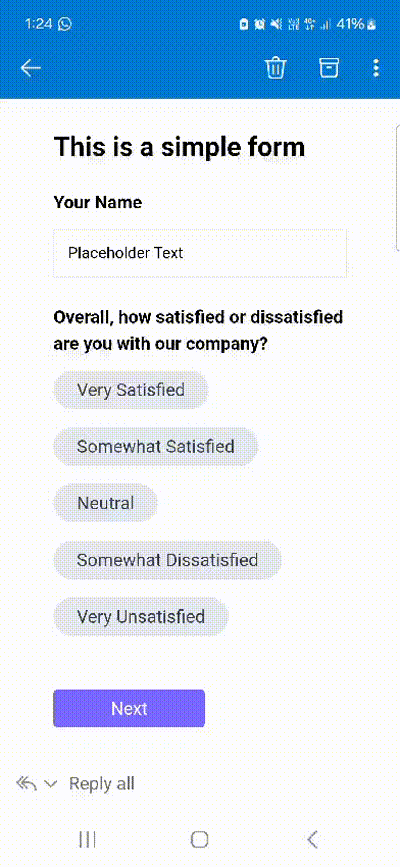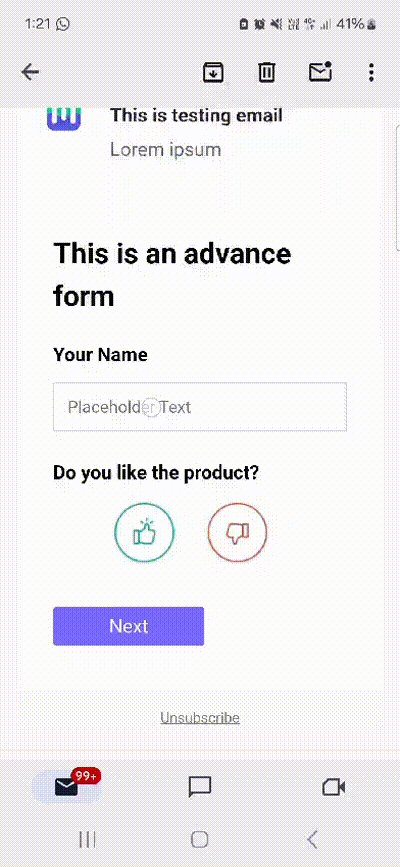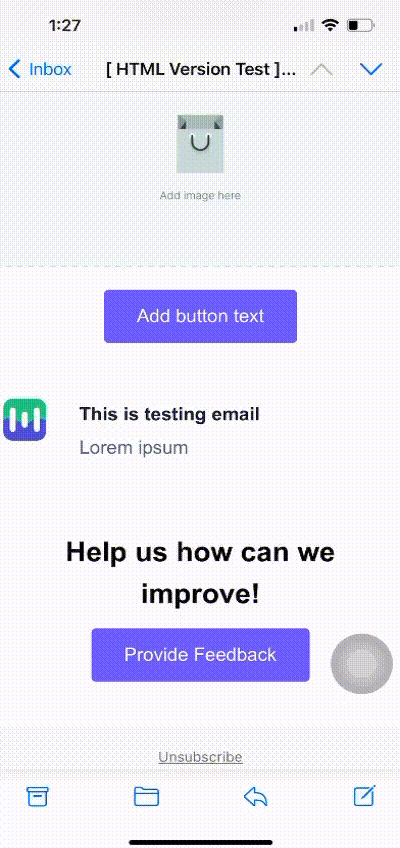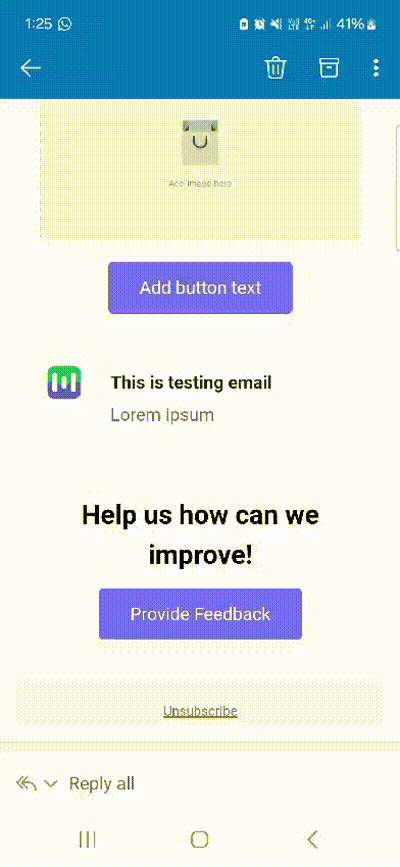Understanding Simple and Advanced Forms in Mailmodo
Last updated September 15, 2024
Mailmodo provides two types of forms to suit different user needs: Simple Forms and Advanced Forms. Each form type has unique features and functionalities designed to cater to various use cases, from basic lead generation to complex interactive tools. Understanding the differences between Simple and Advanced Forms in Mailmodo will help you choose the right forms for your specific needs.
Types of Forms
Simple Forms
Simple Forms are designed for straightforward use cases that require minimal setup and are easy to use. They are perfect for quick implementations and basic data collection tasks. Use Simple Forms when you need to:
- Generate leads quickly
- Conduct Net Promoter Score (NPS) surveys
- Facilitate referrals
- Create basic signup or contact forms
Advanced Forms
Advanced Forms offer more complex functionalities and customization options. They are ideal for scenarios that require detailed data collection, interactive elements, and dynamic form behavior. Use Advanced Forms when you need to:
- Develop interactive tools like loan calculators
- Create complex quizzes
- Manage event registrations
- Implement detailed surveys with conditional logic
Difference in functionalities between Simple and Advanced Forms
From the form creation perspective, simple form doesn't support advance functionalities like formula field, display logic and step logic.
End User Experience
Simple Form
Here is how Simple form will look and behave across different email clients:
On Gmail -> Both form filling and submission will happen inside the email
On Apple Mail -> Form filling will happen inside the email, but submission will happen outside the email
In case mandatory form fields are not filled, user will be asked to fill those details on the web browser before submission can happen.
On Yahoo and Outlook -> Both form filling and submission will happen outside the email.
Simple form will not rendering properly in the old Outlook Desktop Win32 Client (aka the one which comes along with Office 365 suite). If majortiy of your contact base are on Office 365, than it is recommended to use Advance forms.
Advance Form
Here is how Advance form will look and behave across different email clients:
On Gmail -> Both form filling and submission will happen inside the email
On Apple Mail -> Both form filling and submission will happen outside the email.
On Yahoo and Outlook -> Both form filling and submission will happen outside the email.