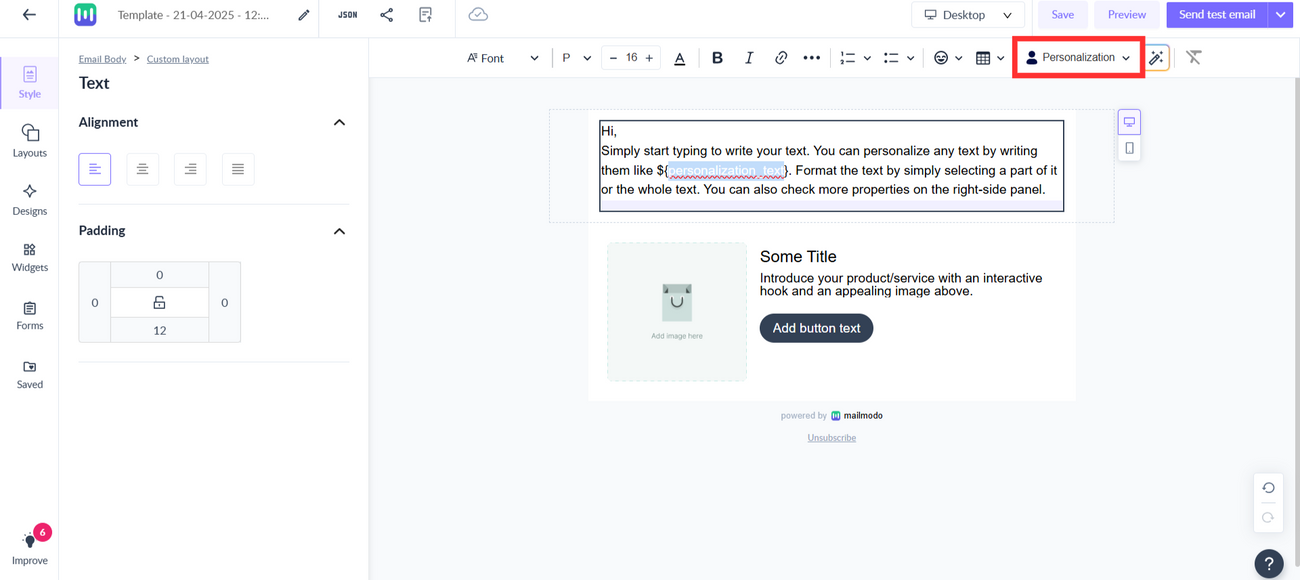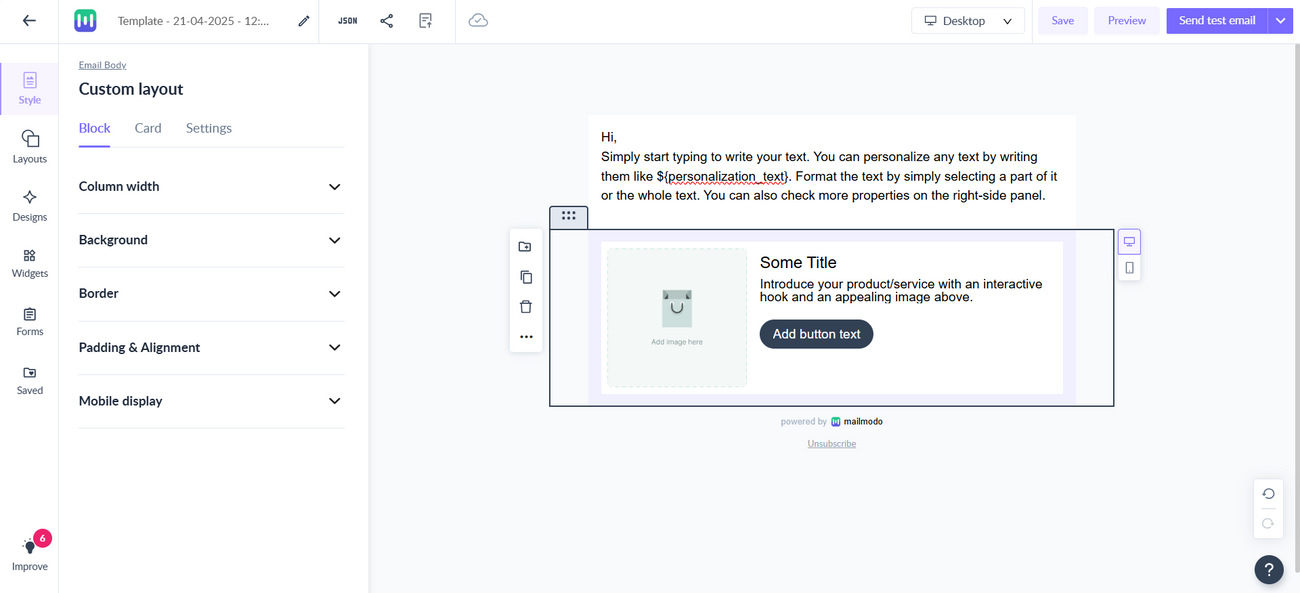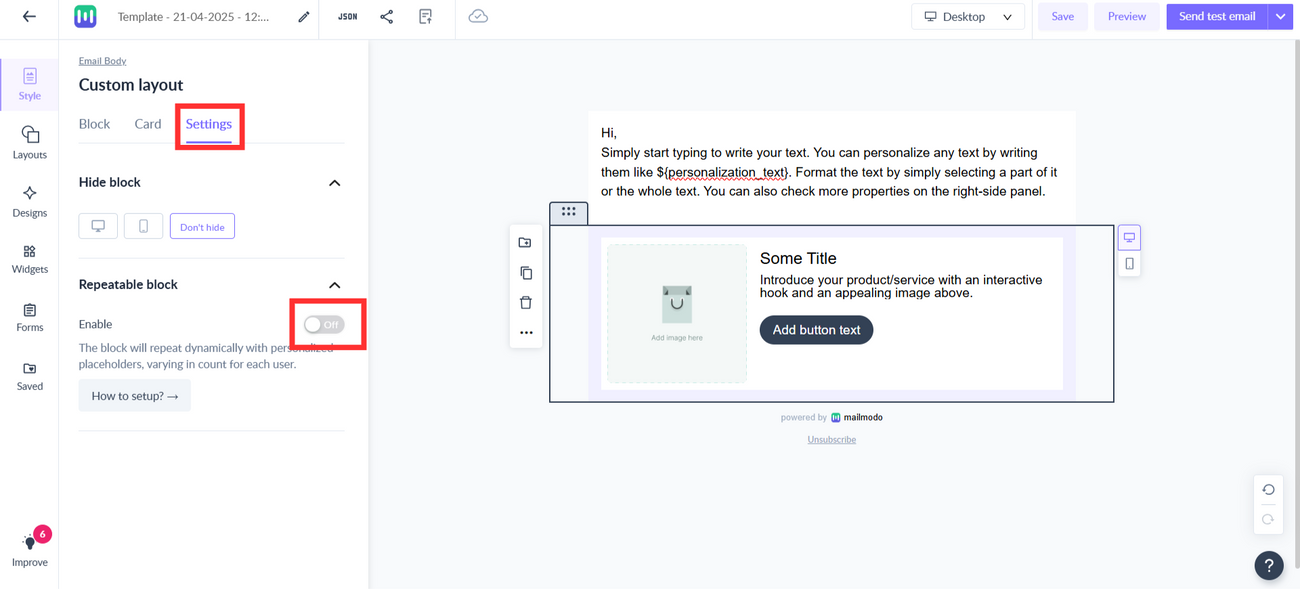Use dynamic (repeatable) block in a template to personalise content
Last updated December 22, 2025
A repeatable block contains placeholders for different personalised elements. It will repeat multiple times, each time displaying different information using the same content block. To use a repeatable block in your template, follow these steps:
Step 1: Create a block and personalise the elements with relevant tags.
To personalize a text, write them like ${personalization_text} or use the drop-down Personalization on the upper bar.
Step 2: Select the block. Click on block you want to convert into a repeatable block.
Step 3: Go to Settings section and turn on the option to enable Repeatable Block.
Step 4: Copy the Block Id displayed and configure it in your backend.
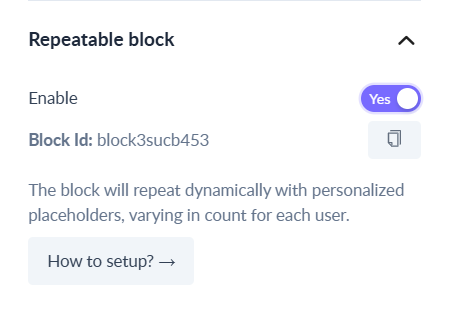
Once the configuration is complete, you can preview and test your template.
Note: To copy the JSON of the block or read the API documentation :
- Click on the ‘How to setup’ option.
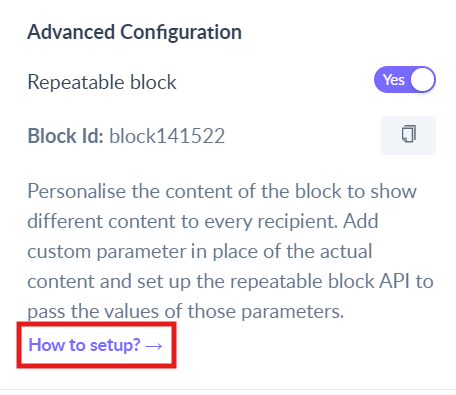
- A pop-up box will appear. Click on the relevant option.
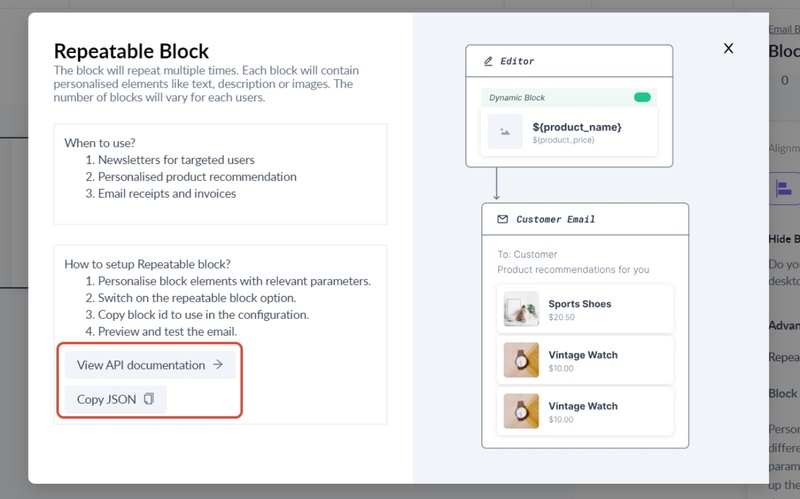
If you are using a dynamic block please make sure that the data which is being passed is of the form array of objects otherwise the mapping won't happen. Sample: body : [ { "prop1" : "Sample property11", "prop2" : "Sample property12", }, { "prop1" : "Sample property21", "prop2" : "Sample property22", } ]
If you have any queries, then reach out to us at Mailmodo Support or share your thoughts at Mailmodo Product Feedback.