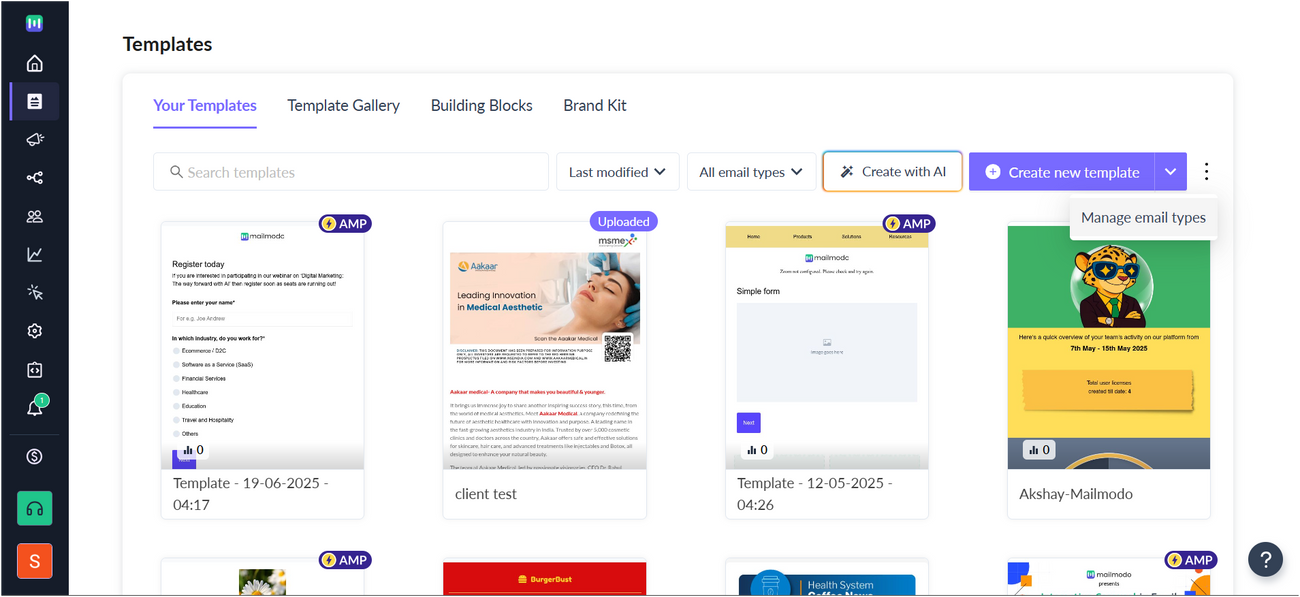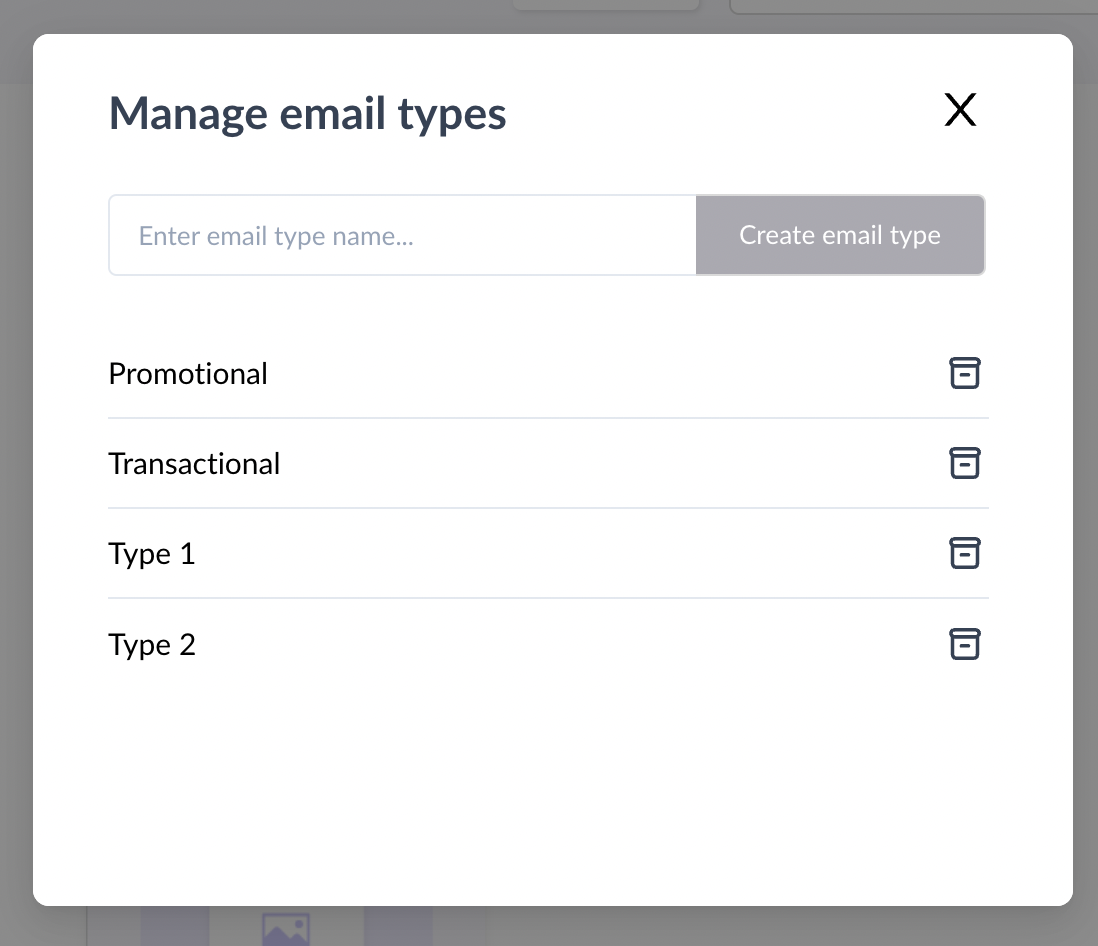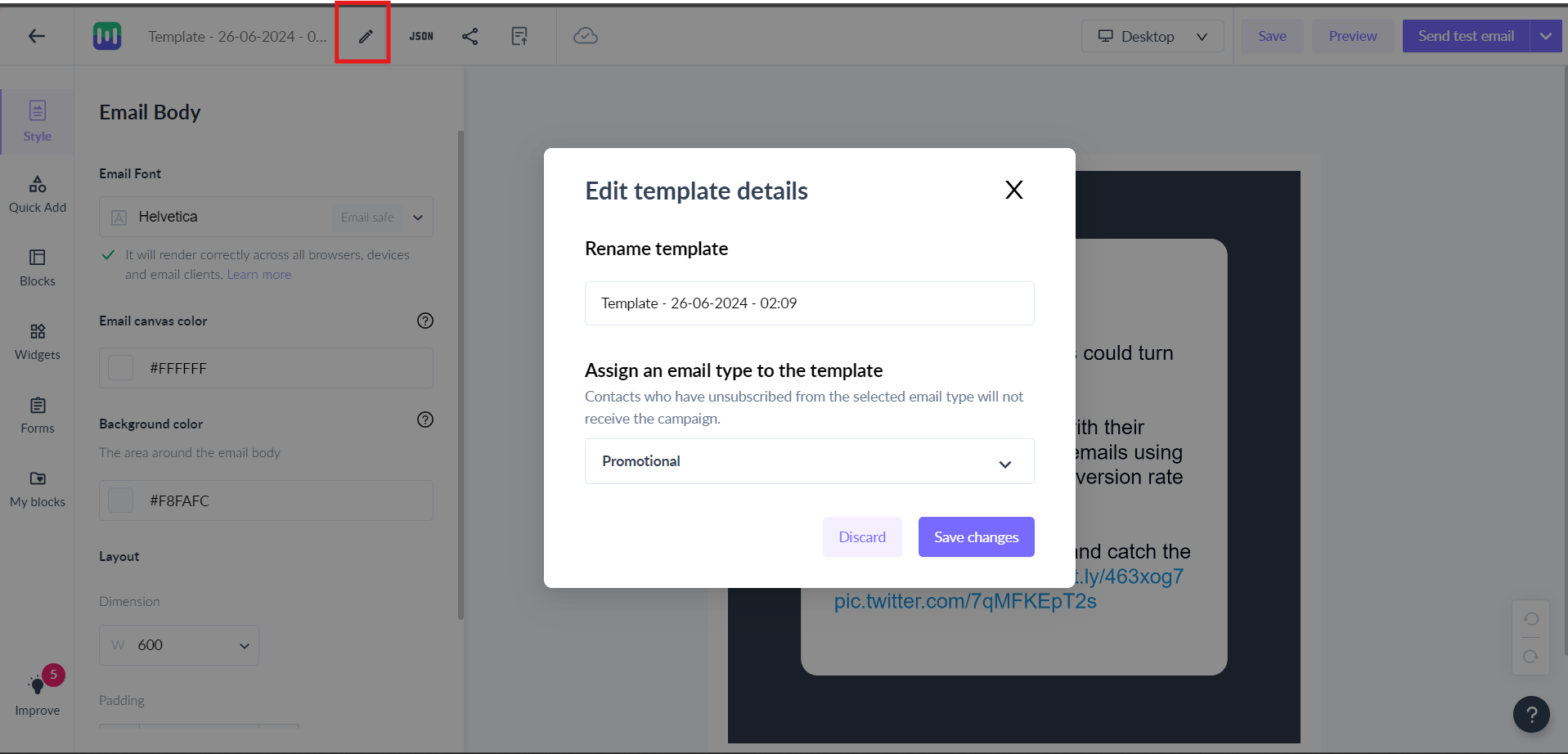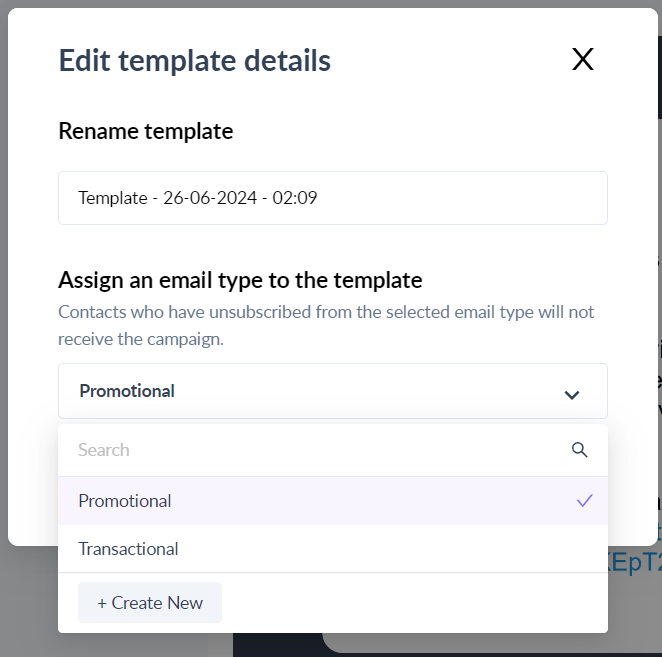How to assign an email type to a template in Mailmodo
Last updated June 22, 2025
In this article we will learn what are email types, why do we need them and how to assign an email type to a template in Mailmodo.
Overview
- Email types are a way to categorise the emails you send with Mailmodo.
- Email types are categories associated with templates where each template is assigned an email type.
Use case
- Your contacts can unsubscribe from email types to make sure they only receive emails they are interested in.
It is a good practice to create and assign email type(s) based on the template content.
Managing email type(s)
Step 1: Go to the templates tab from the vertical dashboard on the left. Click on the 3 dots icon besides create new template CTA.
Step 2: You can add and archive email type(s) from this screen.
Assigning an email type to a template
Step 1: Open the template in the editor. Click on the pen icon besides template name.
Step 2: Assign an email type from this modal. You can either assign a pre existing email type or create a new email type.
Once assigned, click on Save changes. You have successfully assigned an email type to your template.
You can create a campaign with the selected email type.
Contacts who have unsubscribed from the selected email type will not receive the email campaign.
By default, all contacts will be subscribed to an email type unless configured otherwise or the contact has opted out.
Un-subscription
There are three ways a contact can be unsubscribed from an email type:
1. The contact has updated their preferences by clicking on the unsubscribe link in the footer of the email.
2. Contact is unsubscribed from an email type using update subscription API .
3. Contact is unsubscribed via CSV ( Upload suppression list ).
Re-subscription
1. To resubscribe contact to email type(s), use update subscription API .
2. To revert complete un-subscription
- Use resubscribe API or
- Go to Contacts > All contacts > Select individual contact whom you want to resubscribe > Click on resubscribe CTA at the bottom of the contact profile page.
Use the search bar in our Help Center to find quick guides and walkthroughs. If you have any queries, then reach out to us via the chat icon on the bottom right corner of your screen while using Mailmodo. Or reach out to us at Mailmodo Support and share your thoughts at Mailmodo Product Feedback.