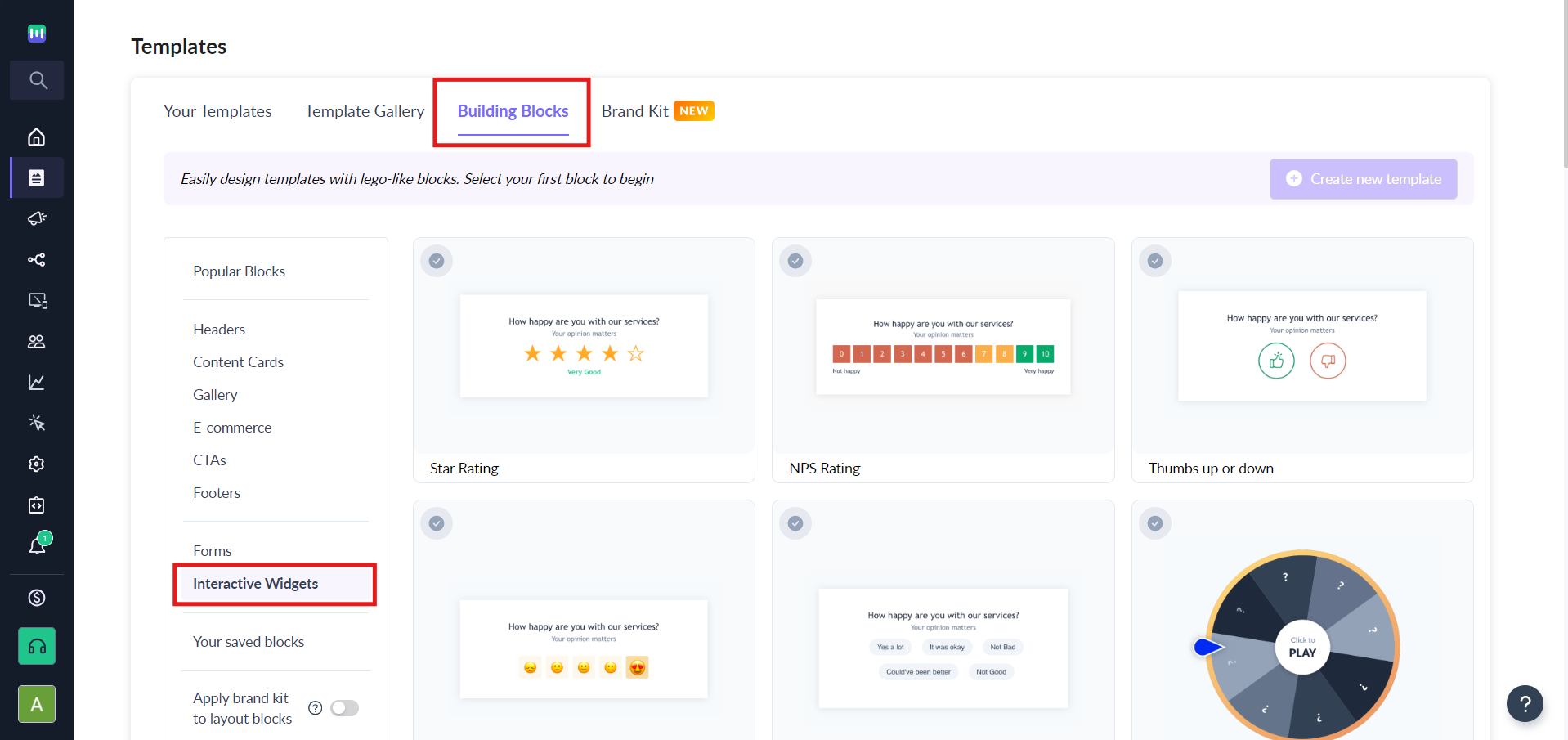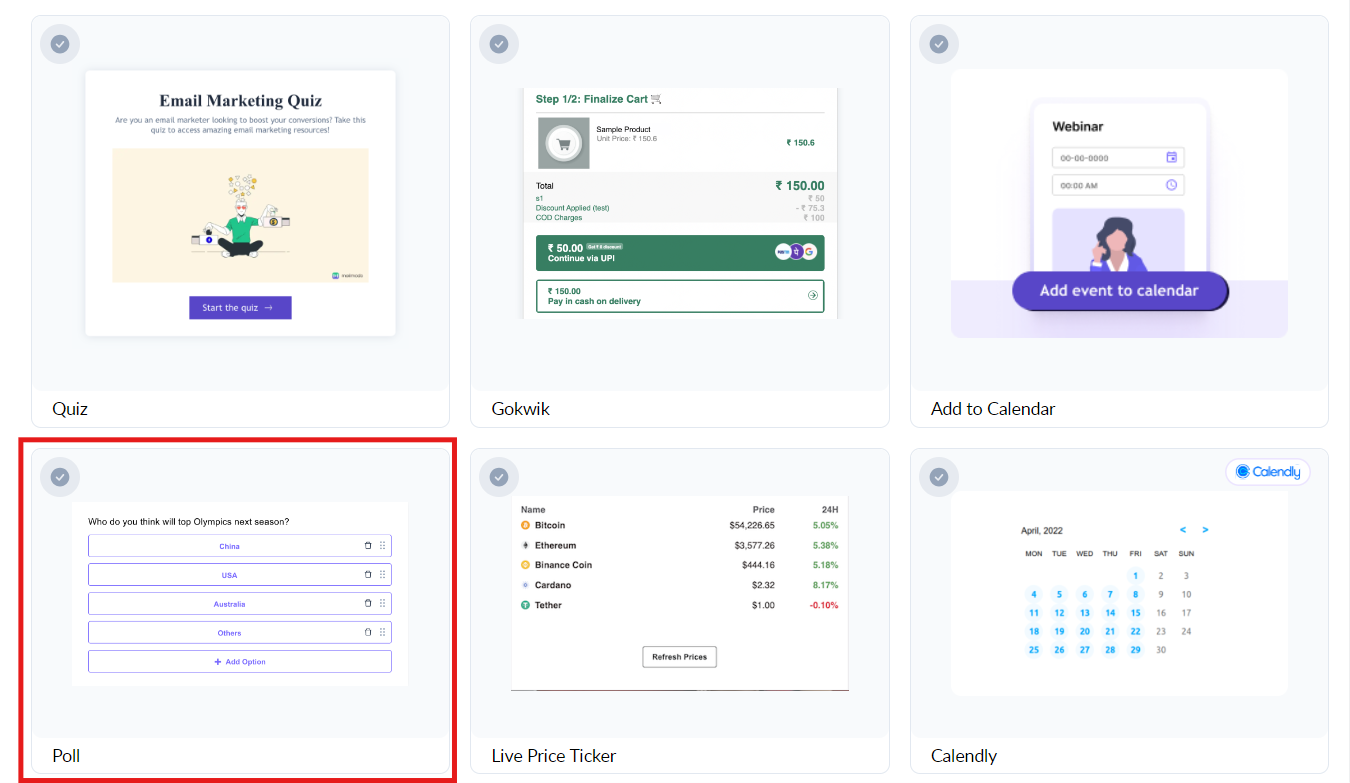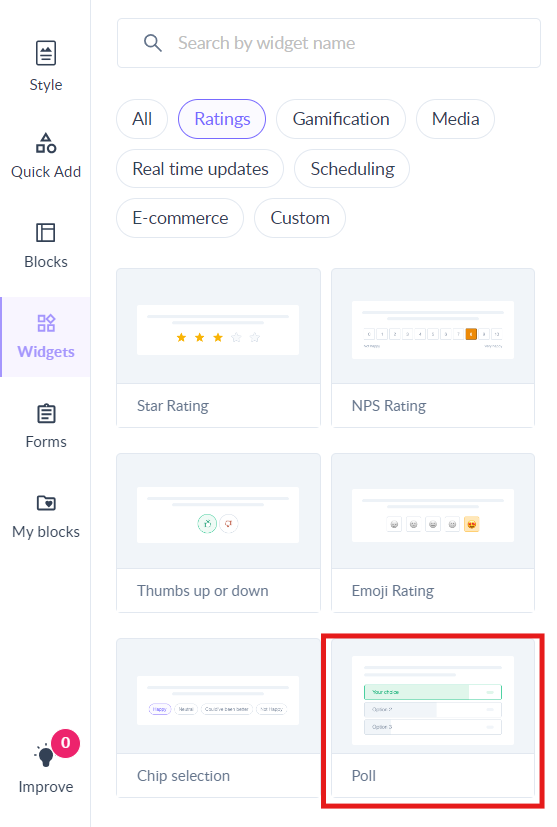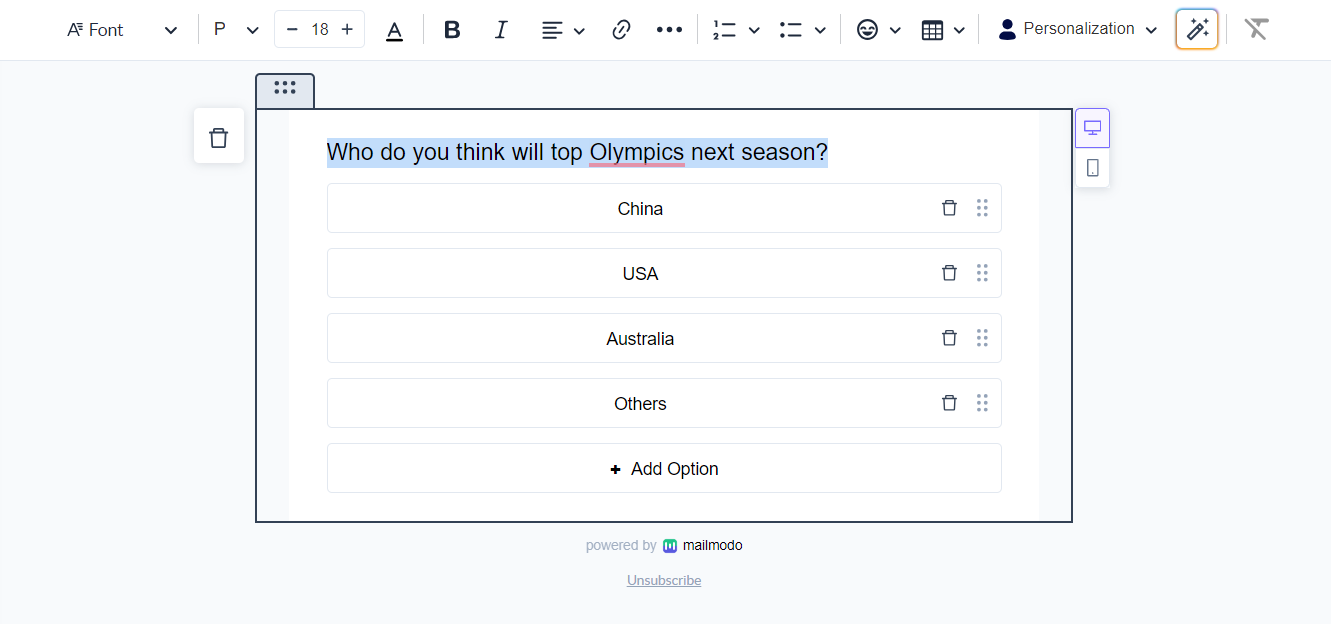Use Poll Widget in your Template
Last updated April 25, 2025
Polls are an ideal tool for gathering information and engaging your readers. With Mailmodo Poll Widget, you can now easily insert poll questions into your email template.
Following are the steps to do so.
Step 1: Create a new template.
If you want to begin your email with a Poll block, click on Building Blocks and select Interactive Widgets.
Select on Poll.
Then click on Create new template.
If you want to add Poll below an existing block, click on the Widgets and choose Ratings. Under this, you can drag and drop the Poll widget in editor.
Step 2: A poll with default placeholder values with appear. You can edit the text by clicking on the respective block.
You can add a poll option by clicking on the Add Option button. You can also delete poll option by clicking on the dustbin icon.
Step 3: Select the text of the question to find a range of formatting options. You can use these to format the text perfectly.
Step 4: Use the left-side panel to customize the alignment, theme color, and background color of the block.
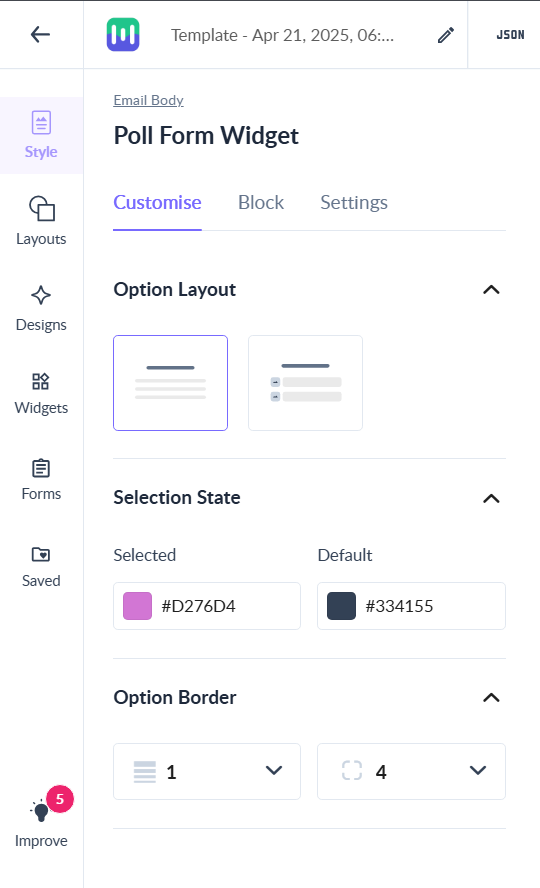
Use the search bar in our Help Center to find quick guides and walkthroughs. If you have any queries, then reach out to us via the chat icon on the bottom right corner of your screen while using Mailmodo. Or reach out to us at Mailmodo Support and share your thoughts at Mailmodo Product Feedback.