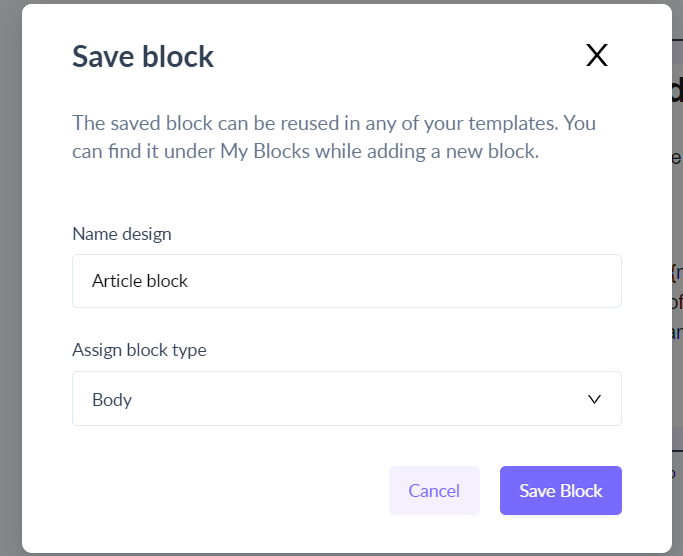How to save your created blocks in the editor
Last updated October 23, 2024
Users can save the created block and reuse that saved block in the new template.
Follow the below steps to save and reuse the blocks:-
Steps to save the block
Step 1: Add a new block in the editor. You can add texts, images, buttons, AMP widgets or create forms in the block.
Step 2: Click on the save icon to save the block.
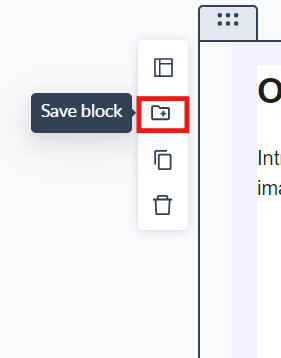
Step 3: Name the block and assign a type to the block (header, footer, newsletter and others).
Steps to reuse the saved block
Step 1: Click on My blocks.
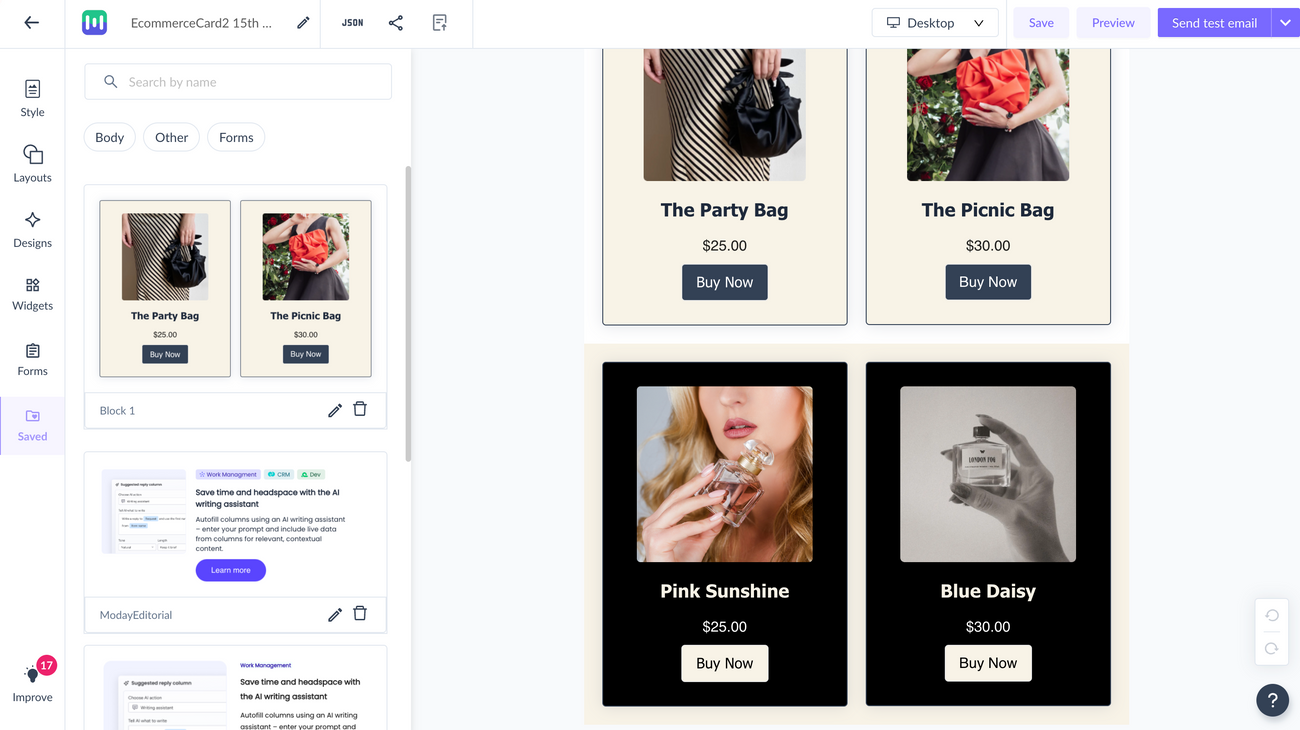
Step 2: Add the block you saved by dragging and dropping it. The block will be added in the editor. You can customize it and save it as another new block in the My Block section.
Use the search bar in our Help Center to find quick guides and walkthroughs. If you have any queries, then reach out to us via the chat icon on the bottom right corner of your screen while using Mailmodo. Or reach out to us at Mailmodo Support and share your thoughts at Mailmodo Product Feedback.