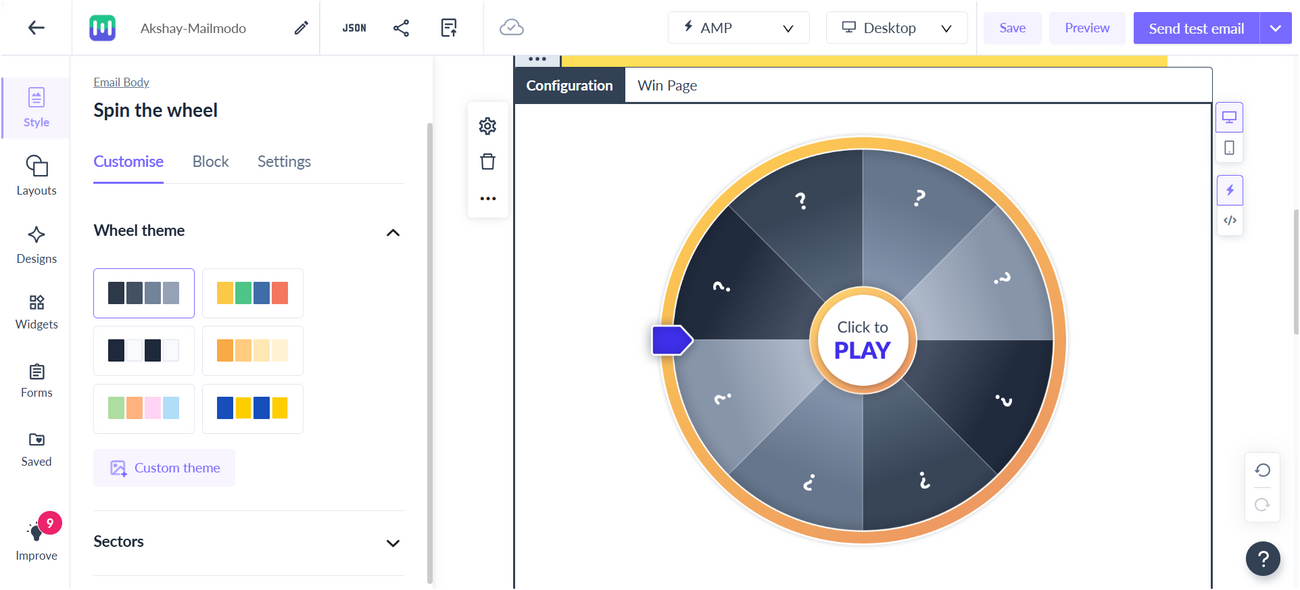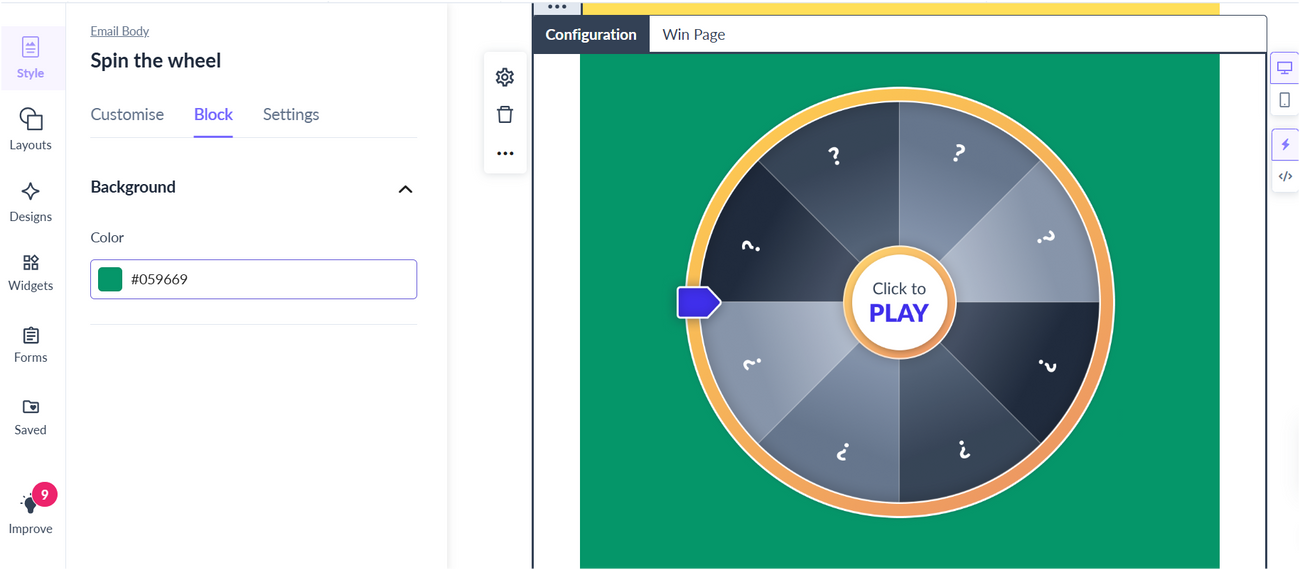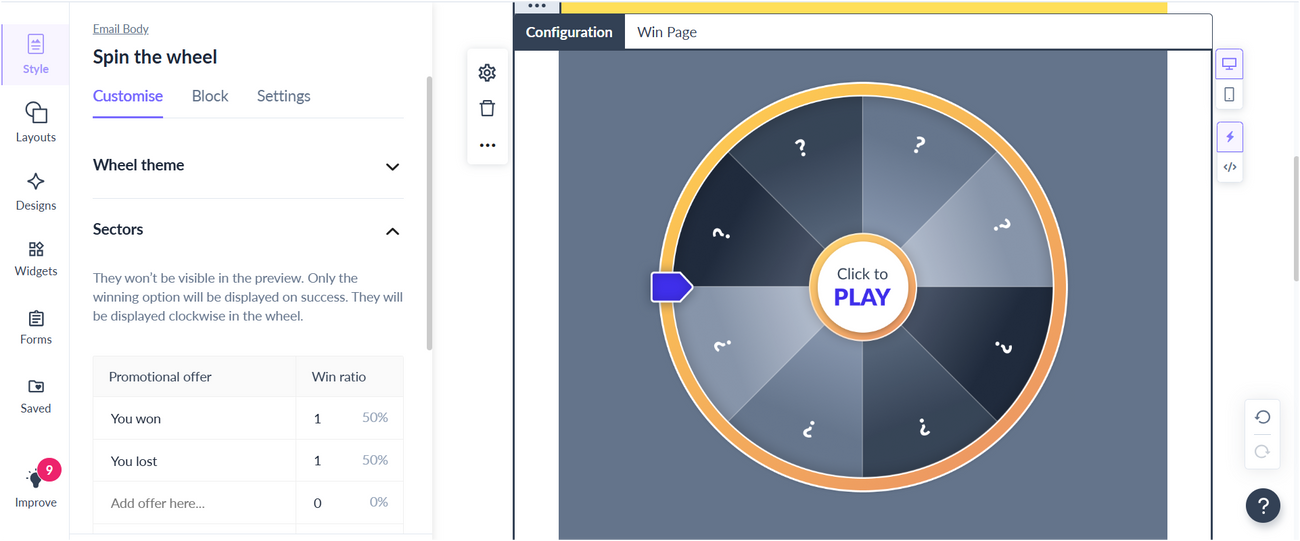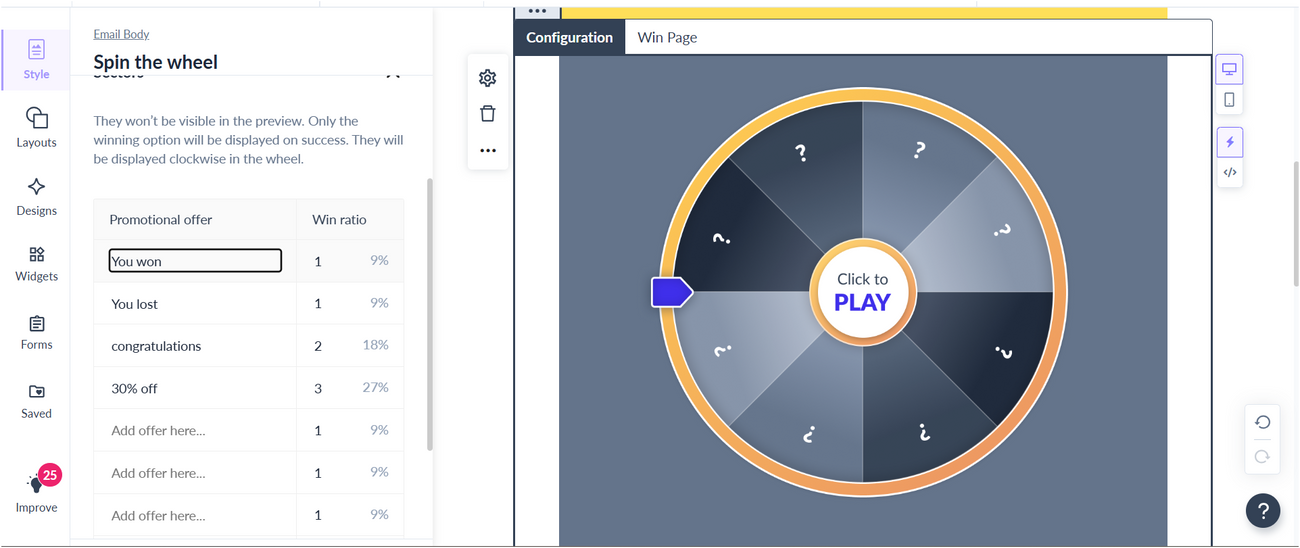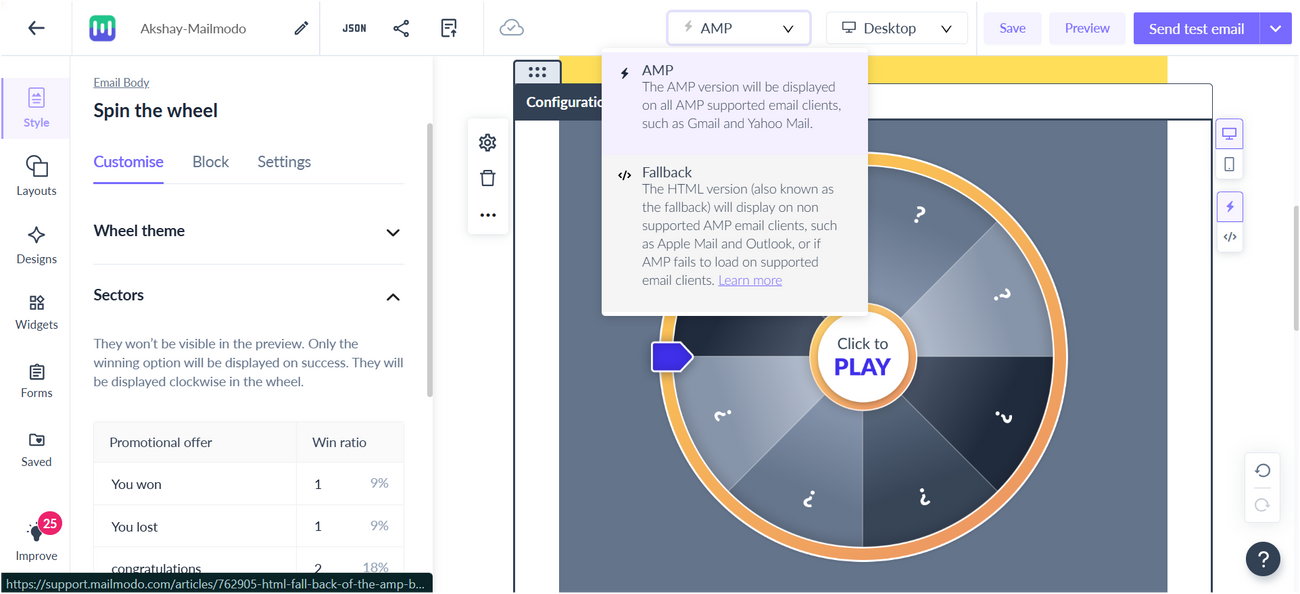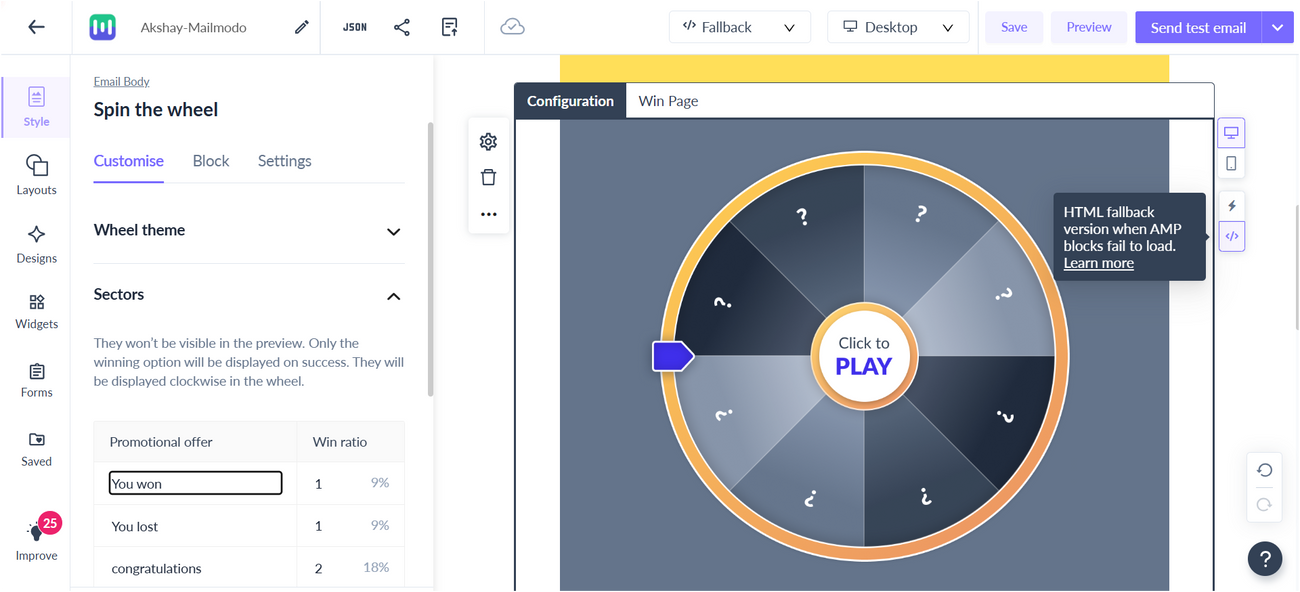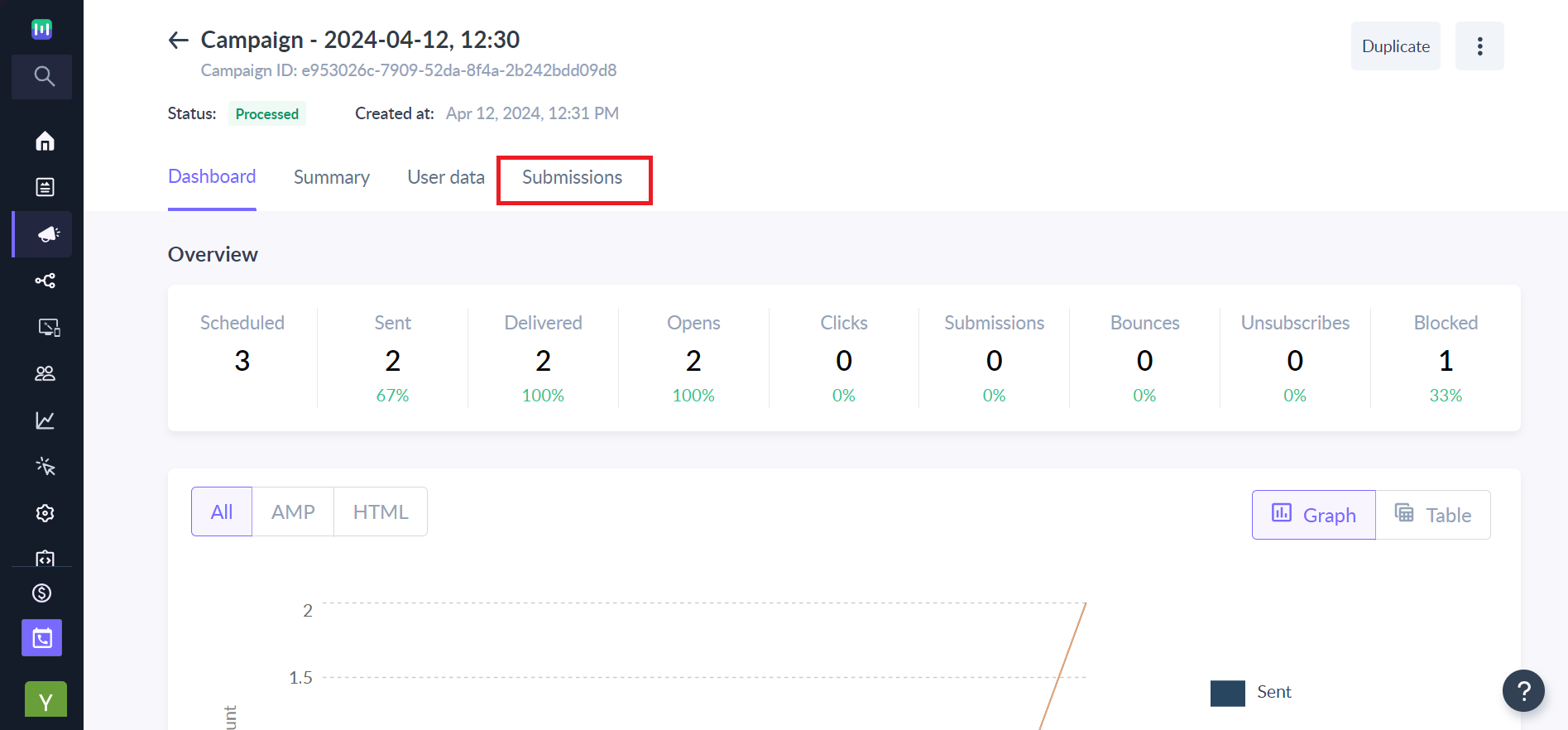How to setup Spin the Wheel widget?
Last updated June 16, 2025
Use spin the wheel widget to provide an exciting and unique way for customers to interact with your campaigns.
Using spin the wheel widget, you can increase conversions by offering discount offers for their product or services, providing unique incentives to get responses for quick feedback and offering free prizes to improve the brand loyalty by engaging with their customers.
Here's how you can it set it up for your campaigns.
Step 1: In the editor, Click on Widgets from the side window.
Step 2: Click on Spin the Wheel widget to add to the editor.
Step 3: Select the theme color of the wheel.
Step 4: Set the Block color to match the background of the other blocks in the template.
Step 5: You can configure the Promotional offers in the Configure page. And the Winning message for each of them in the Win Page.
In the configure page,
1. Create promotional offers in the left menu under Customise-->Sectors.
2. Enter the no. of times the particular offer should be won in the win ratio column.
In the Win Page,
1. Enter the instruction on how to use the offer as the winning message.
2. Add the CTA URL for each of the promotional offer.
Step 6: Once both the configuration and winning page details are complete. Edit the HTML version of the widget to give the best experience regardless of the AMP render issues on non AMP supported email platforms.
Step 7: Click on the HTML icon to edit the HTML version.
1.Edit and style the texts according to the design.
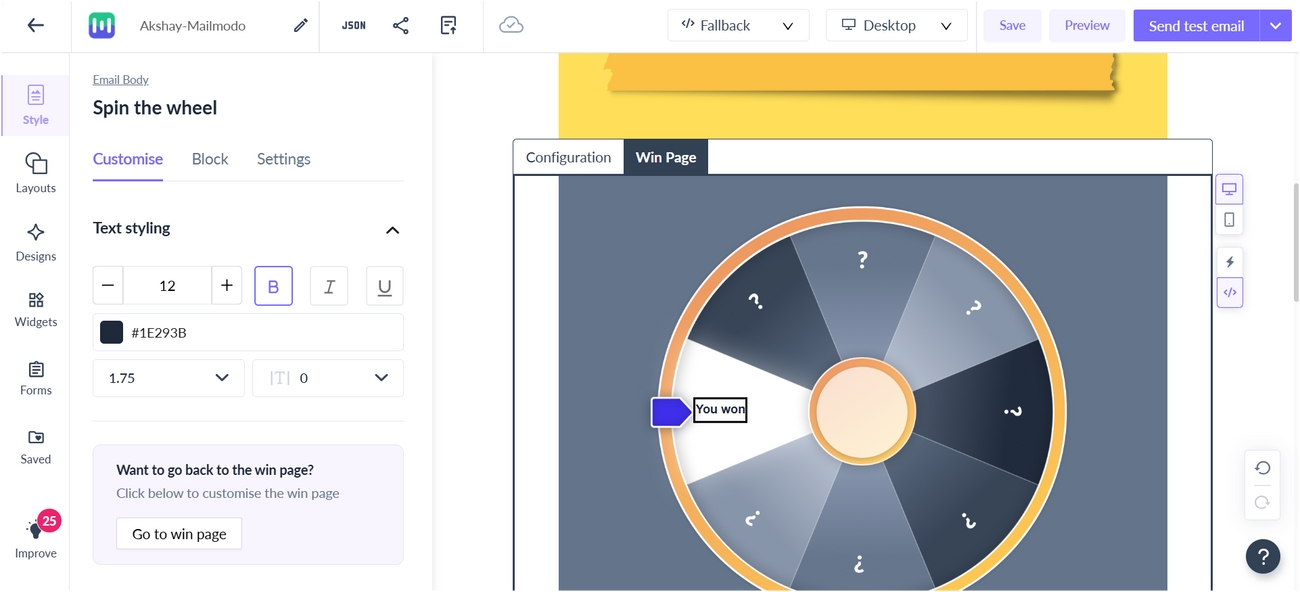
2. Set the URL of the CTA button.
By default we set the CTA url to the AMP page of the email, where when a contact who has received the HTML email clicks on the CTA button should see the same AMP widget in a new tab.
Step 8: To check data of the winners. Go to the submissions tab in the campaign dashboard to check the winners and the promotional offers they won.
And done! Great Job, you are on the right track in creating delight for your customers.