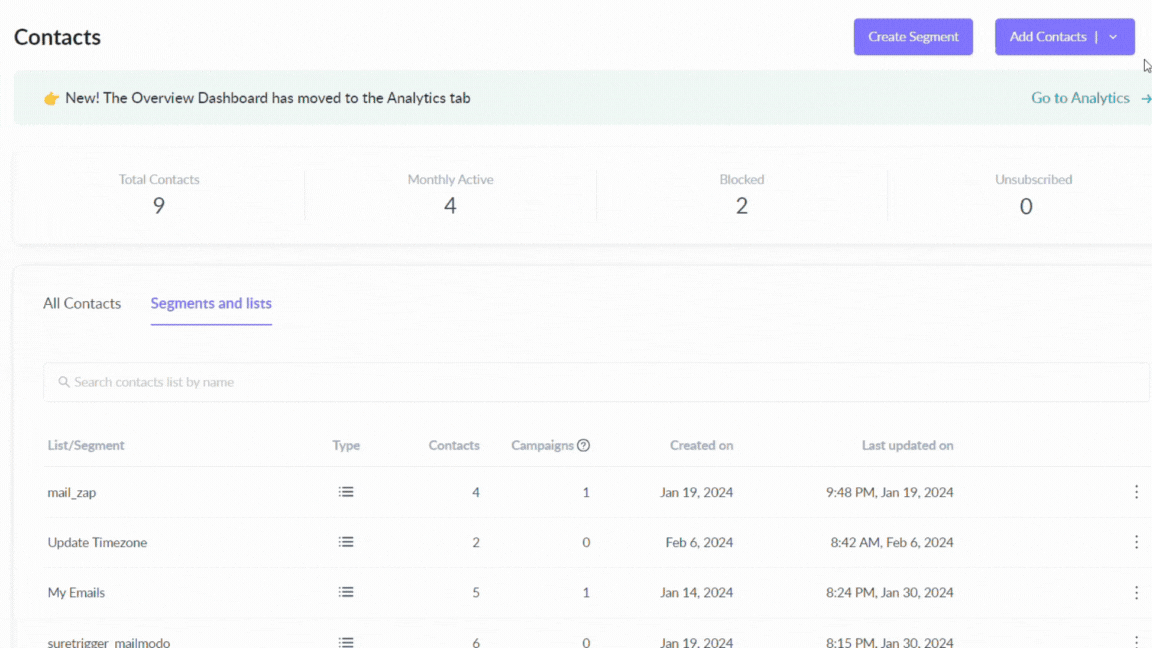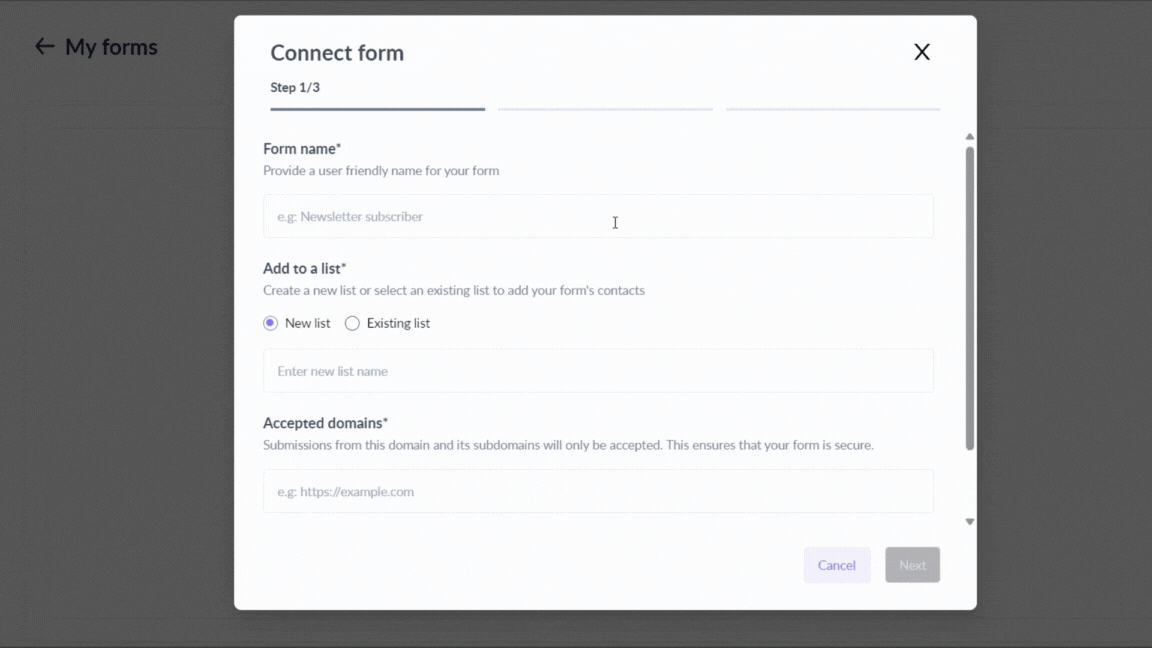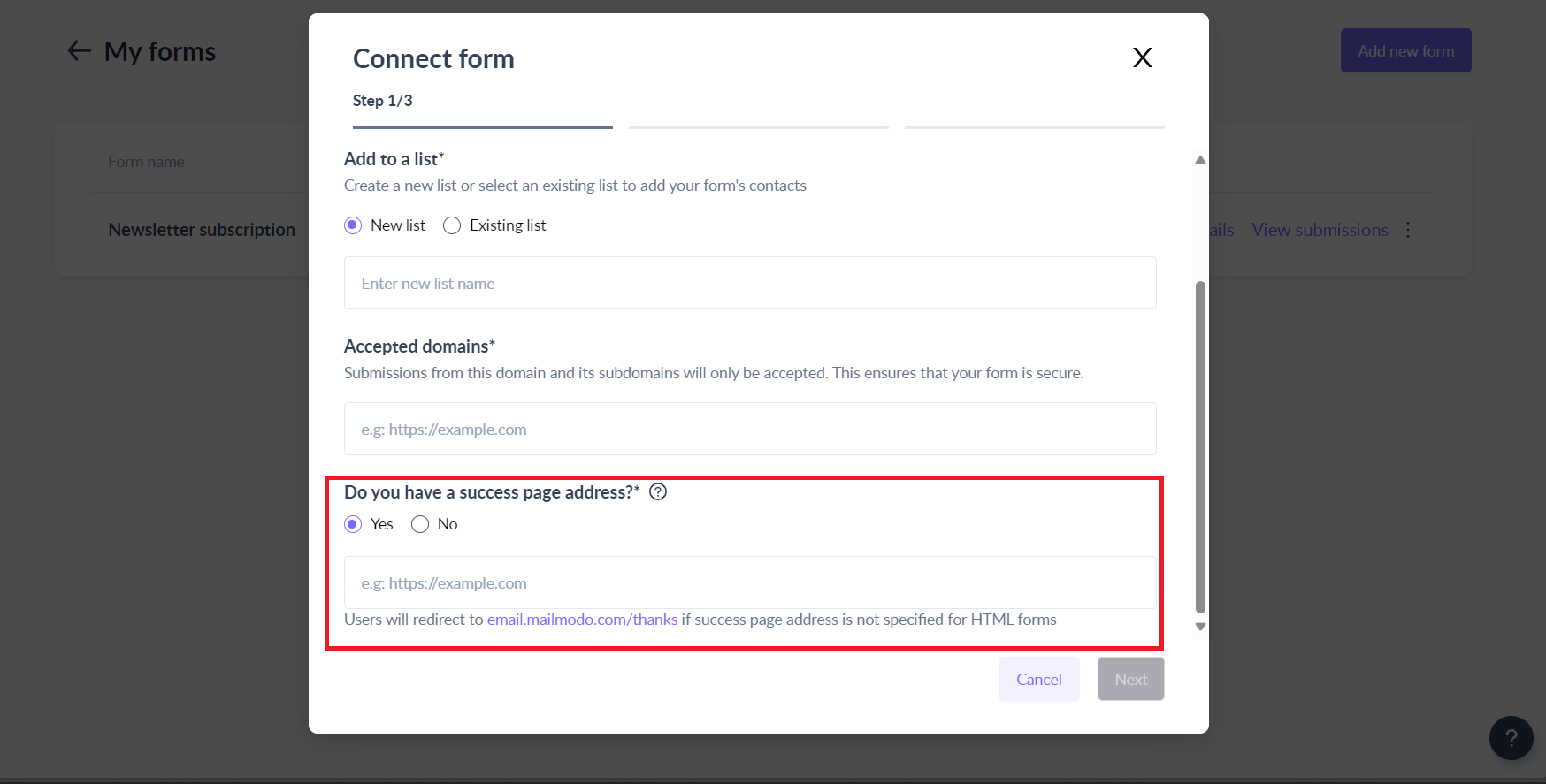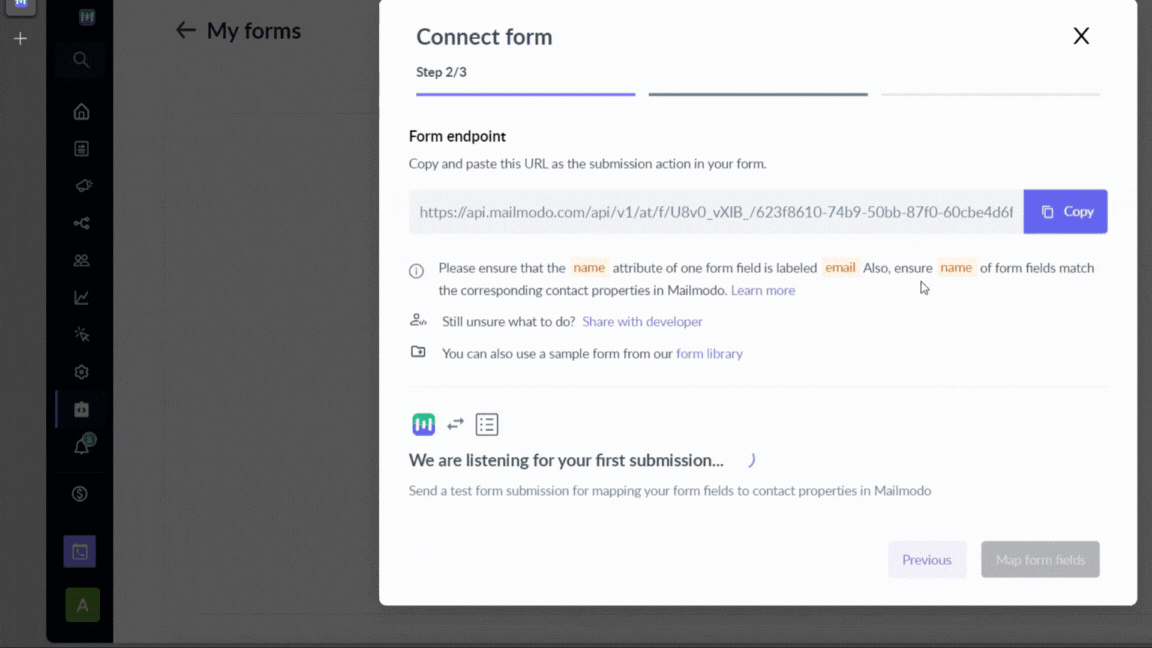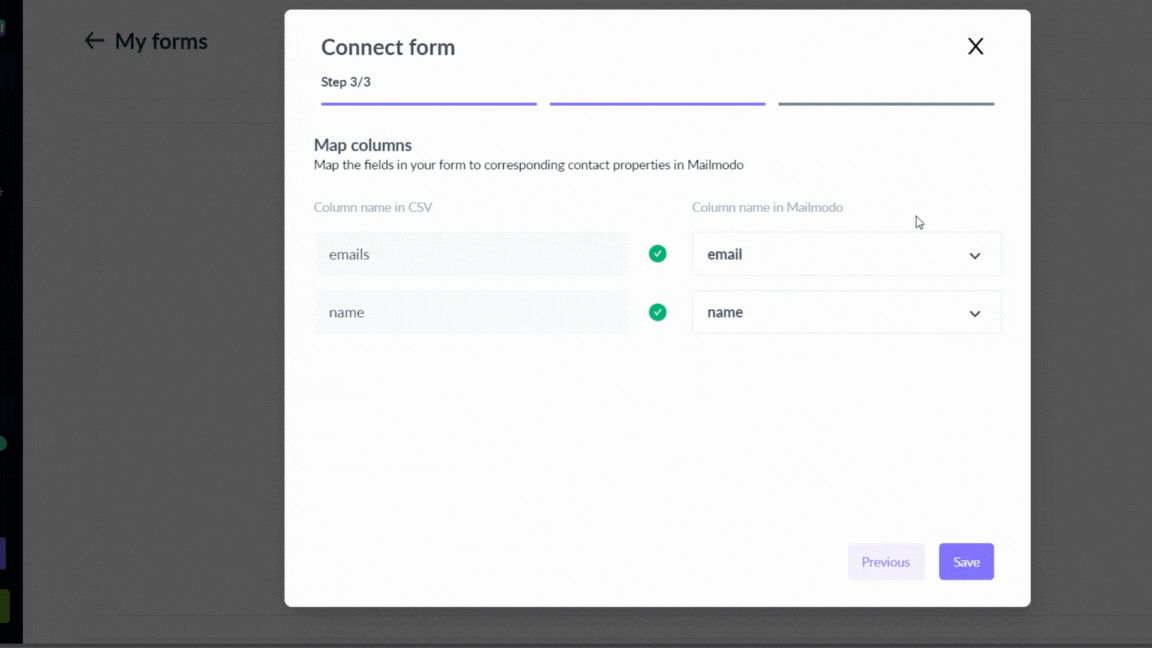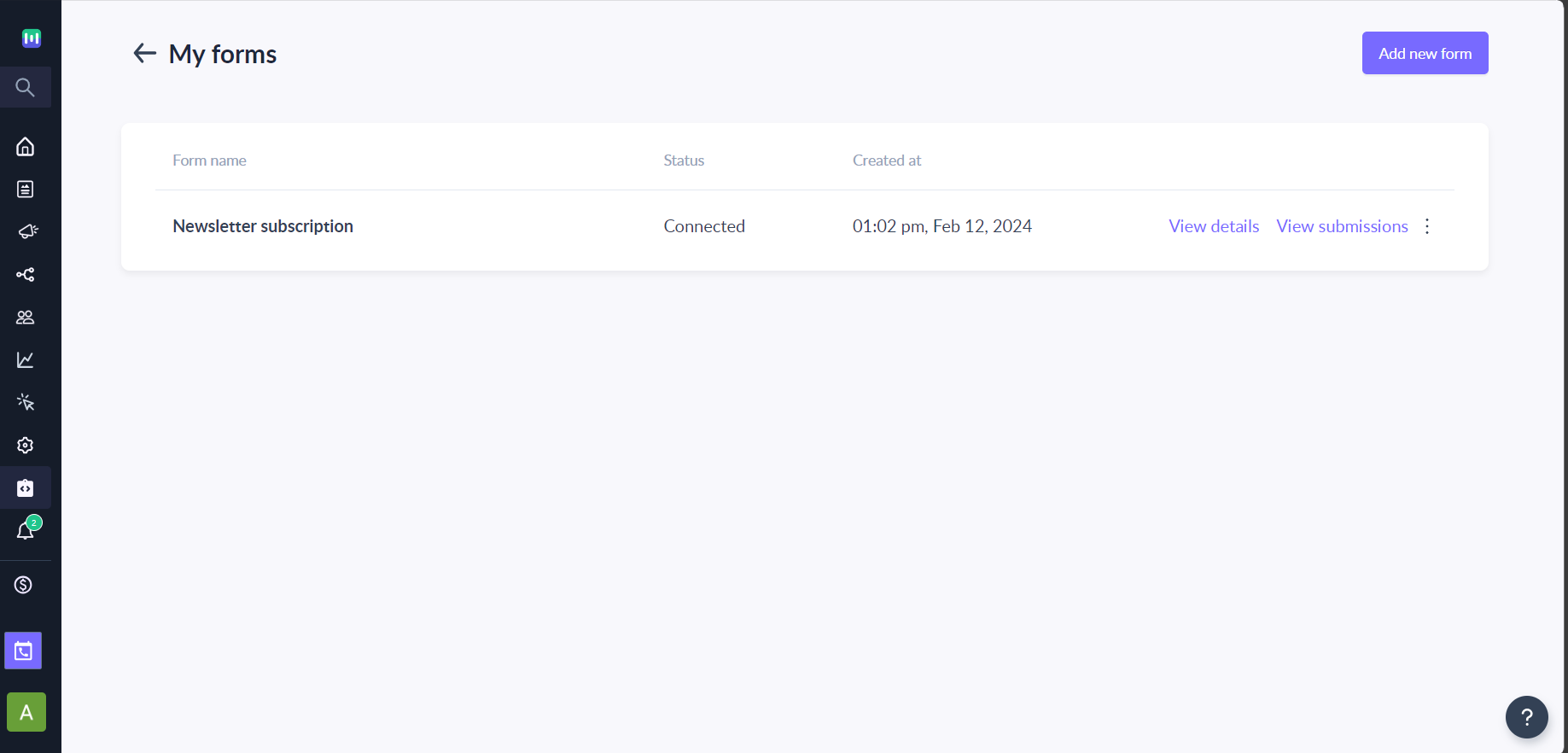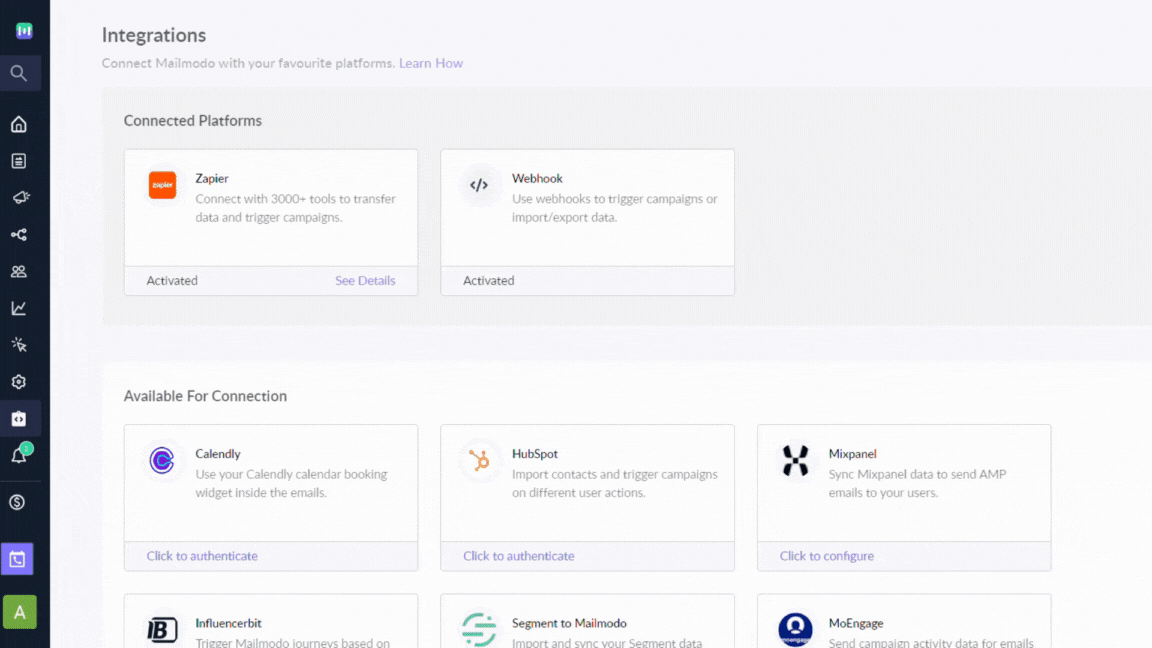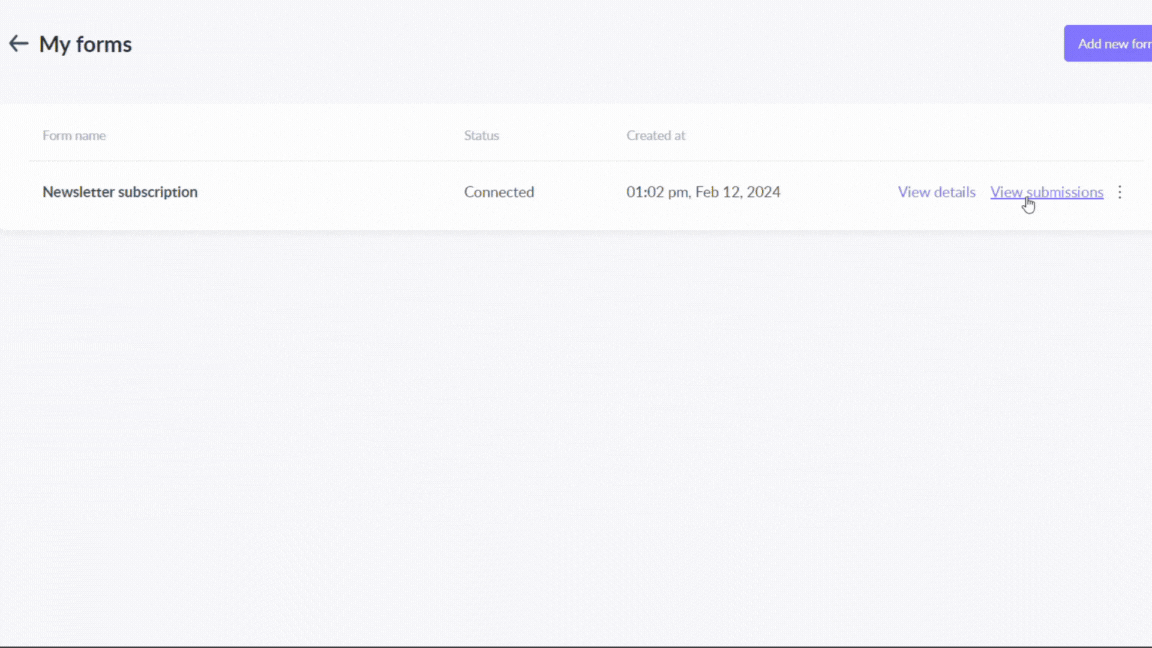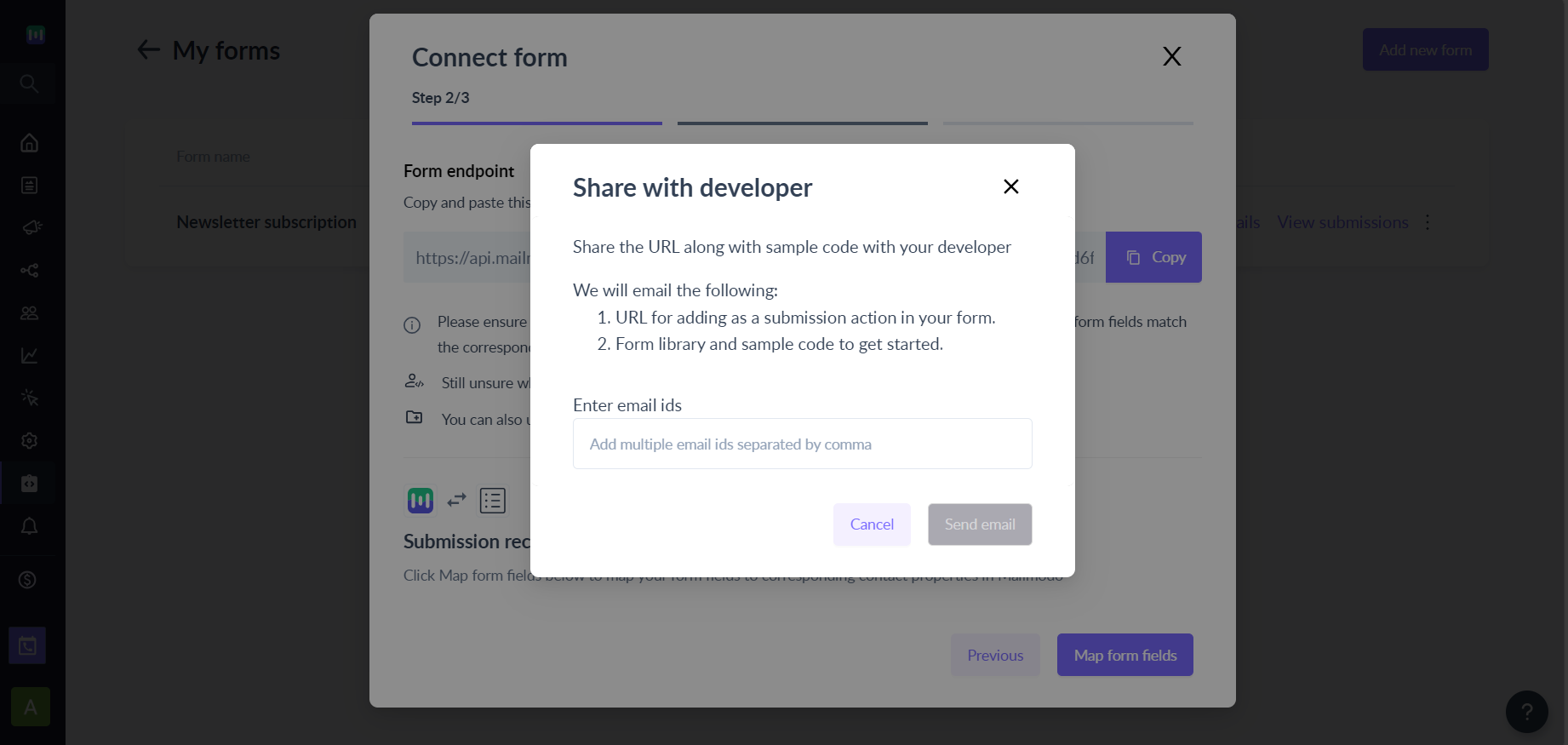How to add contacts from my website signup forms in Mailmodo using Form Action URL (aka Direct Submit)?
Last updated September 1, 2025
With Mailmodo, you can easily import contacts by submitting a form through Custom Forms using Form Action URL.
A Form Action URL specifies the location where a web form's data will be submitted when the user clicks the "submit" button in the form.
You can use any form of your choice, what you simply need is the form action URL from Mailmodo. Using the Form Action URL provided by Mailmodo, you can import contacts in real-time without the need for complex programming or custom integration. This feature streamlines your contact management processes and ensures your contact list is always up-to-date.
Step by step guide to Add Contact through Custom Forms
Step 1: Go to Contacts Click on Add Contacts and select Add through forms. You can do so through Integrations as well (Covered in FAQ below).
Step 2: Click Connect Form and choose Custom forms. Click on Continue.
Step 3: Provide Form Name, choose New List/Existing List. If New List, then give name for the list, otherwise if Existing List then choose from drop down menu.
Step 4: Enter the domain from which the submissions need to be accepted. Submissions from this domain and its subdomains are accepted.
Step 5: If you have a success page address, select 'Yes' and enter the success page address.
If 'No', then users will be redirected to email.mailmodo.com/thanks by default.
Step 6: Copy the url provided by Mailmodo and integrate it with your form. Alternatively, you can share the URL and the steps with the developer using 'Share with developer' option (covered in FAQ).
Please ensure that the name attribute of one form field is labeled email. Also, ensure that the name of form fields match the corresponding contact properties in Mailmodo.
Step 7 : Once, the test submission is done, the status will change to Submission Received. This will map your form fields to contact properties in Mailmodo.
Step 8 : Click on Map form fields, and check whether the mappings are correct or not. If not, then map the fields in your form to corresponding contact properties in Mailmodo and click Save.
Viola, now the contacts submitting your form will be imported in Mailmodo.
Overall, using Custom Forms to import contacts into Mailmodo provides a simple, secure, and efficient method for managing your contacts, and can help streamline your contact management processes. Now, that you have added contacts in Mailmodo, you can easily create a campaign or journey to connect with your audience.
FAQ
How can I prevent bot submission for the signup forms on the website?
There are multiple ways in which you can prevent bot submission for the signup forms on your website as highlighted below:
Option 1 - Implement reCAPTCHA for the form
You can leverage CAPTCHA service and integrate the same in your signup forms.
Option 2 - Add a hidden variable in your signup form
Add a hidden variable input field of type text and name _gotcha to your signup form on the website. You can copy / paste the below code inyour form:
<input type="text" name="_gotcha" style="display:none"/>Now, whenever the bot submission are made, we are likely to receive some values for the hidden field and such submission will be ignored.
Is there any alternative way to integrate forms, than the one mentioned above?
You can go to Integrations and Click on 'Click to configure' on the Forms & Landing Page card. The rest of the steps, will be the same as above.
Can we export form submissions?
Yes, we can export submissions. To do so, go to your form, and click on View Submissions. On the top right side you will get the option to Export submission. File will be downloaded as .csv file.
Can we edit a form's 'Accepted Domain' or 'Success page address' once it is created?
Yes, you can click on the ... menu against the form and edit the form details like accepted domain and success page ULR.
What is Share with developer?
It allows you to share the form action URL shown as well as a sample code with your developer(s). You just need to enter their email ids separated by comma. An email will be sent to them.
I made the submission through Custom Form but it is not reflecting as contacts in Mailmodo. What can be the reason?
If you are making submission in Custom Form but they are not reflecting in Mailmodo then it can be due to the following reasons:
- Form is not in Connected state i.e. current state of the form is either submission pending or disconnected.
- Custom Form submission doesn't have a valid email address.
- Custom Form has been edited after initial connection and now fields are not properly mapped in Mailmodo.
- URL entered in form is not mapping the endpoint for the form in Mailmodo.
Why is the number of submissions in Custom Forms is not matching the contacts imported count in Mailmodo?
The number of submissions in Custom Form may not match the number of contacts in Mailmodo due to the following reasons:
- Duplicate submission with the same email address is made. In such cases, contact properties in Mailmodo are updated with recent submissions.
- Submission didn't have a valid email address.
- Custom Form has submission prior to the integration setup -> Mailmodo doesn't sync form submission made prior to the connection.
I have edited the form on the website. How do I change the form mapping in Mailmodo?
You will need to perform the following steps whenever you want to make changes to your Custom Form:
- Go to the form.
- Click on the three dots on the right hand side.
- Click on Manage Mapping.
Now, you can easily change the mapping.
Until you change the mapping, Mailmodo will continue to add or update contacts as per the mapping done previously. Any mismatch between the submission and mapped field will be ignored.
Can I use the same Mailmodo webhook endpoint URL in multiple forms?
It is recommended to create a separate Mailmodo form (aka different endpoint) for each of your form in the wesbite.
Additional Resources
If you face any problem then reach out to us at Mailmodo Support or share your thoughts at Mailmodo Product Feedback .