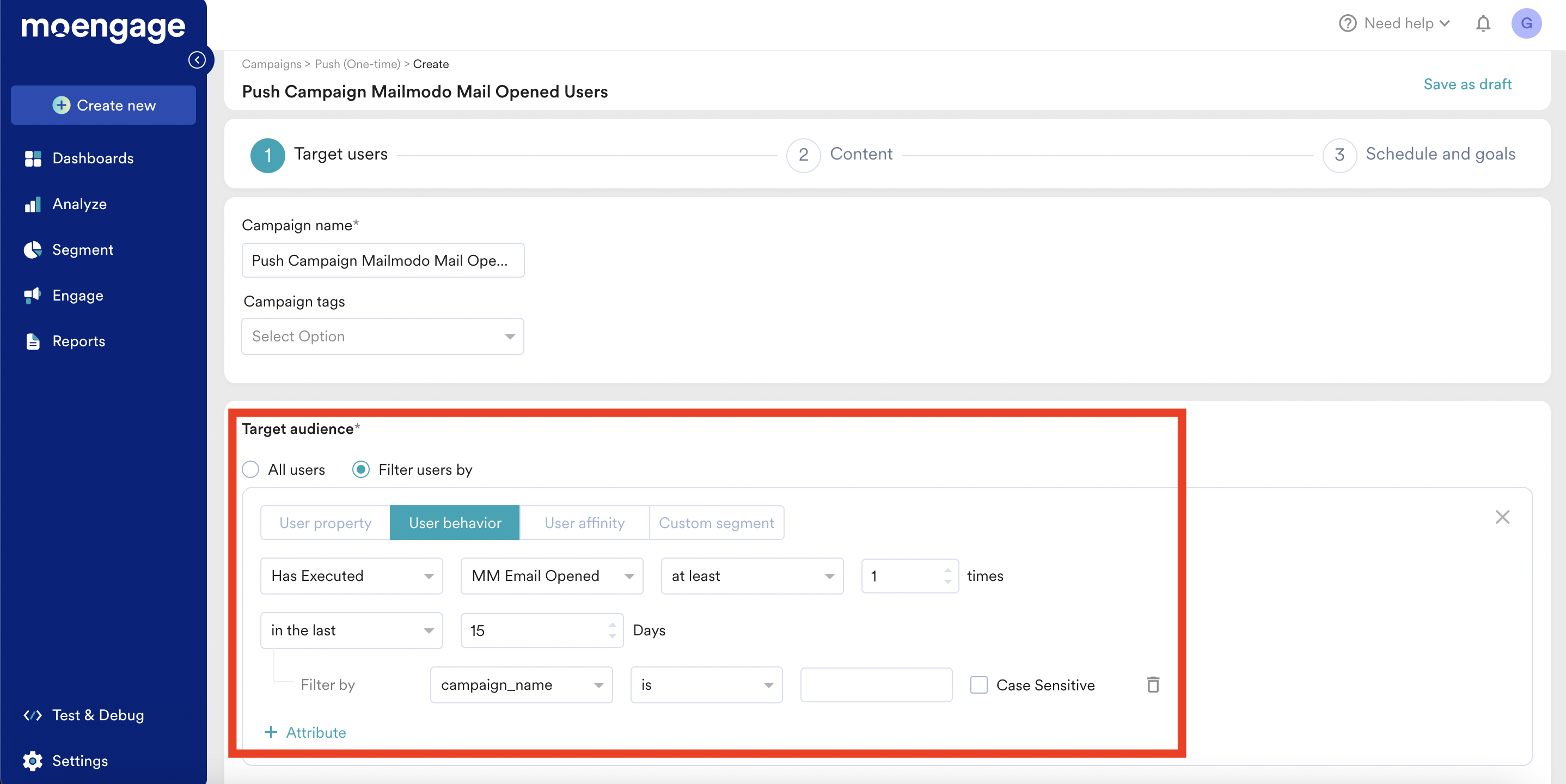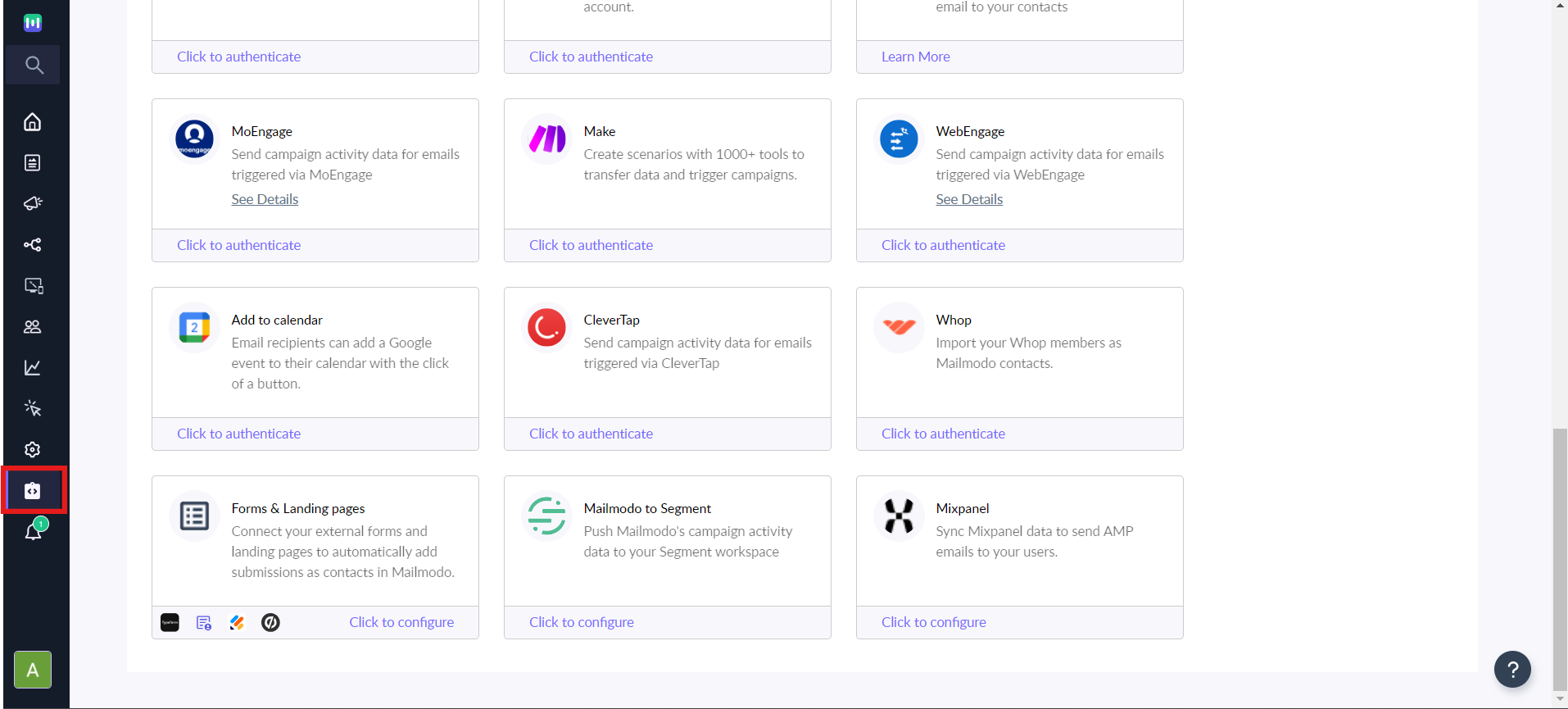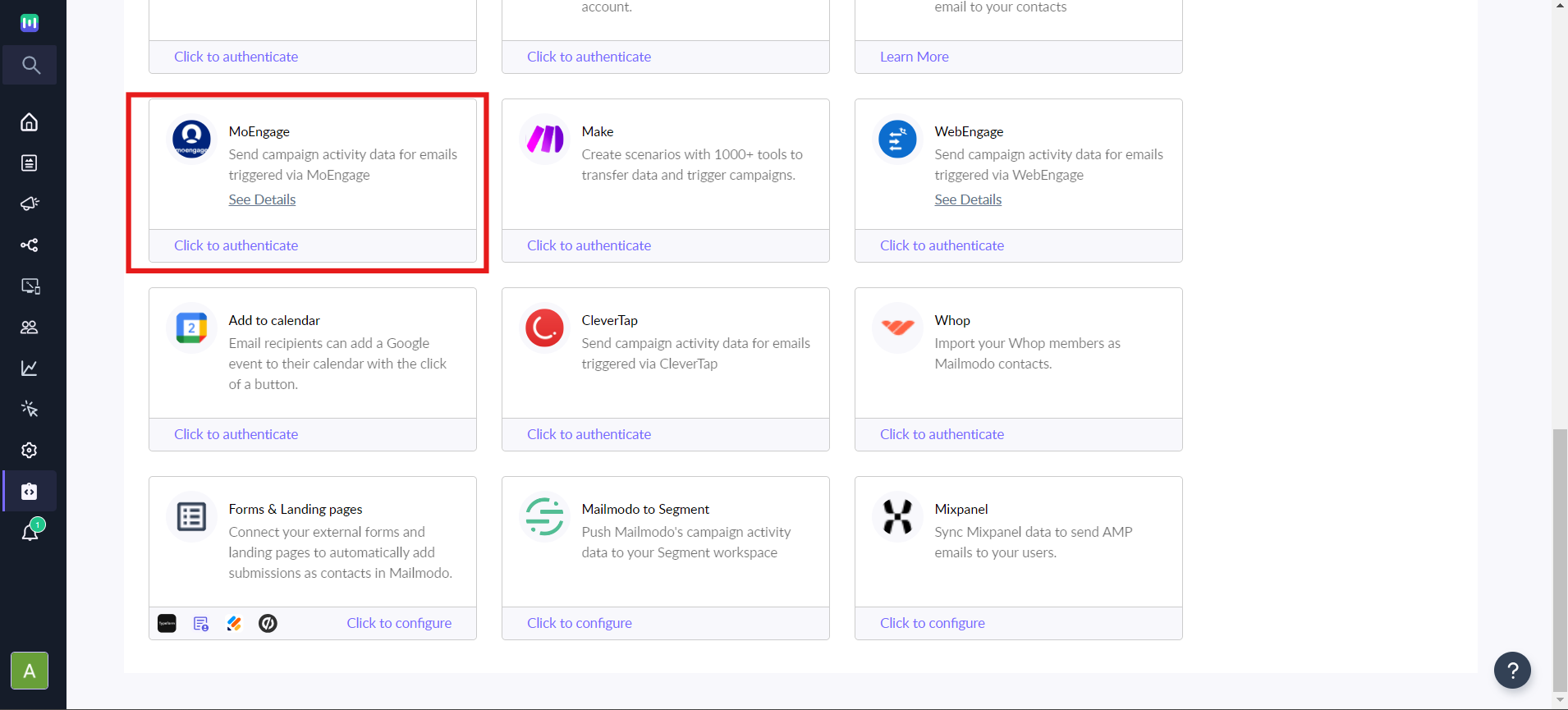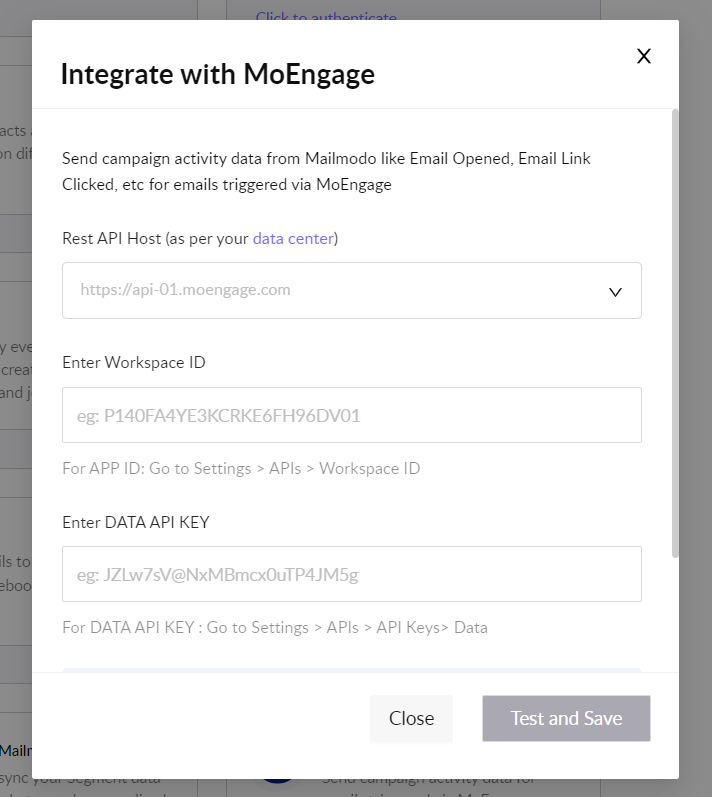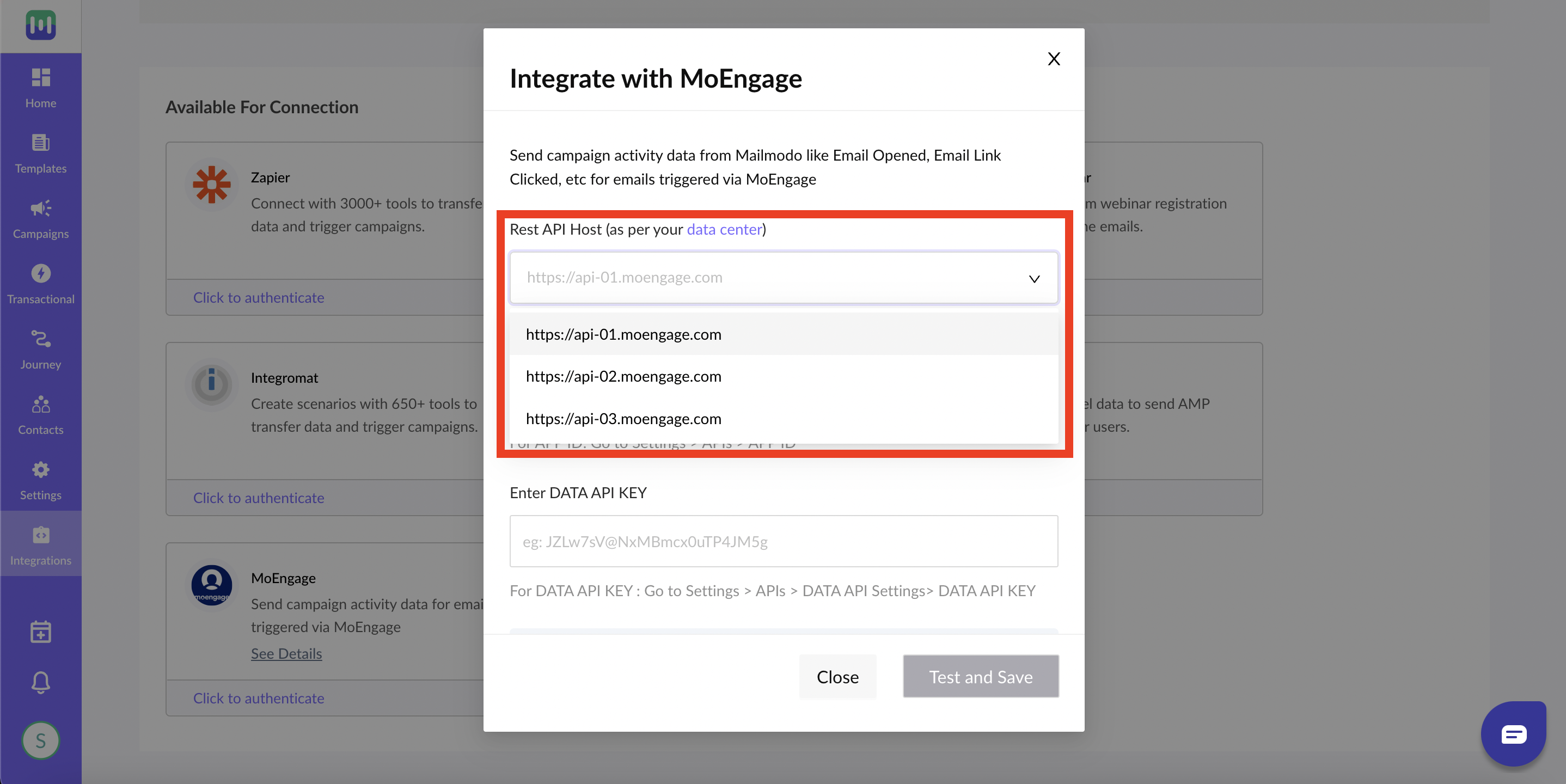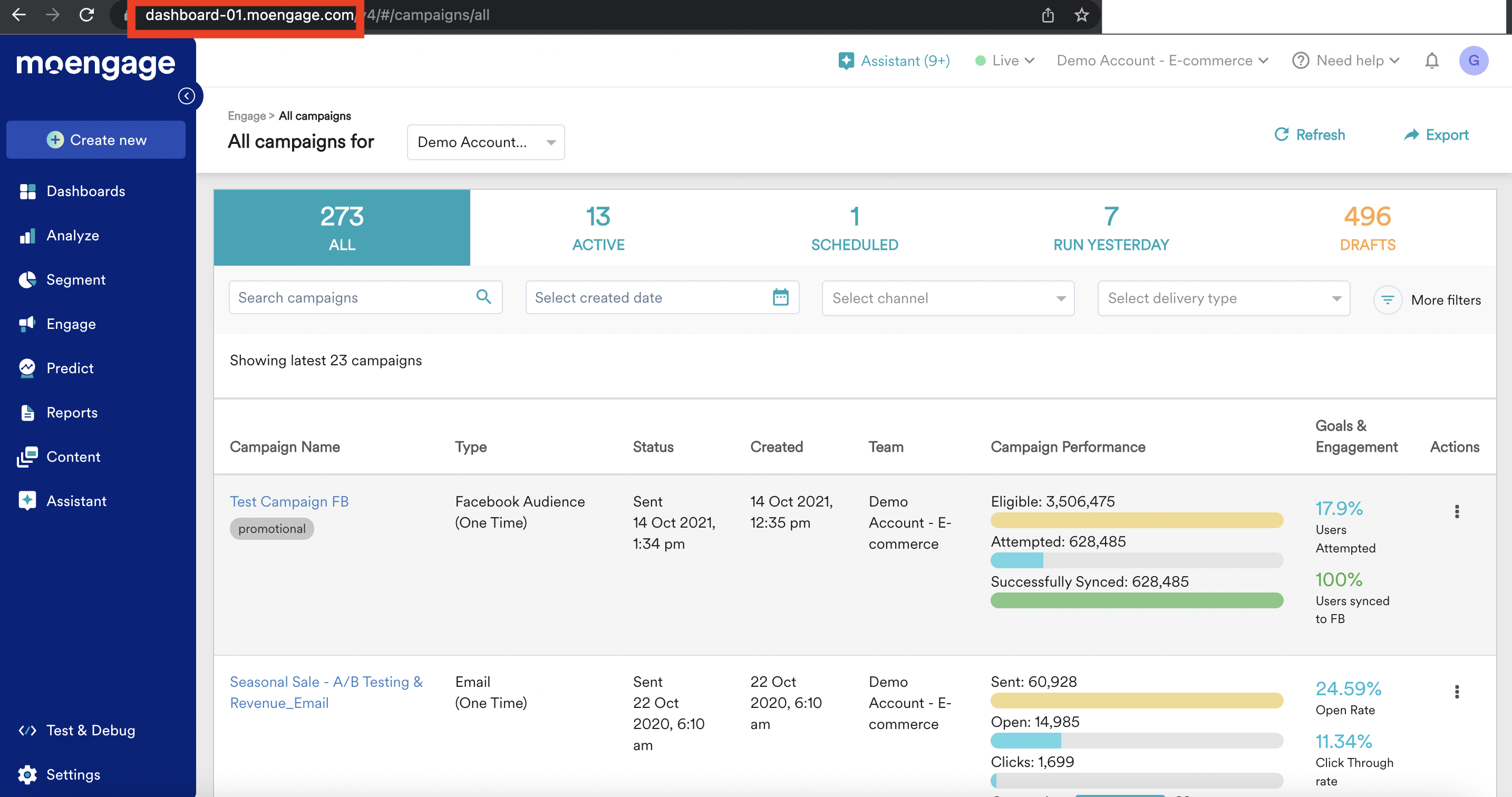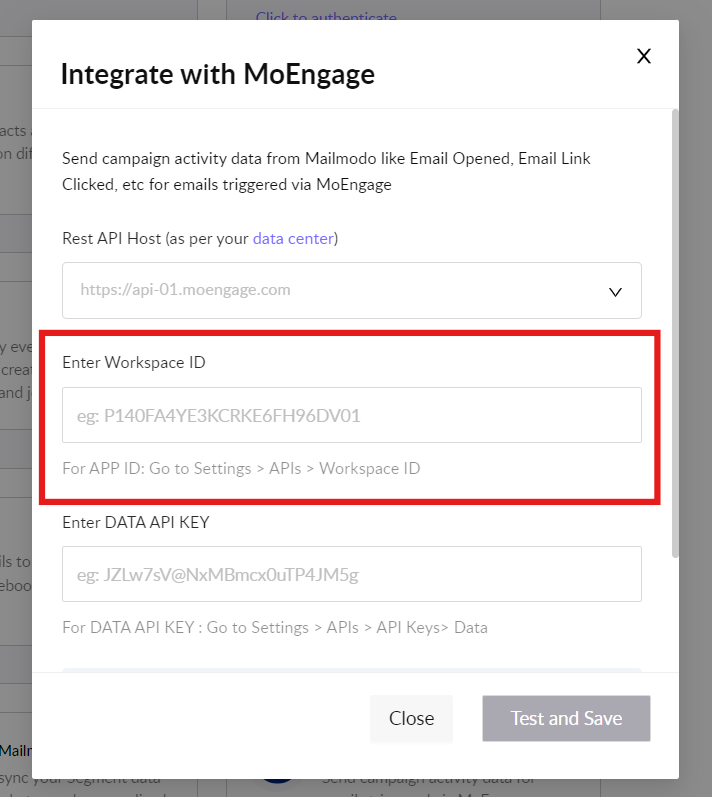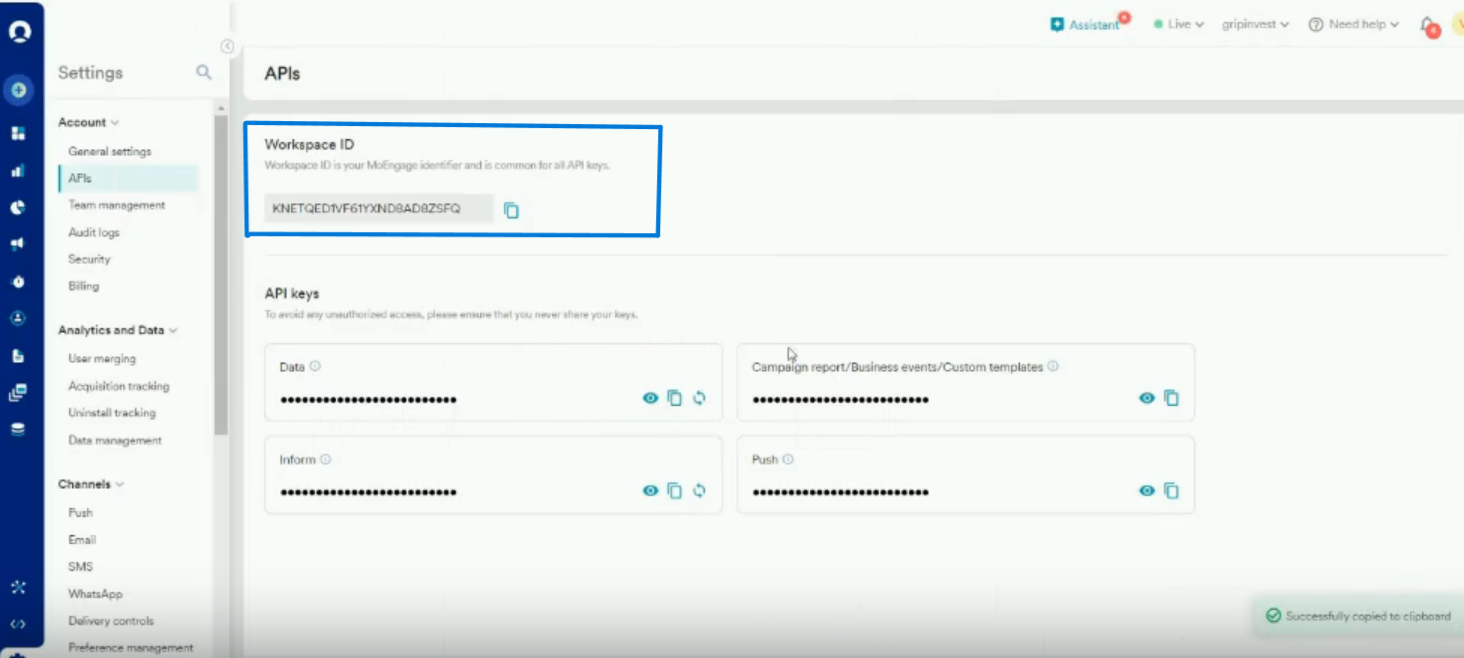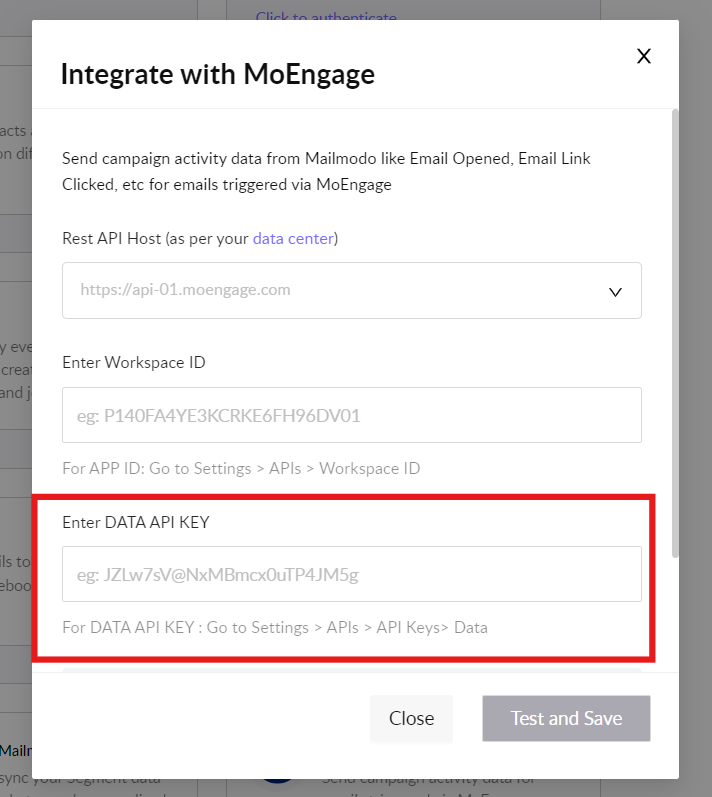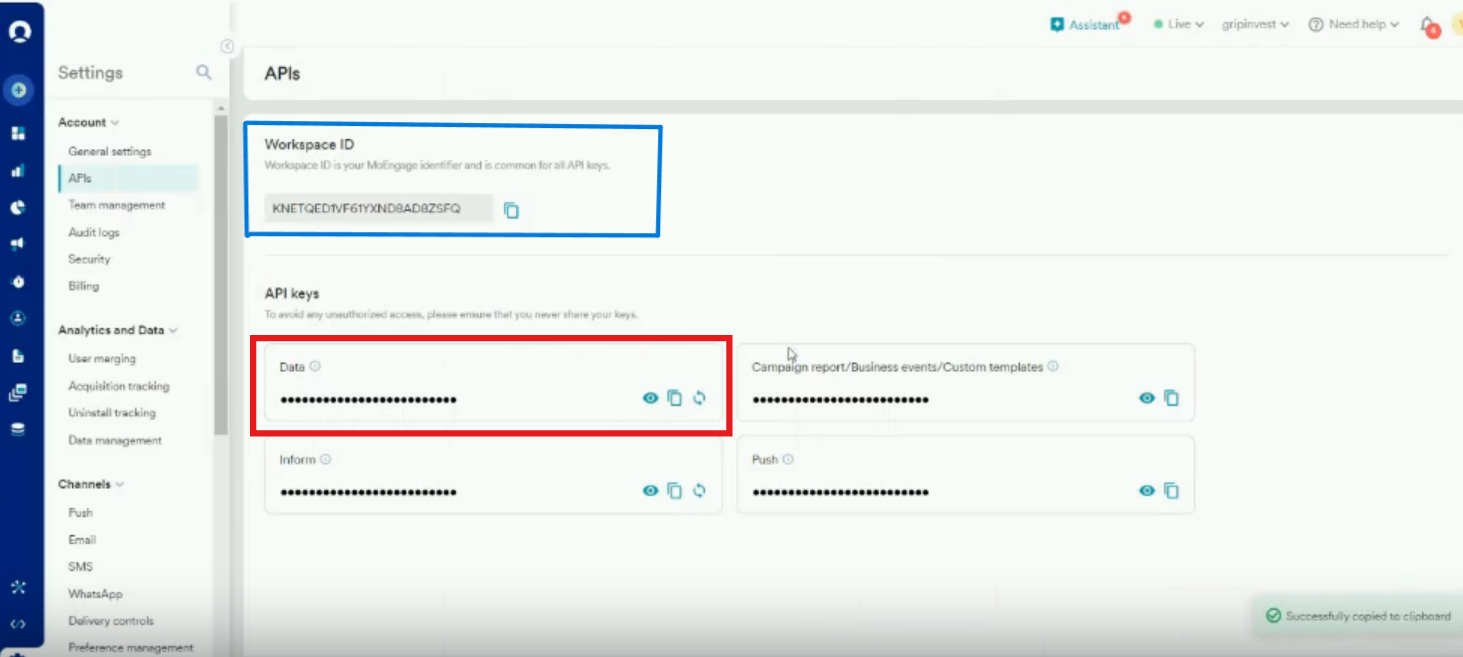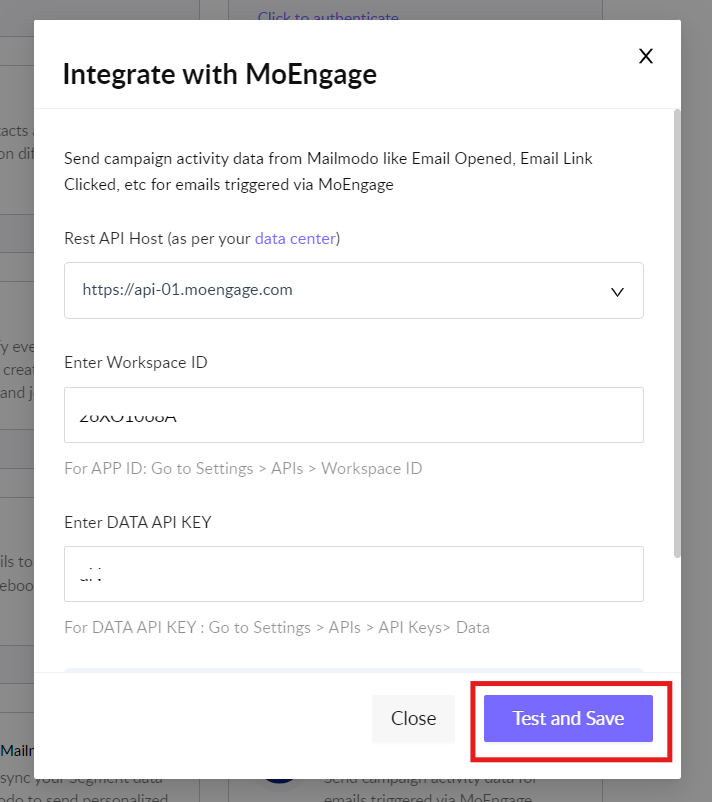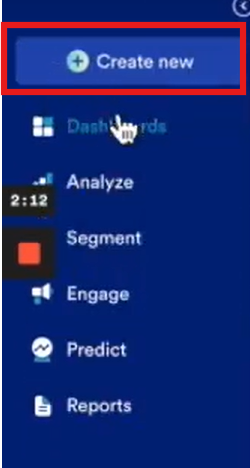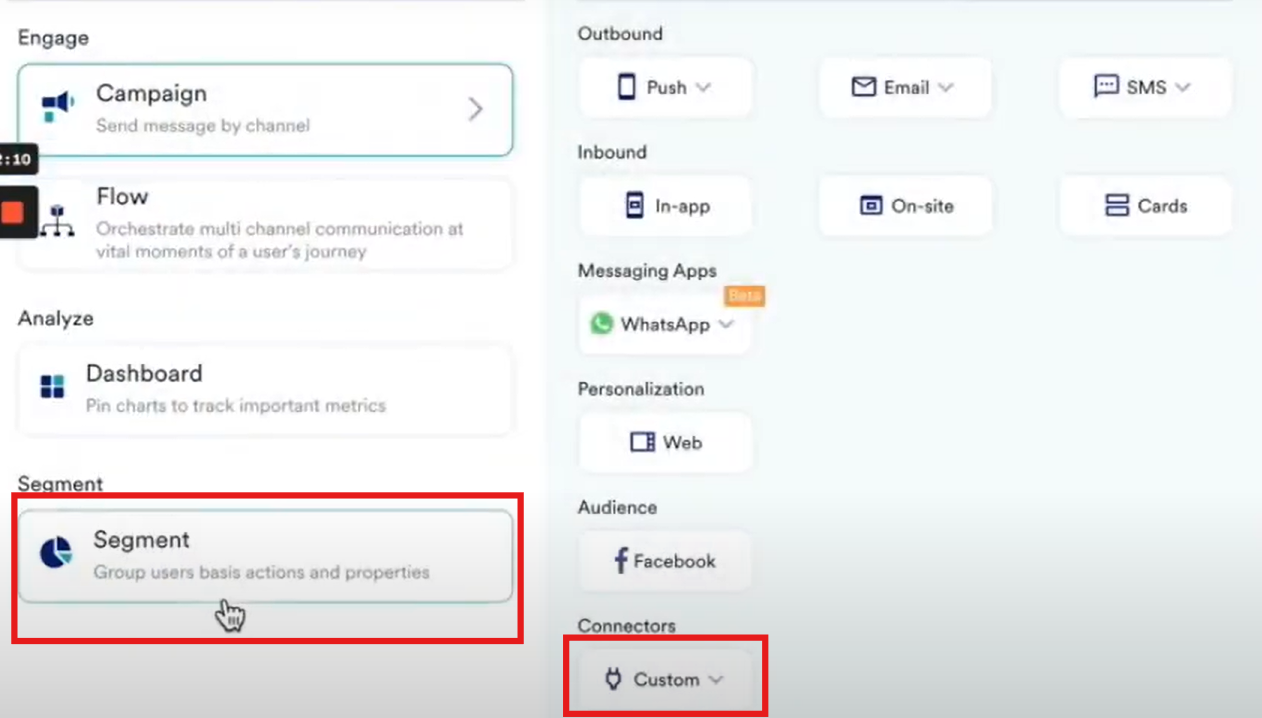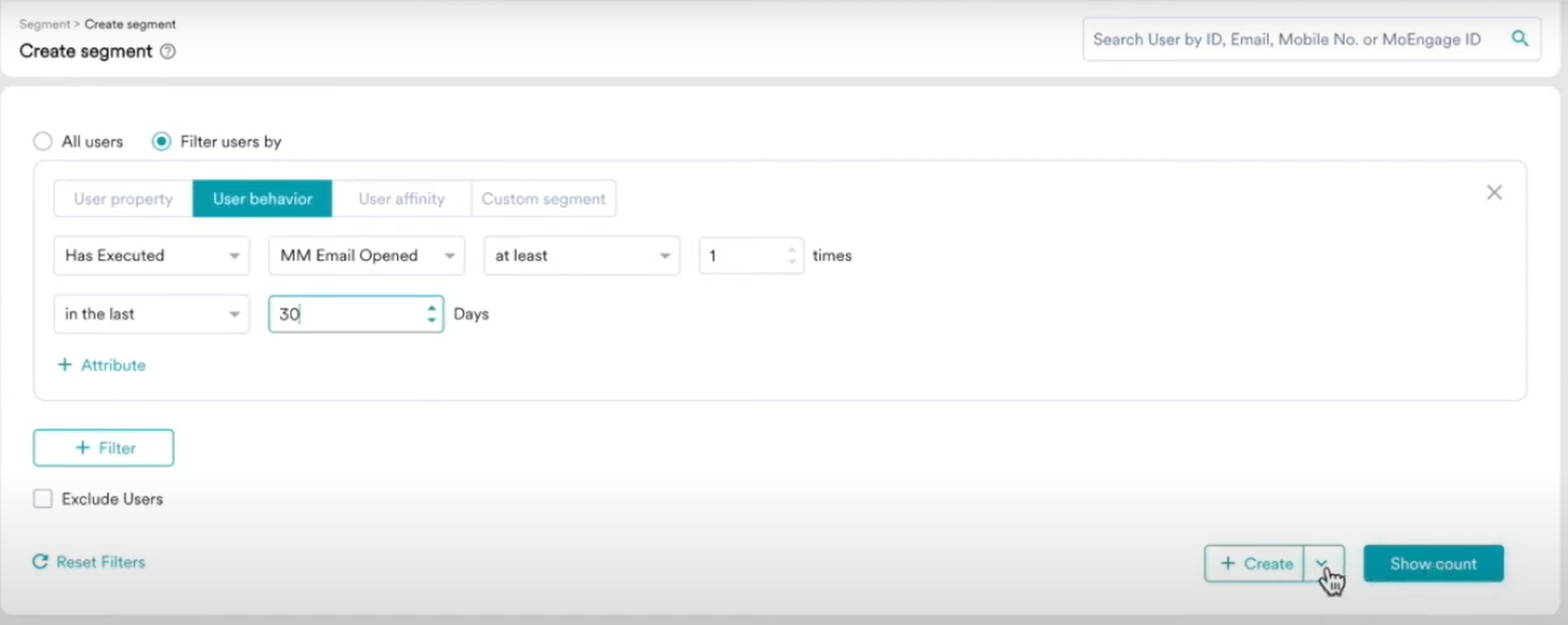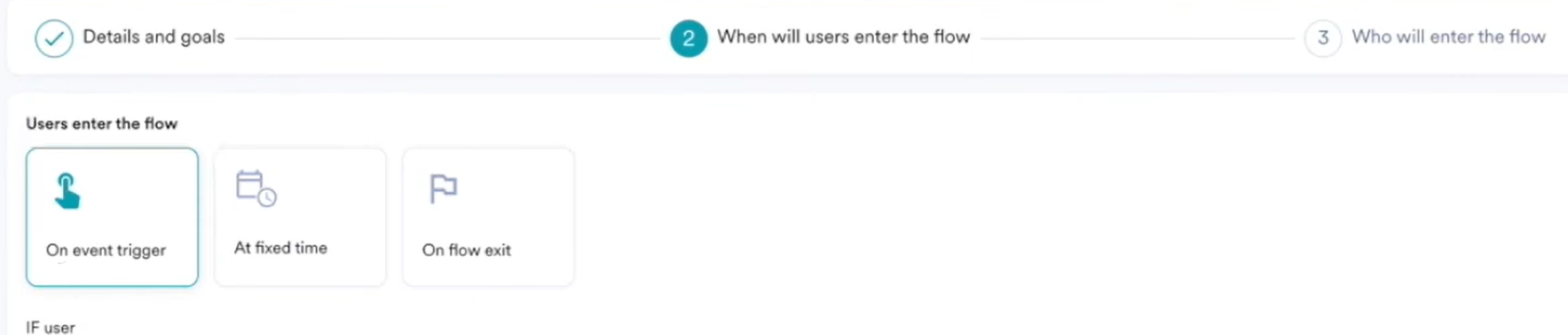Getting started with MoEngage integration
Last updated July 25, 2025
MoEngage integration enables you to use the Mailmodo campaign activity data in MoEngage and the video below provides an overview of the integration and the steps to set it up.
Please visit this article if you're looking for steps to trigger emails in Mailmodo using MoEngage as an External Trigger
Why integrate MoEngage with Mailmodo?
- If you are triggering emails in Mailmodo using MoEngage as External Trigger , by setting up the MoEngage integration, Mailmodo will be able to send the trigger campaign activity data back to MoEngage which can be used to create segments, campaigns, flows, or dashboards in MoEngage in few simple clicks.
- Sample use cases include triggering a push notification or SMS campaign in MoEngage for all the users who didn't open or click a particular Mailmodo campaign, or creating a segment of all the users submitting a particular AMP form in Mailmodo. For e.g. in the screenshot below, you can see a reference on how to create segment in MoEngage for open email activity in Mailmodo.
What data is synced between MoEngage and Mailmodo?
Once the integration is enabled, for every campaign sent from MoEngage, Mailmodo will push the follow set of campaign activity data back to MoEngage as Tracked User Events .
| Event Tracked in MoEngage | What does it represent? |
| MM Email Opened | Opend event sent to MoEngage wheneever recepient opens an email triggered from Mailmodo. |
| MM Email Link Clicked | Click event sent to MoEngage whenever a recepient clicks on a link inside an email triggered from Mailmodo. |
| MM Email Form Submitted | Submit event sent to MoEngage whenever a recepient makes a submission for the AMP form or widget inside an email triggered from Mailmodo. |
| MM <Template Name> Form Submitted | Form submission data (aka responses) sent to MoEngage whenever a recepient makes a submission for the AMP form or widget inside an email triggered from Mailmodo. |
| MM Email Bounced | Bounce event sent to MoEngage whenever a trigggered email from Mailmodo bounced for the recepient. |
| MM Email Unsubscribed | Unsubscribe event sent to MoEngage whenever a recepient unsubscribe from an email triggered from Mailmodo. |
| MM Email Marked as Spam | Marked as Spam event sent to MoEngage whenever a trigggered email from Mailmodo is marked as spam by the recepient. |
For each event, we will send additional properties to help with further categorization and refinement. For e.g. for open event we will send additional information like campaign name, subject line, campaign type, email type, etc. for filtering.
Please note : Mailmodo needs MoEngage customerid (ID) of the email recipients to push the campaign data back to MoEngage as tracked user events. So, you need to ensure that moengage_id property is set in the JSON body while setting up the trigger campaign in MoEngage. For more information, please refer to the Step - 4 of the Trigger campaign using MoEngage help article under MoEngage Setup.
Step by step guide on how to setup MoEngage integration
Step 1: Go to Integrations from the left navigation menu.
Step 2: "Click to Authenticate" on the MoEngage card from the Available For Connection section.
Step 3: First, select your Rest API Host from the drop-down.
Please select the Rest API Host as per your Dashboard URL. The following table describes the dashboard URL, and the REST API hostname associated with
| Dashboard URL | REST API Host |
| https://dashboard-01.moengage.com | https://api-01.moengage.com |
| https://dashboard-02.moengage.com | https://api-02.moengage.com |
| https://dashboard-03.moengage.com | https://api-03.moengage.com |
| https://dashboard-04.moengage.com | https://api-04.moengage.com |
| https://dashboard-05.moengage.com | https://api-05.moengage.com |
Please refer to the red highlighted box below for your Dashboard URL in MoEngage and select the associated Rest API Host from the above table.
Step 4: Next enter the MoEngage Workspace ID in Mailmodo. To get this information, Go to Settings > APIs in MoEngage.
Step 5: Lastly, enter the MoEngage Data API Key in Mailmodo. To get this information, Go to Settings > APIs in MoEngage.
If you've not generated a key, you need to click on GENERATE KEY and SAVE before using the key.
Step 6: Click on Test and Save.
You're all set! If MoEngage sends a successful response, you'll see a "Setup successful" message and the MoEngage card will move to the Connected Platforms section.
For testing we'll send a sample event with name "MM Email Opened" with customer_id as "hello@mailmodo.com" to MoEngage. You can verfiy the same in your MoEngage dashboard.
How to access the data sent from Mailmodo in MoEngage?
For creating segments, campaigns, dashboards, or triggering flows in MoEngage using the Mailmodo campaign activity data, click on Create new in MoEngage.
For example for creating a segment, click on Segment.
From Filter users by, select User Behaviour and select Has Executed or Has not Executed depending on your requirement. Select the Mailmodo campaign activity event from the Select an event dropdown and add conditions as per your requirement. You can optionally filter the segment further using attributes of the event selected.
For example if you've selected MM Email Opened event, you can filter the segment further using the Campaign Name.
The flow will be the same as above for creating a campaign as well, using the Mailmodo campaign activity data.
For creating a flow, Select On event trigger and the event as per your requirement.
Frequently Asked Questions
I have integrated the MoEngage but I still don't see Mailmodo's campaign activity data in MoEngage?
If you are not seeing Mailmodo's campaign activity syncing back to MoEngage, than it can be because of the following reasons:
- For the bulk/triggered campaign, you are not sending
moengage_idor sending incorrectmoengage_idin the JSON payload - MoEngage API key or APP ID has been changed or deleted. In this case, you will have to reconfigure the integration in Mailmodo
Why do I see a mismatch between campaign activity data in Mailmodo and MoEngage?
If you are not seeing mistmatch in the campaign activity data (most likely to click rates) between Mailmodo and MoEngage, than it can be because of the following reasons:
- You have AMP elements in your form to which receipient has made submission. In this scenario, you will more clicks in Mailmodo dashboard compared to MoEngage dashboard.
- This is because Mailmodo includes AMP submission in click metric but don't send the click event to MoEngage for the same (instead we sent submission event for the same).
- API call to the MoEngage failed due to unforeseen reason.
Does Mailmodo update email subscription status in MoEngage for the contacts who unsubscribed from email?
Whenever recepient unsubscribes from a Mailmodo email campaign triggered from MoEngage, we will update moe_unsubscribe (Set to True) property for the contacts in real time. This value will be updated both when contacts have unsubscribed from all email types or some email types.
Please note if user resubscribed again using unsubscribe link in email campaign, then we won't be updating the moe_unsubscribe to False. It will continue to remain the same as it was earlier.
Use the search bar in our Help Center to find quick guides and walkthroughs. If you have any queries, then reach out to us via the chat icon on the bottom right corner of your screen while using Mailmodo. Or reach out to us at Mailmodo Support and share your thoughts at Mailmodo Product Feedback.