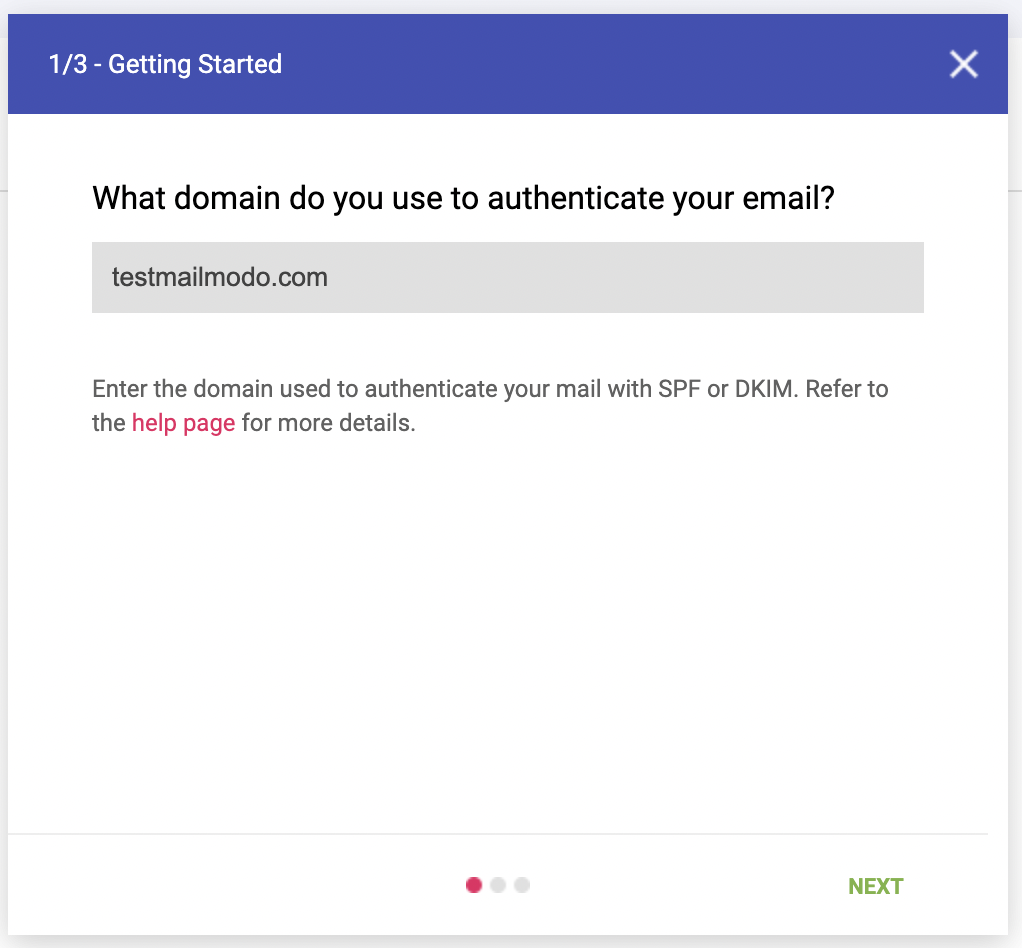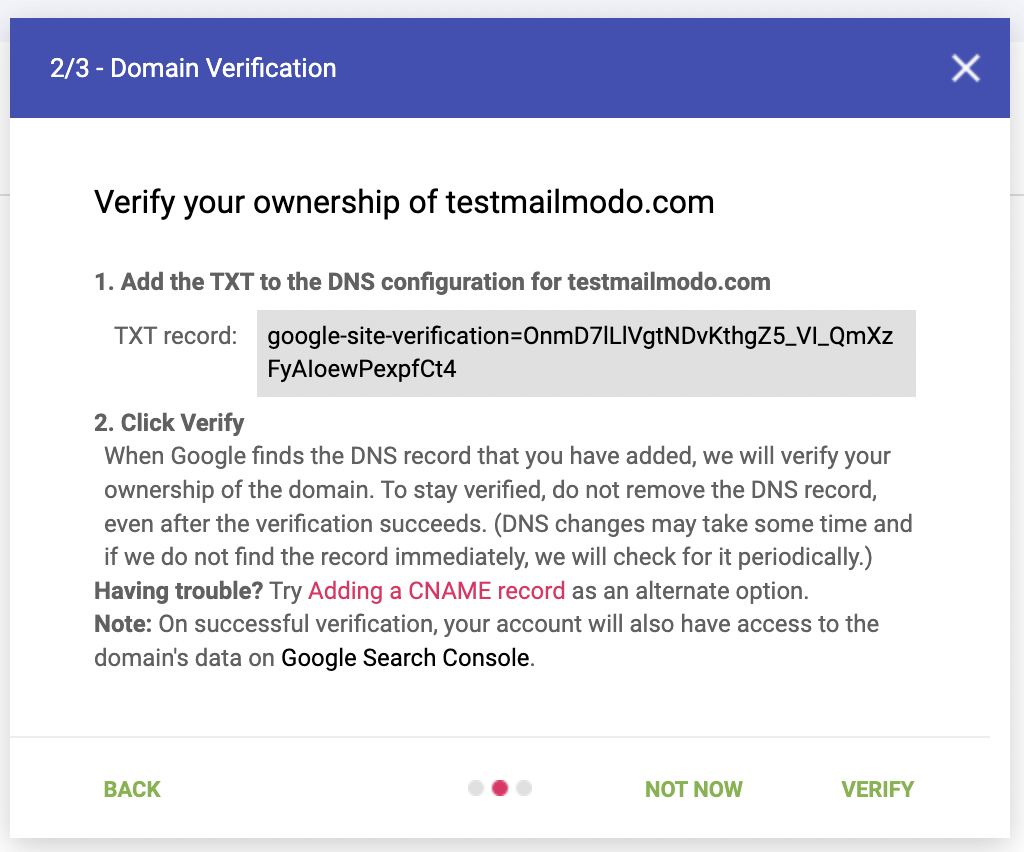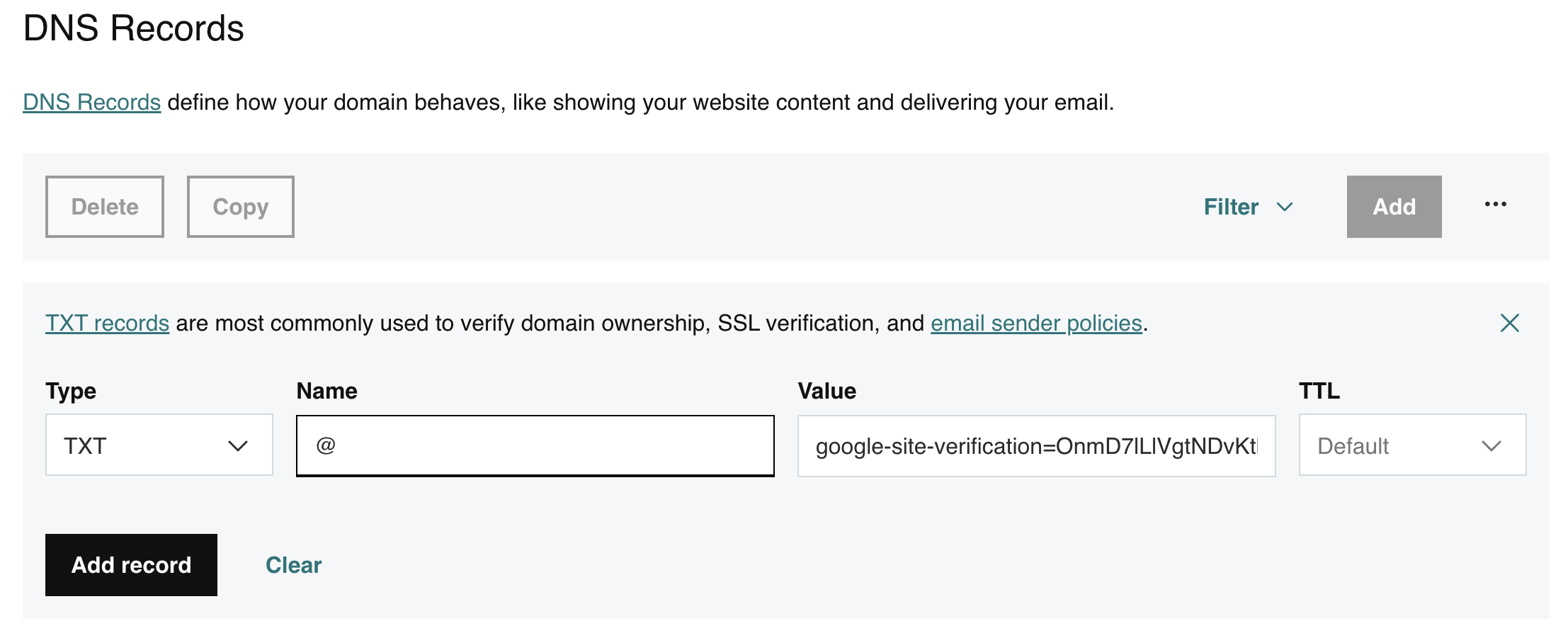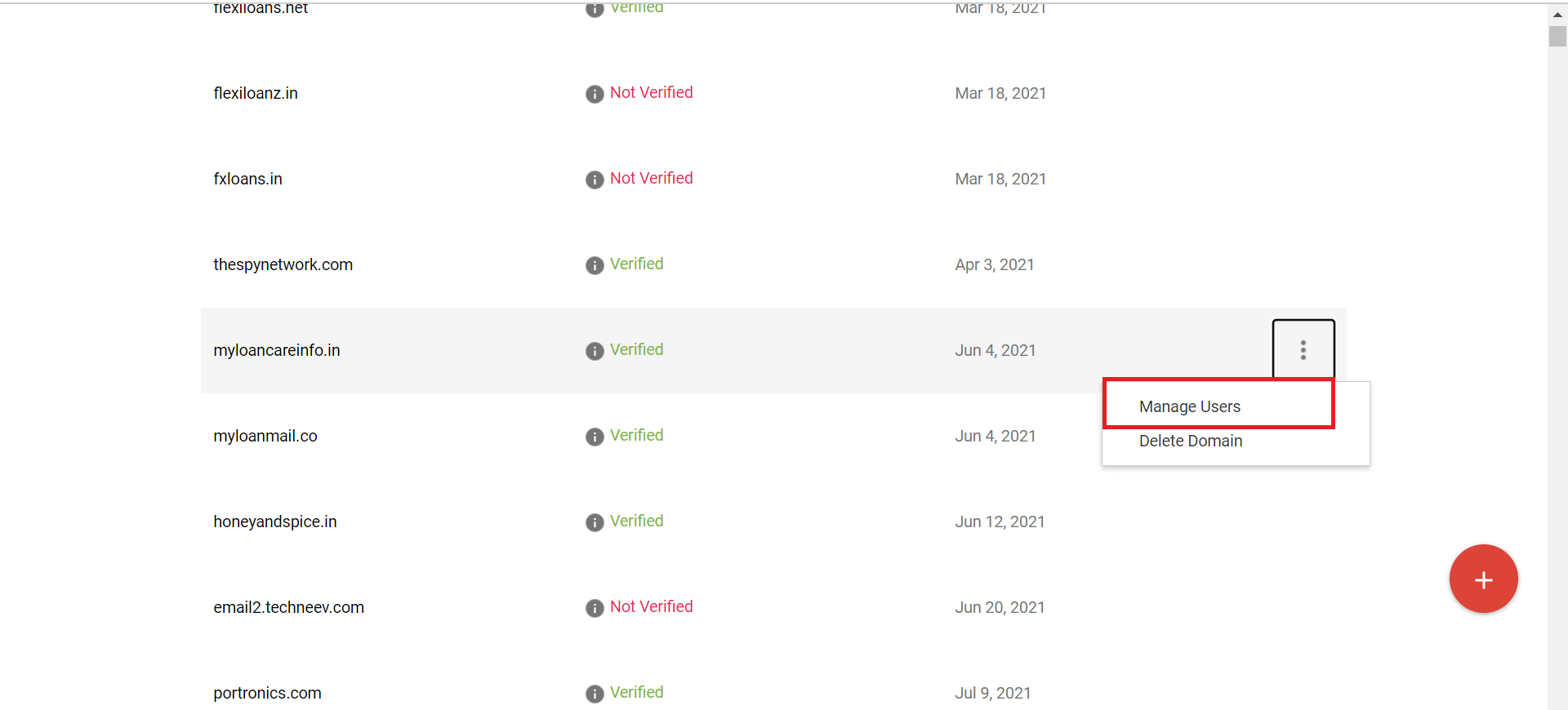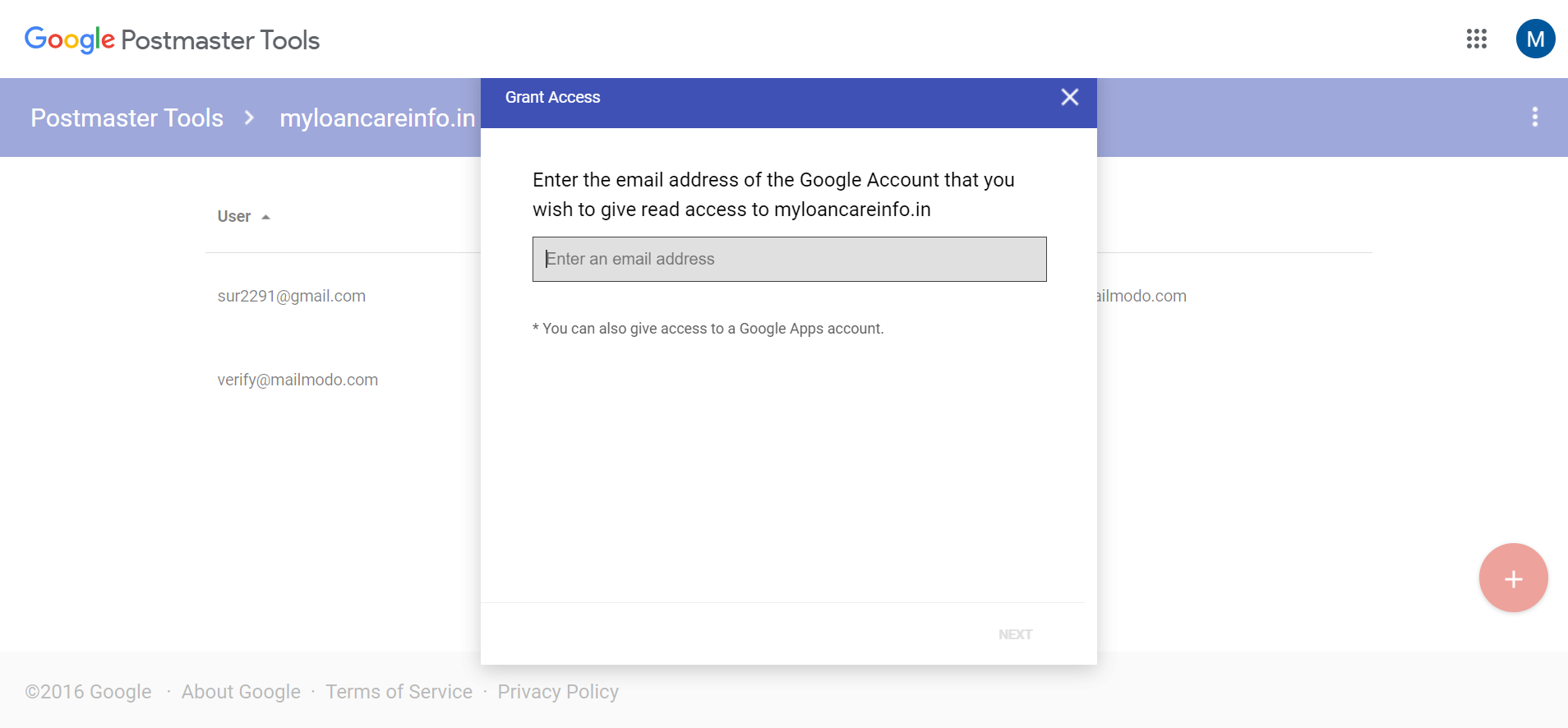How to Setup Google Postmaster for Your Domain?
Last updated November 3, 2025
Google Postmaster is a helpful tool in managing the health of your email marketing platform. You need to add a TXT record in your DNS to get insights of your domain health and sending practices.
Once the setup is complete it would help you with points like:
- Spam rate
IP reputationDomain reputation- Authentication
- Encryption
- Delivery errors
Note: Previously, Gmail displayed explicit “Domain Reputation” and “IP Reputation” scores inside Postmaster Tools. These metrics have been retired as of November 2025. You can still access valuable signals — such as spam complaint rate, authentication status (SPF/DKIM/DMARC), and delivery errors.
Here's how to setup?
Step 1: Go to Sender Domains and click Setup (highlighted below) on the domain for which you want to set up Google Postmaster
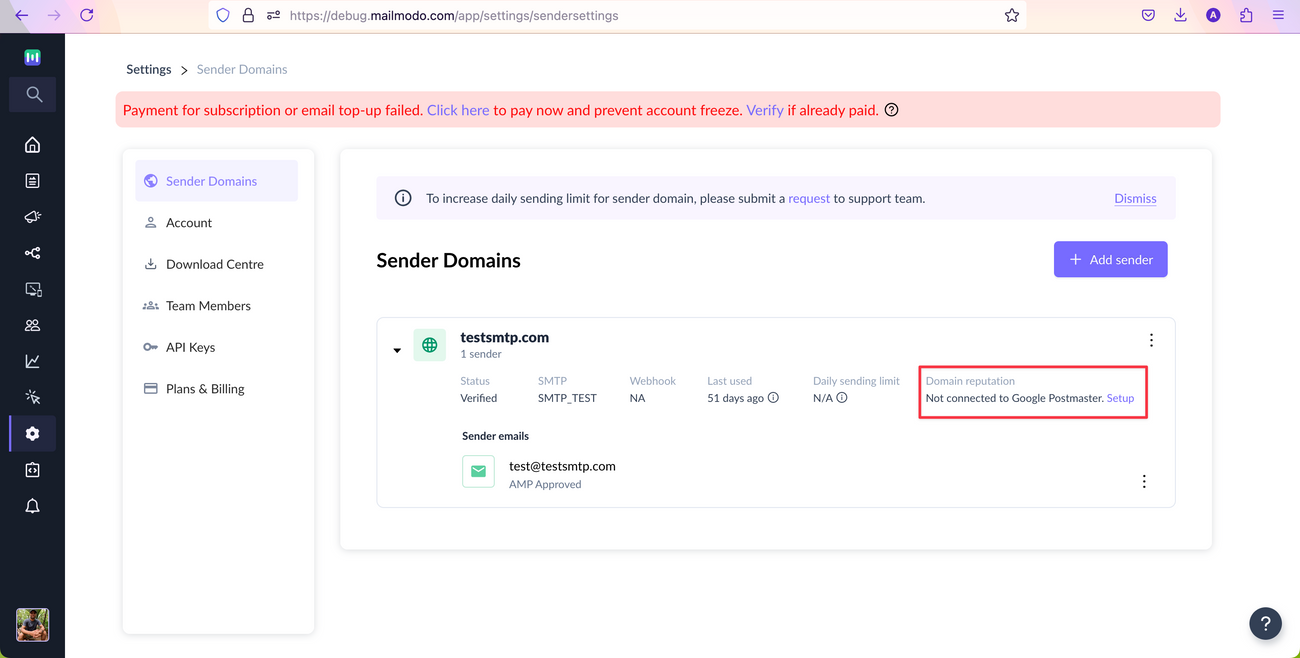
Step 2: Read the steps in the modal and click on Go to Postmaster (it’ll take you to Google Postmaster)
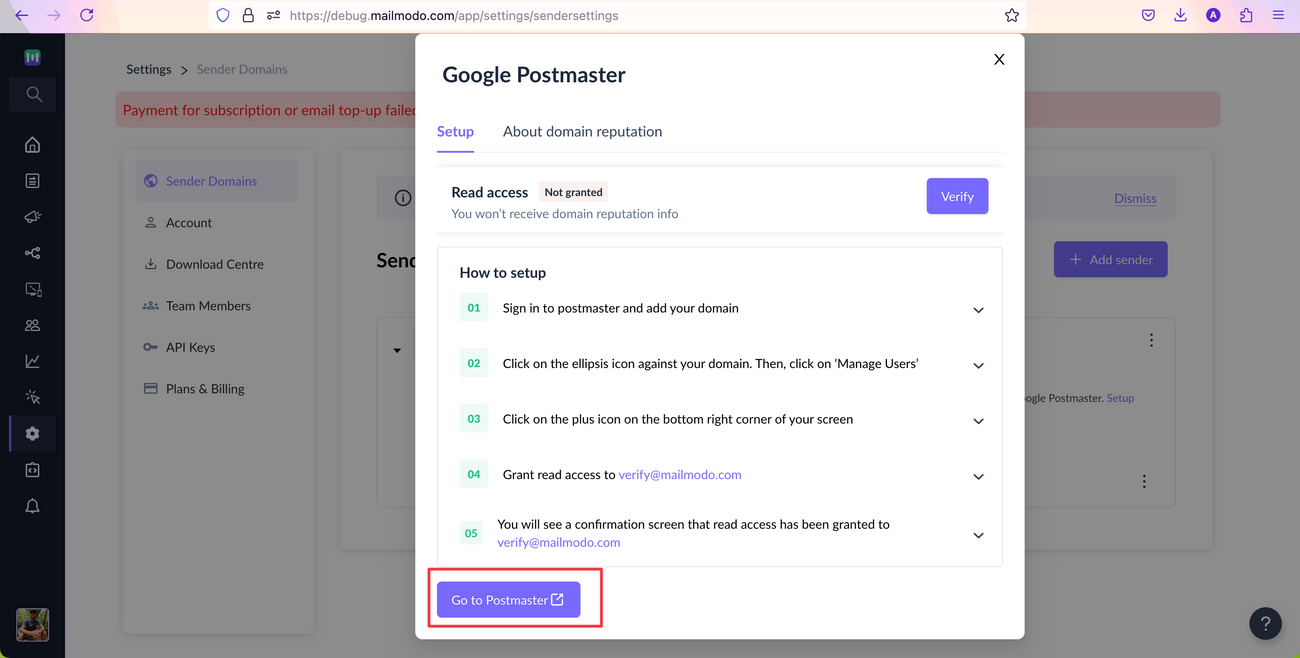
Step 3: Log in to Google Postmaster
Step 4: Click on the 'Plus' option to add a new record.
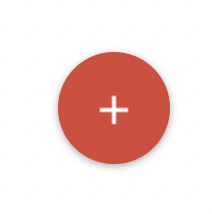
Step 5: As the 1st step, Add your domain in the Getting Started box.
Step 6: Click Next to get the TXT record and add it in the DNS records.
Step 7: Access your DNS record, and add the TXT record provided by Google. Once completed go back to Google Postmaster and select Verify.
Once the domain record is added you would see the status as verified in the Postmaster Tool.
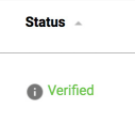
Step 8: Once the domain records is added and the status is verified on Postmaster. Please grant read access to verify@mailmodo.com, so that Mailmodo team can monitor your domain reputation and proactively assist you if there's a high spam rate or bad domain reputation.
To do so click on Manager Users > Click on + > Enter Email > Next.
Additional Resources
Get started with Postmaster Tools
If you have any query then reach out to us at Mailmodo Support or share your thoughts at Mailmodo Product Feedback .