How to Sync Mixpanel Events with Mailmodo
Last updated August 12, 2025
Mailmodo lets you sync Mixpanel events and user profiles directly into your account.
With this integration, you can create highly targeted segments, automate journeys, and personalize emails based on real user behavior from Mixpanel.
What This Integration Does
- Imports events and user profiles from Mixpanel into Mailmodo.
- Maps Mixpanel user properties to your Mailmodo contact properties.
- Allows event-based targeting in Segments, Journeys, and Email Personalization.
- Only syncs contacts with events – no bulk import of inactive contacts to prevent exceeding your plan’s contact limit.
How to Set Up Mixpanel Event Sync
Step 1 – Open Mixpanel Event Sync
- Go to Integrations → Mixpanel (Event Sync).
- Click Configure.
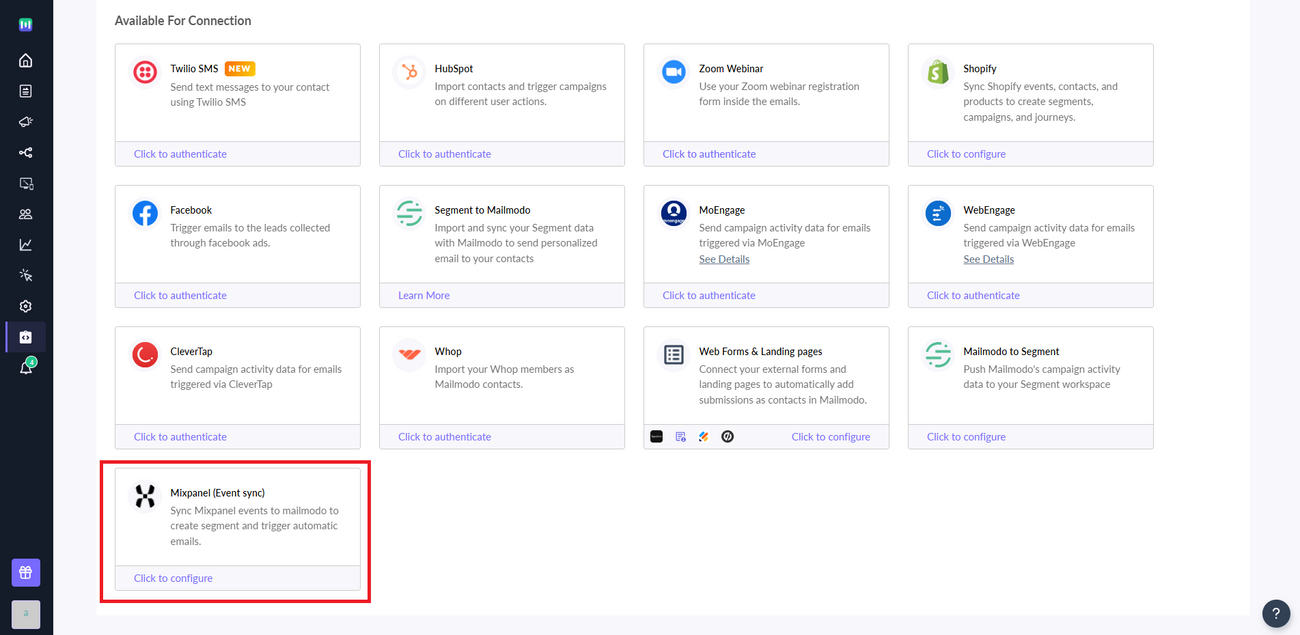
Step 2 – Connect Your Mixpanel Account
A modal will open. Enter the following details:
- Username & Secret (service account credentials)
- Project ID
- Data Region: US (default) or Europe
- Timeframe for Initial Sync: Last 30, 60, 90, 180 days (default), or 1 year
Click Connect:

- If credentials are invalid, you’ll see an error notification.
- If credentials are valid, you’ll see a confirmation message and syncing will start automatically.
To learn more on how to create service account in Mixpanel, refer Mixpanel documentation .
Step 3 – Historical Data Sync
Once connected, Mailmodo will:
- Import all events from your selected timeframe.
- Create/update contacts in Mailmodo for each event, mapping properties as follows:
- Reserved properties → mapped to standard Mailmodo fields.
- Custom properties → mapped by data type (like in Segment integration).
- Store all synced contacts in the MP_Contacts list.
- Maintain original event timestamps for the event (e.g., an event on 5 Dec 2024 stays as that date in Mailmodo).
- You can view the events and synced contact in Mailmodo at the following places:
- Custom Event tab
- All Contacts (Import Source → Mixpanel)
- Once the sync is successfully completed, you will receive a notification for the same.
Important: Events without an email address in Mixpanel will not be synced.
Step 4 – Ongoing Event Sync
- Every 24 hours (default), Mailmodo will import new events from Mixpanel.
- New contacts will be created or updated.
- Segments and Journeys using these events will automatically update and trigger.
- Events appear in the contact profile and are available for personalization.
To increase the sync frequency, please reachout to Mailmodo Support .
Step 5 – Deactivate Event Sync
- Go to Integrations → Mixpanel (Event Sync) → Connected section.
- Click Deactivate.
- Confirm in the modal.
- You’ll see a success notification, and syncing will stop immediately.
Best Practices
- Start with a smaller initial sync timeframe if you have a large dataset, to avoid long import times.
- Use event-based segmentation to build precise targeting for journeys.
- Keep your Mixpanel user properties clean to ensure accurate mapping in Mailmodo.
Related Articles
Was this article helpful?

