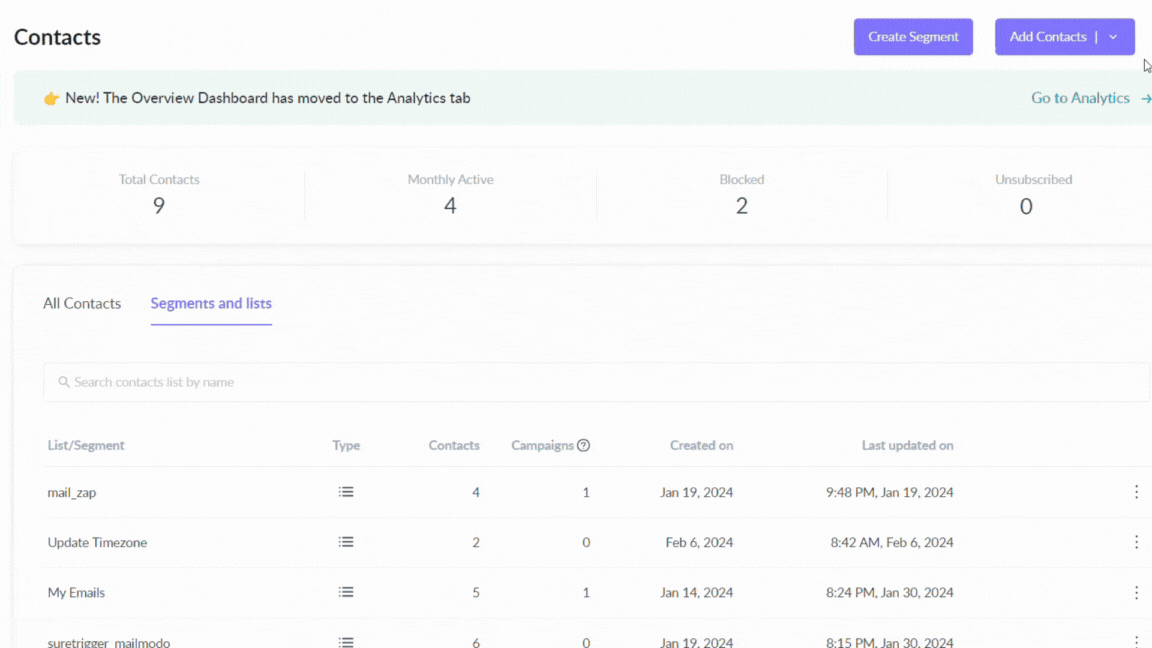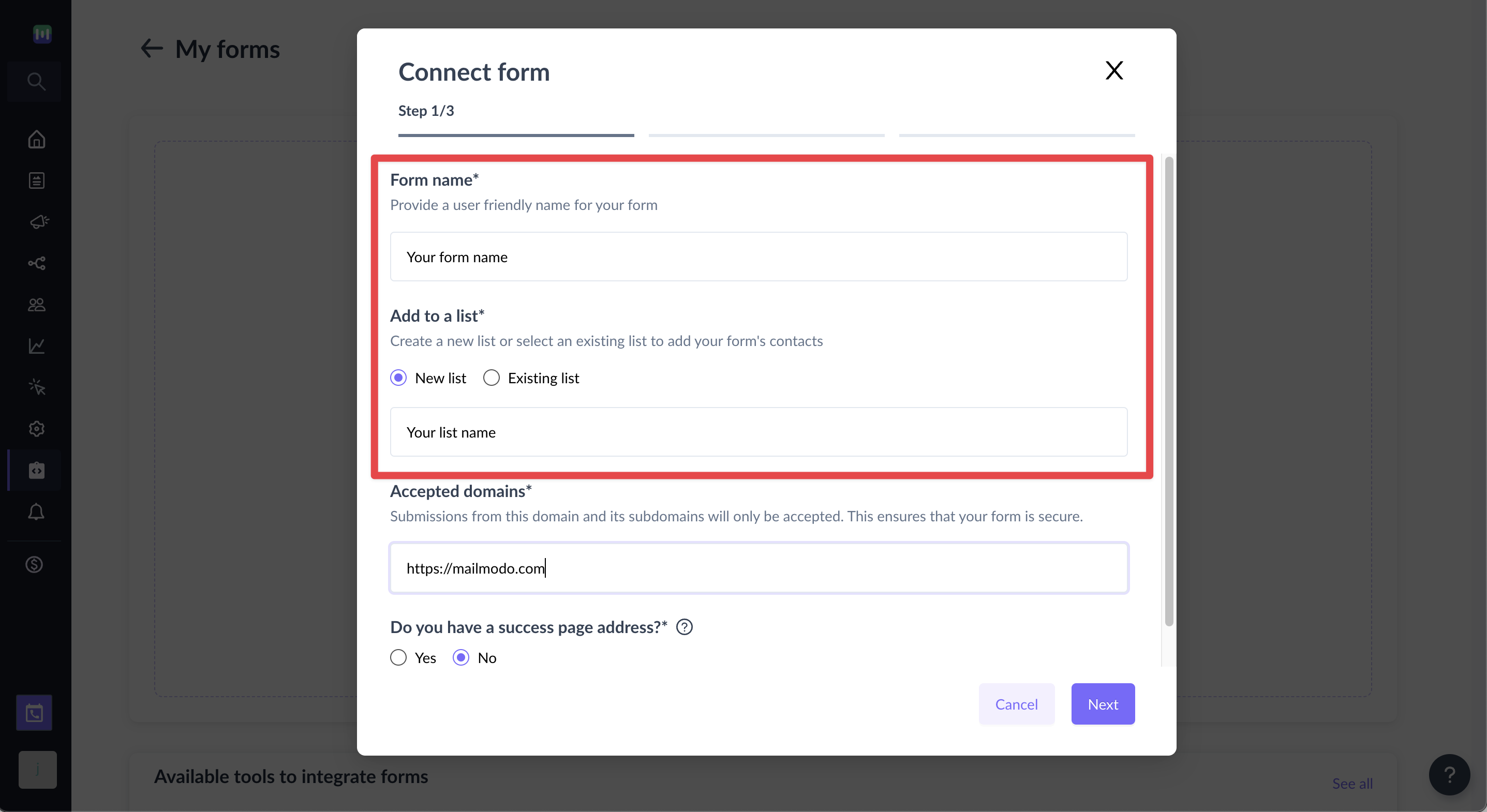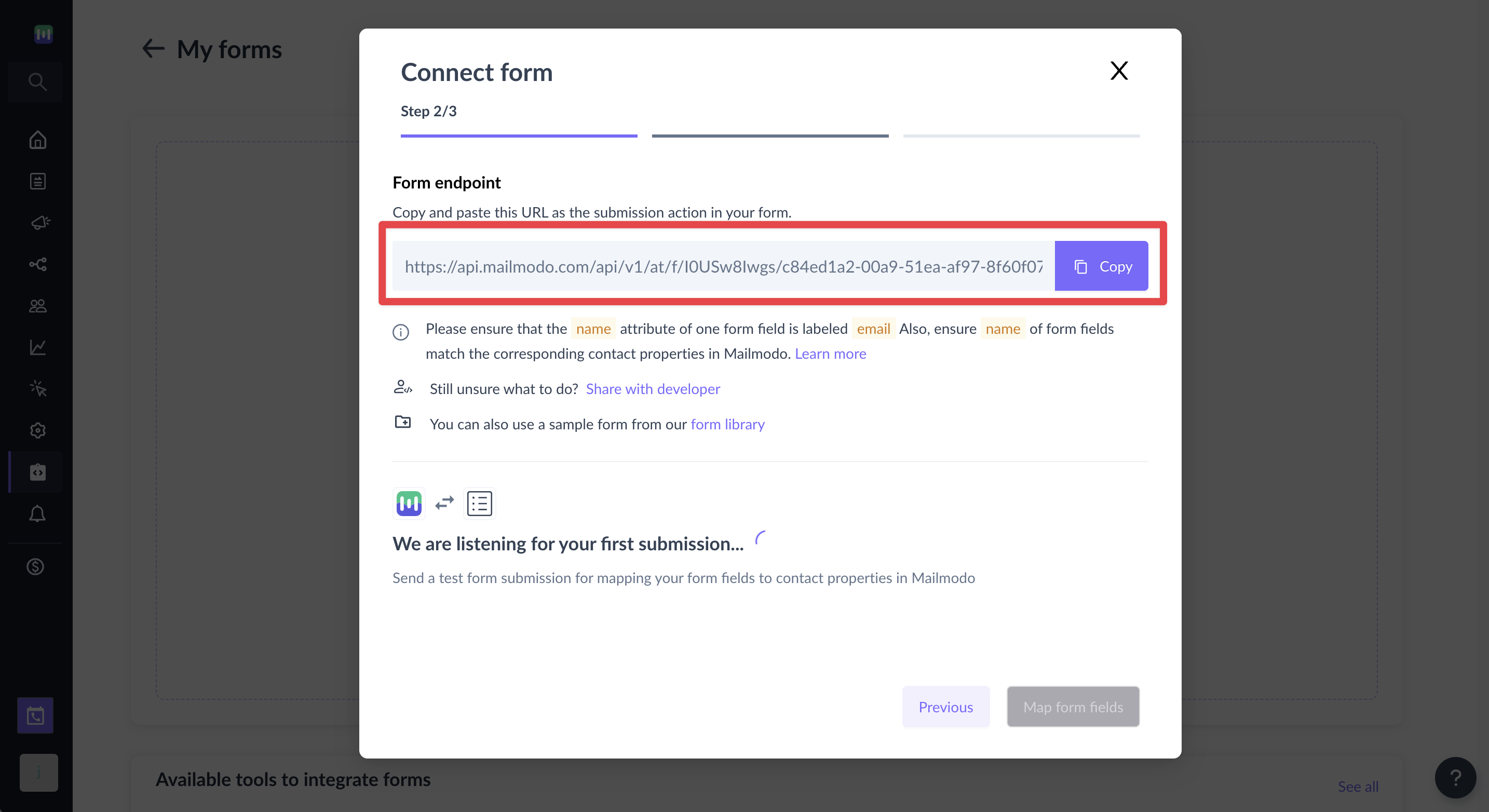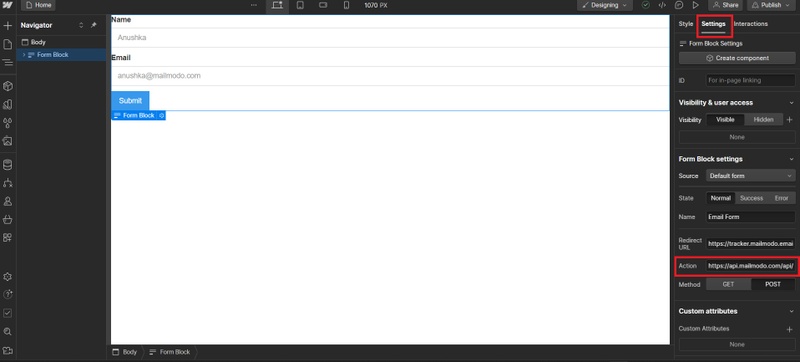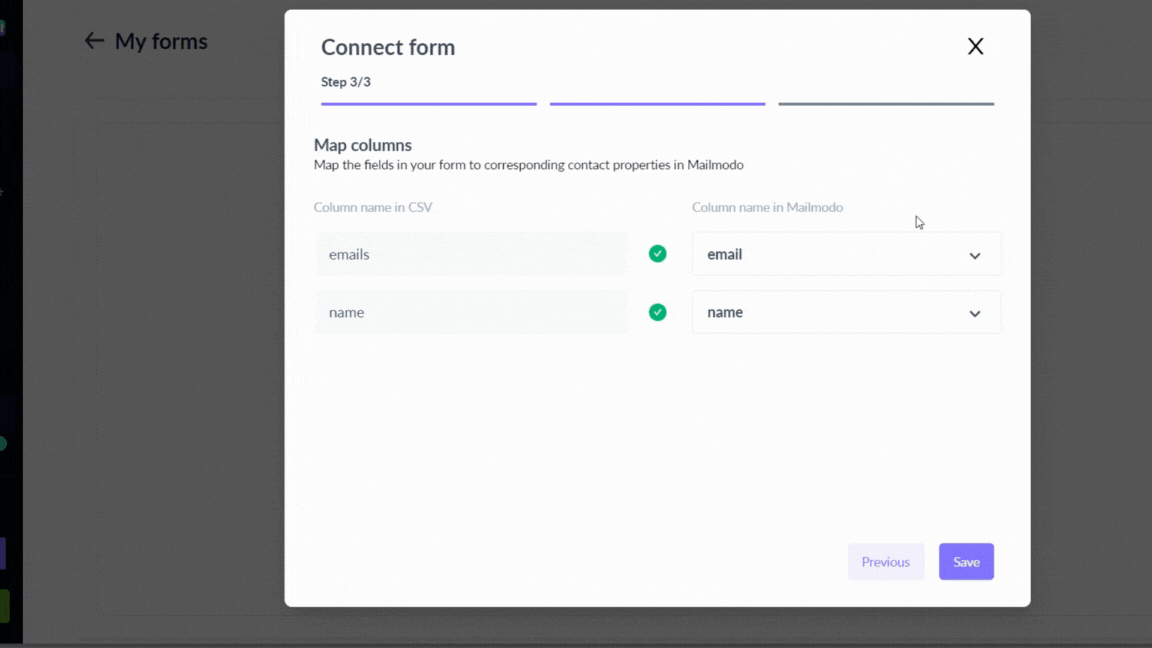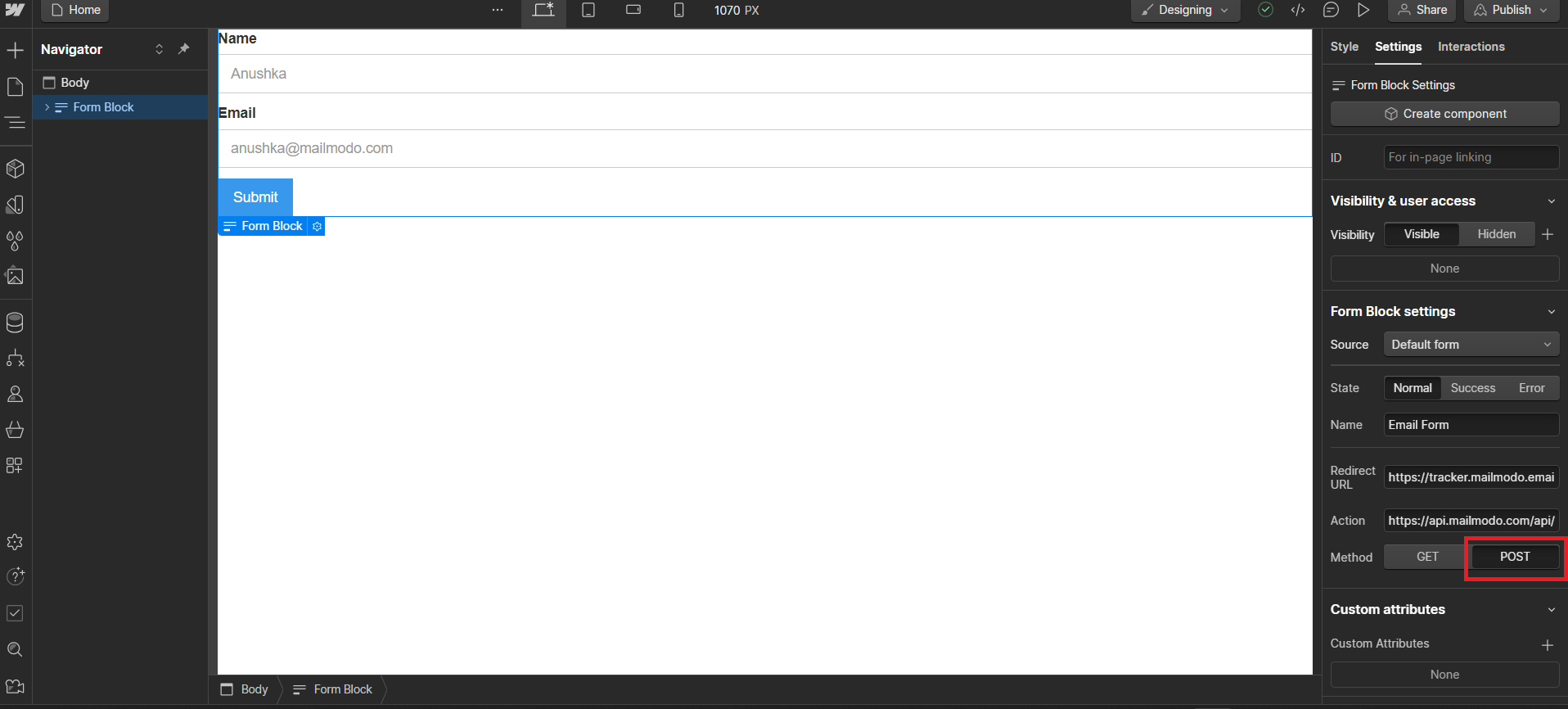How to Add Contacts From Webflow Forms to Mailmodo
Last updated December 10, 2024
Overview
Webflow helps you build website without coding. You can custom blogs, portfolios, ecommerce stores, and more. Here, our focus is on integrating the form you created in Webflow with Mailmodo so that contacts can be smoothly added to your Mailmodo account, for the purposes of campaigns , journeys , etc.
Step by step guide to add contacts through Webflow
Step 1: Go to Contacts , click on Add Contacts and select Add through forms. Click on Connect form, choose Custom forms, then Continue. Alternatively, you can go to Integrations and click on Click to configure on the Forms and Landing Page card.
We use Custom forms for integrating Webflow form with Mailmodo. To learn more about Custom forms go to Additional Resources .
Step 2: Add a new form and complete the onscreen steps. You are required to set up a list name where all your contacts will be added and the domain name where your form is hosted.
Under Accepted domains you could either add your own custom domain or add the url you get after publishing your form in Webflow. For example - anushkas-groovy-site-62e0cb.webflow.io .
Step 3: Add your success page address if you have any else, we have got you covered with our default page.
Step 4: In the Step 2/3 of connecting your form you will find the option to copy your action URL. You can copy this URL and paste it in your form action attribute of your tool.
Step 5 : In your Webflow form settings, paste the form URL into the 'Action' input. Update the form text field settings so the “name” attribute of one form field is labeled “email”.
Step 6: Publish the form. Fill this form and submit it, so that a test input is sent to Mailmodo. Once, the Submission Received status is displayed you can progress to the next step.
Step 7: Please make sure the contact properties that you map already exist in Mailmodo with the same name as present in your form.
Step 8: Click on Save.
Now, your form is working. You can add new contact properties via CSV or by API. If you’re unsure of the contact properties, go to Mailmodo and check the list of contact properties.
FAQs
Q) After submitting the form with test data, it is showing error. How to resolve it?
A) It could be due to the form setting being set as 'GET'. Go to your webflow form settings and change it to 'POST'.
Q) Can I trigger a journey based on this form submission?
A) Yes
Q) I don’t have a success page for my form, would this feature still work for me?
A) Yes, you can use the default success page provided by Mailmodo while connecting your form to Mailmodo.
Q) Can I send data to my other systems (backend, other tools etc.) as well when submitting data via forms to Mailmodo?
A) You can only add one form action URL in the HTML form. This is how HTML form works.
- That being said, you can use async submission using AJAX to send data to multiple system whenever form is submitted. For this customer will have to write additional code on their website. Add a link to the documentation on the internet which provides more information on this.
- Use the Form action url to get data into Mailmodo. Now trigger the journey using that and use the send webhook node option to send the data to whichever system you want.
Q) Can I change the mapping of my form attributes to Mailmodo attributes after the test submission of a form?
A) Yes, the mapping can be changed any time after the test submission happens. The connected form has an option to manage your attribute mapping.
Q) What to check if the error is showing as “refused to connect”?
A) Check that, attribute name should be correct. Also, the attributes should be in the small case as mentioned in the document and within the product as well.
Q) I made the submission through Custom Form but it is not reflecting as contacts in Mailmodo. What can be the reason?
A) If you are making submission in Custom Form but they are not reflecting in Mailmodo then it can be due to the following reasons:
- Form is not in Connected state i.e. current state of the form is either submission pending or disconnected.
- Custom Form submission doesn't have a valid email address.
- Custom Form has been edited after initial connection and now fields are not properly mapped in Mailmodo.
- URL entered in form is not mapping the endpoint for the form in Mailmodo.
Q) Why is the number of submissions in Custom Forms is not matching the contacts imported count in Mailmodo?
A) The number of submissions in Custom Form may not match the number of contacts in Mailmodo due to the following reasons:
- Duplicate submission with the same email address is made. In such cases, contact properties in Mailmodo are updated with recent submissions.
- Submission didn't have a valid email address.
- Custom Form has submission prior to the integration setup -> Mailmodo doesn't sync form submission made prior to the connection.
Q) I have edited the form for a landing page. How do I change the form mapping in Mailmodo?
A) You will need to perform the following steps whenever you want to make changes to your Custom Form:
- Go to the form.
- Click on the three dots on the right hand side.
- Click on Manage Mapping.
Now, you can easily change the mapping.
Until you change the mapping, Mailmodo will continue to add or update contacts as per the mapping done previously. Any mismatch between the submission and mapped field will be ignored.
Q) Can I use the same Mailmodo webhook endpoint URL in multiple forms in the landing page?
A) It is recommended to create a separate Mailmodo form (aka different endpoint) for each of your form in the landing page.
Additional Resources
If you face any problem then reach out to us at Mailmodo Support or share your thoughts at Mailmodo Product Feedback .