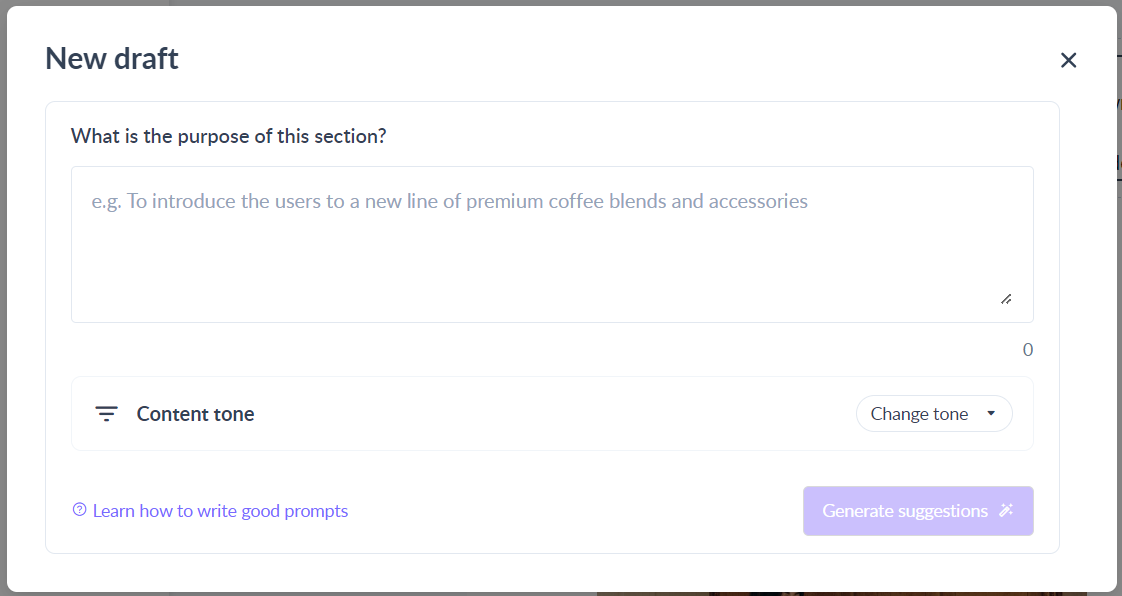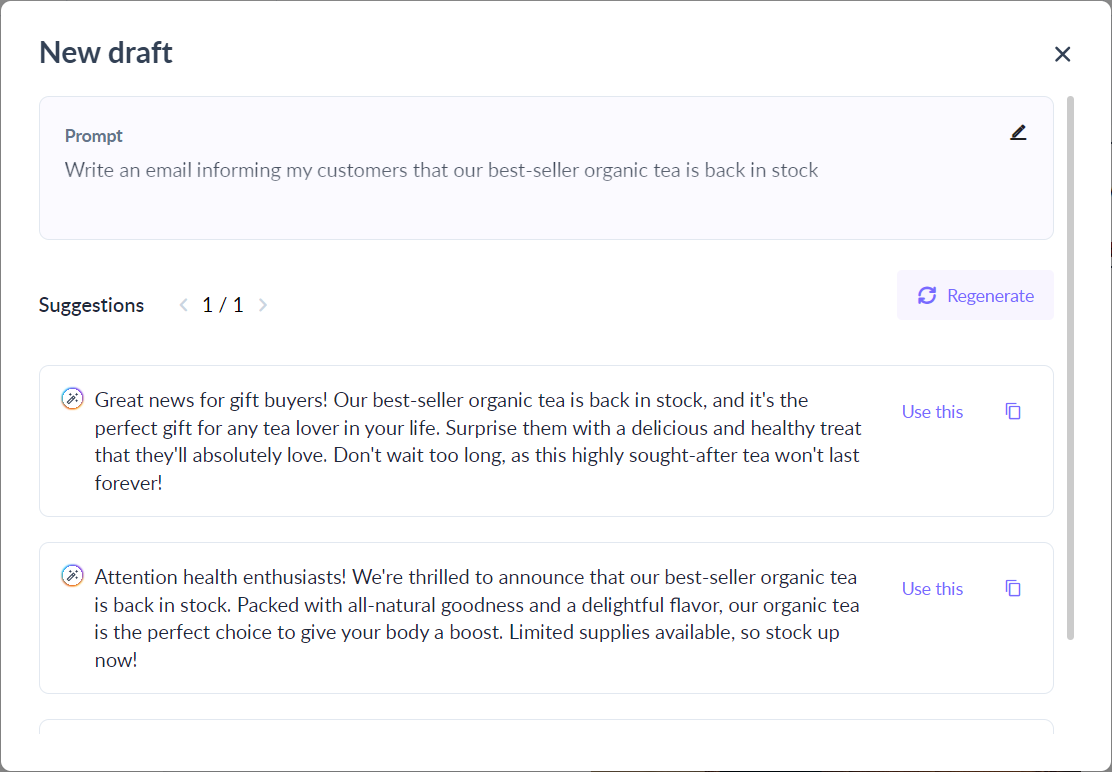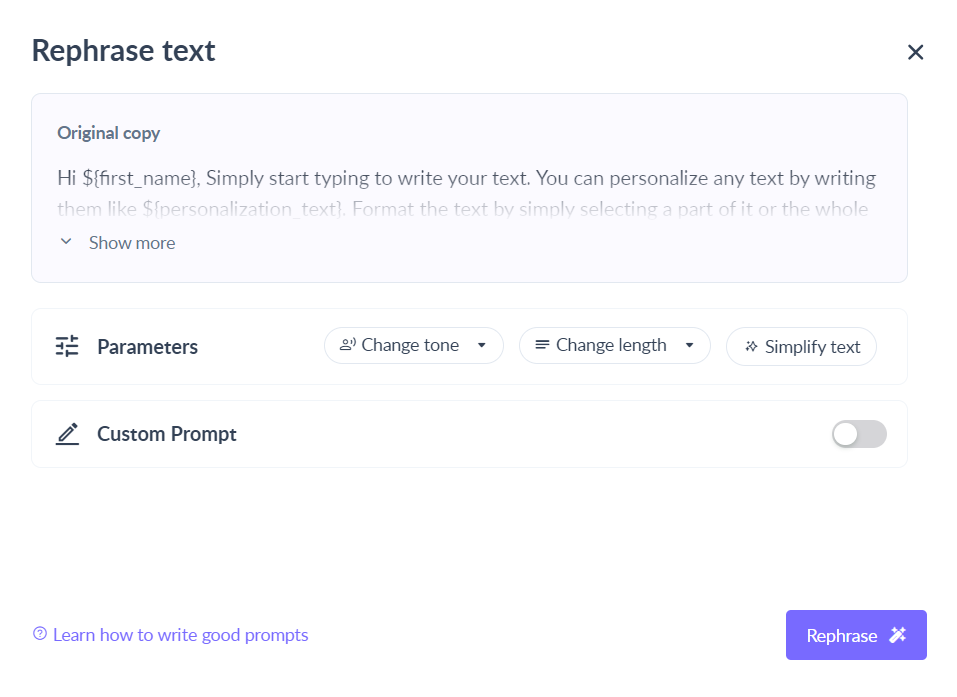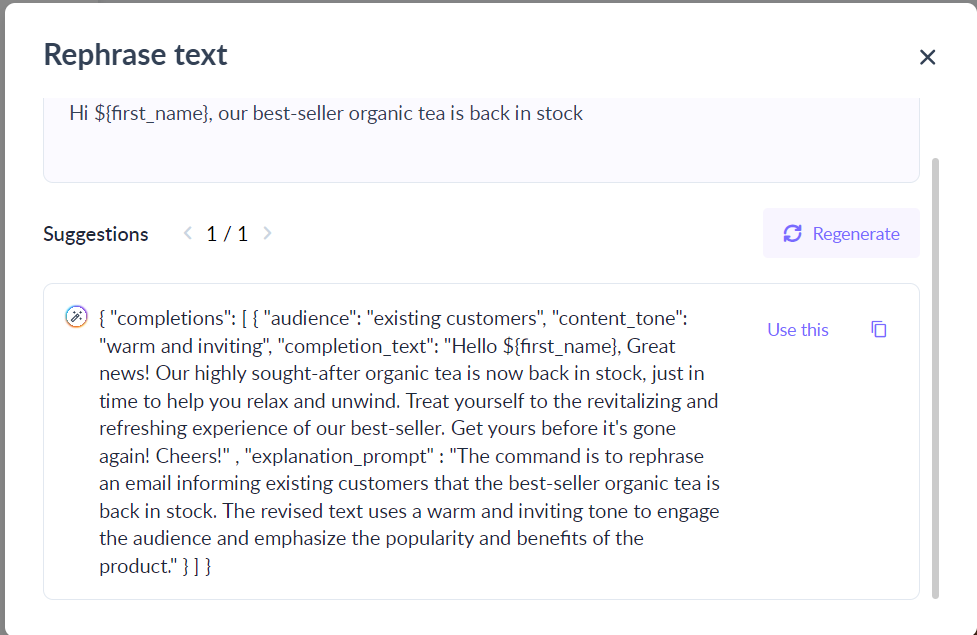How to generate email copy with Mailmodo AI?
Last updated July 14, 2024
Use Mailmodo AI to quickly create compelling and engaging email content without the need for extensive writing skills or spending hours crafting the perfect message.
Why use Mailmodo AI to write email copy?
1. Email writing requires a lot of effort especially when you have to write compelling outreach emails or campaigns and you are going through writer’s block. But writer’s block can't hurt you if you have an AI email writer by your side. AI email writers can help you create amazing email copy and that too in minutes.
2. Save time and cost by outsourcing email copywriting to AI. Craft or rewrite email copy from scratch using AI and the right prompts.
3. Auto-generate email copy based on brand guidelines.
How to generate email copy with Mailmodo AI?
Use Mailmodo AI to
1. Generate new draft with AI
2. Improve existing copy with AI
New to Mailmodo? Learn how to use the editor here.
Write a new draft
Step 1: Open the email template editor and add a text element. Select the text element
Step 2: Click on Mailmodo AI in the text editing tooltip. Select Generate copy.
Step 3: Tell AI what to write about. For example, “Write an email informing my customers that our best-seller organic tea is back in stock“. Select a tone from the dropdown to further tailor the email copy according to your brand guidelines. Once done, click on Generate Draft.
Tips to write a good prompt
- Be as specific as possible and use natural language
- Provide background information or specific details to get a more relevant email copy
- Experiment and iterate the prompt till you get a satisfactory result
- If you cannot find the desired tone in the dropdown, write it as a custom prompt.
Need help writing prompts? Get access to the Ultimate AI Prompt library for Marketers !
Step 4: Voila! Your email copy is generated. Review the output. If you are satisfied with the results, click on Use this to insert the AI-generated text in your email template. If you are unsatisfied with the suggested text, click on regenerate to get more results. Use the arrows at the bottom to traverse between the results.
Click on Edit to tinker with the prompt and generate new output text!
Improve with AI
Step 1: Select the text element which you want to improve. Click on Mailmodo AI in the text editing tooltip. Select Rephrase text.
Step 2: Tell AI how to improve the text. Select a quick action to change the tone (professional, casual, funny, urgent), or length (shorter, longer), or make the text simpler. You can also write your own prompt to give specific instructions on how to improve the text.
Once done, click on Improve text.
Step 3: Review the generated text. If you are satisfied with the results, click on replace text to replace the existing text with the AI-generated text in your email template. If you are unsatisfied with the suggested text, click on regenerate to get more results. Use the arrows at the bottom to traverse between the results. Click on Edit to tinker with the prompt and generate new output text.
You are all set to leverage Mailmodo AI to craft engaging emails that drive results and resonate with your audience!
Pro tip: Always review and customise AI-generated content to make sure it's right for your audience. It is always a good idea to add that extra human touch to make sure the campaign reflects your voice and perspective. Happy email marketing!
Further reads: How to use Mailmodo AI to generate subject line and pre header text
Privacy and security
We use OpenAI to generate email copy. You can read OpenAI's privacy policy here and here .
In case of queries, send us an email at support@mailmodo.com or click on the chat icon on the bottom right corner of your screen.