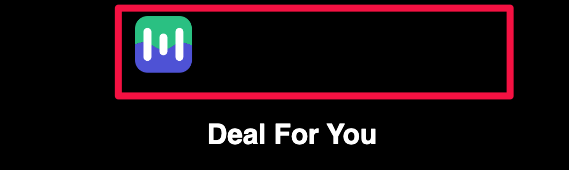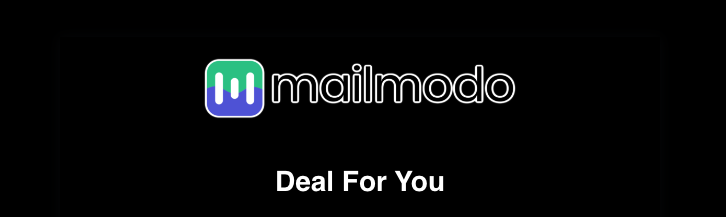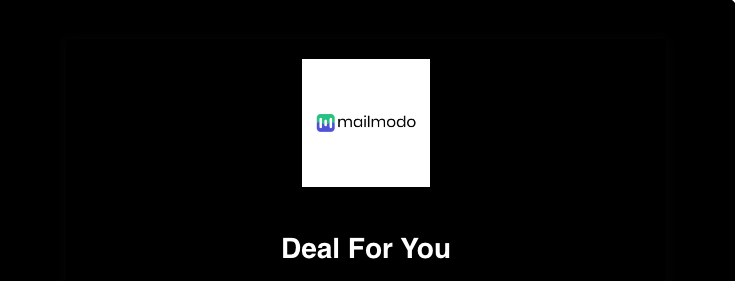How to ensure text in logos renders properly in dark mode?
Last updated May 6, 2024
With the rising popularity of dark mode on digital platforms, it is essential to ensure that logos with black text and transparent backgrounds remain visible and legible. Dark mode alters the color scheme to a darker background, posing challenges for logos to stand out without appropriate adjustments. This article explores two effective strategies to ensure black logos render properly in dark mode.
Problem
When a logo consists of dark text and the image background is transparent, the text becomes invisible since the background color is converted to black in dark mode and dark text is not legible on dark background.
Solution 1: Add a White Outline to the Logo:
One approach to making black logos visible in dark mode is to add a white outline around the logo's vector. This technique creates a clear contrast between the logo and the dark background, allowing the text to stand out.
Solution 2: Use an Image with a White or Solid Color Background:
Alternatively, if modifying the logo's design is not desirable or possible, you can consider using an image with a white or solid color background instead of a transparent background. By doing so, the logo's text will remain visible in dark mode as the background will adapt to the dark color scheme.
Experiment with these solutions and choose the one that best suits your logo's design and overall branding strategy.
If you have any queries, then reach out to us at Mailmodo Support or share your thoughts at Mailmodo Product Feedback.