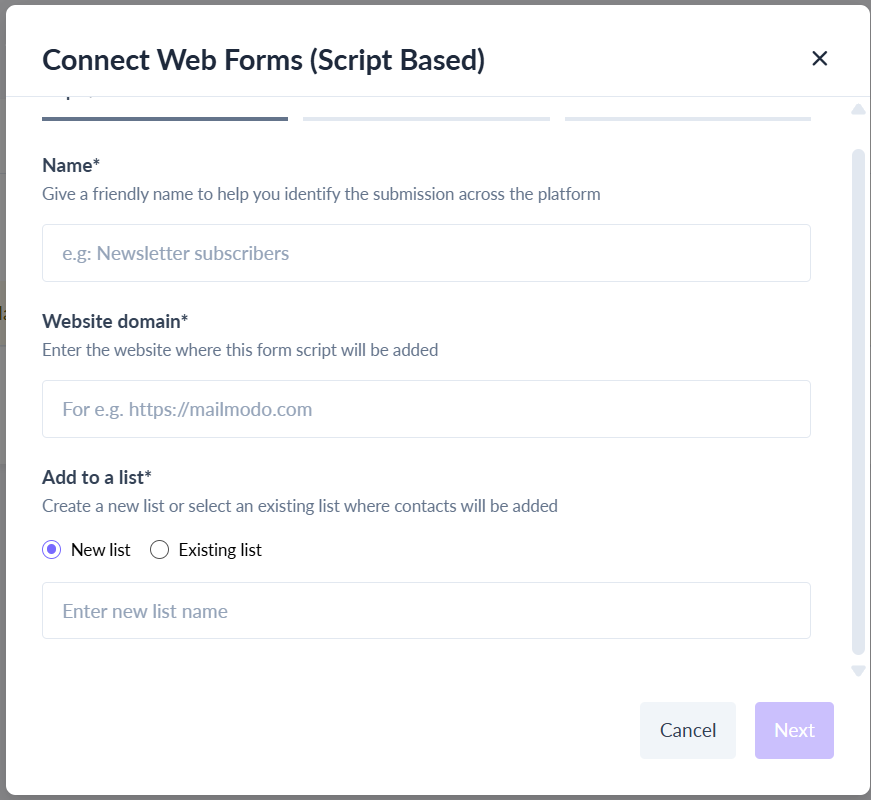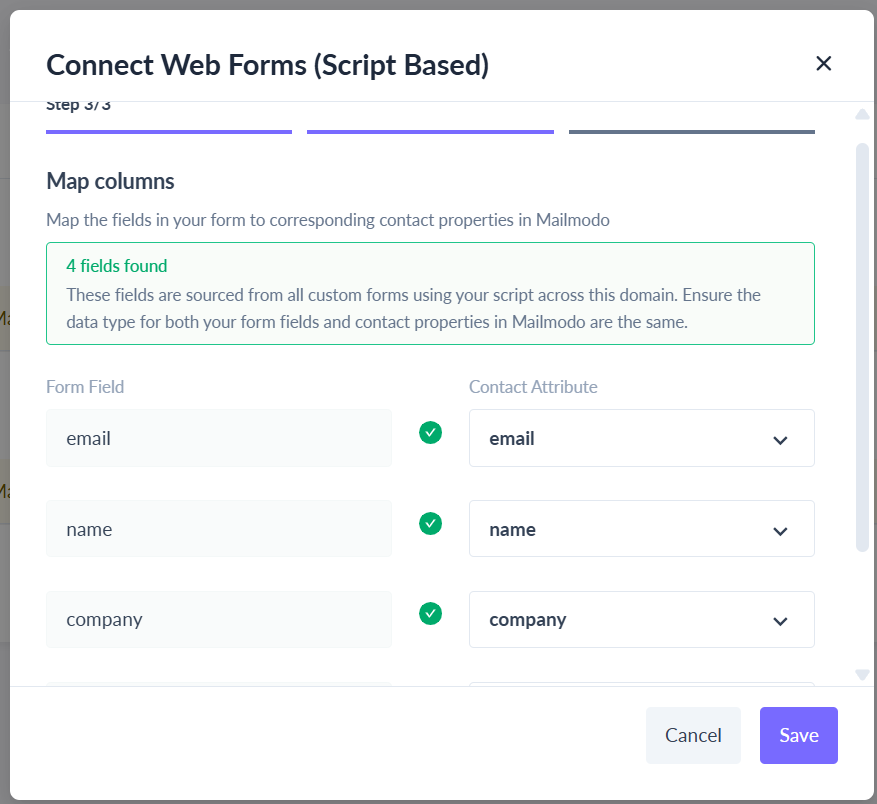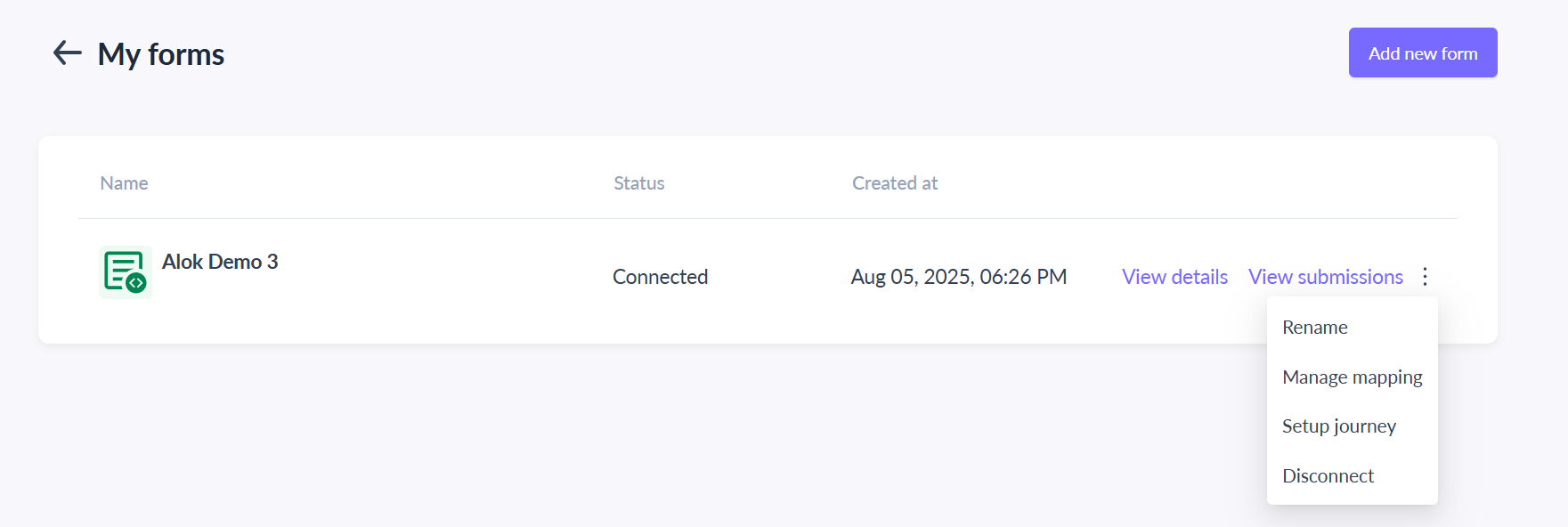How to add contacts from my website signup forms in Mailmodo using Form Script (AJAX Form) ?
Last updated September 1, 2025
Mailmodo now allows you to capture website form submissions directly using an AJAX Script (aka Script Based). Unlike the existing Action URL (aka Direct Submit) method, the AJAX script lets you handle multiple forms with a single script, avoids page redirects, and gives you more flexibility in managing submissions.
🔎 When to Use Script Based vs. Direct Submit Action URL
Web Forms → Script Based
- Handle multiple forms with a single script
- No page redirects after submission
- Easily send form submission data to Mailmodo
Web Forms → Direct Submit
- Connect each website form individually
- Requires one-to-one mapping
- Redirects after form submission
To learn more about Web Forms → Direct Submit, checkout the documentation .
Detailed Step by Step Guide
Here is the step by step guide on how to capture web form submission using the form
🚀 Step 1: Access Form Integrations
- Go to Integrations → Forms & Landing Pages in your Mailmodo dashboard.
- Click Add New Form.
- Select Web Form → Script Based.
📝 Step 2: Configure Your AJAX Script
You’ll be asked to provide the following details:
- Website URL - Enter the domain where the script will be added.
- Script Name - Must be unique. If the name already exists, an inline error will be shown.
- List Selection - Choose the Mailmodo contact list where the form submissions will be added.
Click Next to continue.
🔧 Step 3: Add the Script to Your Website
- Copy the generated script and paste it inside the <header> tag of your website or landing page.
- Mailmodo will now start listening for form submissions.
⚠️ Note:
- div-based forms and forms inside an iframe are not supported.
✅ Step 4: Verify Submissions
- Once at least one form submission is received, the Next button will become active.
- You’ll then move on to Field Mapping.
🔗 Step 5: Map Form Fields to Mailmodo Properties
- Review all fields captured from your website forms.
- Each field shows the form name(s) it belongs to.
- Map each field to a Mailmodo contact property.
- The email address field must be mapped to proceed.
- Multiple fields can be mapped to the same property.
- Fields you don’t want to import can be marked as Do Not Import.
- Save the mapping to complete setup.
📌 After saving:
- Form status = Submission Pending.
- Once a submission is received, status = Connected.
⚙️ Step 6: Manage Your Form Script
After setup, you can:
- View Details → See script and setup information
- View Submissions → Check received entries
- Manage Mapping → Update field mappings (Mailmodo uses the last 100 submissions to detect new fields)
- Disconnect Form → Stop receiving new submissions
- Setup Journey → Trigger automations based on form data
📊 Data Handling Rules
- A contact will only be created if an email address is present in the submission.
- Only mapped fields are updated in Mailmodo; unmapped ones are ignored.
- If multiple fields map to the same property, the first mapping is applied.
- For each submission, the following metadata is stored (which can be used while triggering journey and segmenting the contacts):
- Page URL
- Form Name
- Form ID
🔍 Where You Can Use AJAX Form Data
- Contact Profile Page
- View submissions with page URL, form name, and form ID.
- Segmentation → Web Forms (Script Based)
- Filter using Script Name, Page URL, Form Name, and Form ID.
- Journey Triggers → Web Forms (Script Based)
- Filter using Script Name, Page URL, Form Name, or Form ID.
Was this article helpful?