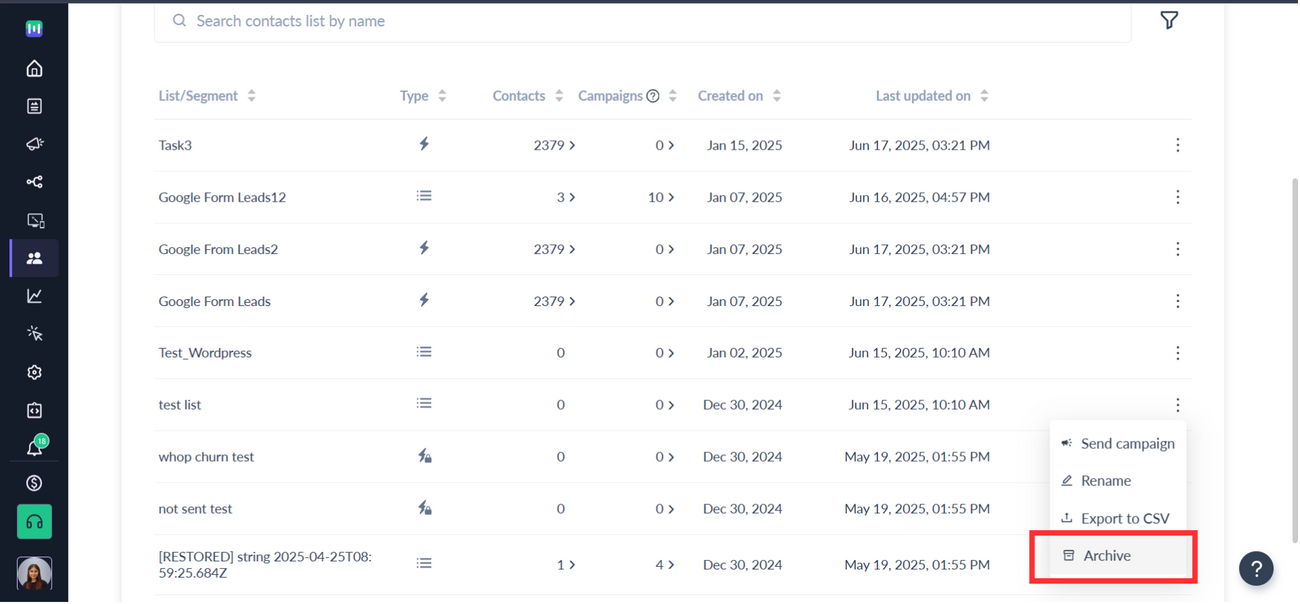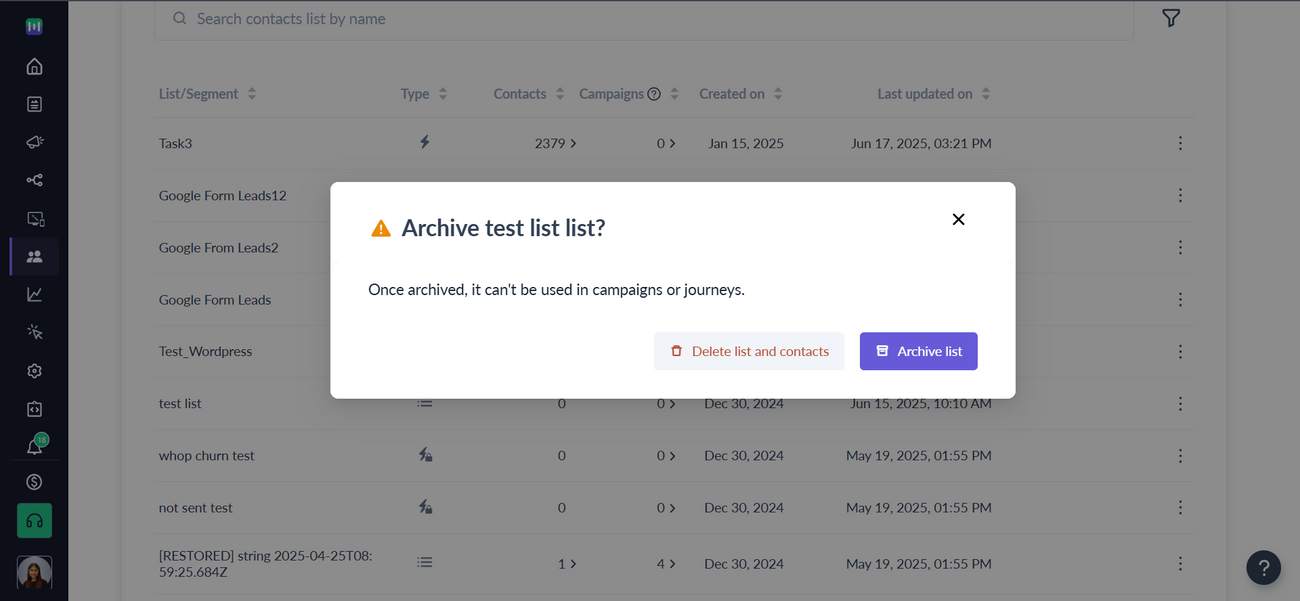How to archive contacts in Mailmodo?
Last updated June 17, 2025
- By archiving contacts, you can clean your mailing lists, efficiently organize and keep your contacts updated. It also helps you to keep your contacts within the total contacts limit of your plan.
- To archive contacts in Mailmodo, you can achieve it by archiving a list or segment that includes the contacts you want to archive.
Steps to archiving a list or segment in Mailmodo
Step 1: Go to Segments and lists in Contacts and click Archive from the overflow menu on the segment/list to be archived.
Step 2: Enable Archive contacts and select Archive List button on the modal. Please note once archived, the contacts cannot be used in campaigns and journeys.
Viola, the archiving will be in progress, and you'll receive a notification when it's done.
Please note that the archived contacts will not be counted towards your plan limit. Please visit the pricing page to know the total contacts limit of your plan.
Frequently Asked Questions
How will archiving contacts impact existing campaigns, journey, segments, analytics, etc.?
- Archived contacts will be removed from total contacts, suppression lists, existing segments, and lists. Existing journeys and campaigns if any will be stopped for the archived contacts.
- Campaign activity data for the previously sent campaigns will continue to be available in the system for the archived contacts.
- Events sent against the archived contacts will continue to be available in the system. So, you might see some discrepancies in Total contact count for the events in Event dashboard and Segment count for the same event in Custom event segment condition .
Can I unarchive an already archived contact in Mailmodo?
The archived contacts in Mailmodo will be unarchived when any of the following happens:
- The contact is added again in the platform via any of the supported method (i.e. CSV, APIs or integrations)
- A custom event is sent against the contact using API or integrations (like Segment or Shopify)
- An email or journey is triggered for the contact using API
What will happen if an already archived contacts engages with the email campaign sent in the past?
If an archived contact opens or clicks an email, submits a form in an email, or unsubscribes the status will be updated for the contact in the campaign dashboard.
Please note that the contact will remain archived in the above scenario.
If you have any queries, then reach out to us at Mailmodo Support or share your thoughts at Mailmodo Product Feedback .