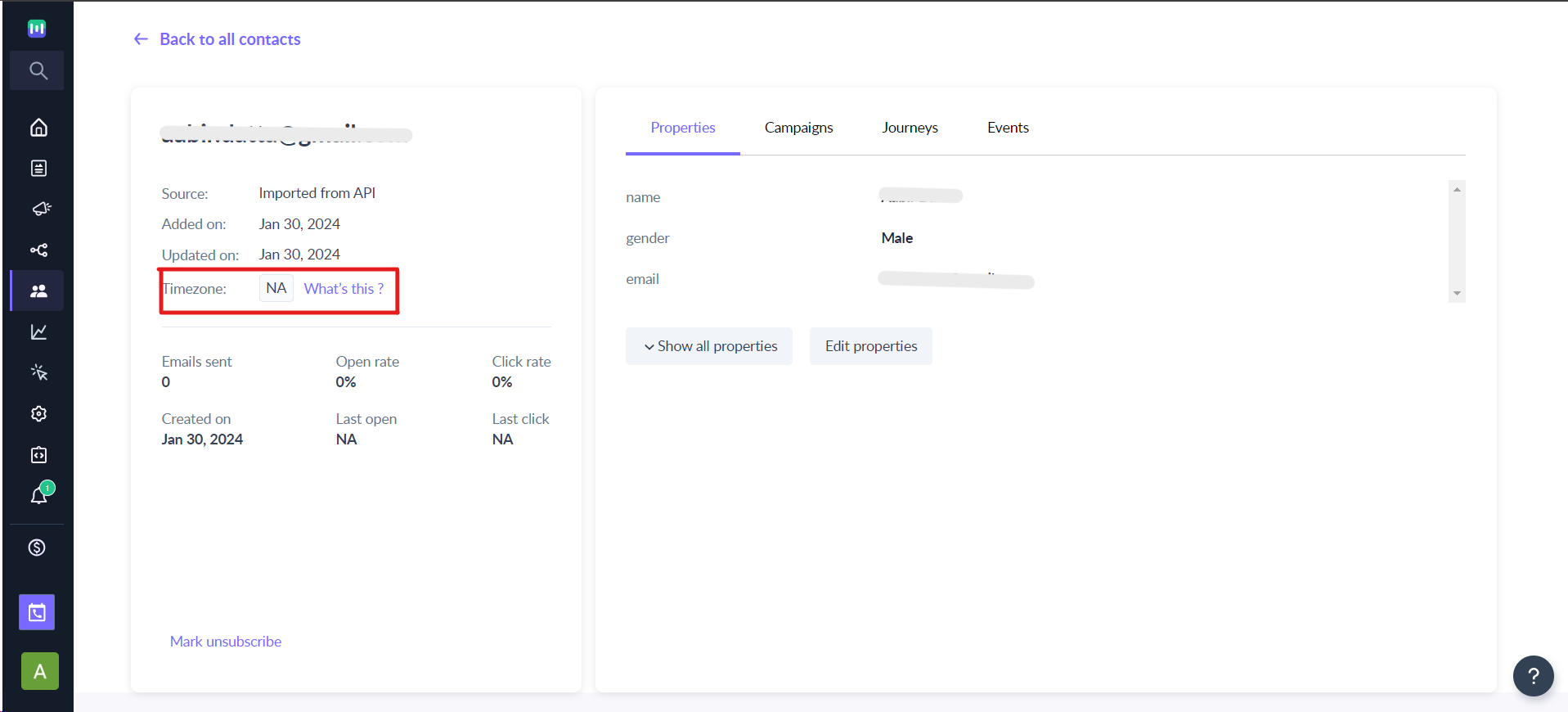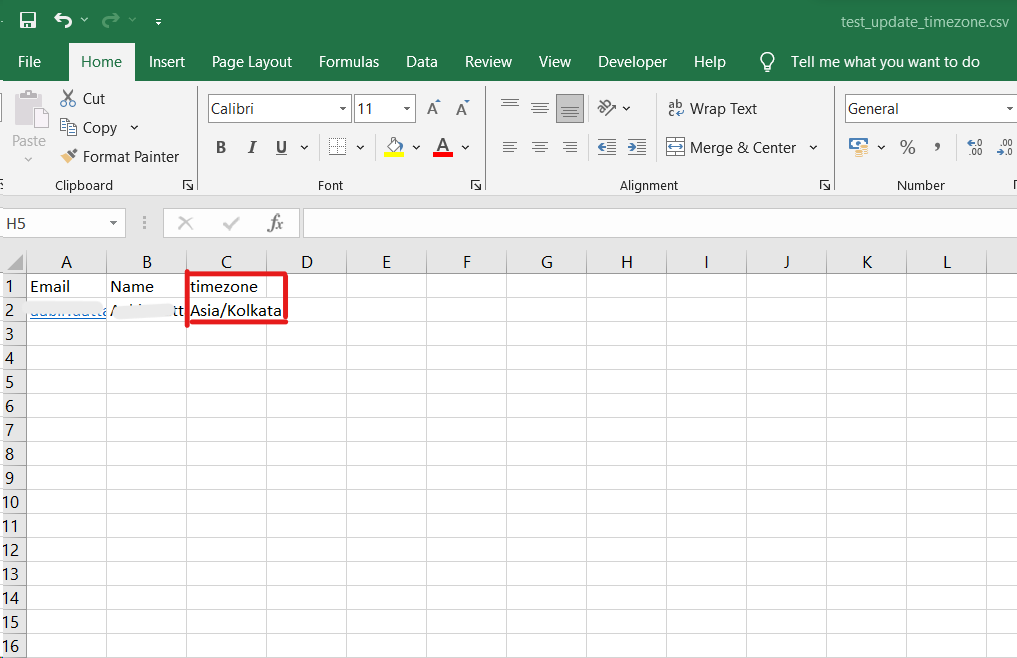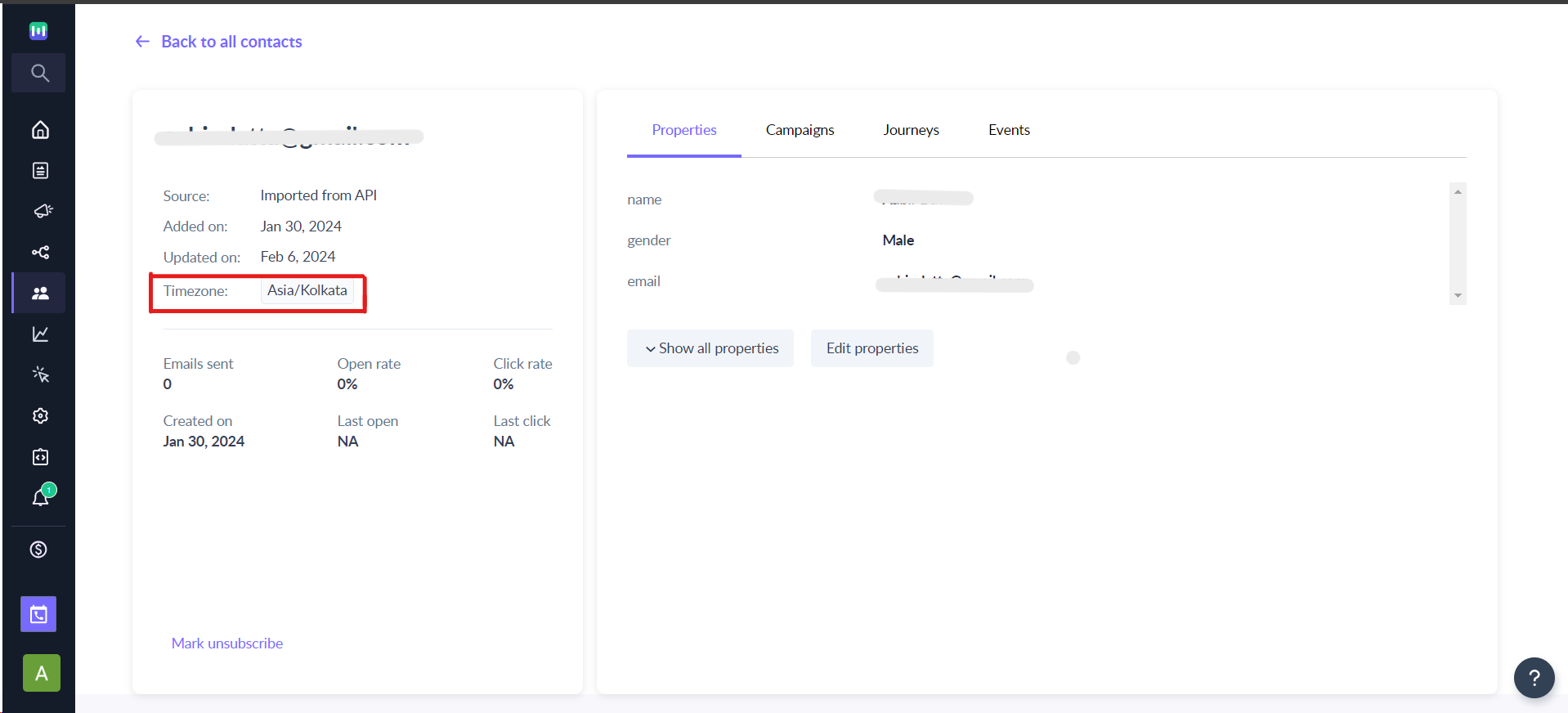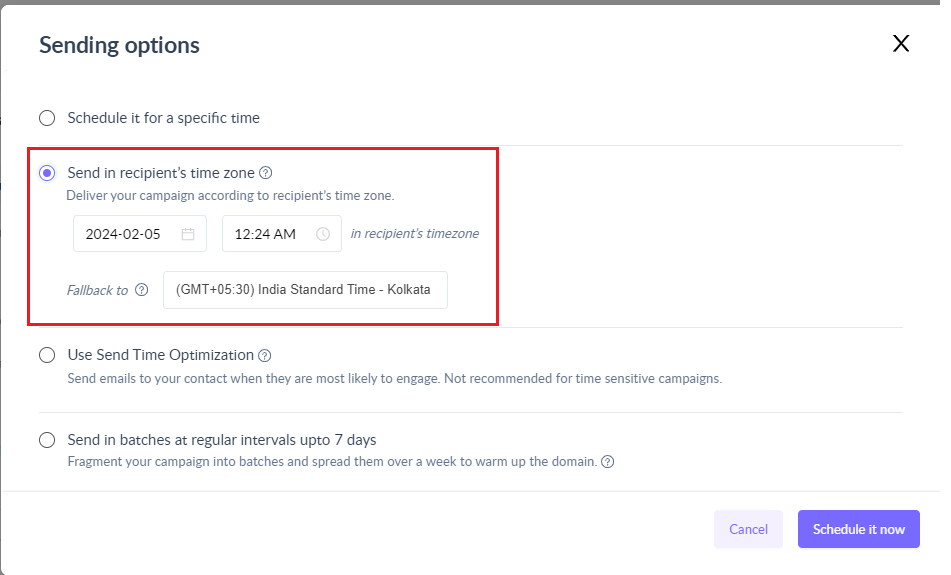How to add timezone property in Mailmodo?
Last updated February 7, 2024
Adding a timezone property for a contact in Mailmodo allows you to send your bulk email campaigns based on the recipient's local time. By utilizing this information, you can ensure that your emails are delivered as per the local timezone for each recipient, which helps in increasing chances for better engagement of your campaigns.
How does the timezone property work?
Timezone property is a system property which is already created by default for all contacts. For individual contacts, you will find this property on the left panel in the contact details page.
By default, this will not have any values. So, to use this property for sending campaigns or segmentation. You need to first add values to this property for your contacts.
How to add timezone for contacts in Mailmodo?
You can add timezone for your contacts in Mailmodo via API or using a CSV file. In this article, we will focus more on the CSV upload.
For API, you can send the timezone field in the JSON payload outside data object. To learn more, checkout the API documentation .
Step 1: Create a CSV file using any tool and add a column with name as "timezone". The property name is case sensitive so ensure that you add "timezone".
Mailmodo supports the regional format for timezone values. See the list of supported format and values for timezone . If you upload incorrect value, it will be ignored.
Step 2: Upload this CSV in Mailmodo and ensure that your mapping is correct. You can add new contacts as well as update the existing contacts with the same process.
Step 3: Ensure that your mapping is correct. You can also validate your columns in the preview steps as well. Using the values in the CSV file, Mailmodo will automatically add/update the timezone property with the corresponding values in the CSV for each recipient, based on their timezone information.
Once the upload is successful, your contacts will have the timezone values set.
Important Note In case you upload incorrect timezone values, you can always re-upload with the correct timezone values and that will update your contact timezone. Also, if you want to remove timezone values for certain contacts, you can just keep the timezone values empty for those records/email IDs in your CSV.
Now, you can go ahead and Send in recipient's time zone scheduling option to send emails in recipient's local timezone.
Tip: Use Mailmodo’s segmentation capabilities to group recipients based on their timezone. This way, you can create targeted campaigns specifically designed for different regions or time zones.
If you face any problem then reach out to us at Mailmodo Support or share your thoughts at Mailmodo Product Feedback .