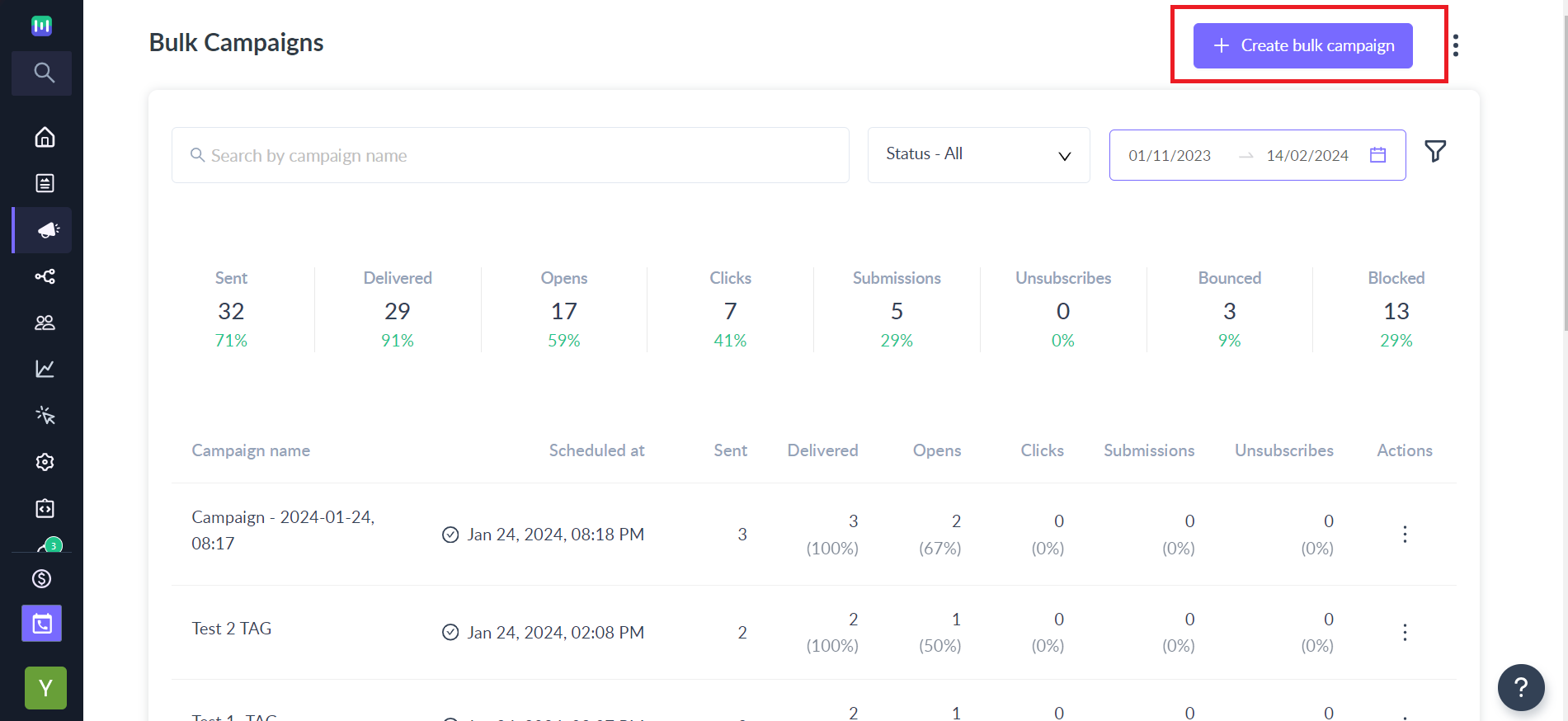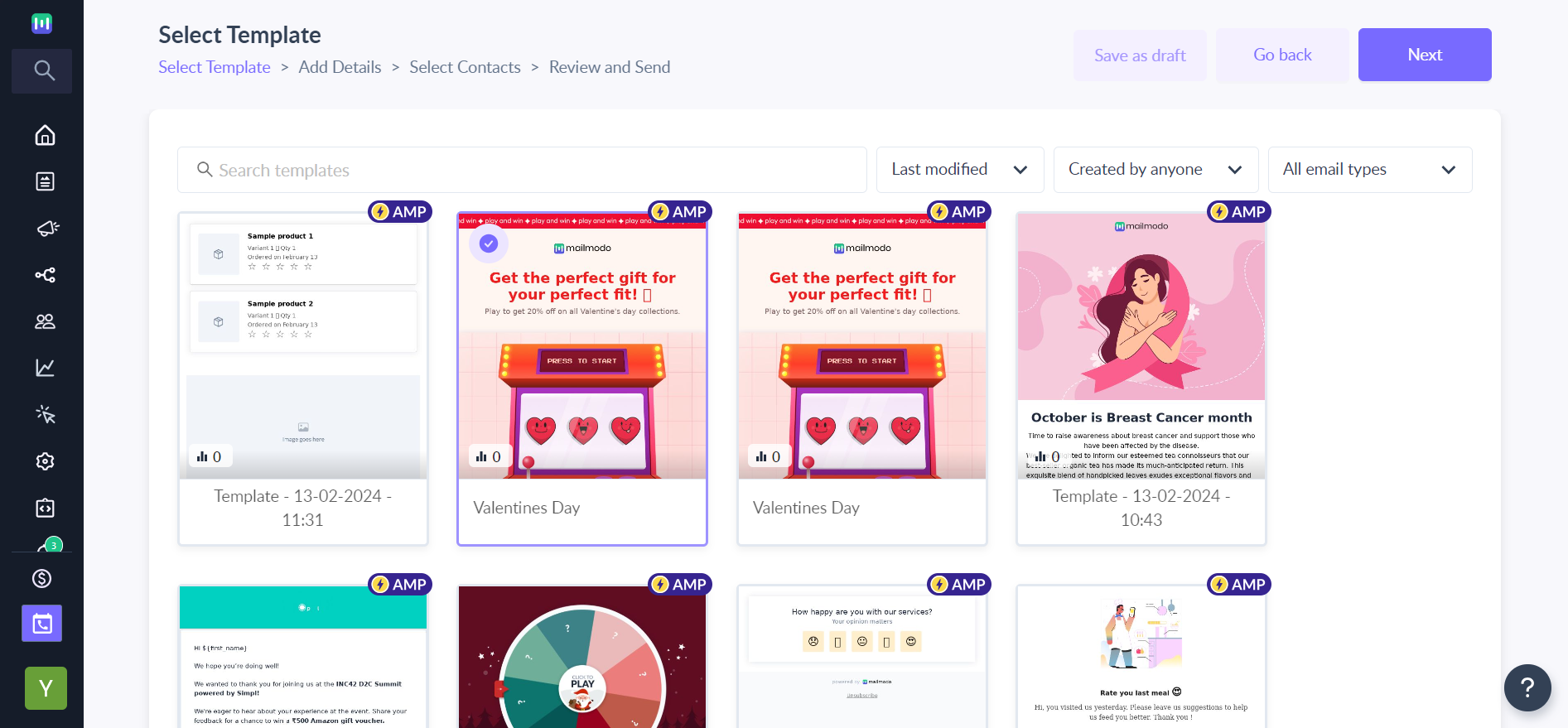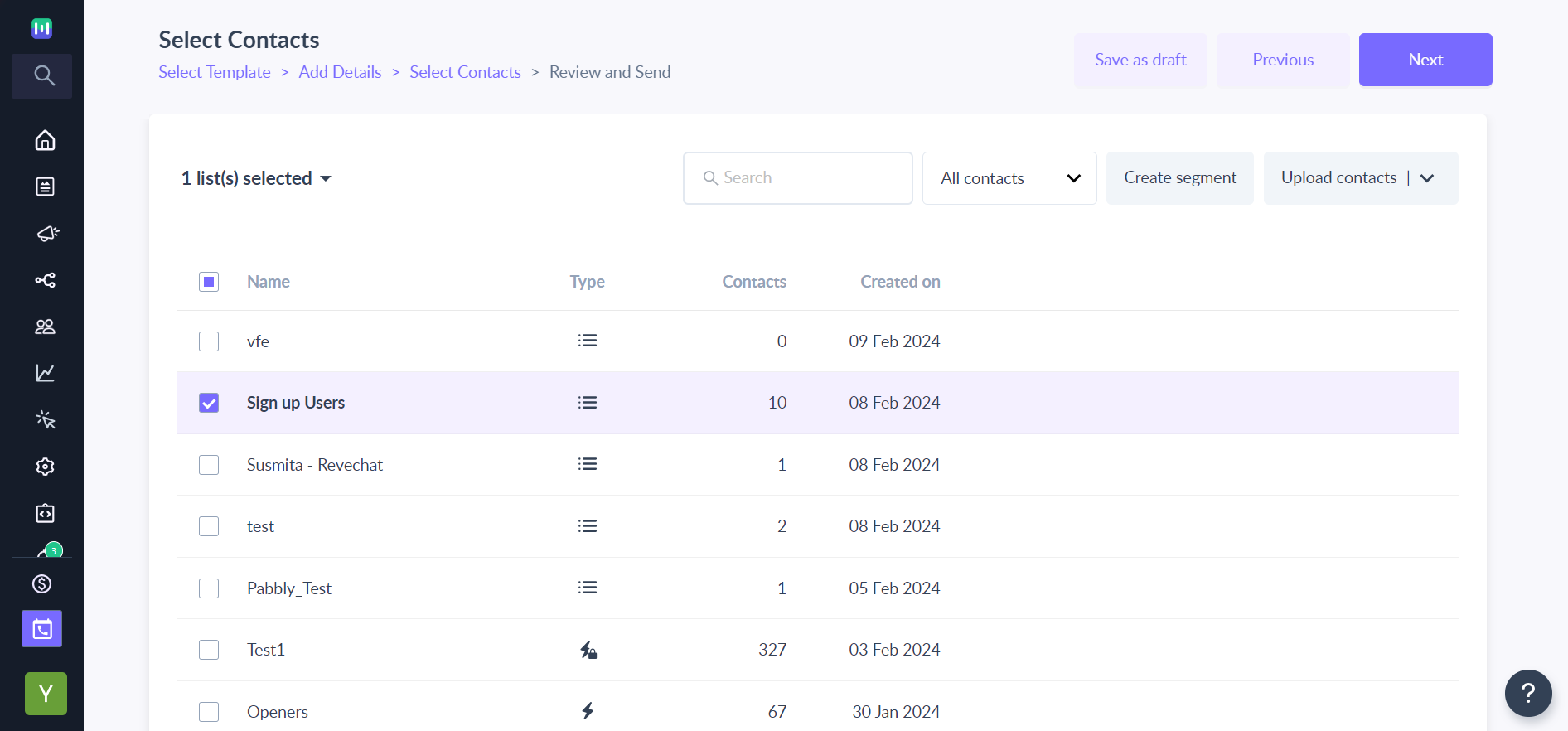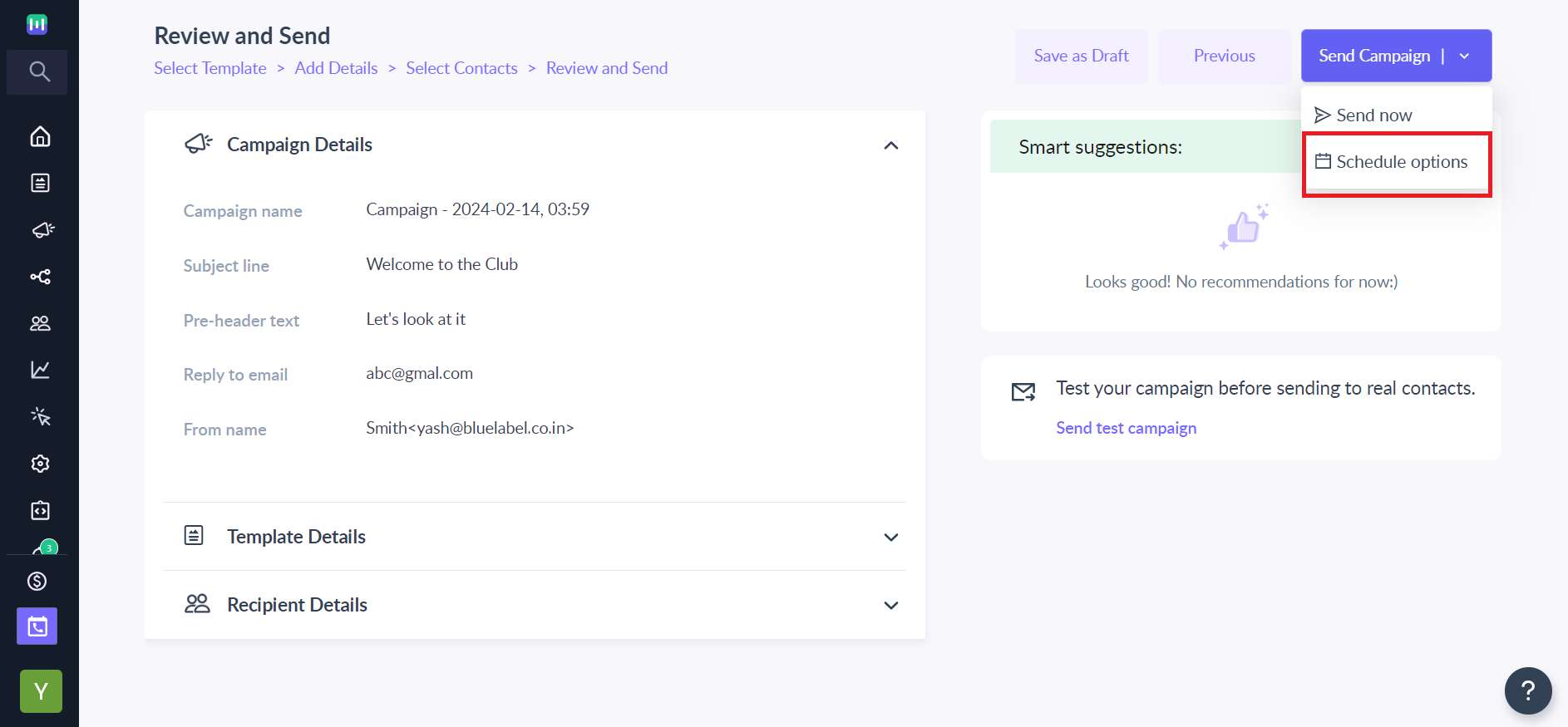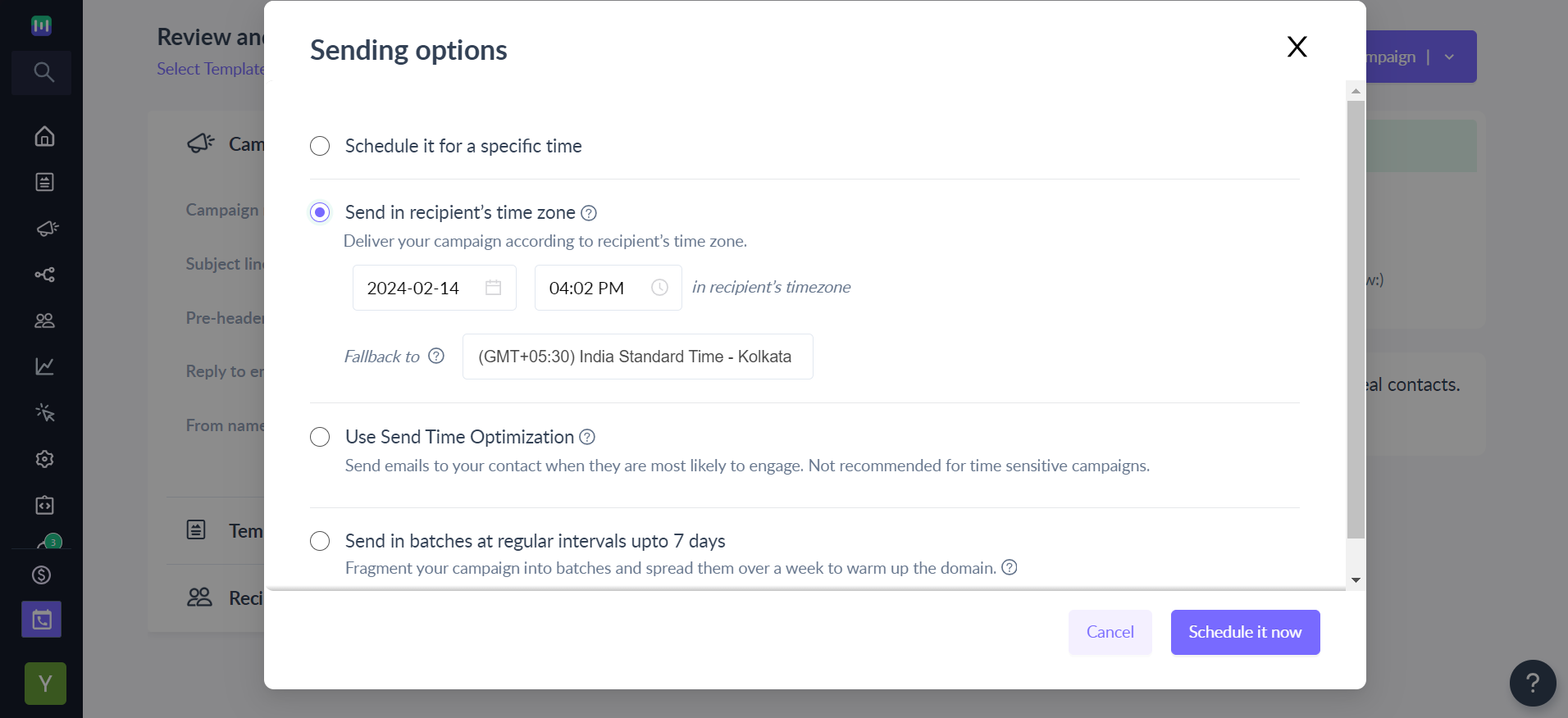How to Send Campaigns Based on Your Email Recipients’ Time Zones
Last updated December 10, 2024
With Mailmodo, you can schedule bulk campaigns to send emails at a specific time in your recipients own time zone. The email will be sent in batches based on your recipients time zone property contact property value. Any contact without a value for this property will receive the email in your account time zone.
Note: For consistent email delivery across time zones, schedule the email according to recipients time zones, ideally within one day in advance for precision timing. Scheduling emails in advance ensures they are delivered when recipients are most likely to engage, increasing the chances of prompt open and reading. Sending unscheduled emails can lead to delivery at inconvenience times when recipients are less likely to check their inboxes. This may result in decreased open rates and reduced email campaign effectiveness.
Please refer to the Timezone property article to learn how to use this feature.
Steps to schedule a campaign based on recipient's time zones:
Step 1: From the left menu under Campaigns -> Select Bulk -> Create bulk campaign.
Step 2: Select a template and click on Next.
Step 3: Add the campaign details -> Click on Next
Step 4: Choose the contact list to which you want to send the email -> Click on Next
Step 5: Map the personalization parameters and click on Save.
Step 6: Under Send Campaign button dropdown -> select Schedule options.
Step 7: In the Sending options, select 'Send in recipient's time zone,' choose the desired date and time for sending the email, set the fallback time zone, and click Schedule it now.
Note: It is recommended to schedule email at least 24 hours in advance to ensure everybody receives email as per their respective timezones.Voila! you have now scheduled the bulk campaign based on the recipient's time zone.
FAQs
How can I check my recipients timezones in Mailmodo?
To check your recipients timezones, go to the 'Contacts' tab, select 'Segments and Lists,' and then choose the 'View Contacts' option for your desired list to verify their properties.
How to add Timezone Property to Contacts?
Create a CSV file using any tool and add a column with name as "timezone". The property name is case sensitive so ensure that you add "timezone". Mailmodo supports the regional format for timezone values. You can check the support doc for list of supported format and values for timezone.
Why should I add timezones to my contacts, and how does it benefit me?
Adding timezones helps you schedule emails or events at convenient times for your recipients, improving the chances of engagement and response.