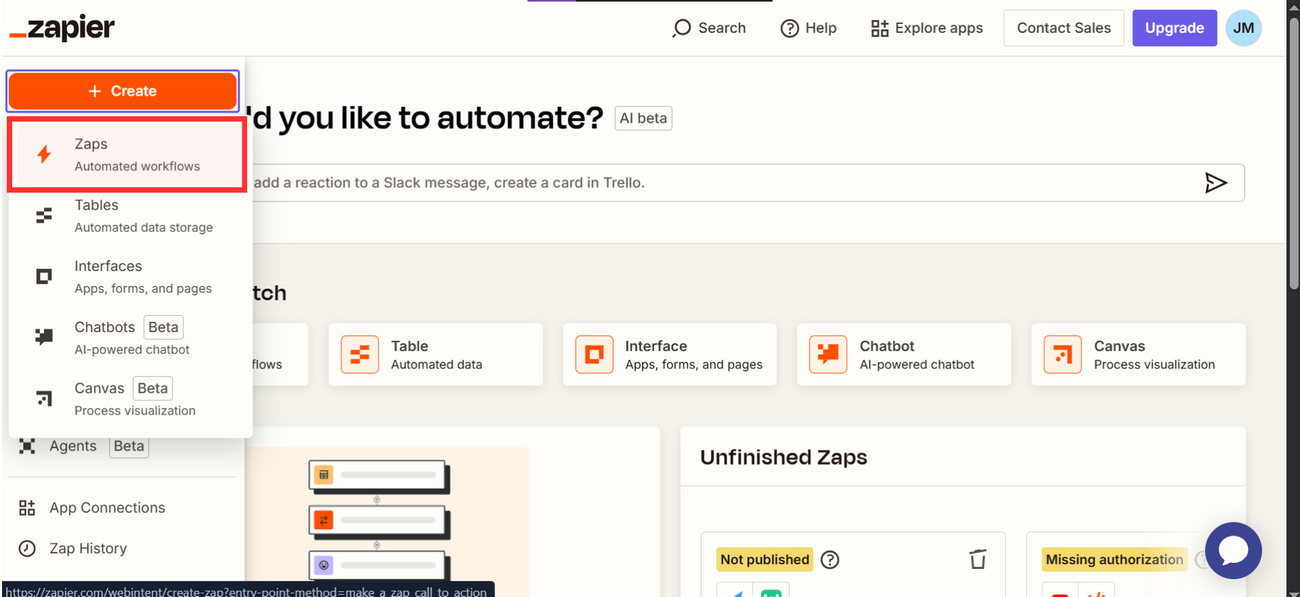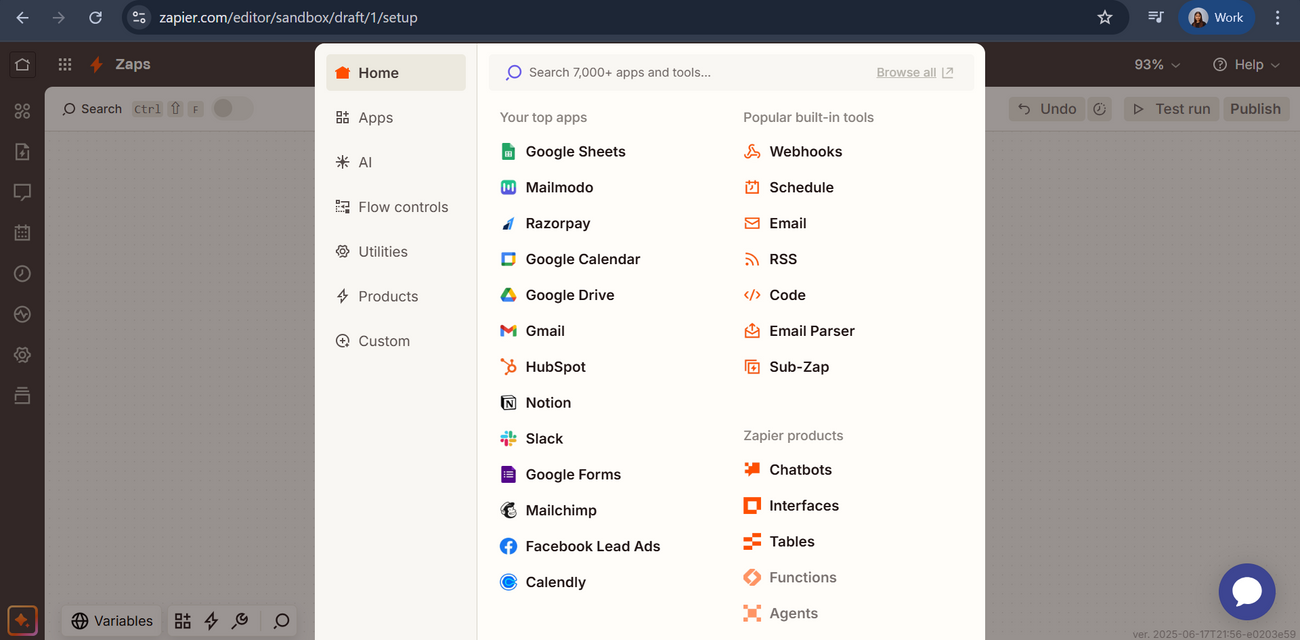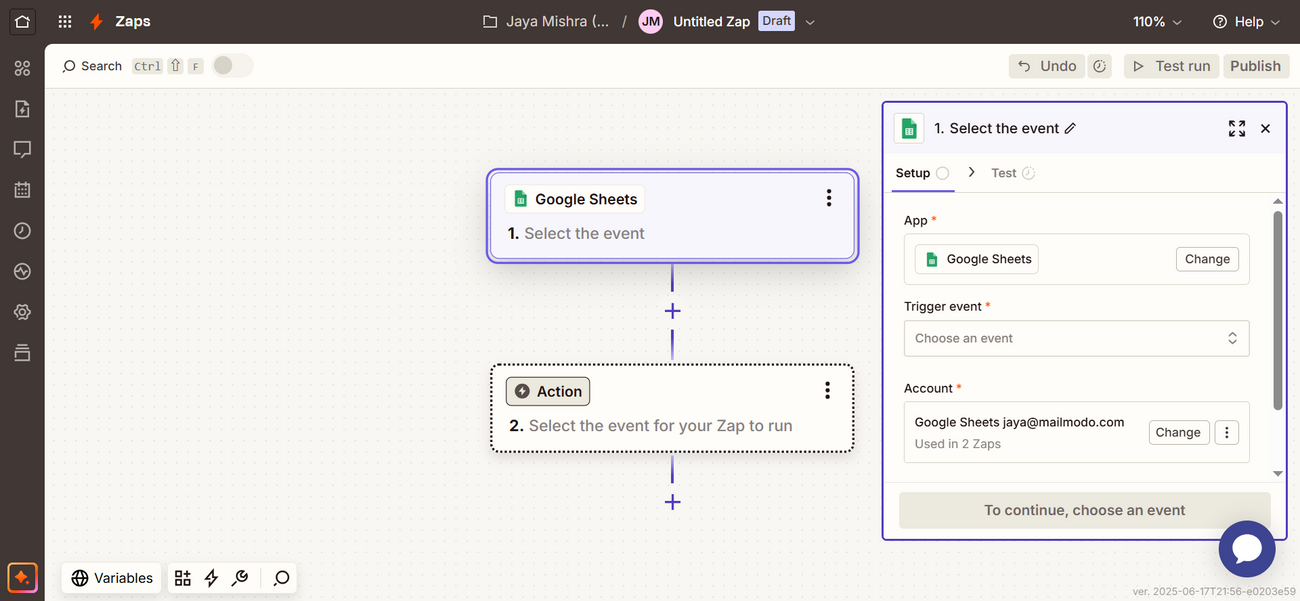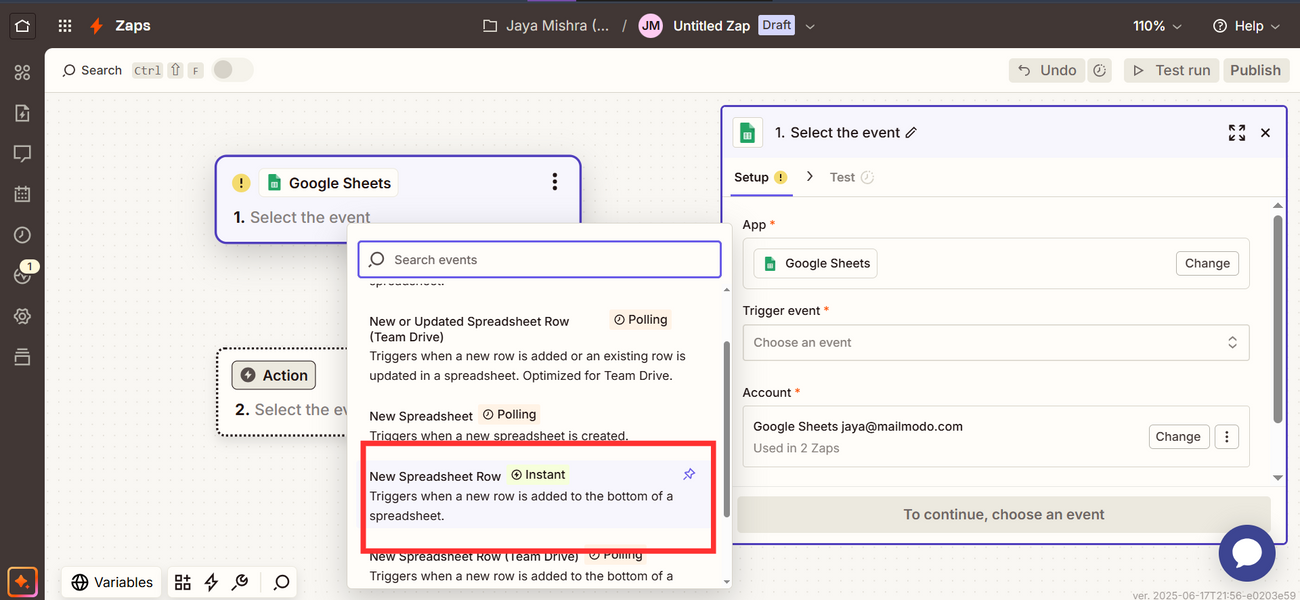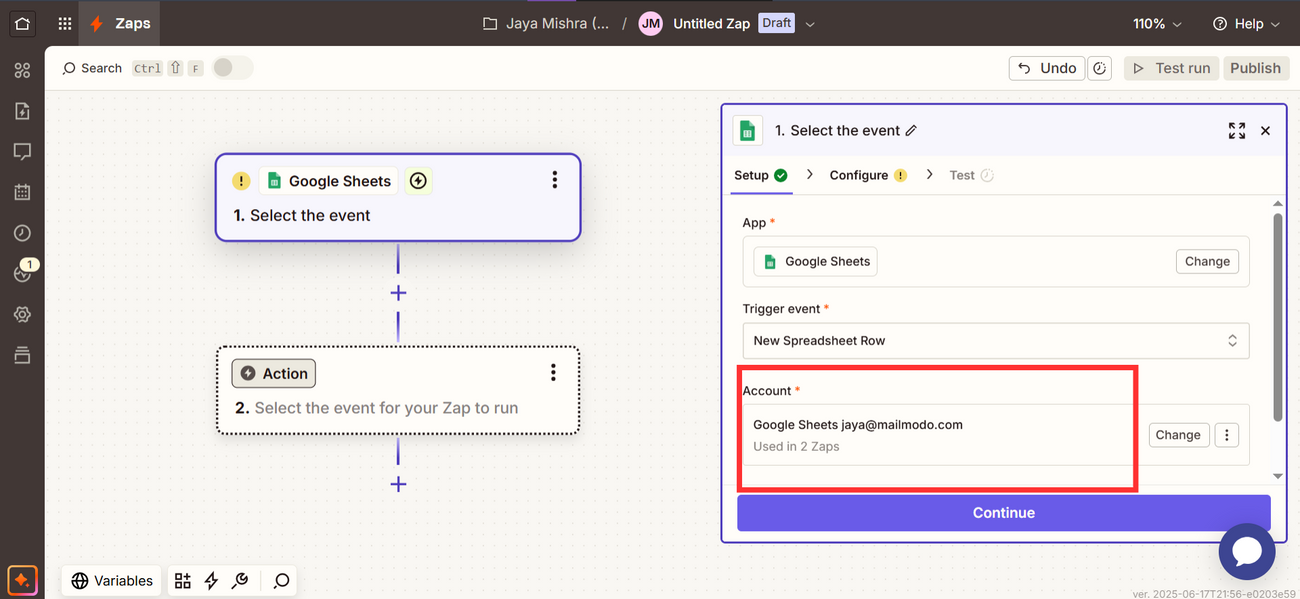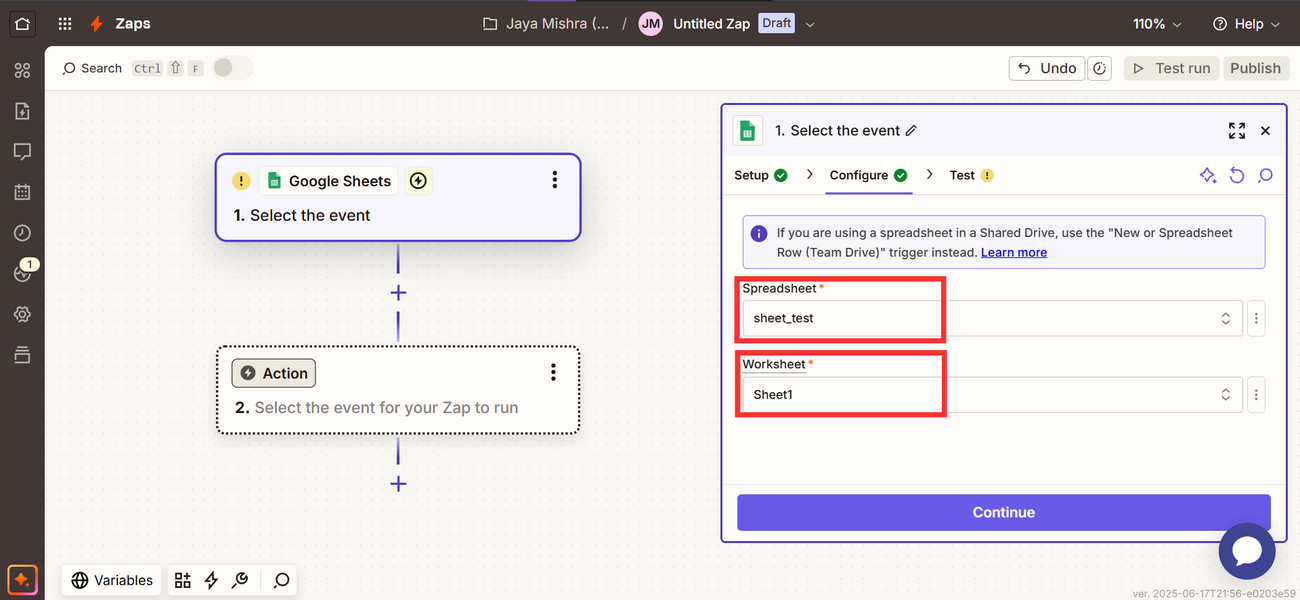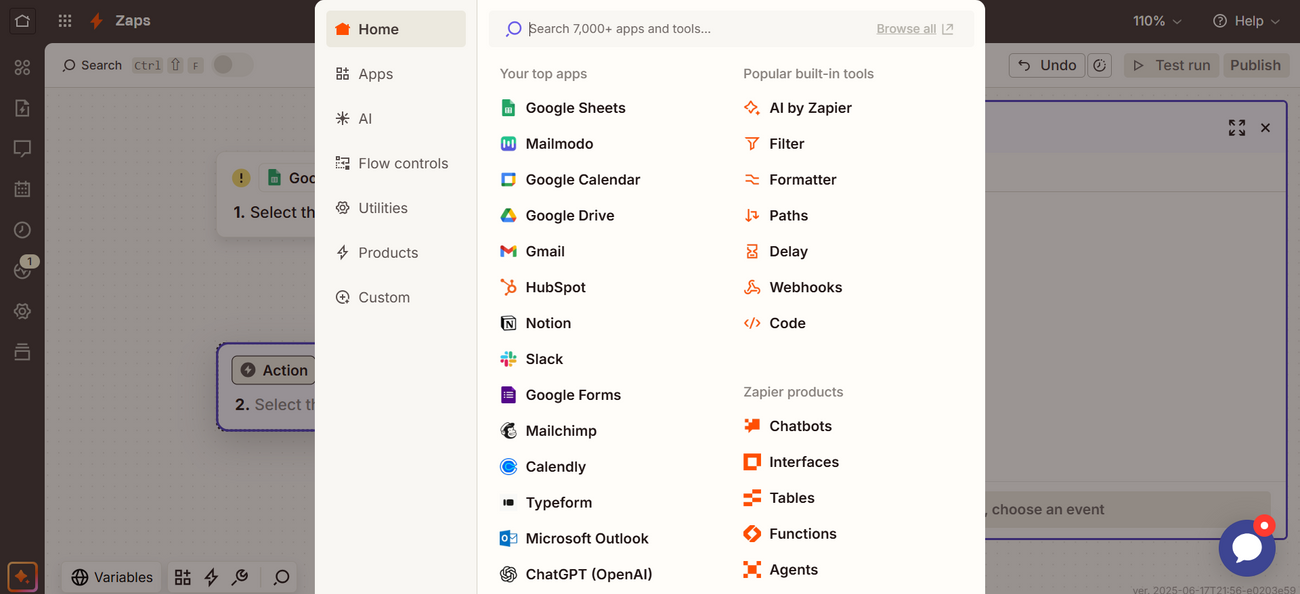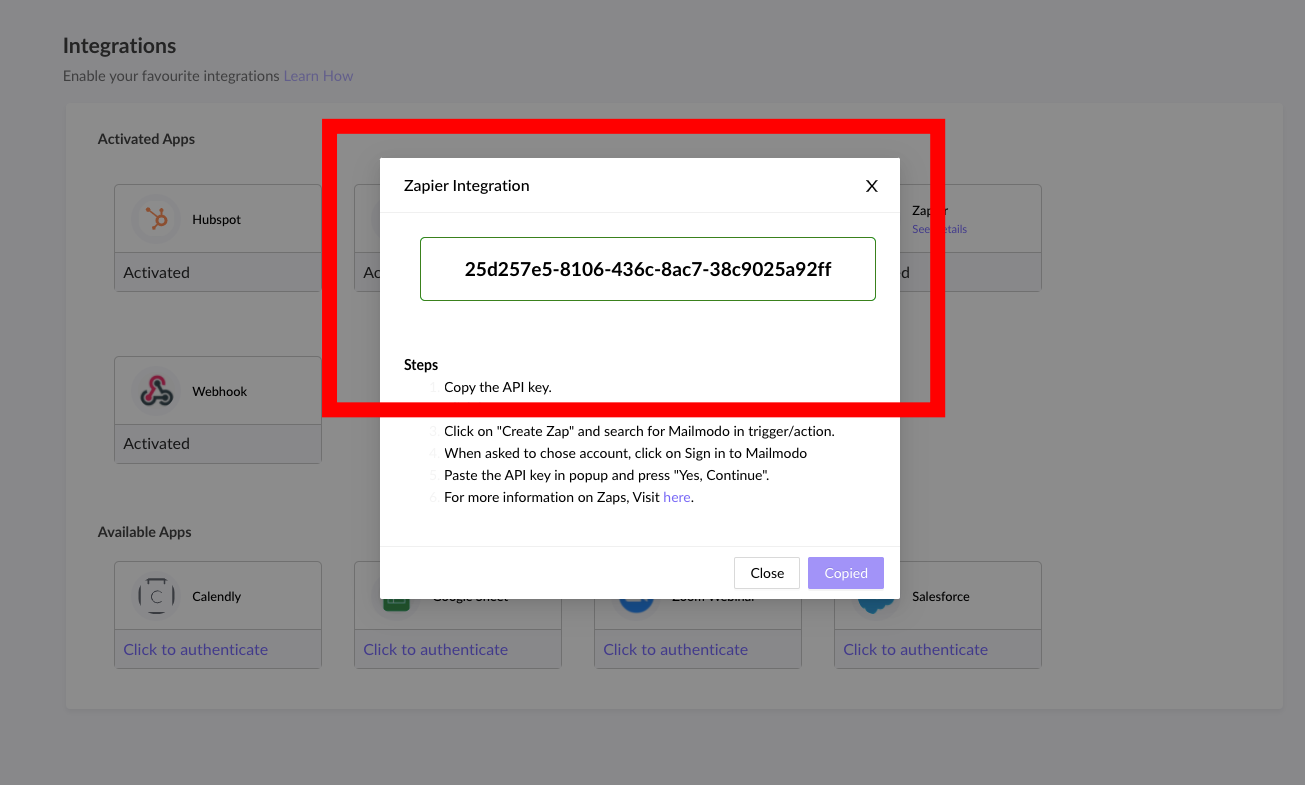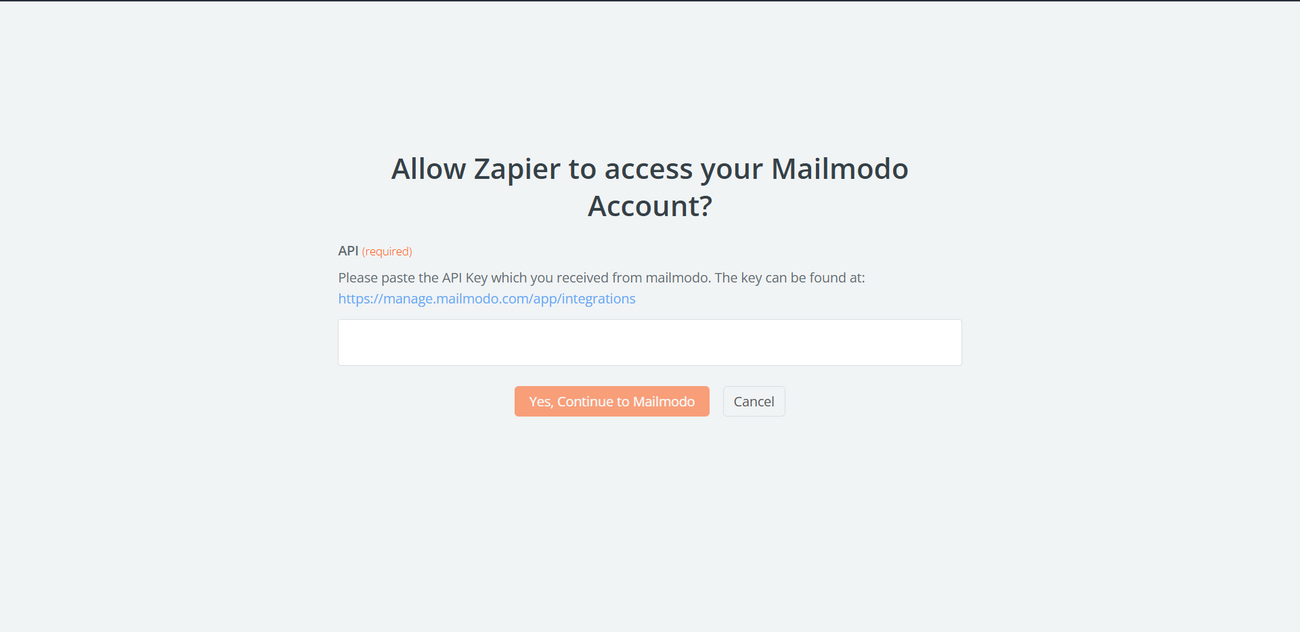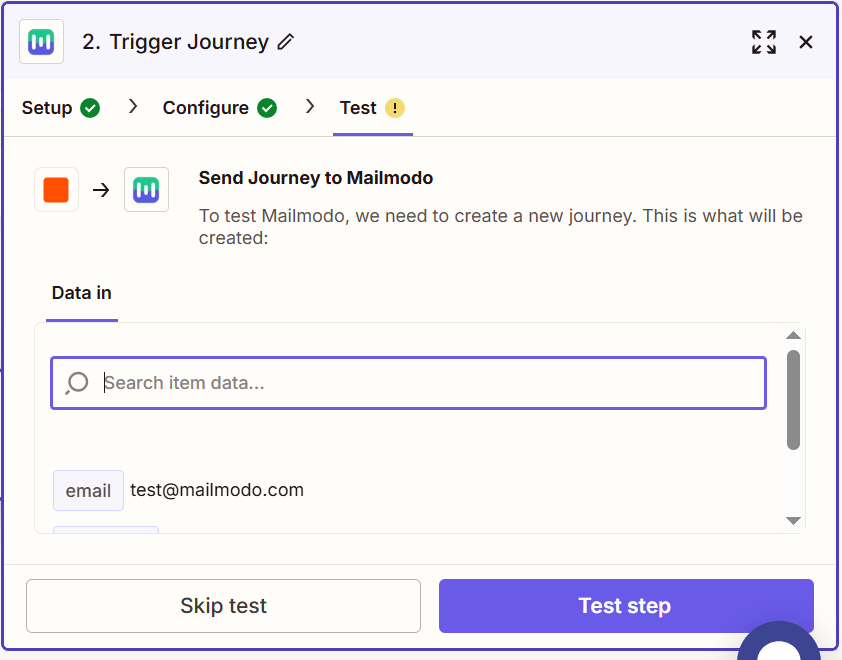Trigger Journeys in Mailmodo through Zapier
Last updated July 25, 2025
This guide outlines how to trigger a journey in Mailmodo automatically when a new row is appended to a Google Sheet, using Zapier.
Prerequisites:-
1. Designed Journey to be triggered ( Refer guide )
2. Mailmodo account connected with Zapier Steps:
Step 1: On the Zapier dashboard, click on Create then 'Zaps'.
Step 2: Since the trigger event will be addition of a row in your Google Sheets, in the trigger tab, choose Google Sheets.
Step 3: In the Trigger Event section, choose 'New Spreadsheet Row'. Then click on 'Continue'.
Step 4: Select the Google Sheets account you want to use. You can add a new account by clicking on the 'Change' button.
Step 5: Select the Spreadsheet and Worksheet to be used to create the trigger.
Step 6: Once the trigger setup is complete, test it by clicking on 'Test trigger'.
2. Setting up the App Event
Step 1: The action will be performed in Mailmodo. So, in the App Event tab, search for Mailmodo to add as an app.
Step 2: In the Action Event tab, select 'Trigger Journeys' and click on 'Continue'
Step 3: Next select the Mailmodo account. You will be asked to sign-in in the next step. Here, you need to paste the API key that you received in Mailmodo.
You can access the API key anytime by going to the 'Integrations' tab in Mailmodo, and clicking on 'See details' under Zapier
Step 4: Paste the API key in the box. Then click on 'Yes, Continue'.
Step 5: Set up the Action Event.
Journey: Select the Journey to be triggered.
Email: Enter the Email ID to which the journey is to be triggered. You can use '/' to get the fields from the Google Sheet Trigger.
Recipient list: Select the list in which you want to add the 'created contacts' in google sheet into Mailmodo.
Once the Configure step is perfectly setup, Continue button will get enabled.
Step 6: Test your trigger by clicking on 'Test Step' button.
Step 7: Test the step to check if everything is working as expected, under 'Data out' we can find the details passed to Mailmodo.
Henceforth, any row appended in the selected Google Sheet will trigger a journey in Mailmodo.