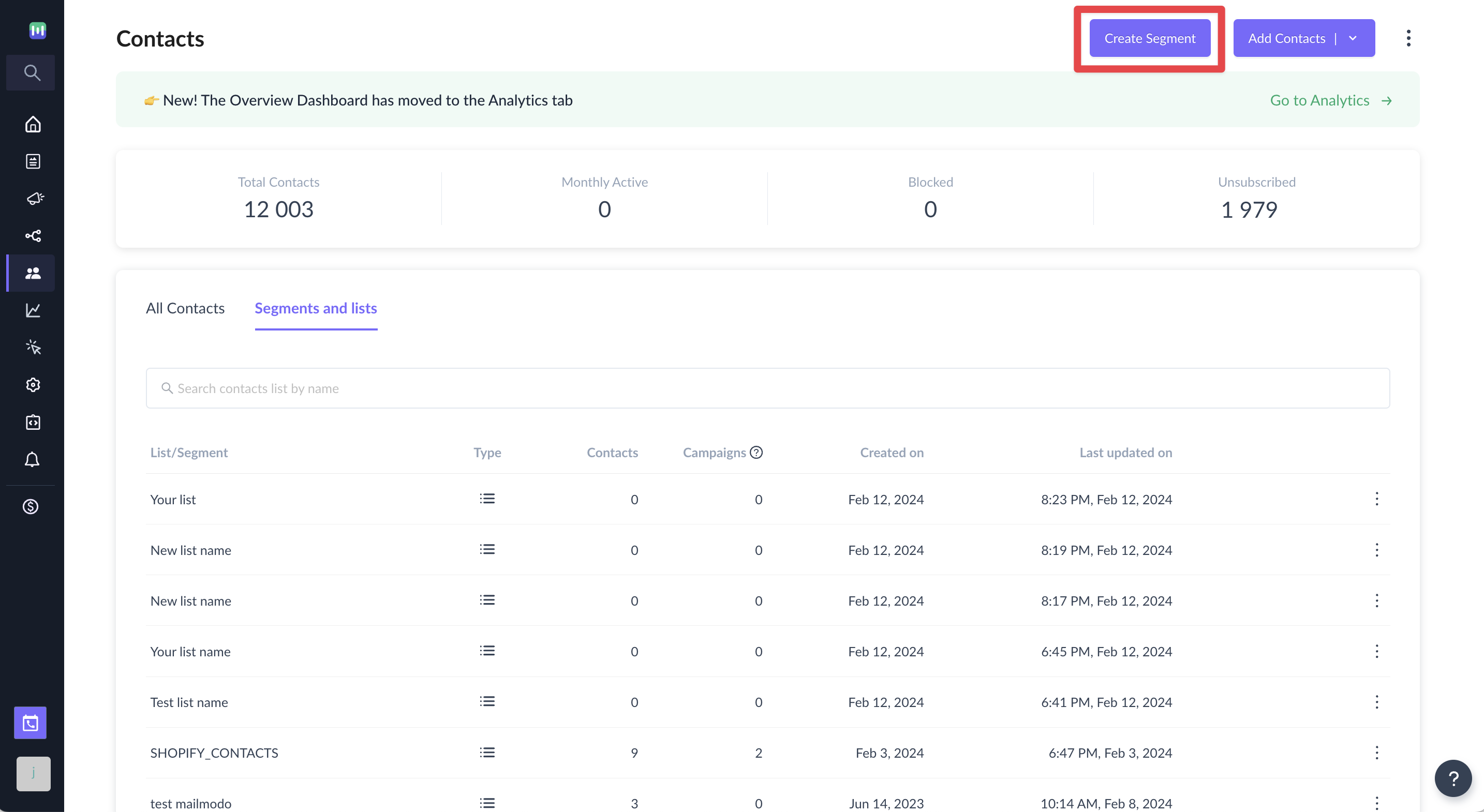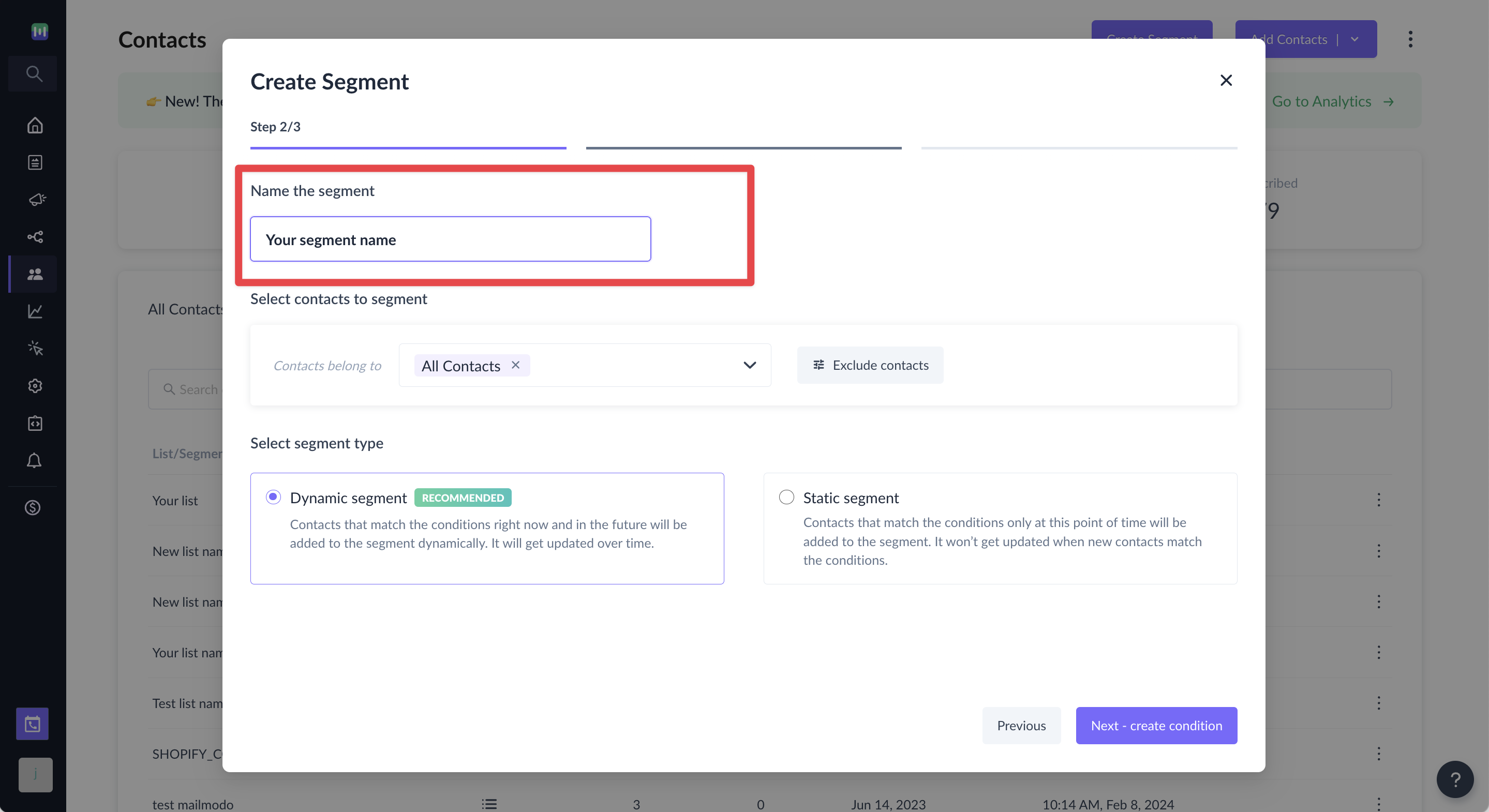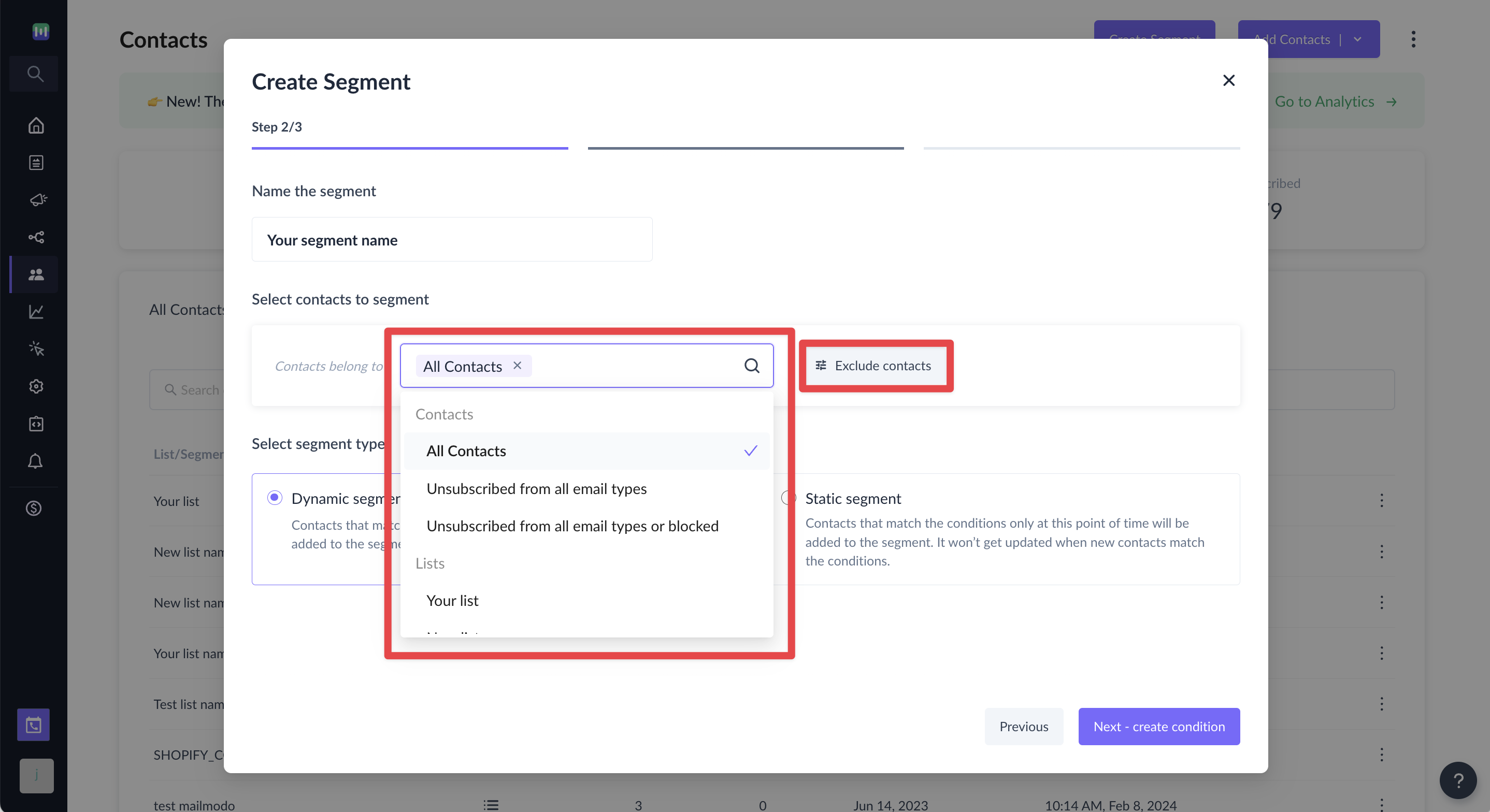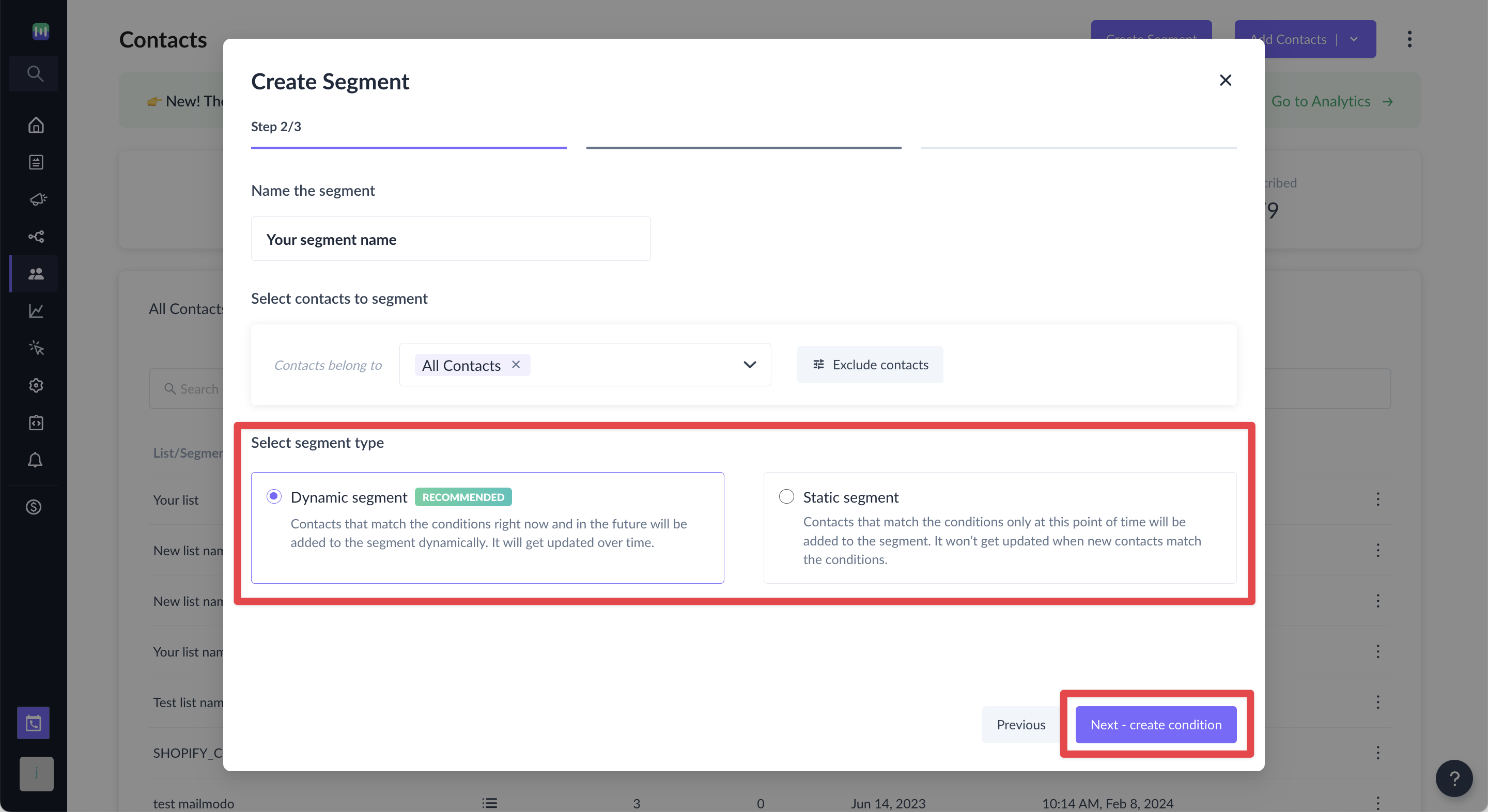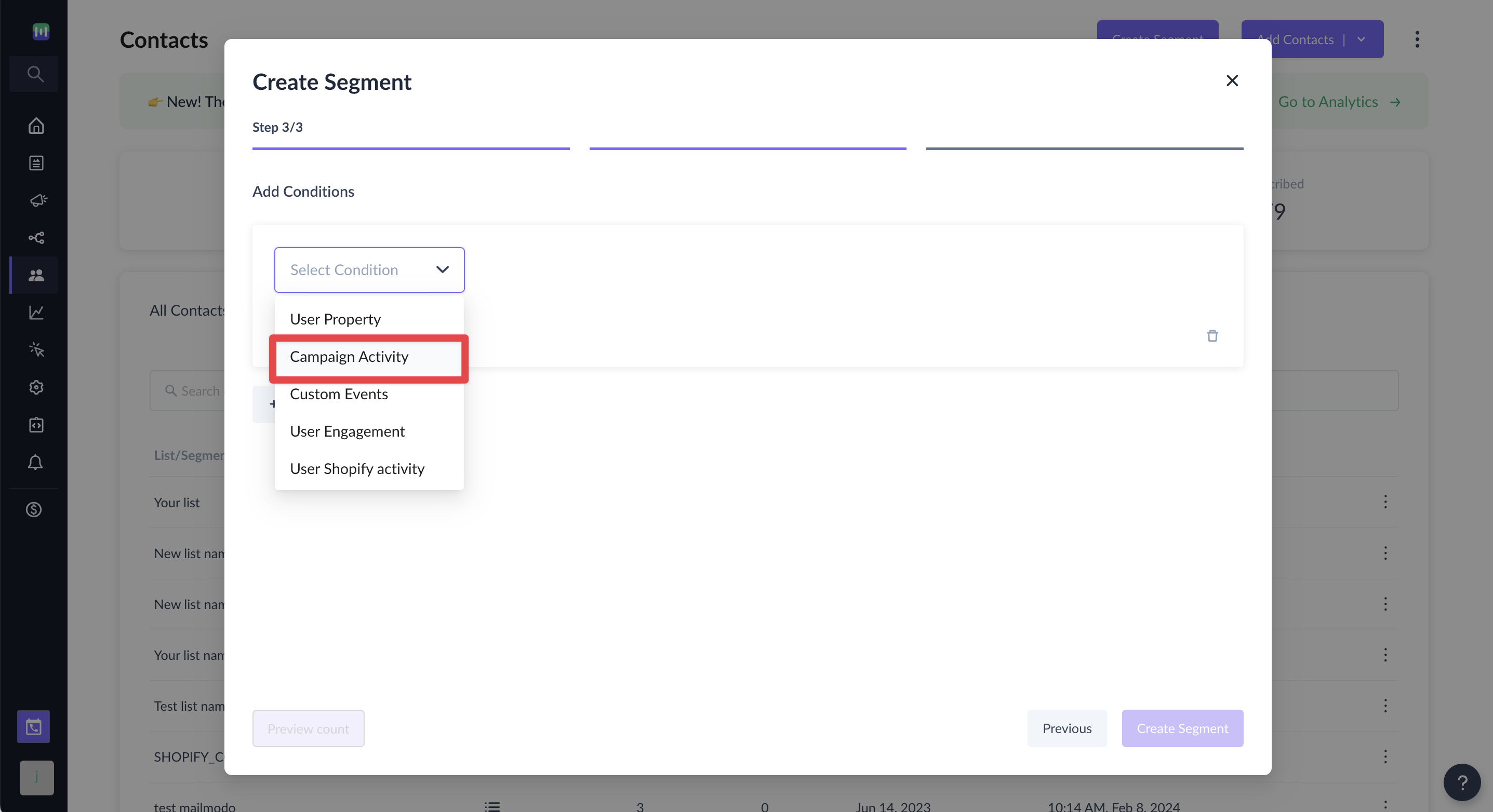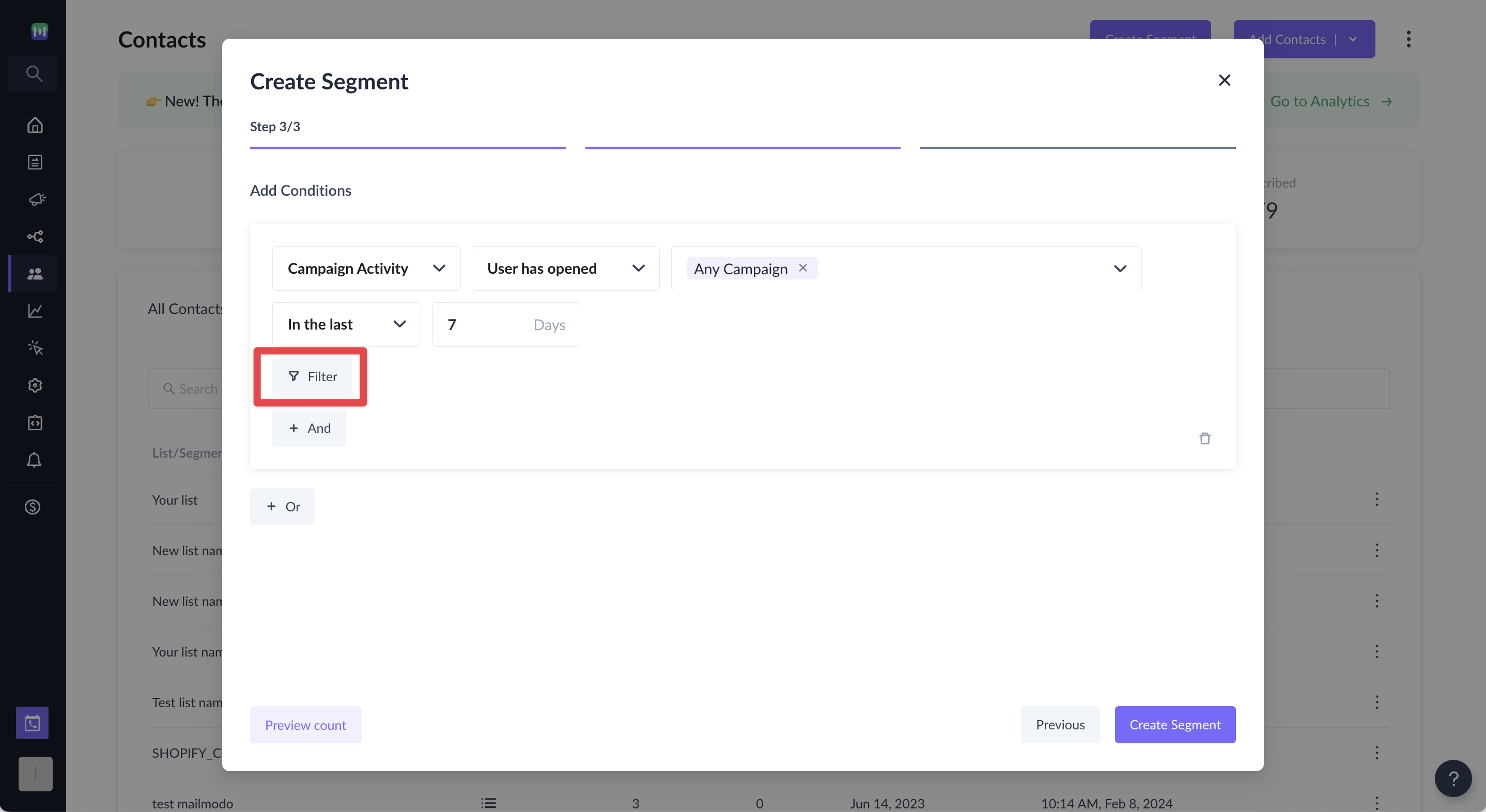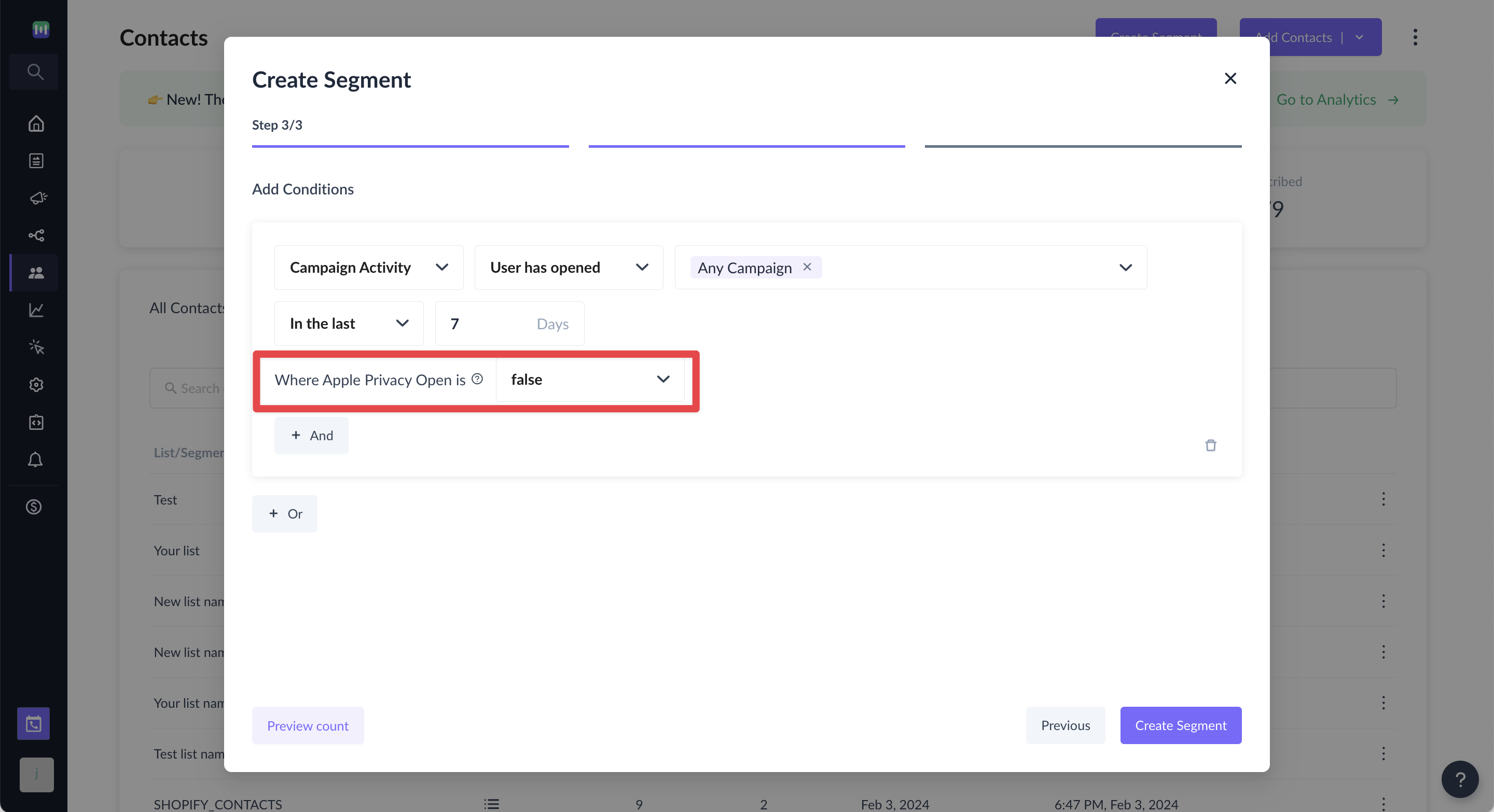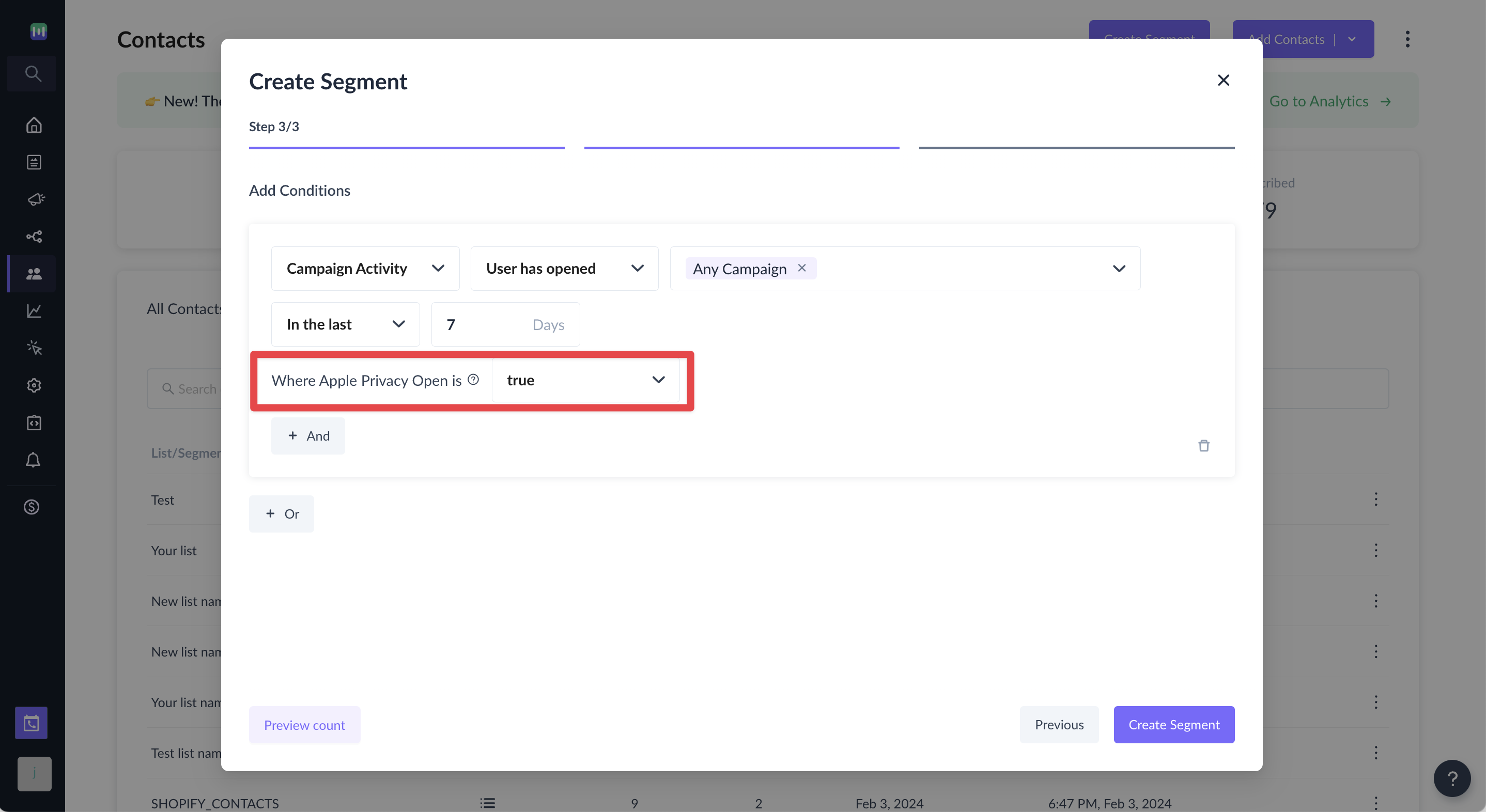How to identify contacts with Apple Mail Privacy Protection Opens in Segmentation?
Last updated May 8, 2024
Apple Mail Privacy Protection
- Apple has announced the launch of a new privacy feature in iOS 15 and Mac OS Monterey, called Mail Privacy Protection (MPP).
- This feature, now available for those using Apple Mail, allows the recipient to limit the ability to track certain information related to their email interactions, such as if and when an email was opened, their location when opening it, and the device and client used.
- This change may impact how marketers assess the success of their email campaigns and interact with their contacts.
- However, it is important to note that your emails will still be delivered to your contacts using Apple Mail and that engagement within the email, such as click activity and click rate, will still be reported for these contacts.
Please visit our comprehensive guide for more information on Apple Mail Privacy Protection
How to identify Apple Mail Privacy Protection Opens in Segmentation?
- You can distinguish MPP opens from genuine recipient engagement by utilizing the Apple Privacy Open filter, which can be set to either true or false in the User has opened activity condition in Segmentation
- If it is set to true, it indicates that the mail was opened at least once on a device with MPP turned on, which means the open event might be due to Apple's MPP and may not reflect an actual email open. In such cases, it is not possible to determine if the message was opened by the recipient or by the inbox.
- On the other hand, if "Apple Privacy Open" is false, the open is associated with the recipient opening and viewing the message on any other device.
Step by step guide
Step 1: Go to Contacts and Click on Create Segment.
Step 2: Select Start from scratch.
Step 3: Enter the name of your choice in the Name the segment field.
Step 4: Use All Contacts or contacts list of your choice from the Select contacts to segment dropdown. You can optionally exclude contacts in this step.
Step 5: Choose Dynamic or Static segment as per your requirement in the Select segment type section and Click on Next - create condition.
Step 6: Select Campaign Activity from the Select Condition drop-down in the Add Conditions step.
Step 7: Select User has opened activity condition and add sample campaigns and time period as per your requirement and click on Filter.
Step 8: If Apple Privacy Open is false, it'll exclude contacts who have opened the email at least once on a device with MPP enabled.
This will be especially helpful when you're trying to remove MPP Openers from your engaged segments.
Alternatively, if Apple Privacy Open is true, it'll include only those contacts who have opened the email at least once on a device with MPP enabled.
Use the search bar in our Help Center to find quick guides and walkthroughs. If you have any queries, then reach out to us via the chat icon on the bottom right corner of your screen while using Mailmodo. Or reach out to us at Mailmodo Support and share your thoughts at Mailmodo Product Feedback.