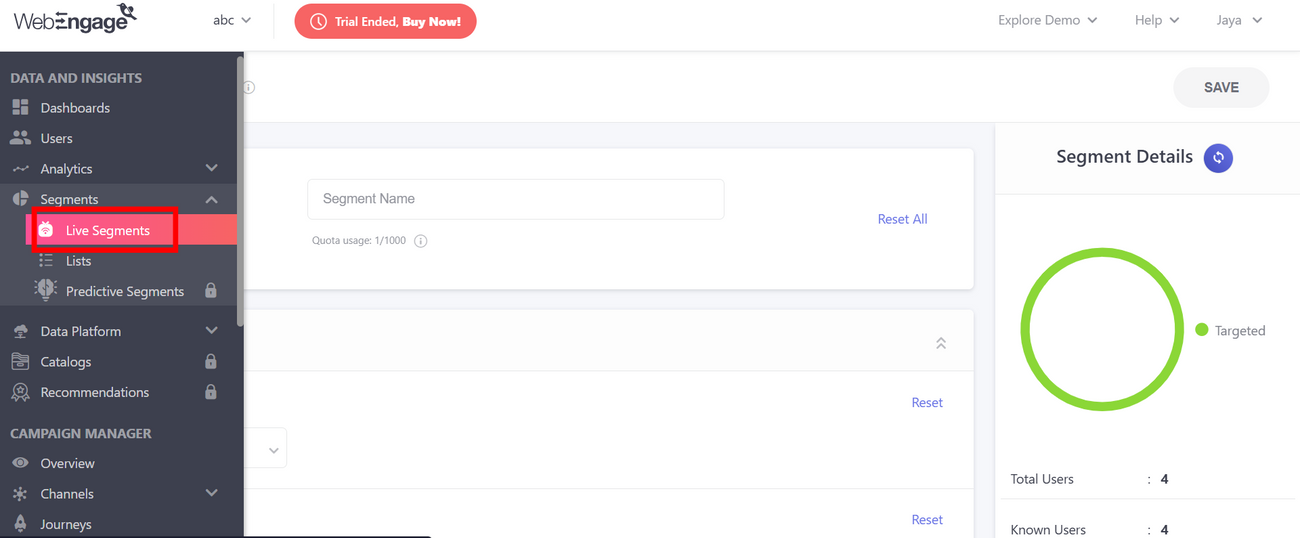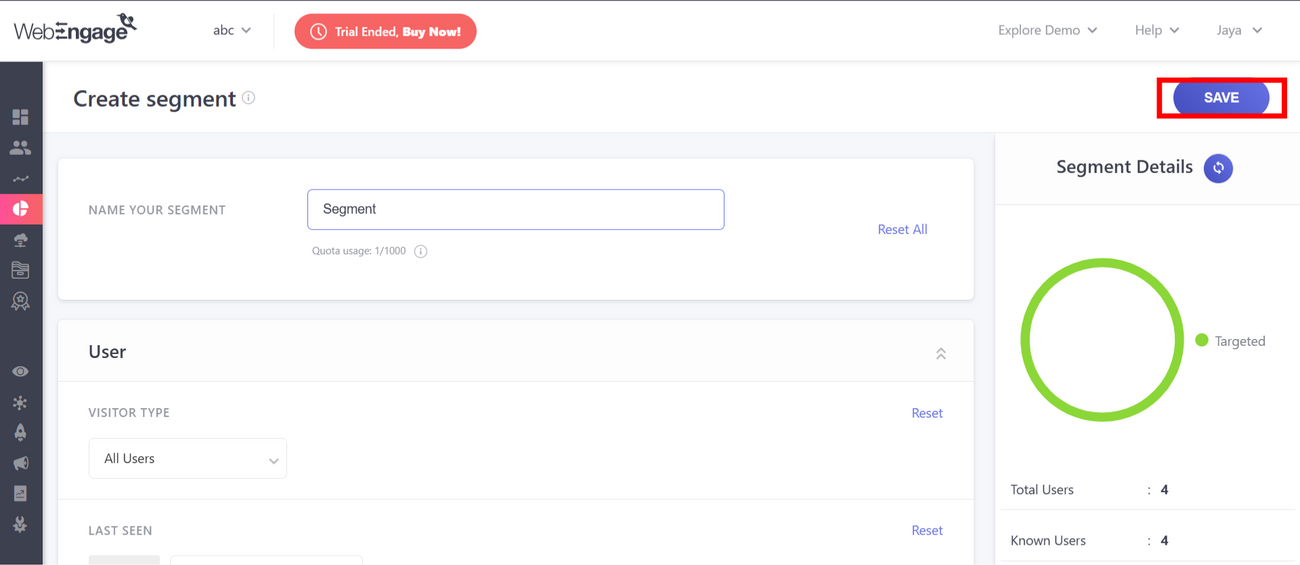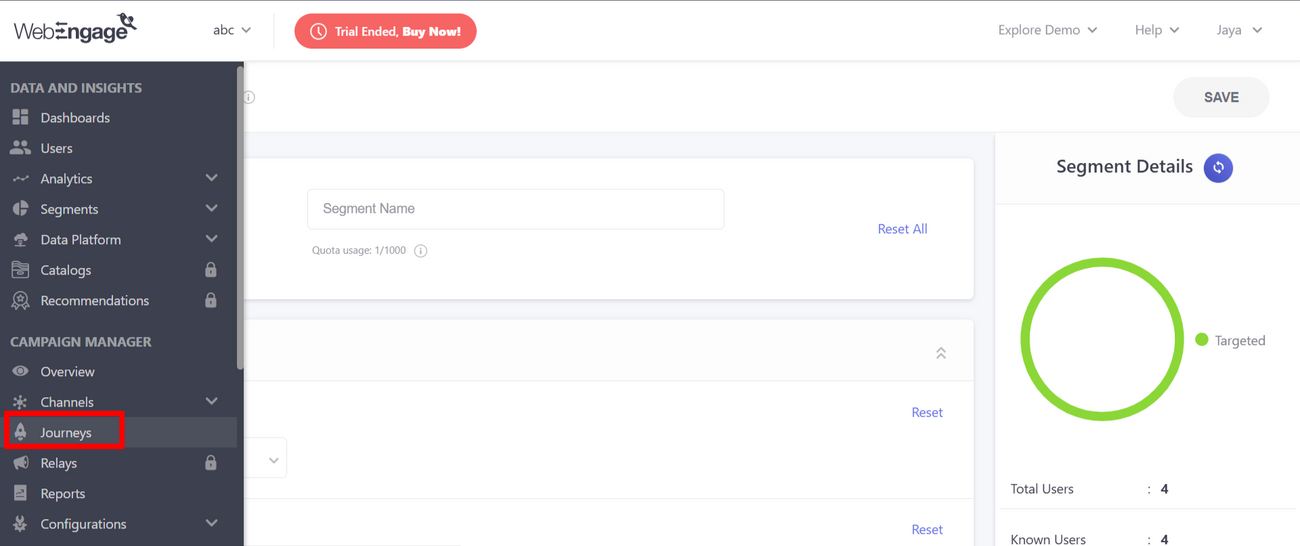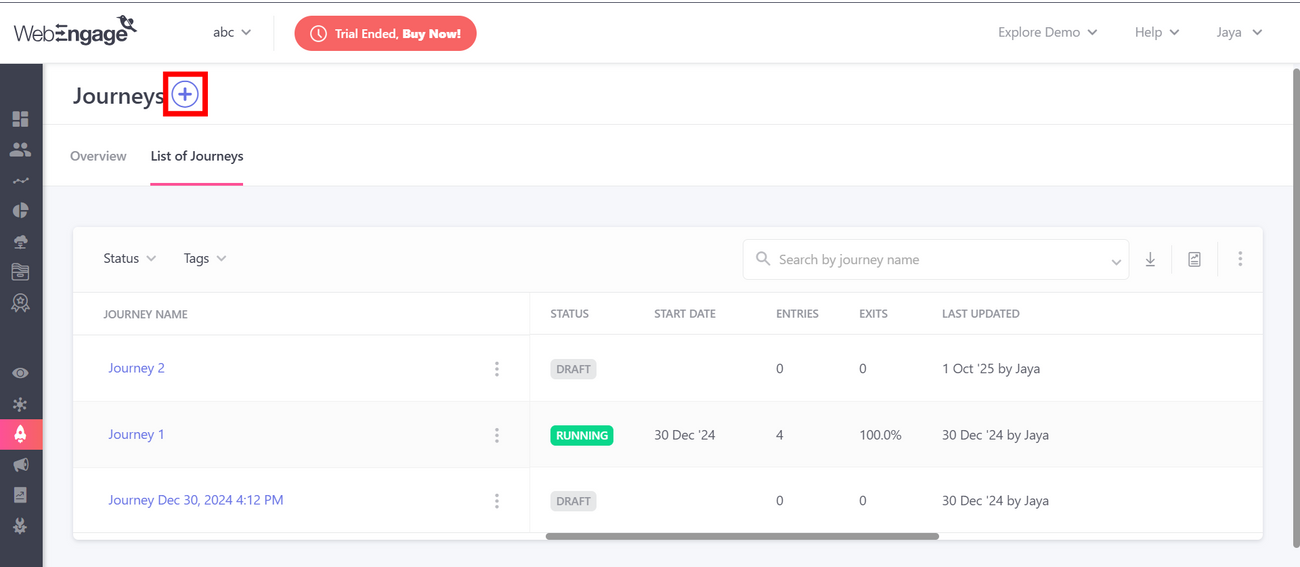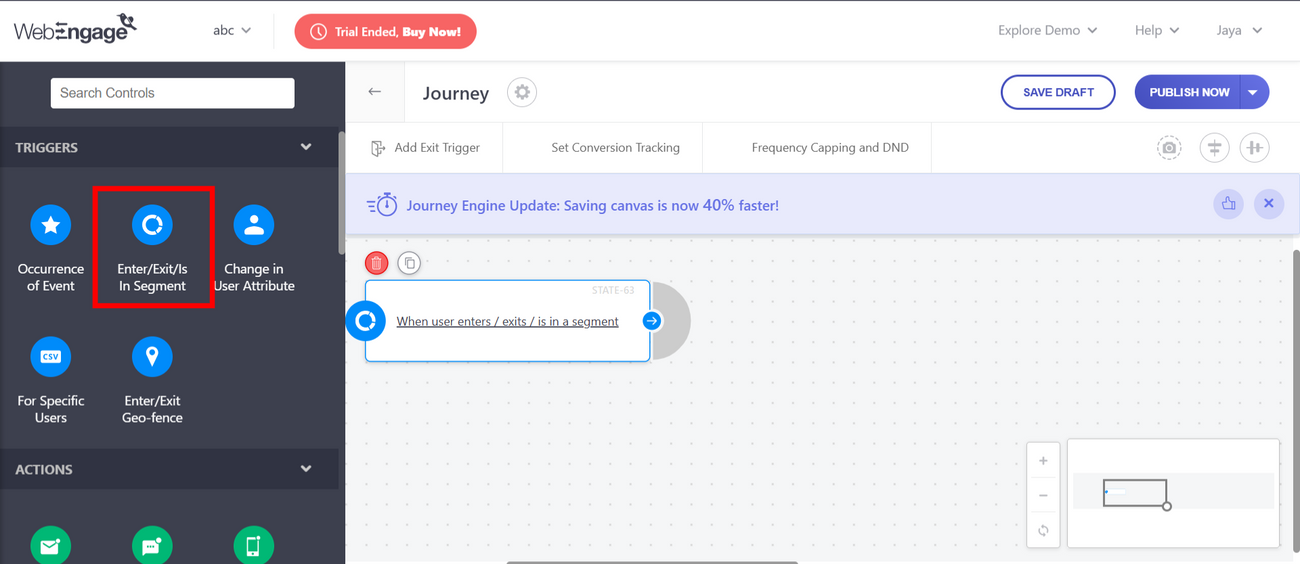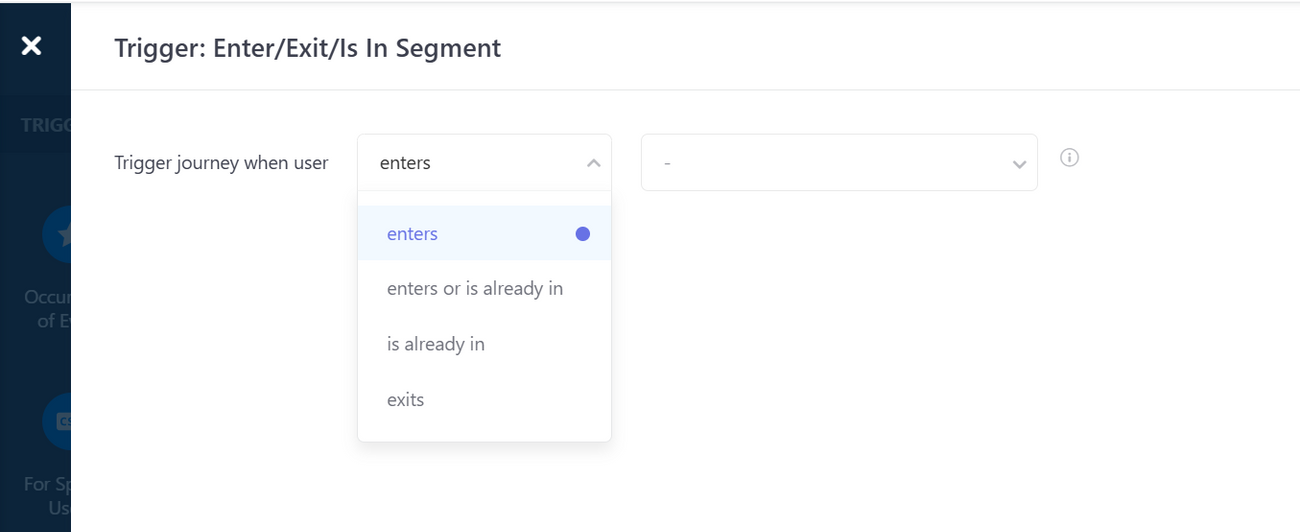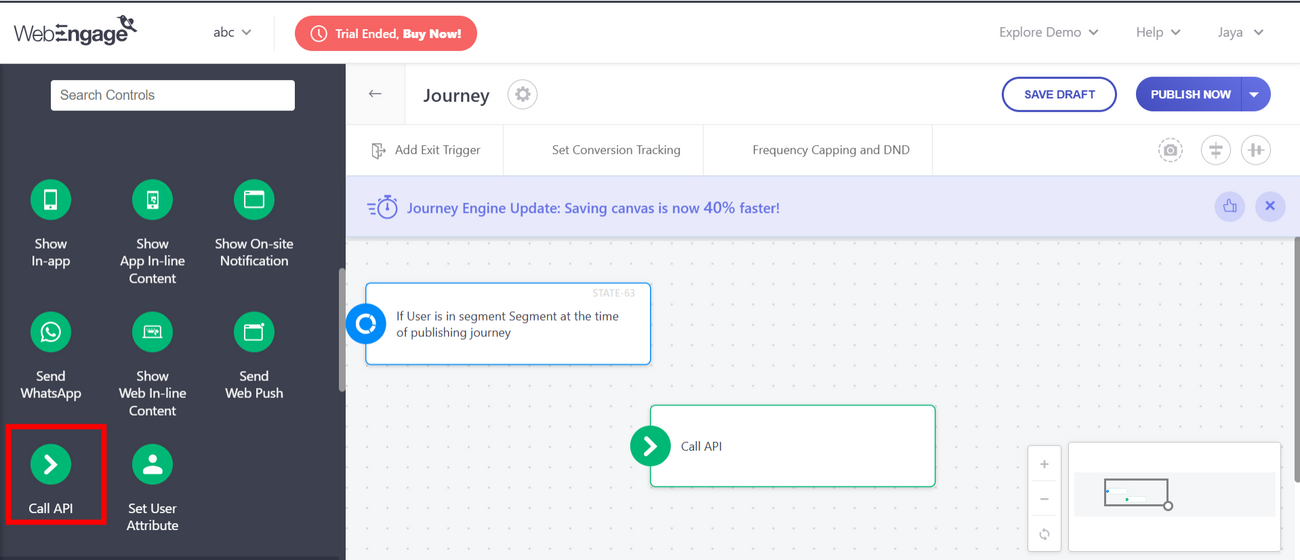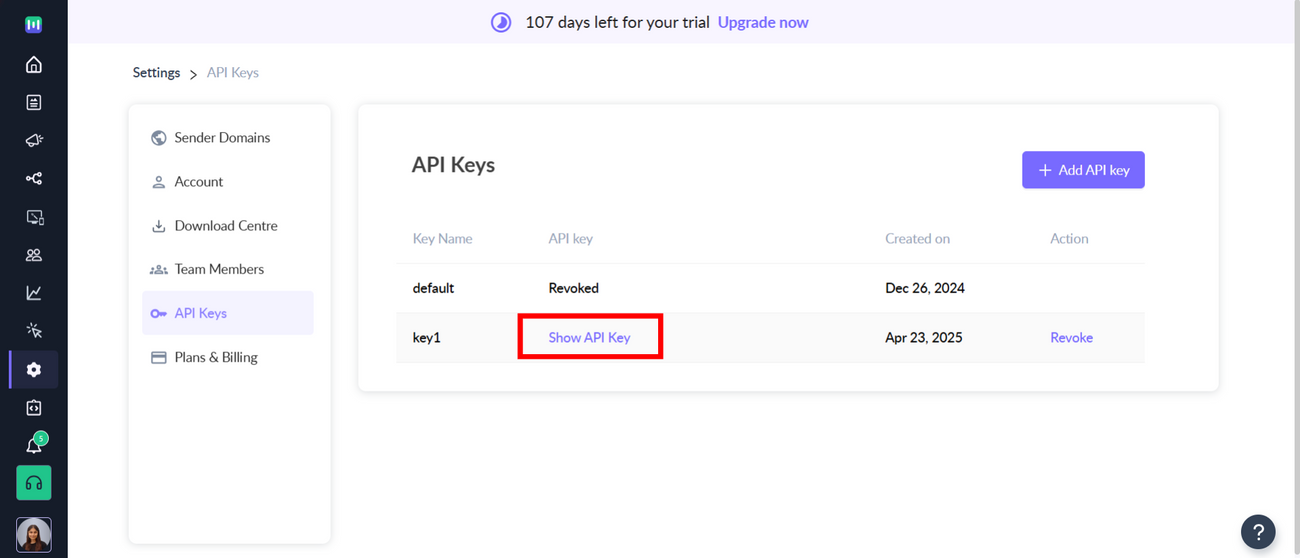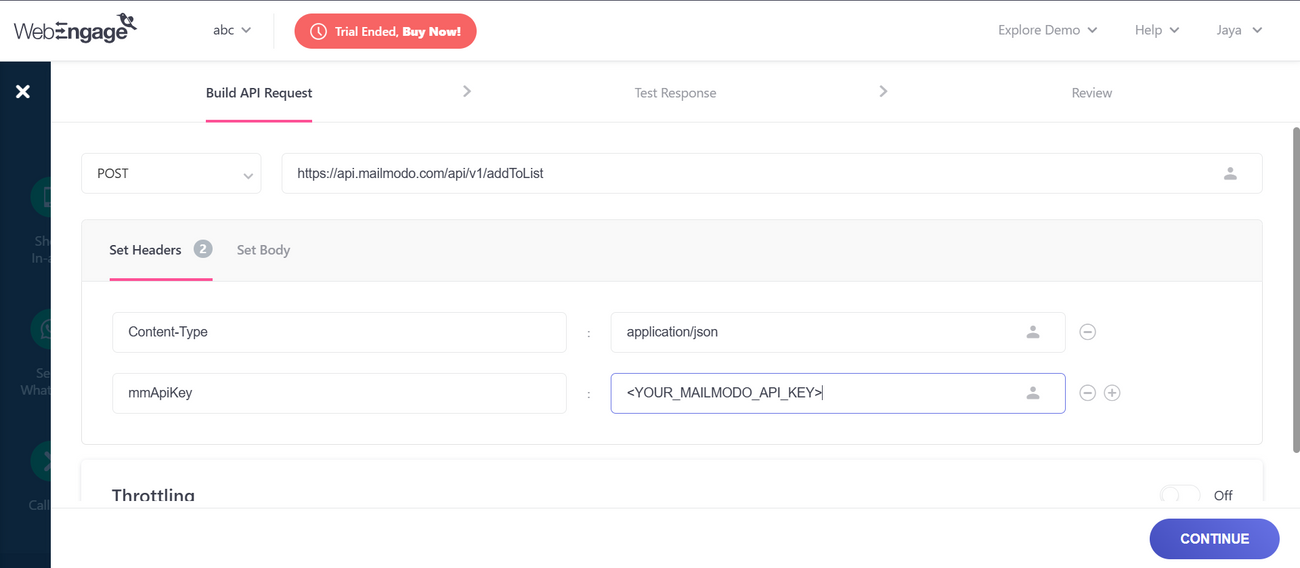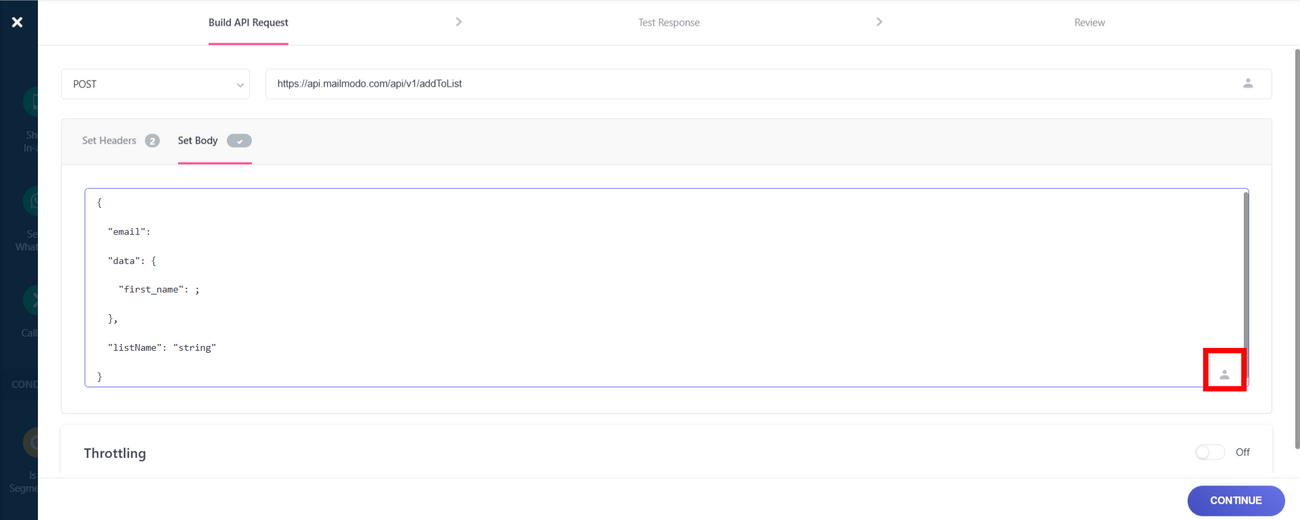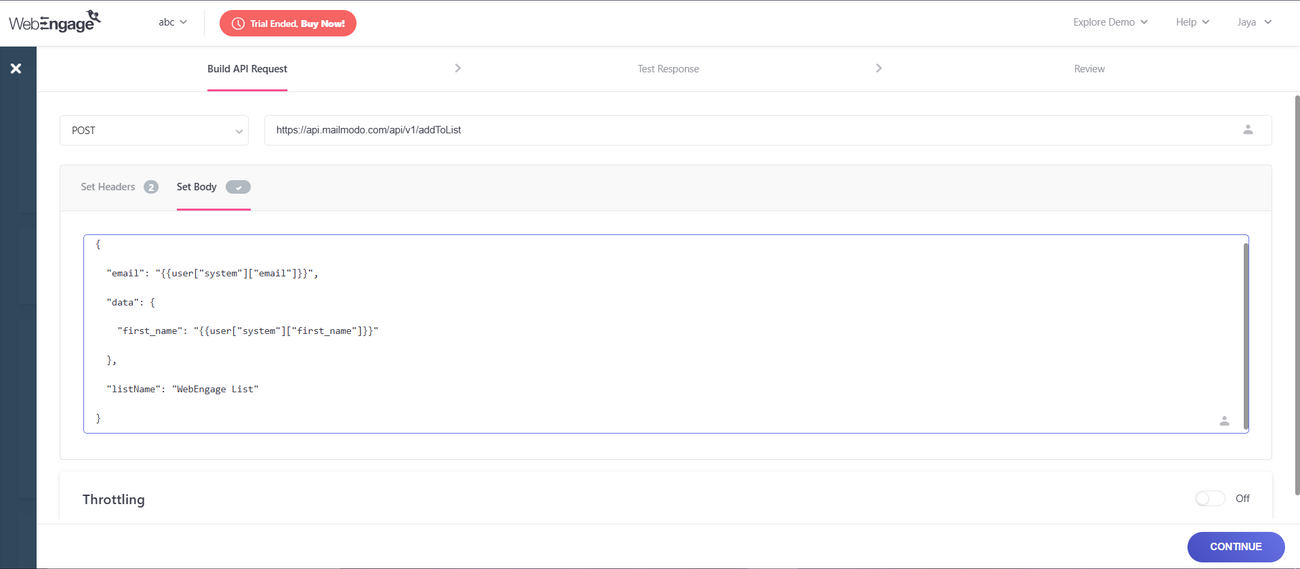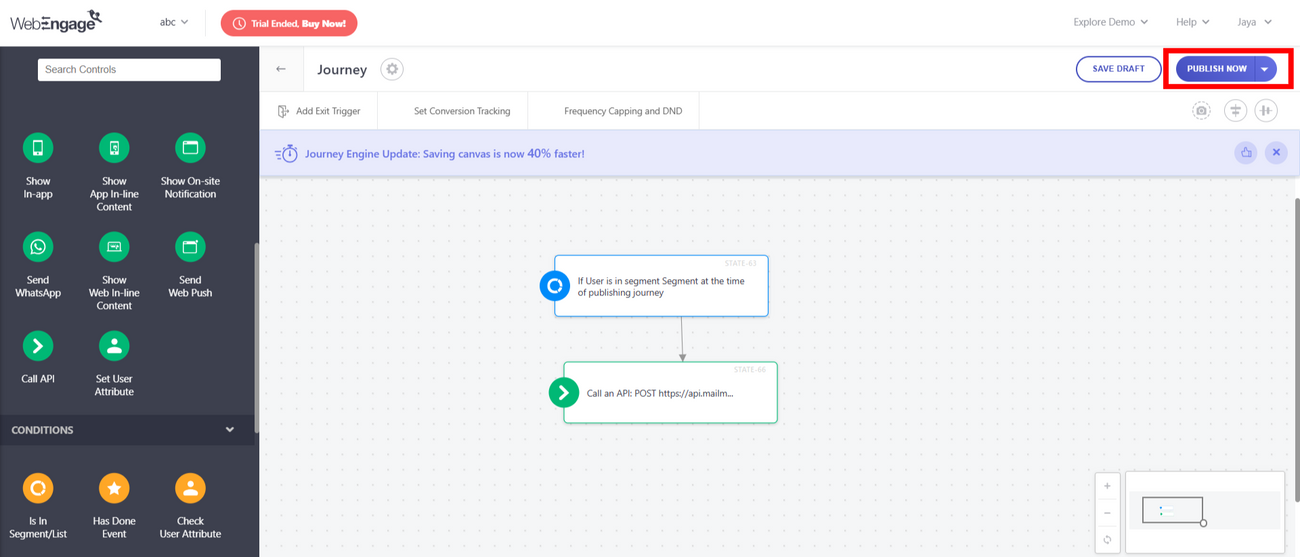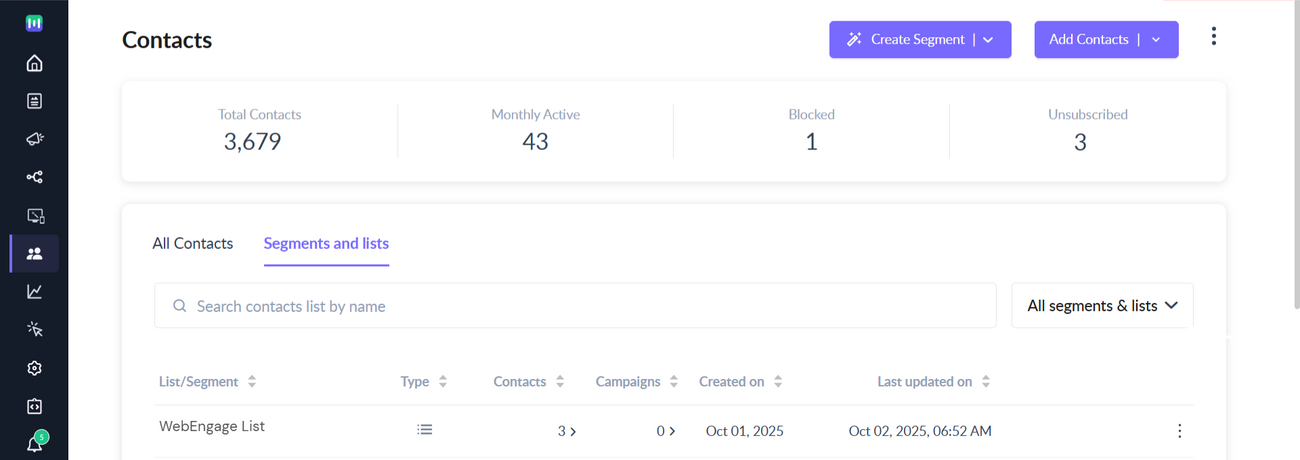How to pass contact data from WebEngage to Mailmodo
Last updated October 3, 2025
With WebEngage, you can seamlessly sync your WebEngage segment data to Mailmodo using WebEngage journey.
Prerequisite: A valid WebEngage account.
In this article, we’ll walk you through how to pass contacts from WebEngage to Mailmodo.
Step 1: Create a segment in WebEngage Data and Insights -> Segments -> Live Segments.
Step 2: Create a new Segment by clicking on the + icon.
Step 3: Set the conditions for your segment and click on Save.
Step 4: Go to the journey section of WebEngage through Campaign Manager -> Journeys.
Step 5: Create a new journey by clicking on the + icon.
Step 6: Select the trigger as Enter/Exit/Is In Segment.
Step 7: Based on your use-case you can select the condition which would initiate the contact to be passed on to Mailmodo. You can select lists if you select is already in option.
Step 8: Select Actions -> Call API as the second node.
Step 9: Add headers to the API call like this. To get your Mailmodo API key you can go to Settings -> API Key and click on Show API key.
You can setup the header like this and add your Mailmodo API, replacing <YOUR_MAILMODO_API_KEY>.
Step 10: Go to Set Body. We will be adding the contact which enters the WebEngage segment as Mailmodo Contact.
We will be connecting Mailmodo's Add Contact to a List API to achieve the same.
Note: In the API body, the "listName" key specifies the list in Mailmodo where contacts will be added. If the list with that name already exists, the contacts will be added to it; if it does not exist, Mailmodo will automatically create a new list with the given name and add the contacts there.
You can map the fields using the personalization button highlighted below to map the fields, once everything is setup you can click on Continue.
Step 11: Once the configuration is done. You can publish the journey by clicking on Publish Now.
Step 12: Login to Mailmodo's contact page , your lists will successfully get synced under your list name. Here, it appears under WebEngage List.
Your contacts will now successfully sync with Mailmodo now!