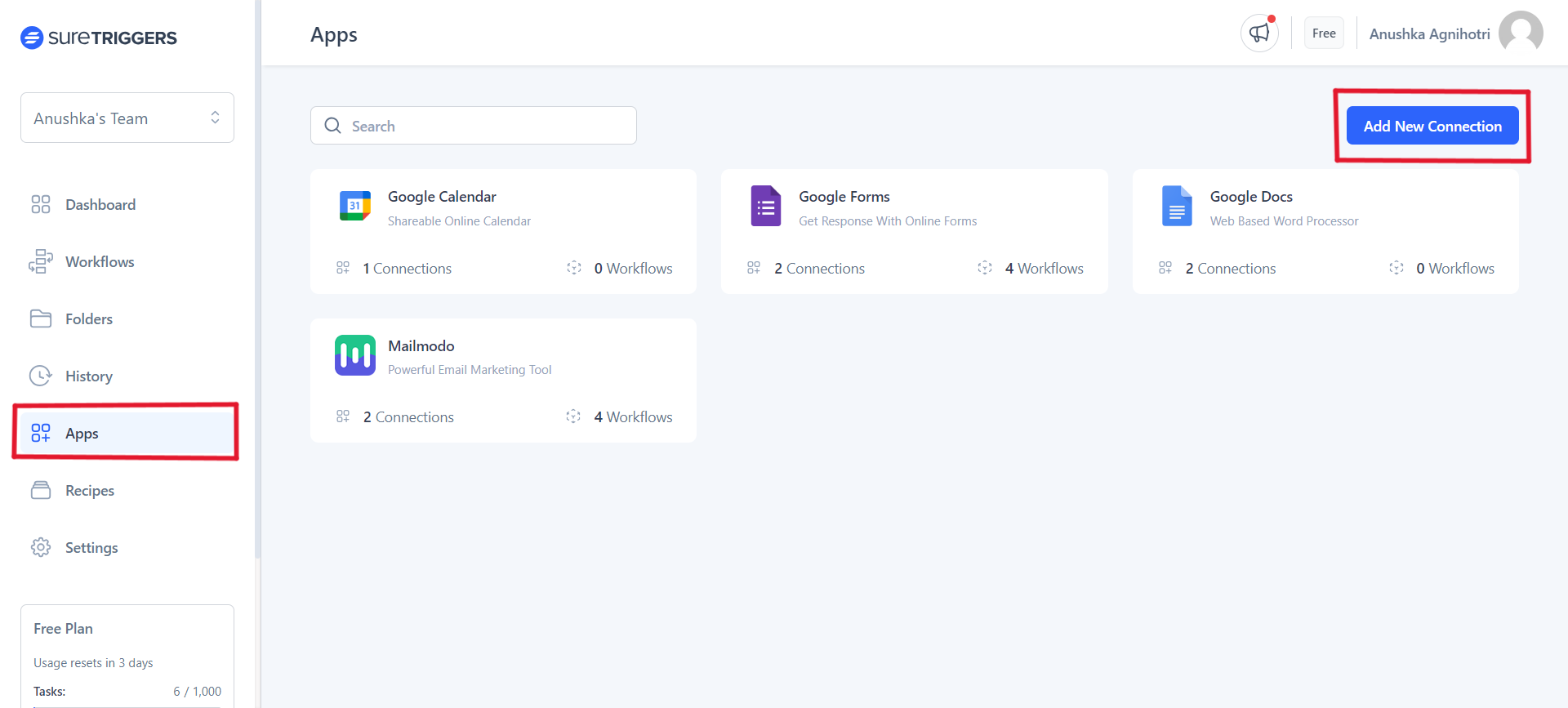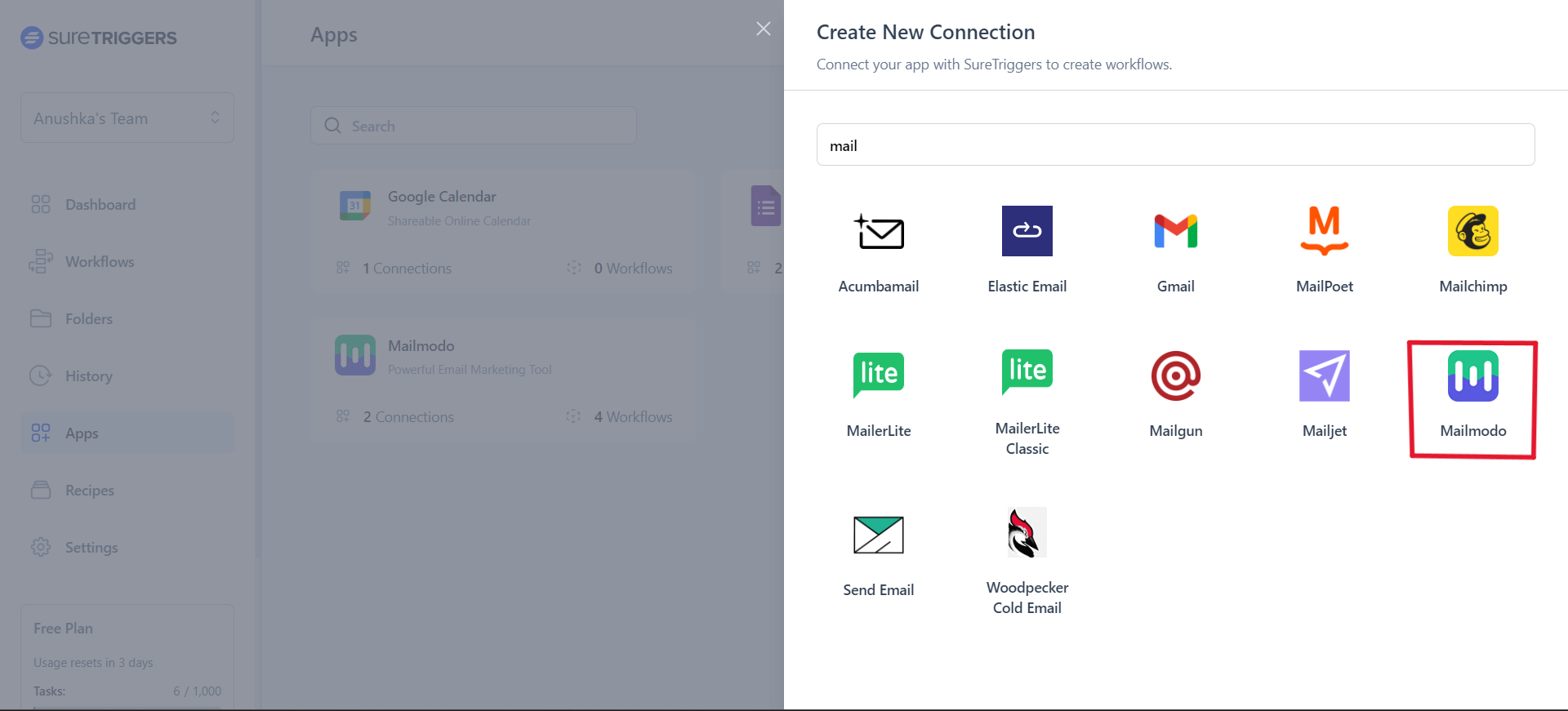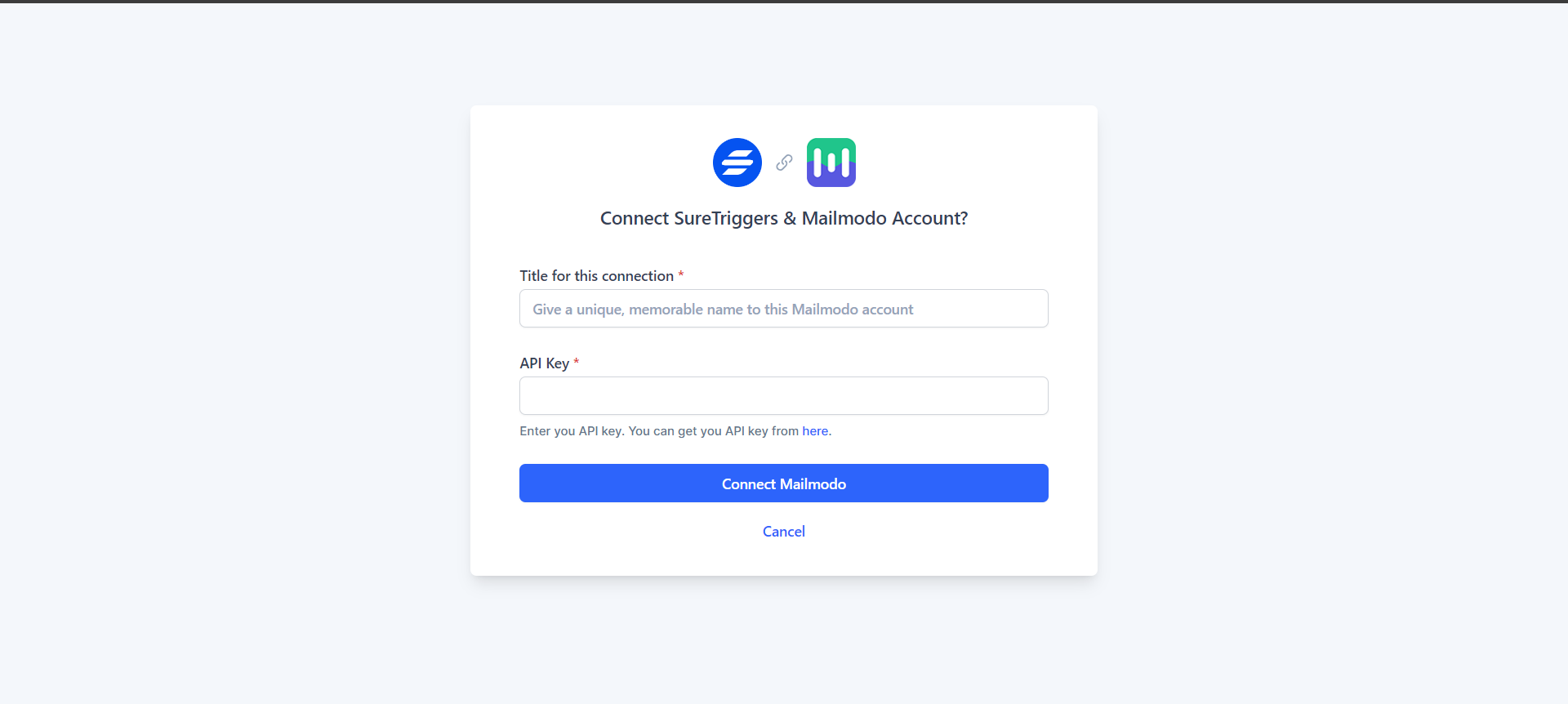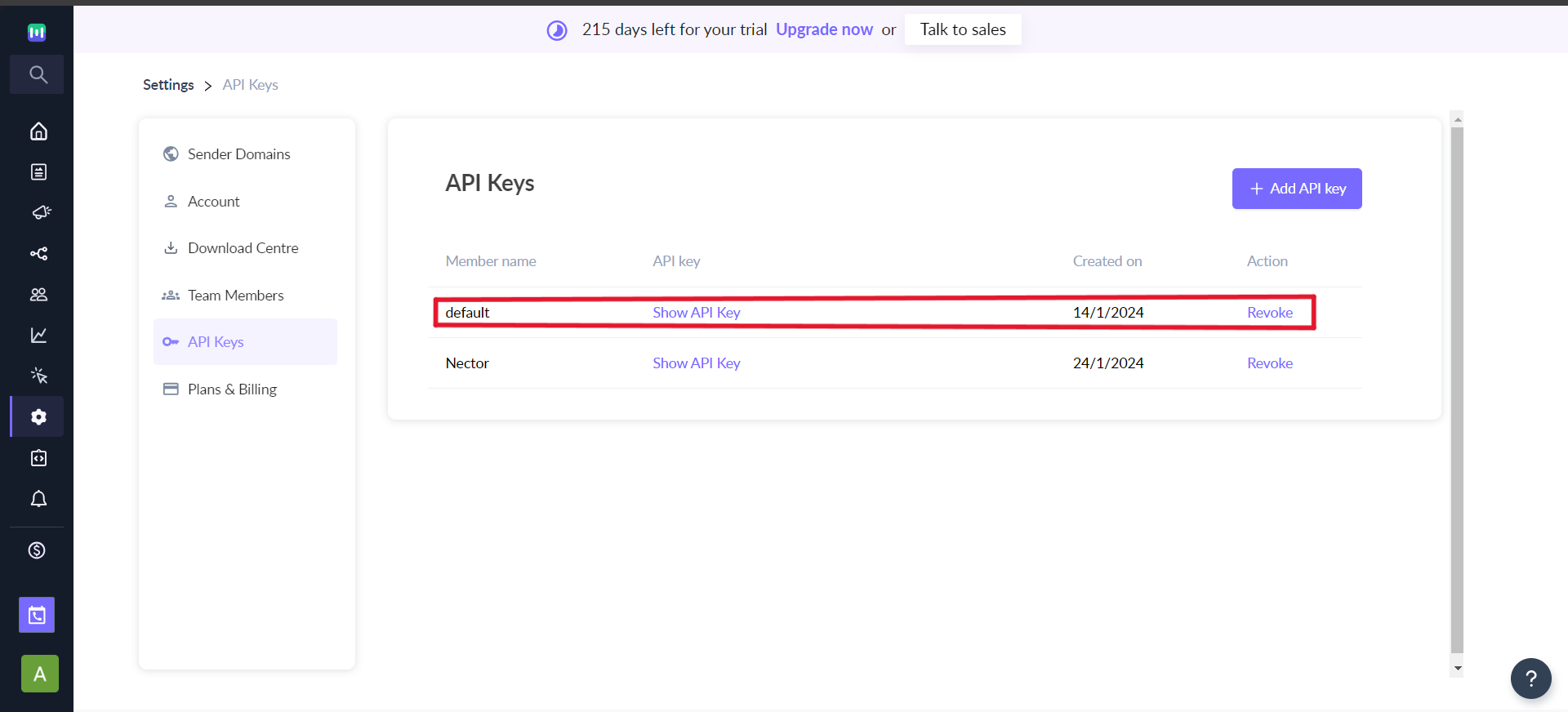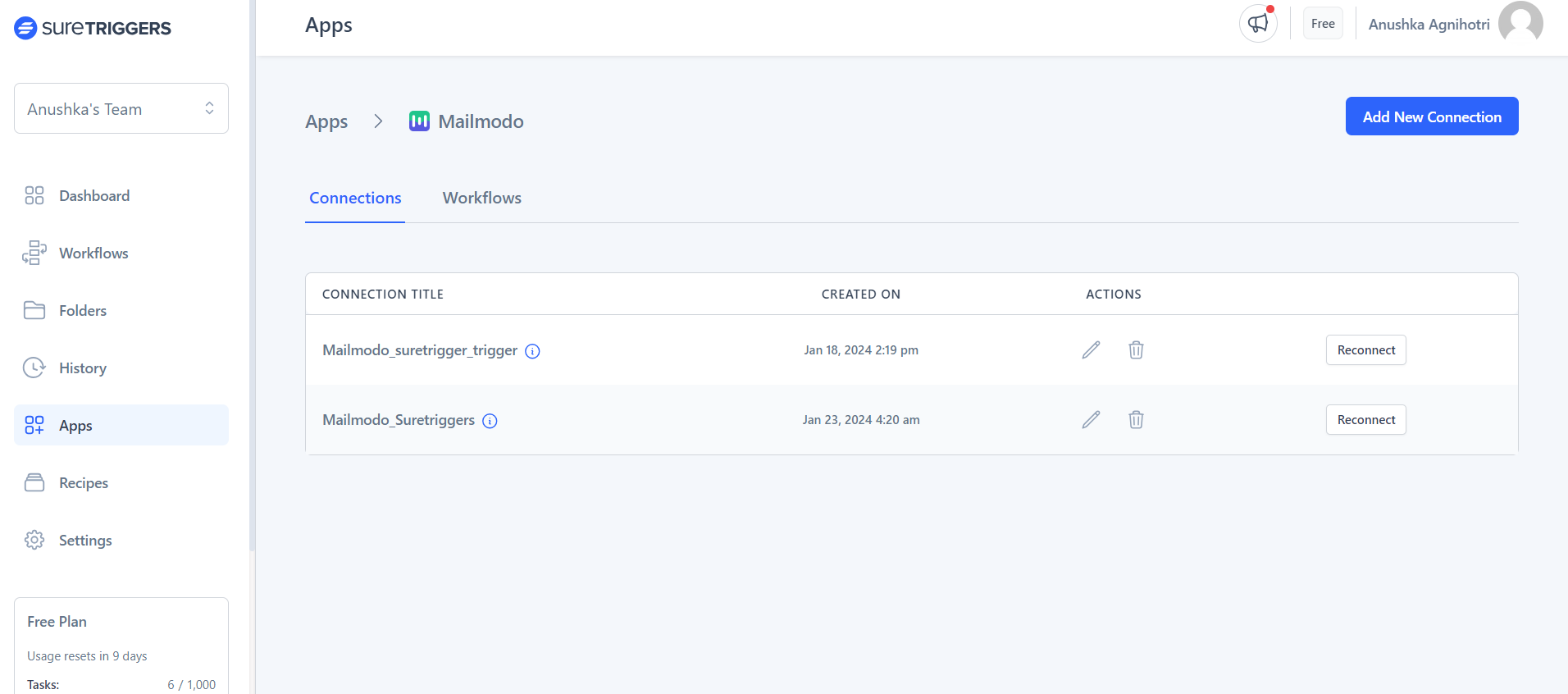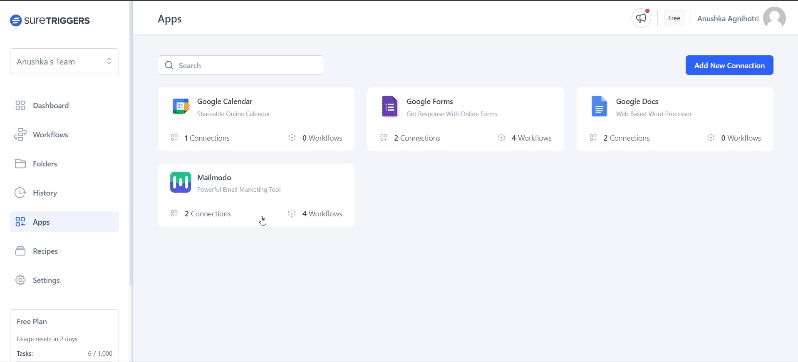Getting started with SureTriggers Integration
Last updated February 8, 2024
SureTriggers is an automation platform, which allows us to make workflows based on triggers and actions. This article explains how to connect Mailmodo and SureTriggers. By connecting them we can perform various actions such as:
Step by step guide for integrating Mailmodo and SureTriggers
To integrate follow the below steps:
Step 1: Login to your SureTriggers account.
Step 2: Go to the apps section visible on left hand side.
Step 3: Click on ‘Add New Connection’
Step 4: Search for Mailmodo and select it.
Step 5: A new tab will open, as shown in the image below.
Step 6: Give a name to the connection and paste the API key. (You can either click on ‘here’ visible above the button in SureTriggers connection page or learn how to get api key here .)
Step 7: Click on ‘Connect Mailmodo’.
Your connection will be formed.
You can view your connection by clicking on the Mailmodo app visible under ‘Apps’ in SureTriggers. As shown in the above image.
Now that we have connected Mailmodo and SureTriggers lets jump in and start adding contacts or if you want you start a campaign or journey , then that too is possible.
FAQ
Q) Can I edit the API key of an existing connection?
A) While you can rename the existing connections by following the below steps, you cannot edit the key :
SureTriggers login→ Apps→ Click on ‘Mailmodo’→ All the connections will be visible→ Click on pencil icon→Edit the name→ Click on ‘Rename’
If you want to use another API key then you will have to make a new connection.
If you face any problem then reach out to us at Mailmodo Support or share your thoughts at Mailmodo Product Feedback .