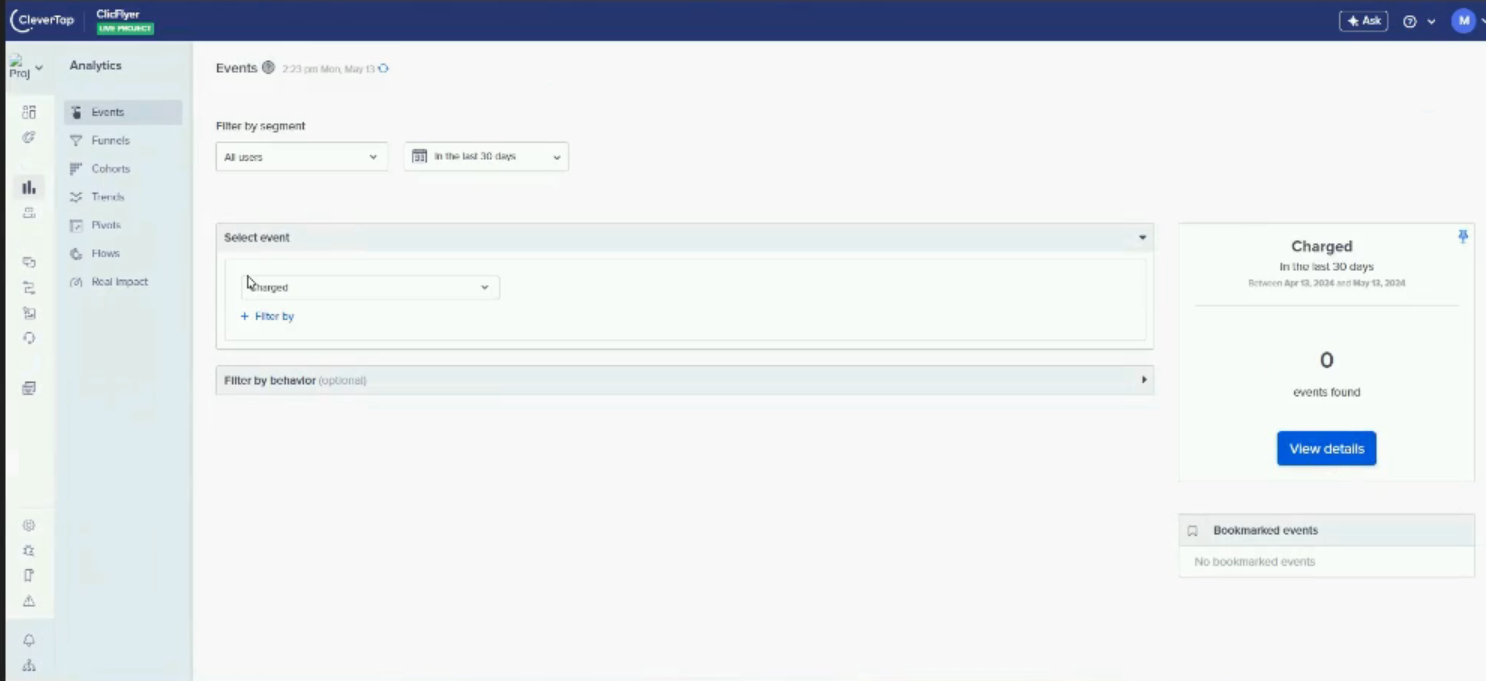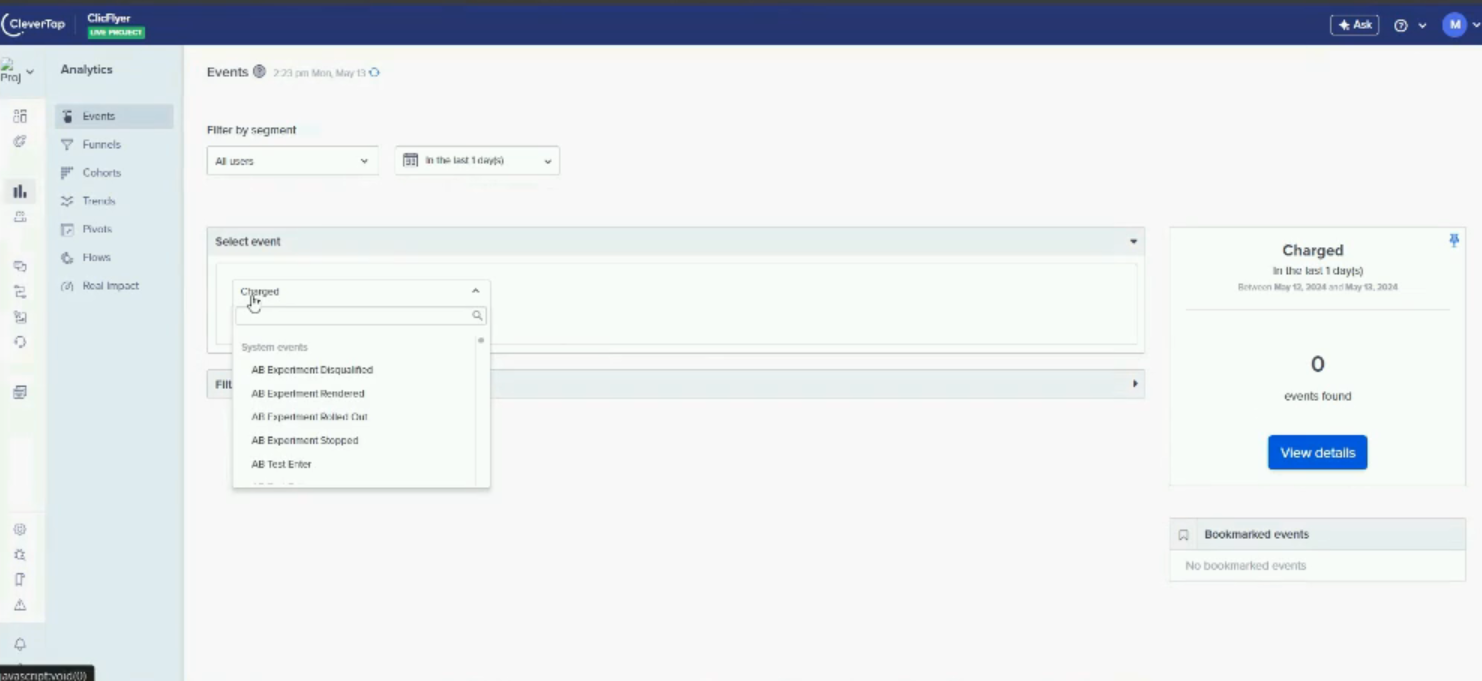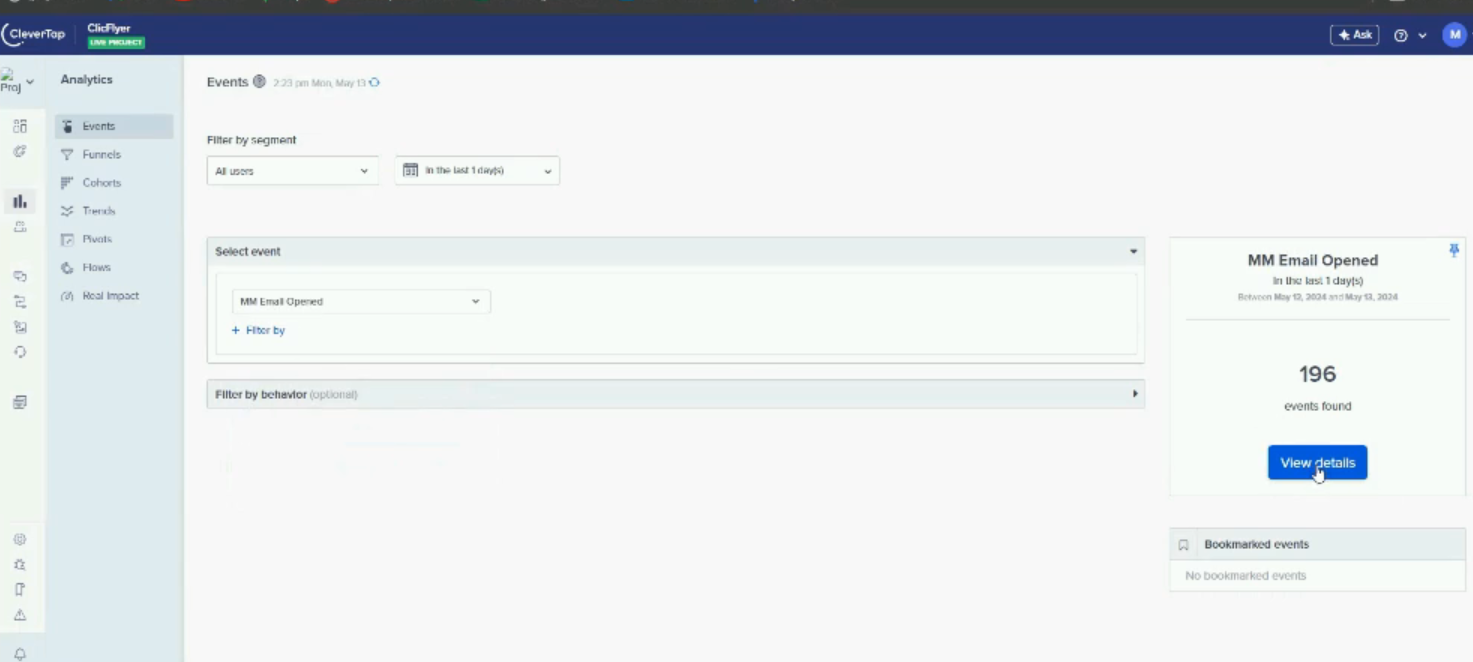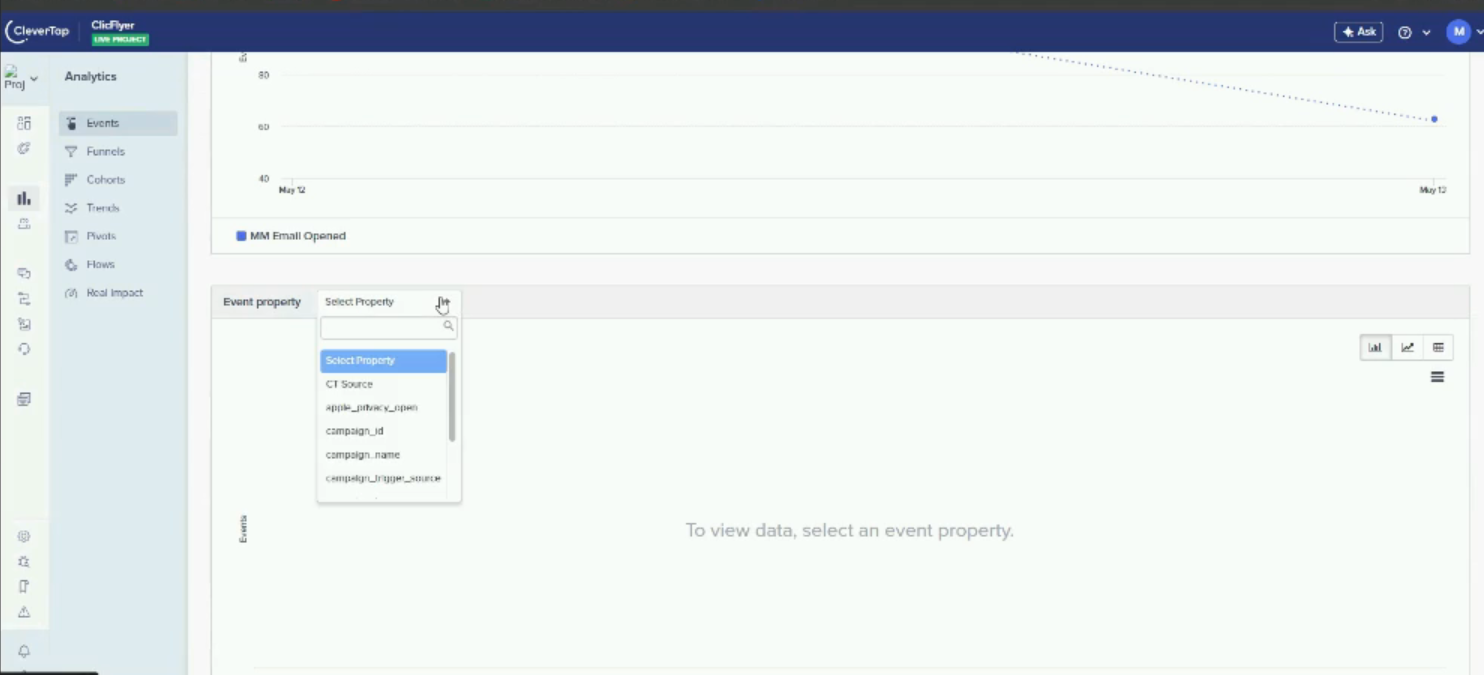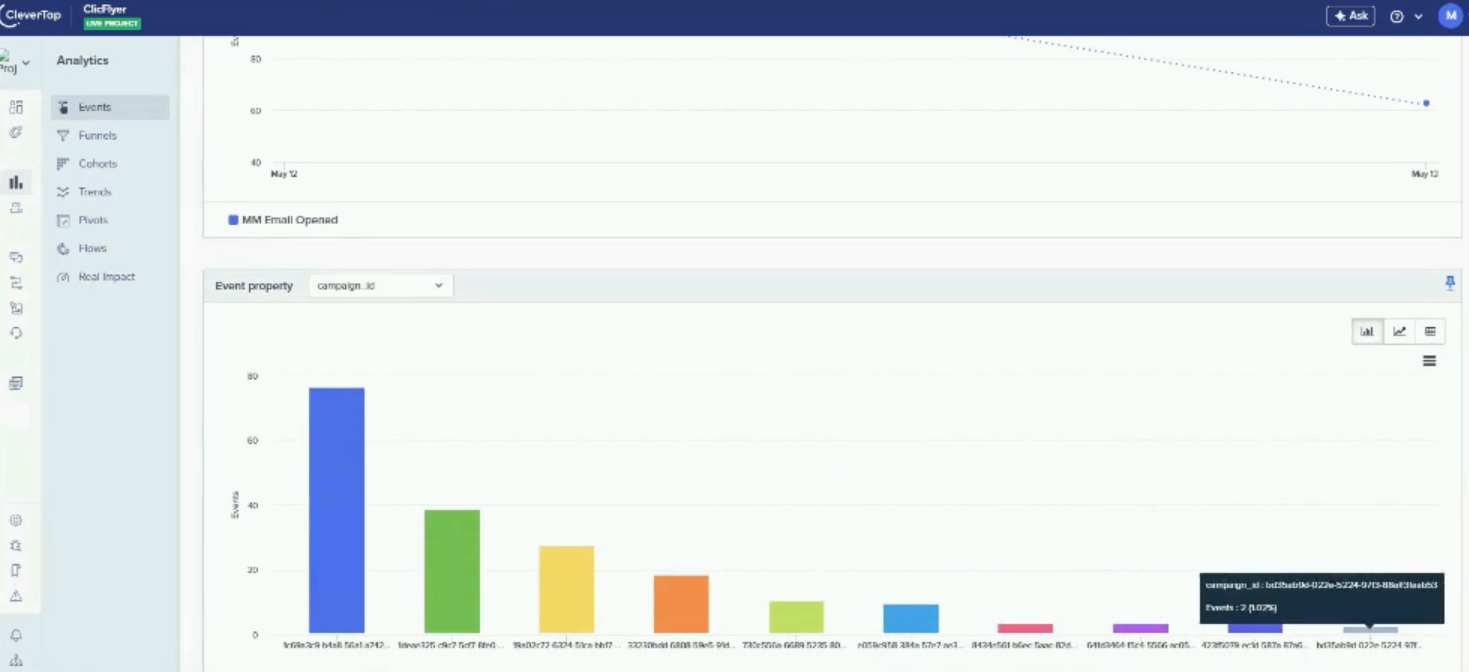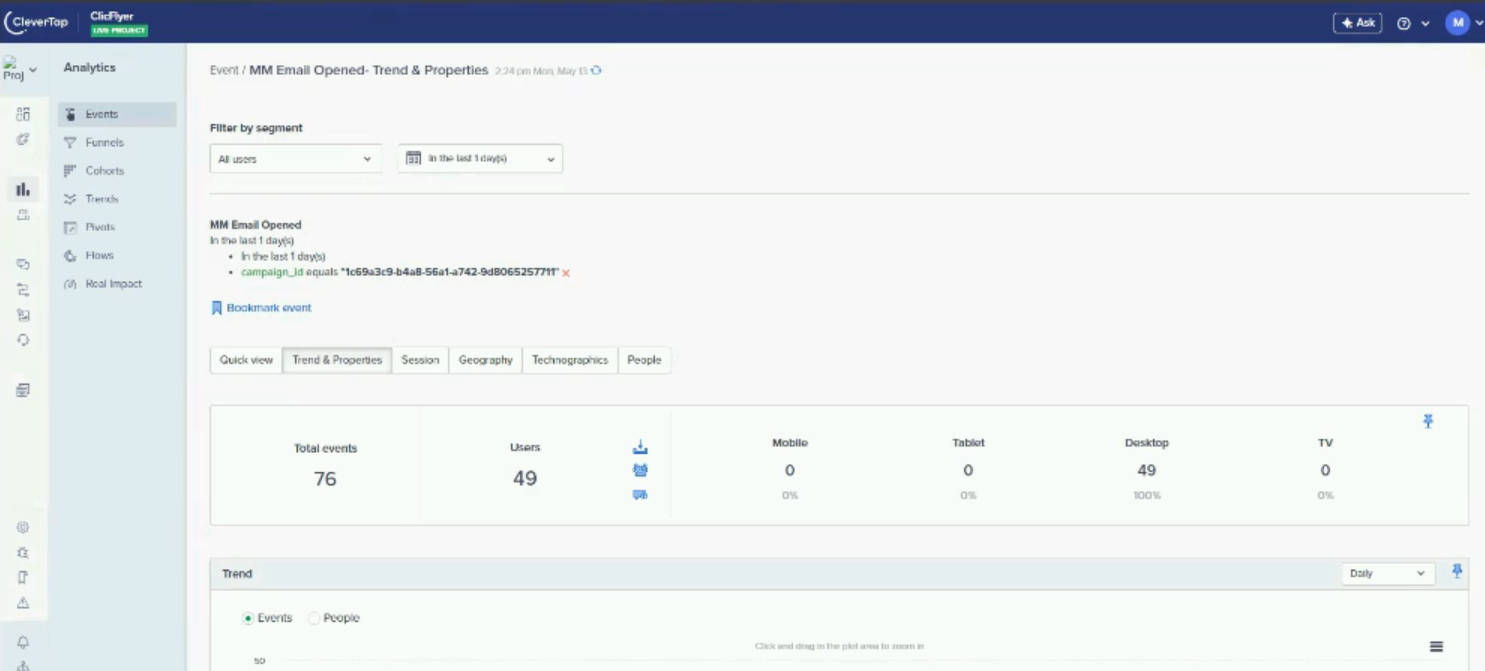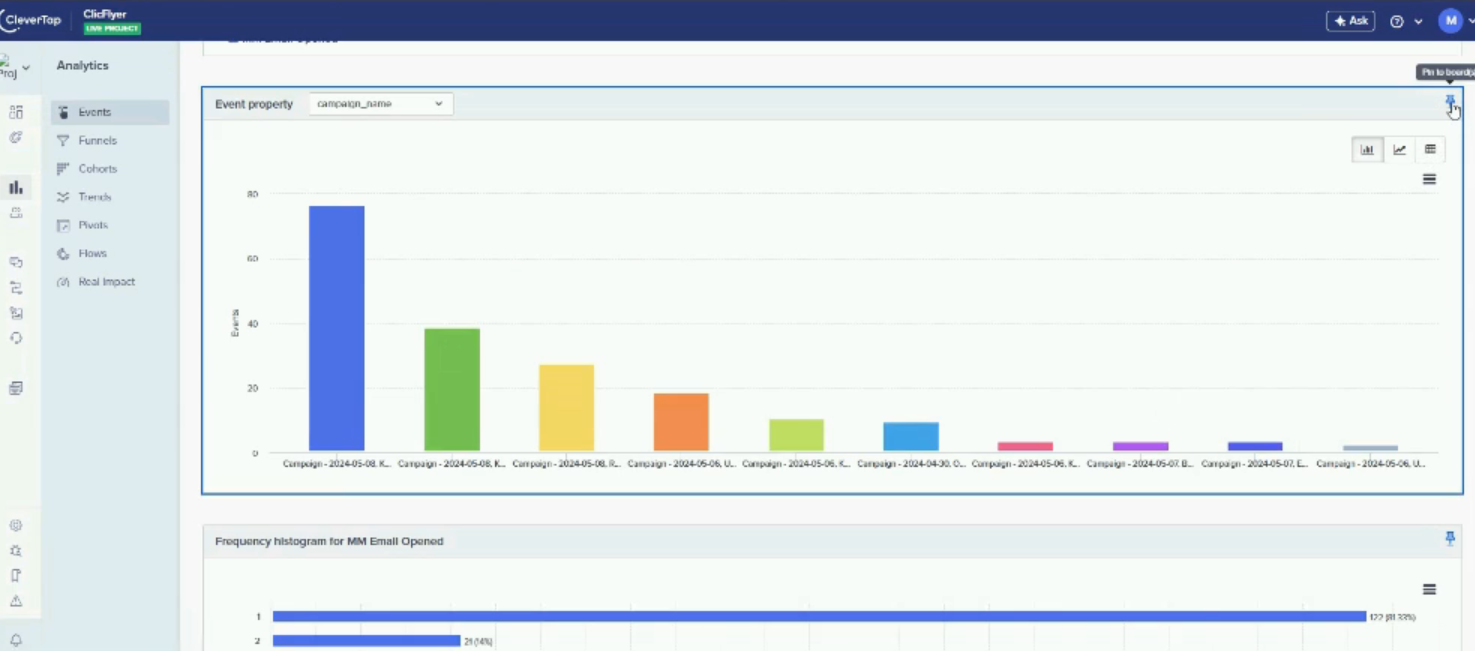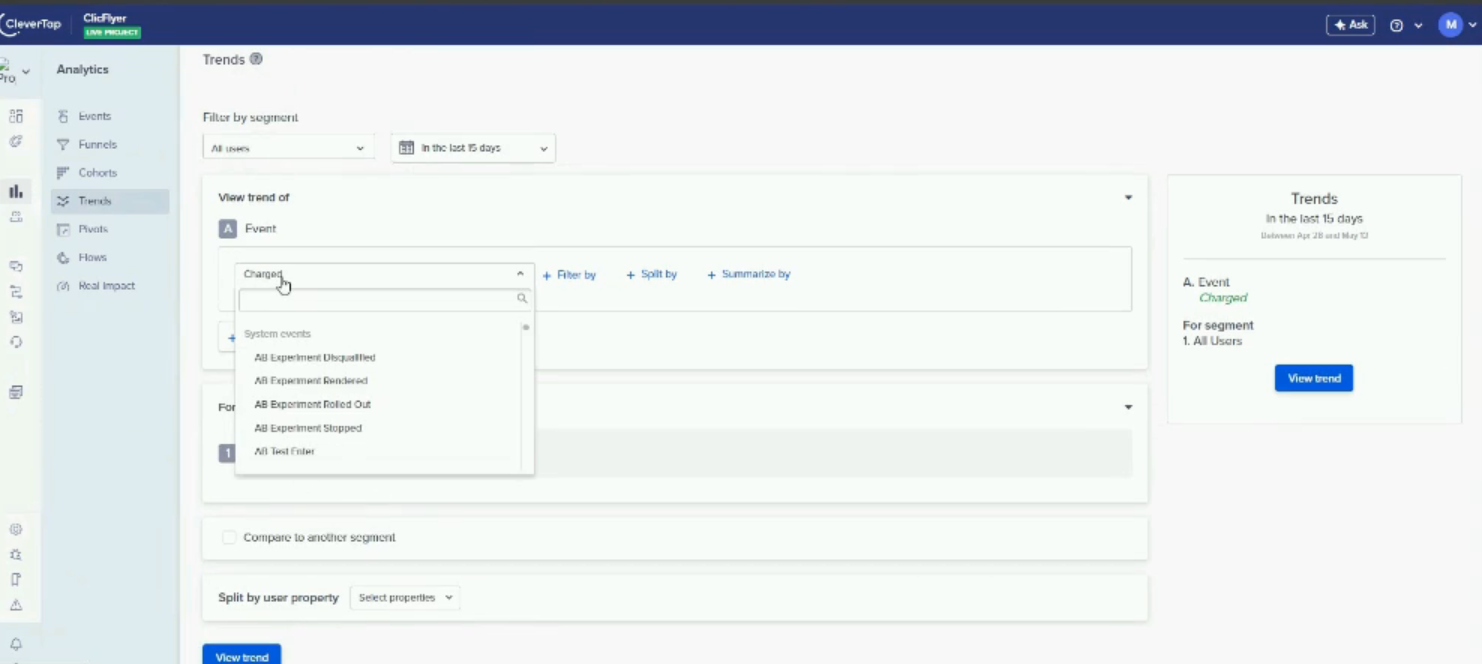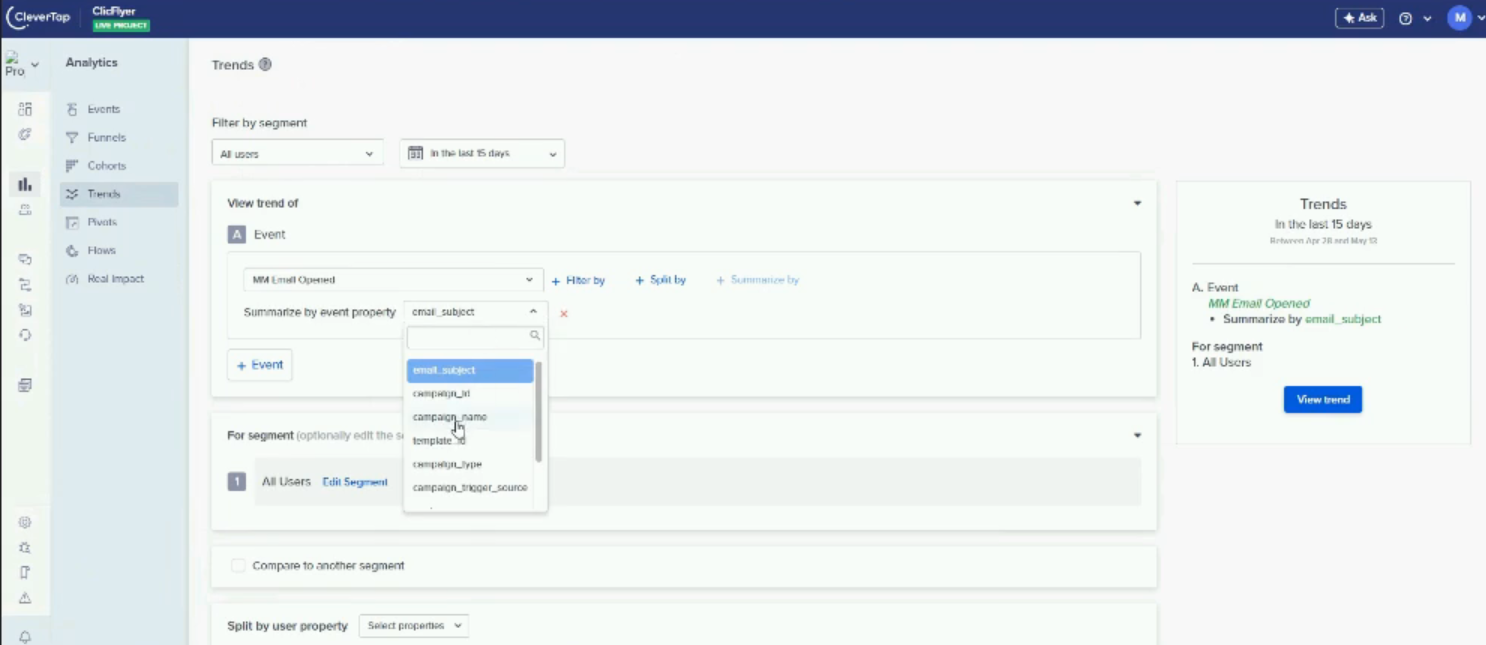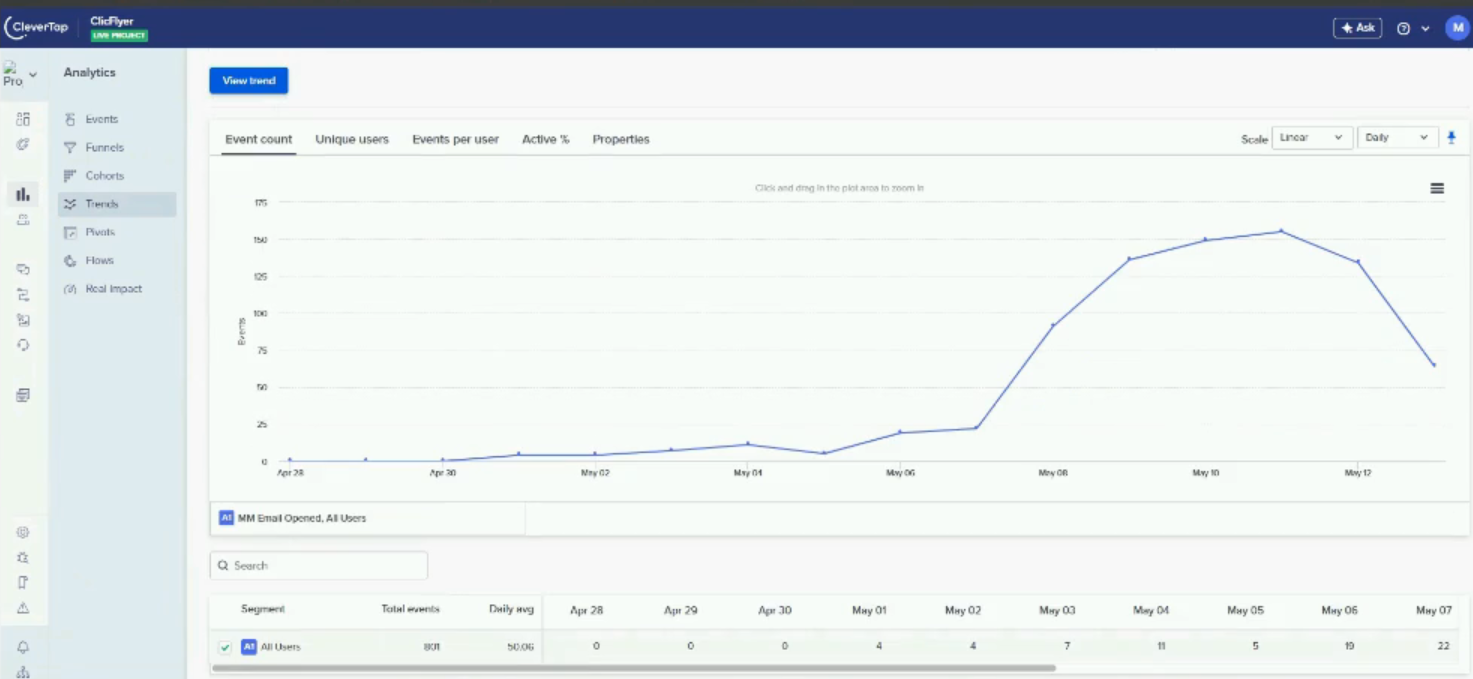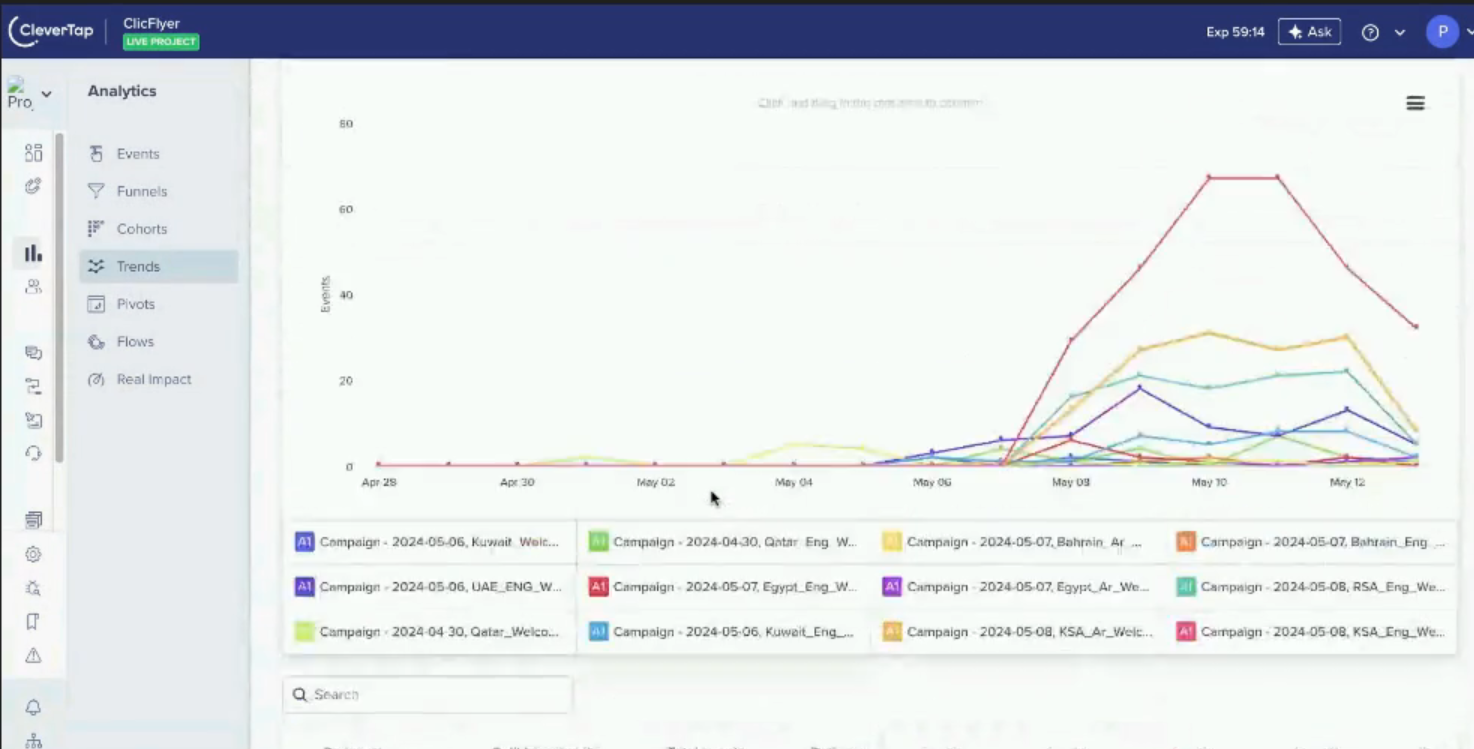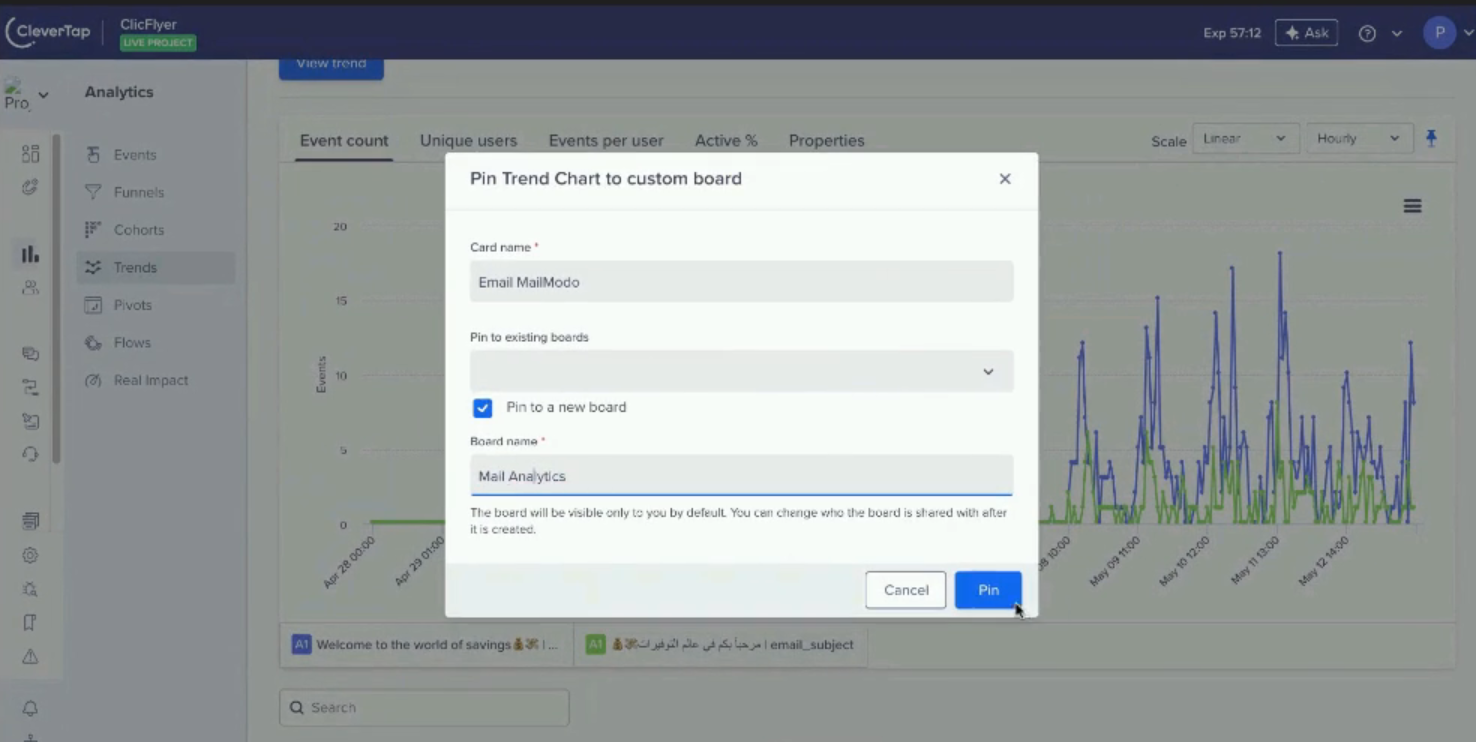How to create Mailmodo events dashboard on clevertap
Last updated July 25, 2025
In this article we will explain how you can create an event dashboard on CleverTap account.
To integrate CleverTap with Mailmodo you can refer to this article.
Step by step guide to create MM events dashboard.
Step:1 - Login to your Clevertap account and navigate to Analytics >> Events
Step 2 - Select required date range and event by clicking on "Select Event" option.
Step 3: Selected "MM opened event" and click on view details option (right side card).
After clicking on view details you can see the more detailed campaign data.
Step 4 - To view the sperate campaign data or detailed analysis of each campaigns, navigate to "Trends & Properties" and use different filters available. Under event property you can select campaign id, campaign name etc and see individual data for different campaigns.
After selecting an event property, we can see the campaign details.
To check the campaign wise data segmentation, just click on the bar and you can check the campaign performance in separate window.
Once the campaign view is created, you can simply pin it to the board and save it.
Step 5 - Using the same/different filters used under event option, we can also check the campaign performance trends. Navigate to Analytics >> Trends Select property under "Event" and "Spilt By" or "Summarize By" and click on view trend.
You can see the details once filters are selected. "Summarize By"
"Split By"
Now you can pin the board and save it, post that you will be able to check this data anytime under Boards >> Mail Analytics
In a similar way you can create multiple boards keeping different event types (MM Opened , MM Clicked , MM submitted etc.) and other filter like date range, split by or summarize by. Once done you can save those charts and add to the boards.