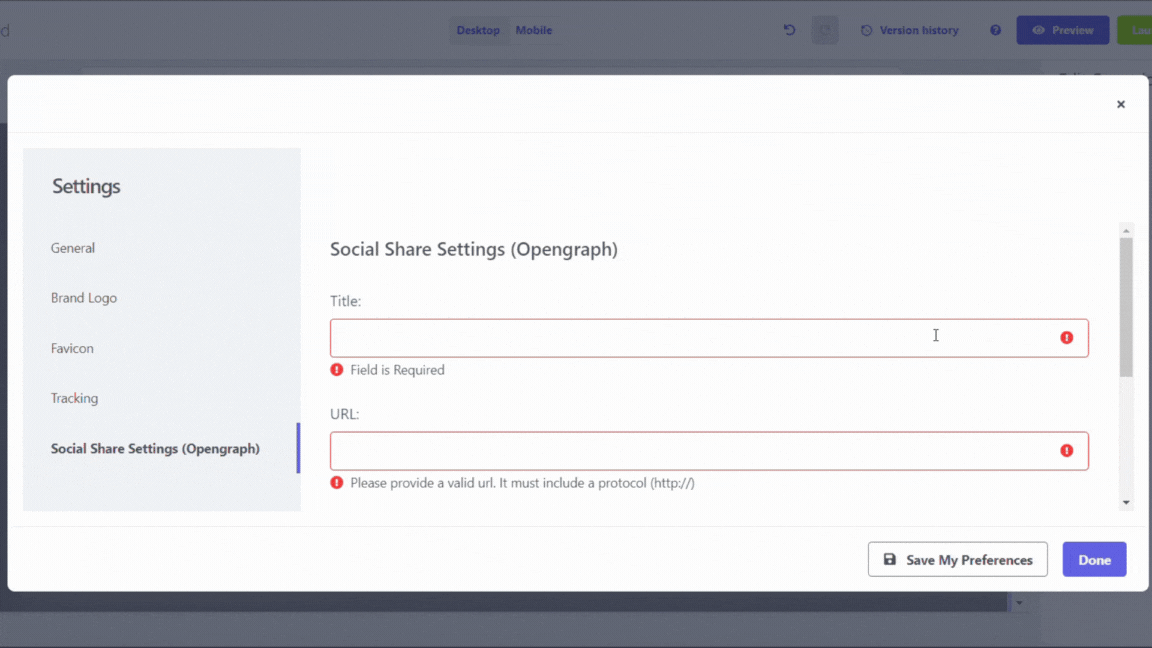Amplify Your Impact: Share Your Landing Page on Social Media Platforms
Last updated May 27, 2024
Your sharing configurations will be effective exclusively on social media platforms that employ OpenGraph technology to exhibit content previews (such as Facebook, X, Pinterest, LinkedIn, etc.).
After completing the creation of your landing page, you can specify your preferred social share settings:
1. Click on Settings located at the bottom-left side of the landing page editor.
2. Select Social Share Settings (OpenGraph). Enter the title, URL link, description, and image for display when your landing page link is shared on social media:
- Title: Select a title for your landing page.
- URL: If left blank, the default URL of your landing page will be shared. Note that changing the URL will prevent image customization.
- Description: Choose a concise description for your landing page.
- Image: Click on Add an image and select the desired image.
3. Click Done.
Your updated social share settings are now saved. Remember to republish your landing page to incorporate these changes: Click Launch -> Click Re-publish.
You can also share your landing page URL, about which we talked in Launching Your Landing Page .
If you face any problem then reach out to us at Mailmodo Support or share your thoughts at Mailmodo Product Feedback .