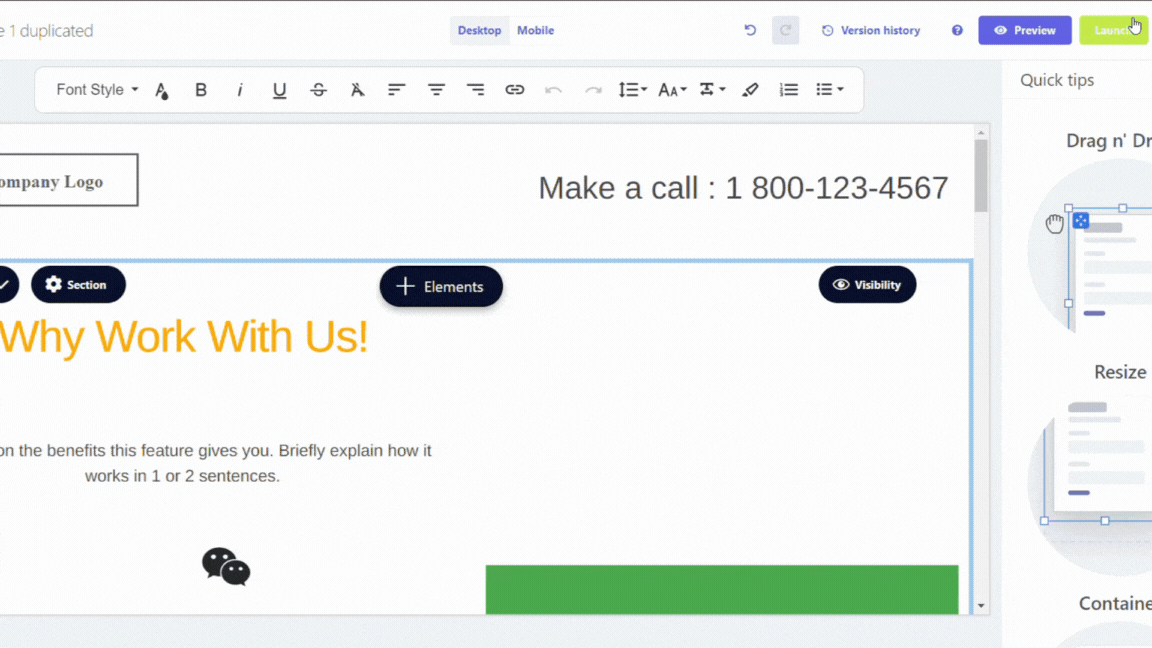Host your landing page on a custom domain or subdomain
Last updated May 27, 2024
As a standard feature, all landing pages crafted within Mailmodo are automatically hosted on the sites.mailmodo.net domain. Nevertheless, you have the option to elevate your online presence by selecting a custom domain for hosting your landing pages, provided you possess one. This decision yields several advantages, including fortifying your brand identity, bolstering credibility, and optimizing your search engine visibility.
Opting to host your landing page on a custom domain will not disrupt any existing links or render the previous sites.mailmodo.net domain obsolete. Both domains will remain functional, ensuring seamless accessibility to your landing page regardless of the chosen domain.
Step by step guide for Adding Custom Domain
Step 1: Establish a subdomain dedicated to your landing page
If you currently operate a website on a custom domain, we advise utilizing a subdomain for your landing page. For instance, if your website resides at legendnstory.com, it's prudent to host your landing pages on a subdomain, such as pages.legendnstory.com.
This precautionary measure is necessary because integrating your custom domain with Mailmodo landing pages involves modifying the DNS records for that domain. Making these DNS adjustments directly on legendnstory.com could inadvertently result in your landing page supplanting your existing website, an outcome you undoubtedly wish to avoid.
If DNS modifications were inadvertently applied to your primary domain instead of a subdomain, rectify the issue by removing the added records. Subsequently, allow time for the DNS changes to propagate, and your setup should revert to its original state seamlessly.
Step 2: Integrate your chosen (sub)domain with your landing page
- Click on Launch then Publish Now (If it is not already published).
- At the bottom, under Custom Domains enter www. followed by your subdomain.
- Click Connect.
Step 3: Incorporate the provided DNS records into your domain host settings
After successfully adding your (sub)domain, you will receive two DNS records from us i.e. TXT and CNAME. These records must be integrated into the DNS zone of your (sub)domain. Please note that this configuration needs to be completed externally from Mailmodo, and the specific procedure will depend on your domain hosting service.
We can give you a rough idea of the steps to follow, you can tailor it our specific domain. Here are the steps to follow:
- Access your domain host account.
- Navigate to the DNS management section.
- Create two new DNS records:
- For the TXT record:
- Type: TXT
- Name: Enter "@" or leave it blank (depending on your domain host)
- Value: Input the value displayed in your Mailmodo account
- TTL: Default (typically 1 hour)
- For the CNAME record:
- Type: CNAME
- Name: If using your domain, enter "@" or leave it blank (based on your domain host) . If using your subdomain, enter your subdomain name
- Value: cname.sibpages.com
- TTL: Default (usually 1 hour)
- Save your newly created DNS records.
Step 4: Verify Your DNS Status
Upon creating your DNS records, your modifications will be promptly applied to the DNS zone. Keep in mind that propagation may take up to 72 hours.
- Return to your Mailmodo account.
- Revisit step 2 to access the previously displayed DNS records.
- Click on "Check DNS Status." You will be directed to a webpage where you can monitor DNS propagation. Monitor the propagation status for both TXT and CNAME records. Once your landing page is live, a green checkmark will indicate successful propagation.
Step 5: Validate Your (Sub)domain
- Once DNS records have fully propagated, revisit your Mailmodo account.
- Follow step 2 again to access the previously shown DNS records.
- Click on "Verify." You should receive a confirmation message stating "Successfully connected your domain," and your (sub)domain will be visibly displayed.
Remove Subdomain from landing page
- Click on Launch.
- Click on Unlink, next to the subdomain.
FAQ
Q) Can I host multiple landing pages on the subdomain?
A) If you intend to host landing pages that are unrelated, it's advisable to create distinct subdomains. It's important to note that only one funnel can be hosted per subdomain. Therefore, creating separate subdomains ensures proper organization and management of your landing pages.
Though you have the option to utilize the same subdomain for interconnected pages within a funnel. This streamlined approach ensures continuity and cohesion throughout your marketing efforts. To learn about subpages go to Sub-pages in Landing Page .
Q) What to do if my subdomain is not verifying?
A) You can do the following:
- Wait for 72 hours, the issue could be due to DNS propagation delay.
- Double check DNS record.
- Reach out to us at Mailmodo Support with screenshot of your DNS record.
If you face any problem then reach out to us at Mailmodo Support or share your thoughts at Mailmodo Product Feedback .