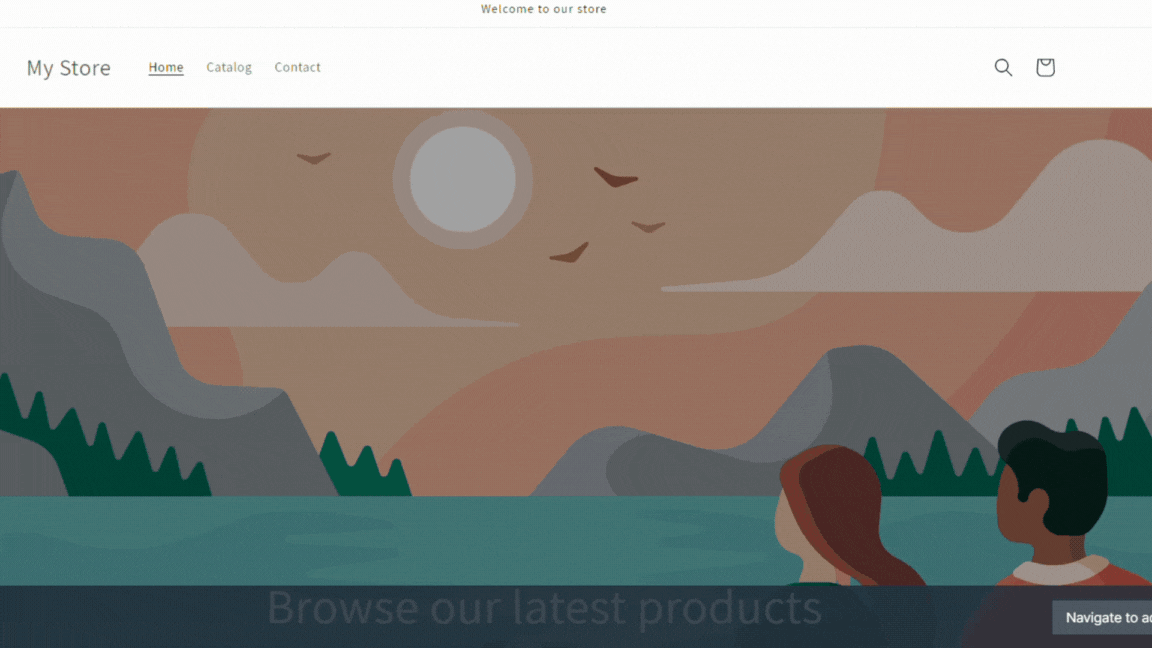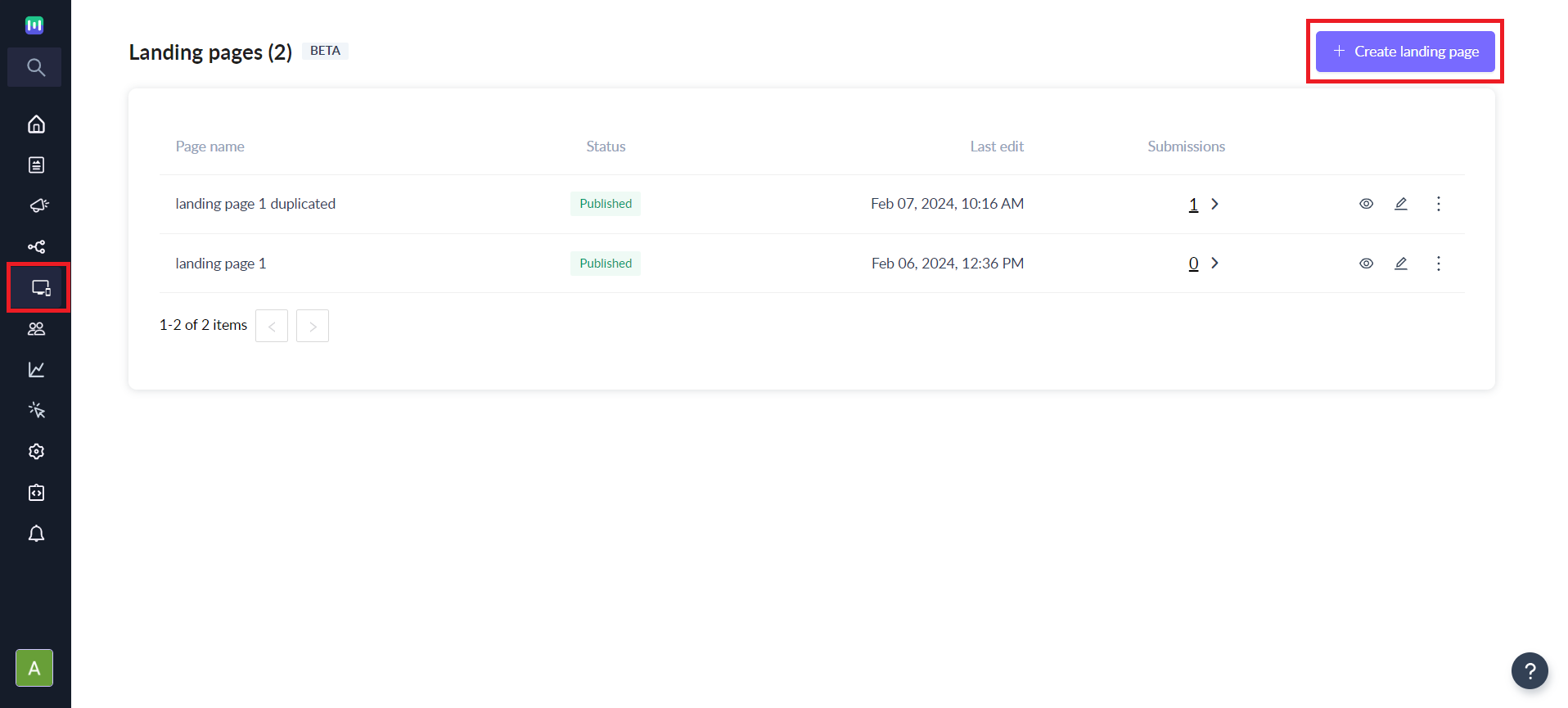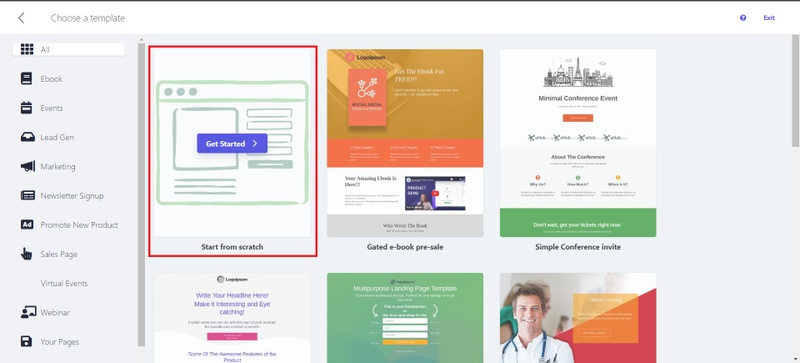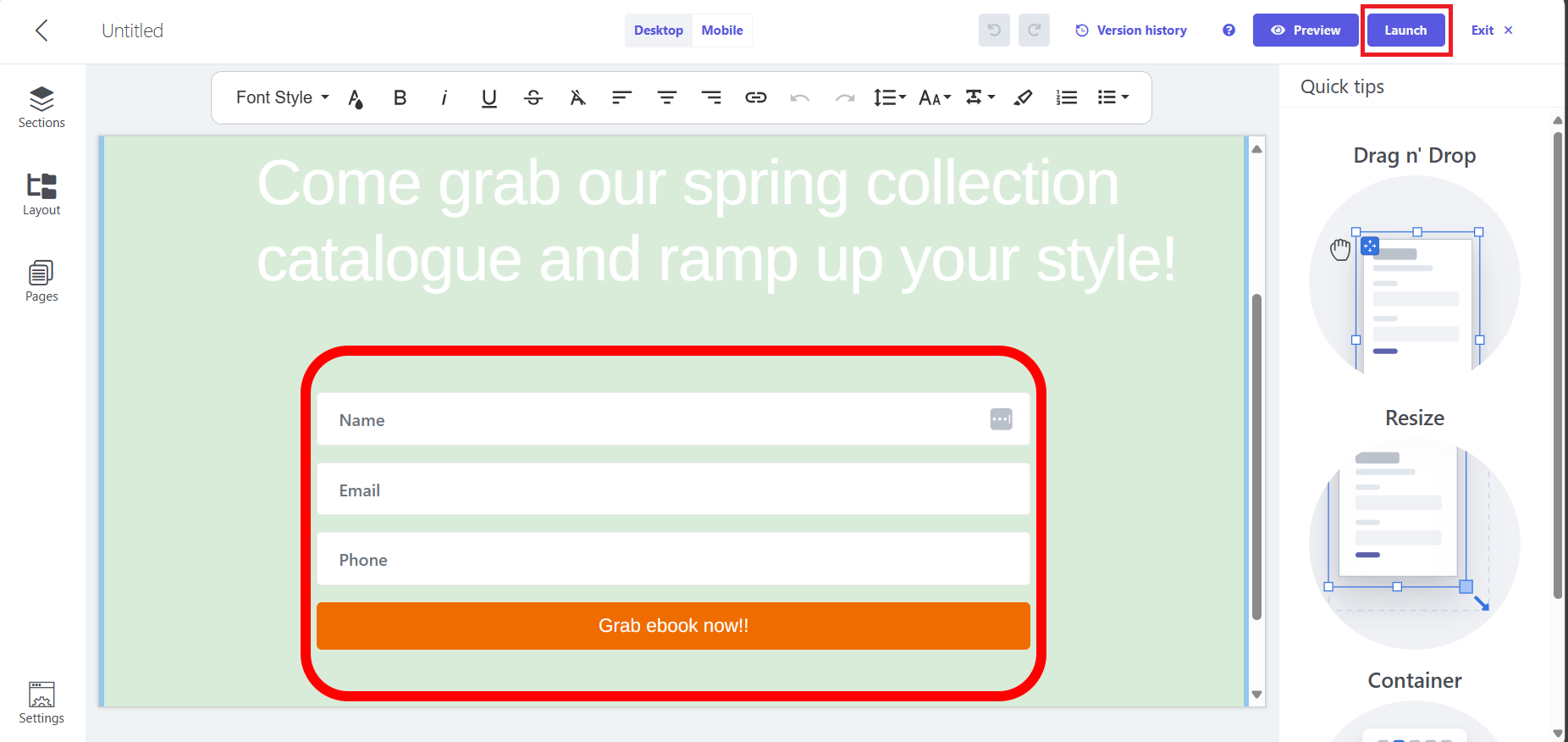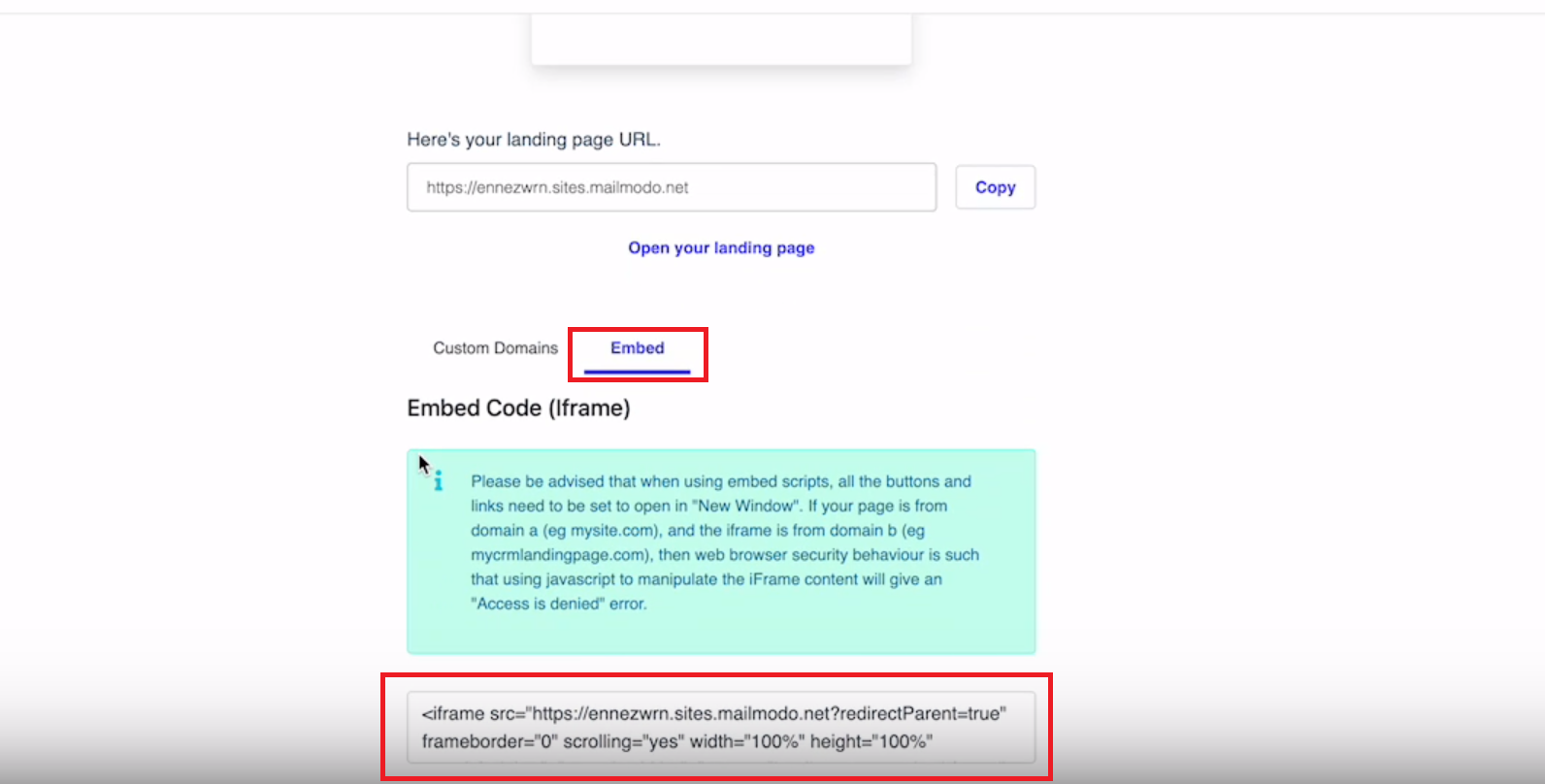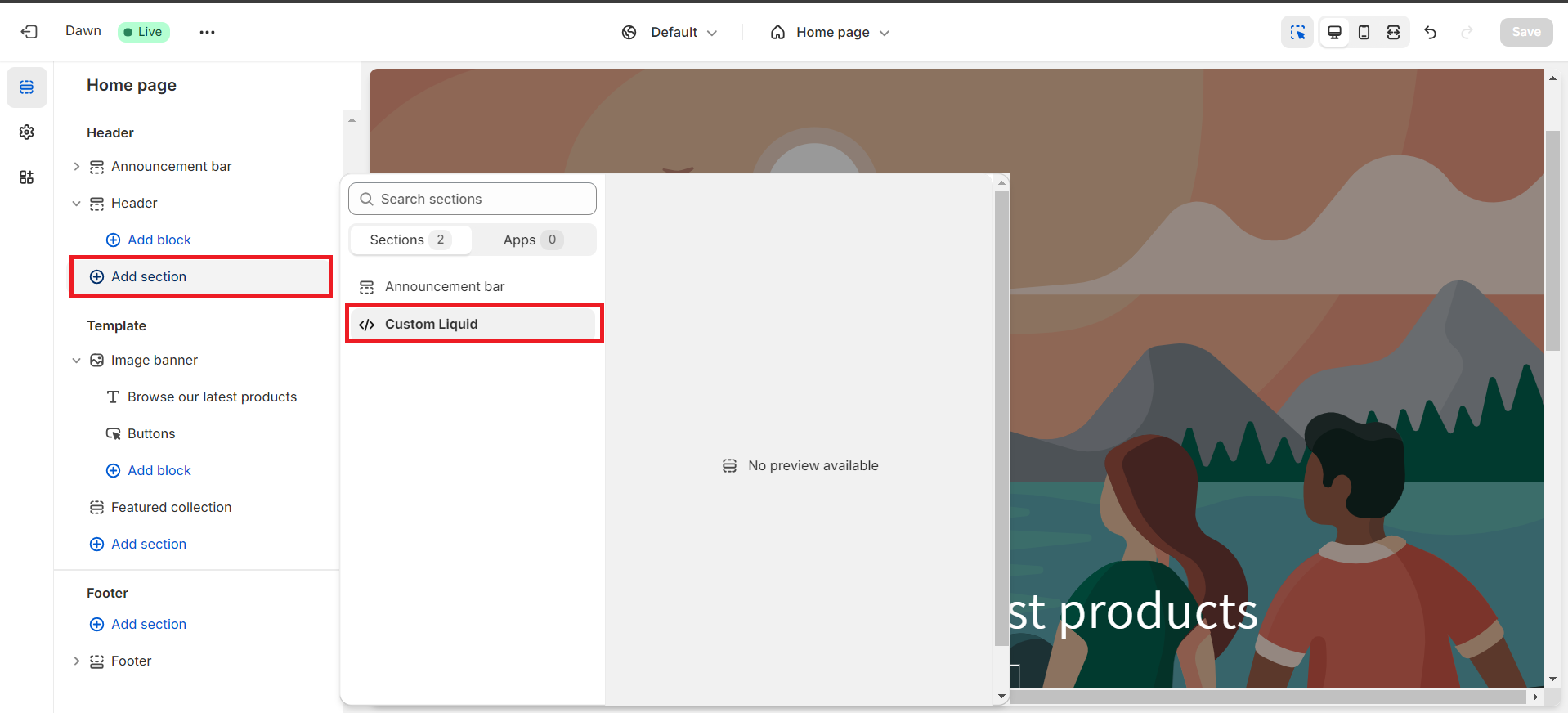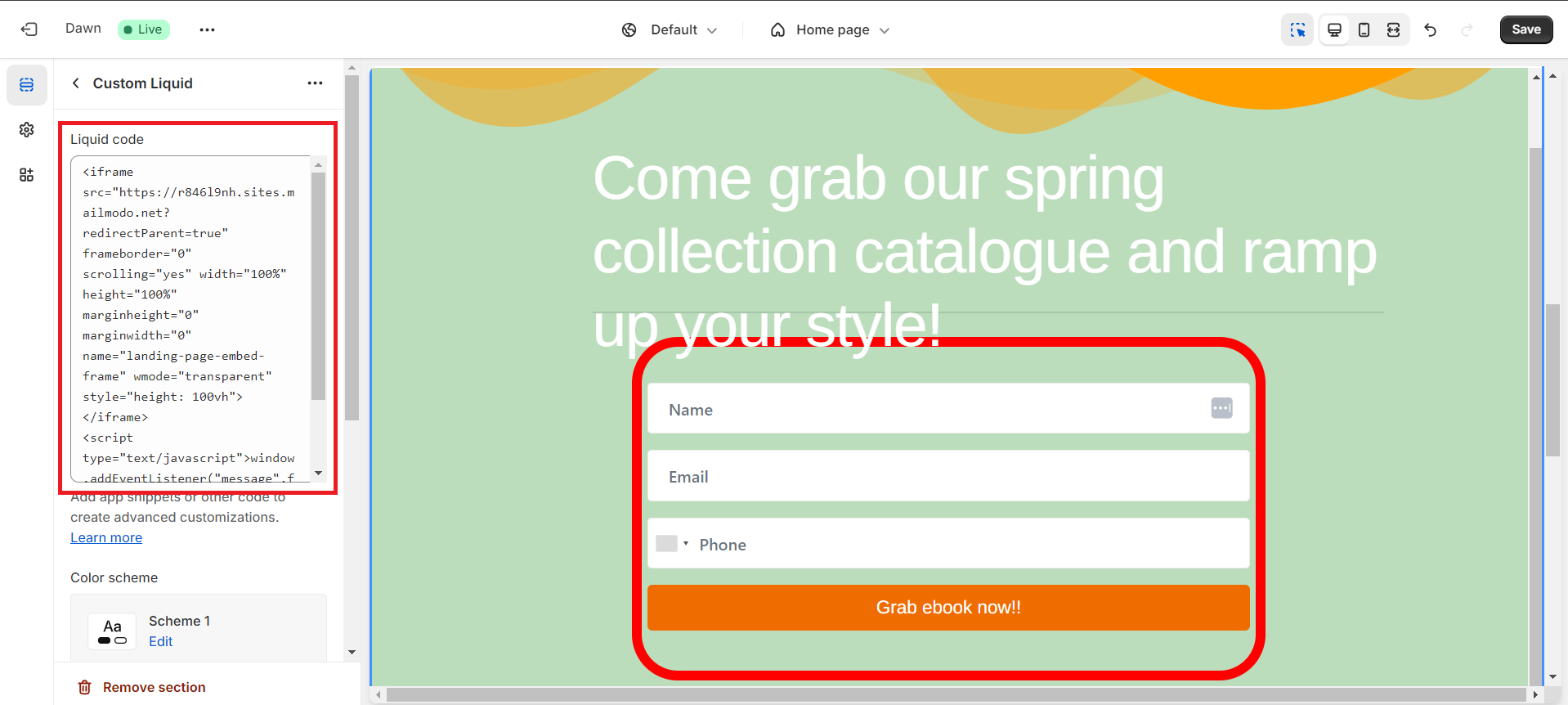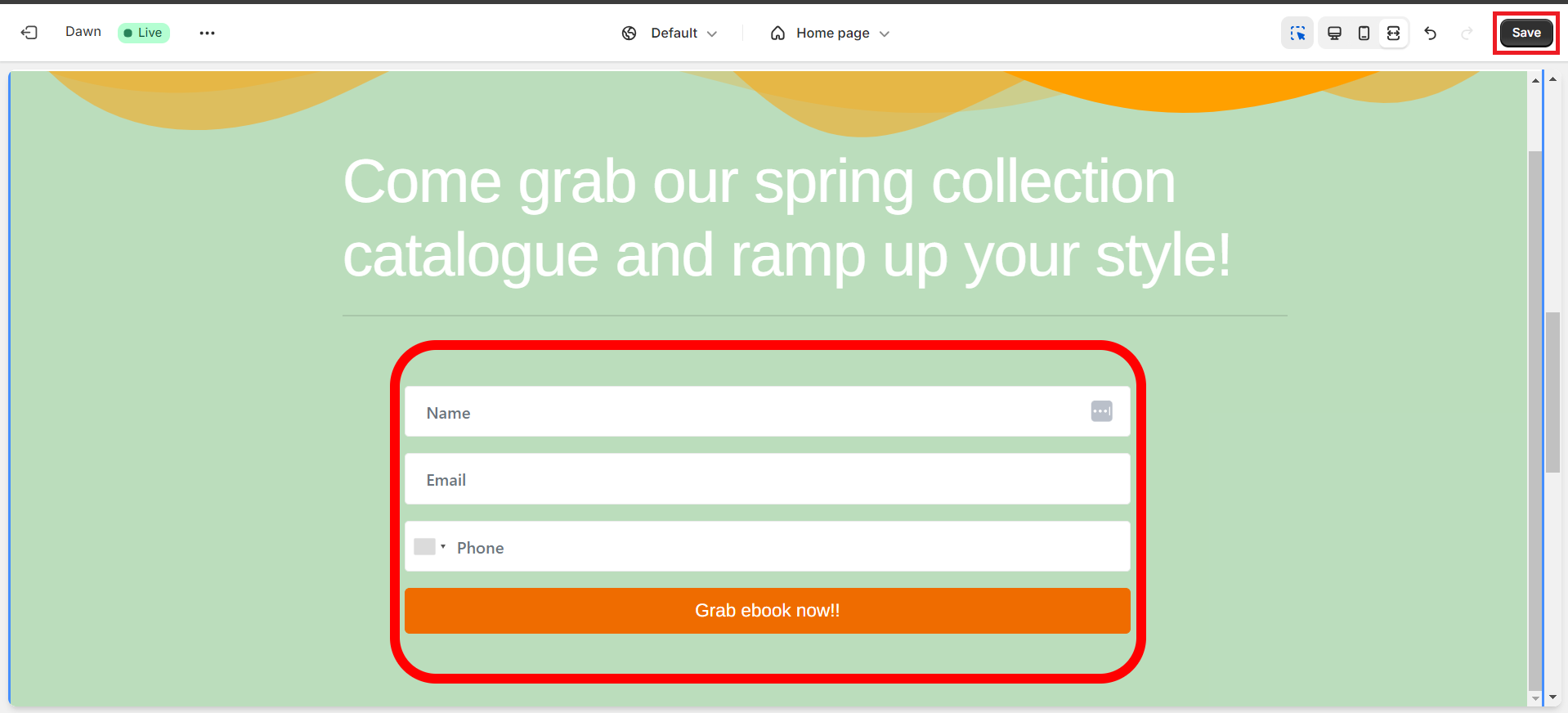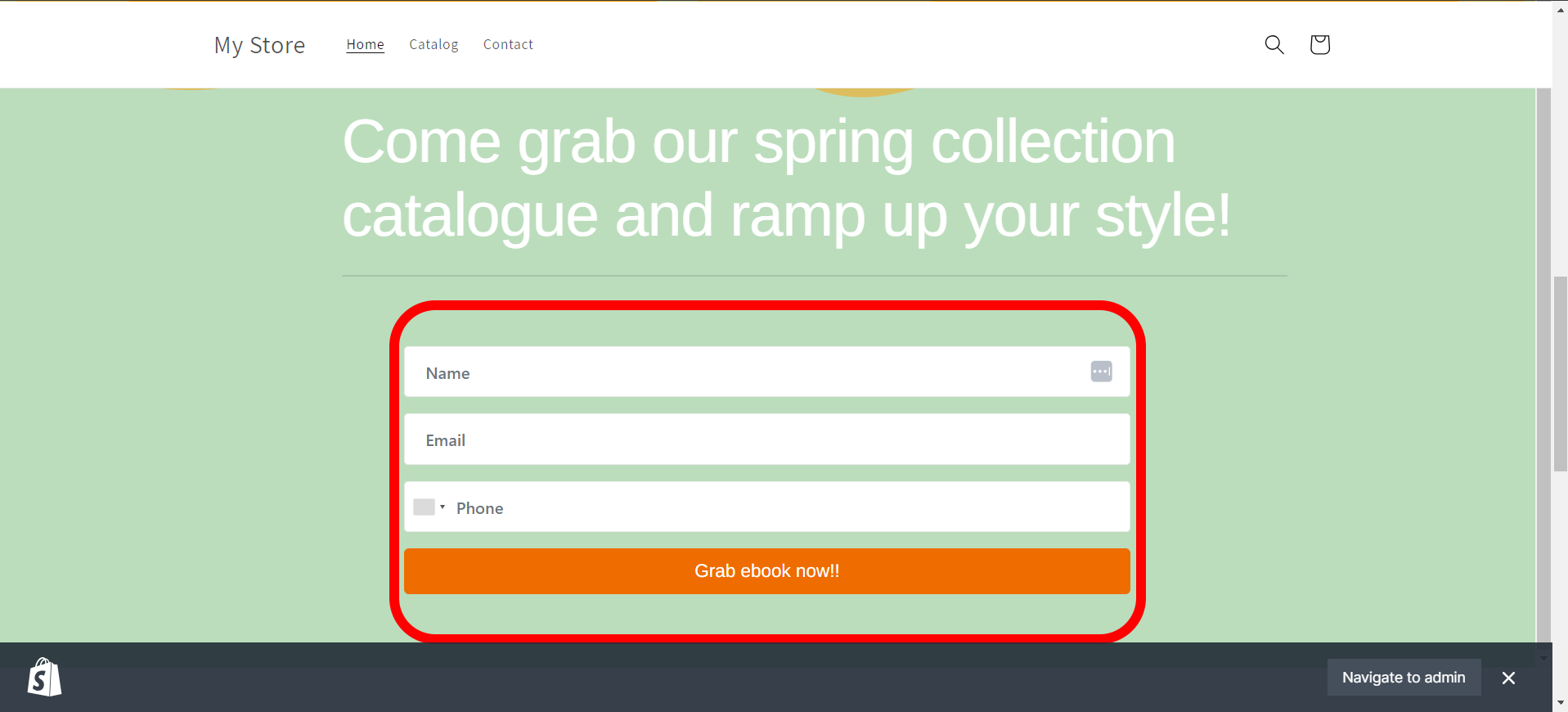How to add forms to your Shopify store?
Last updated May 27, 2024
This article will help you easily connect the forms you make in Mailmodo's Landing Pages with your Shopify store. Your form data will sync automatically with Mailmodo, streamlining your workflow.
What are the benefits of adding forms to Shopify store?
Adding a form to your Shopify store can offer several benefits:
1. Customer Feedback: Forms allow customers to provide feedback, whether it's about their shopping experience, product satisfaction, or suggestions for improvement. This feedback is invaluable for understanding your customers' needs and improving your business.
2. Contact Forms: A contact form enables customers to easily get in touch with you for inquiries, support, or any other questions they may have. This can enhance customer satisfaction by providing a direct communication channel.
3. Lead Generation: Forms can be used for lead generation purposes, such as collecting email addresses for newsletters, promotions, or marketing campaigns. This helps you grow your customer base and nurture leads for future sales.
4. Customization and Personalization: With custom forms, you can gather specific information from customers tailored to your business needs. This could include preferences, sizing information, or survey responses, allowing you to personalize the shopping experience and offer targeted recommendations.
5. Order Customization: Forms can be used to collect additional information from customers when they place an order, such as customization options, gift messages, or special instructions. This ensures that orders are fulfilled accurately and according to customer preferences.
Overall, adding a form to your Shopify store can enhance customer engagement, streamline communication, and improve the shopping experience, ultimately leading to increased customer satisfaction and sales.
Guide for integrating Forms to Shopify
Step 1: Go to Pages and Forms, and click on Landing pages. Click on Create landing page, click Start from scratch.
Step 2: Create a landing page consisting of a form. To learn about forms in landing pages go to Additional Resources .
It is a good practice to collect only essential and minimal information from user at this stage. Such as email, first name, etc.
Step 3: Click on Launch. Scroll down, and select Embed.
Step 4: Copy the iframe link.
Step 5: Open your Shopify store and click on Add Section.
Step 6: Select Custom Liquid. A custom liquid section will be added in your store.
Step 7: Now click on this section and paste the iframe code you copied (in Step 4) in the left panel. Now your store, will have show the form you created.
By default, the form will cover the whole section i.e. it will be full screen as shown in the below image . To learn how to change the dimensions of the form go to our FAQ section below.
Step 8: Click on Save.
Viola, now the form has been added to your store. You can go to preview to view how your final store looks like.
FAQ
How to change the size of the form we added to the Shopify store?
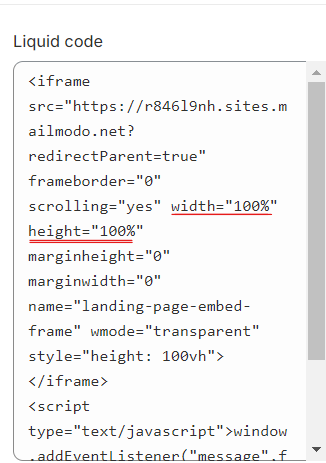
To change, how the form looks in your store in terms of size, you have to edit the width and height in the iframe code you copy pasted. For example in the below image, we have kept the width=40% and height =100%.
Though keep in mind that the elements in the form might shift to accommodate size changes. So it is preferable if you keep the form simple in design.
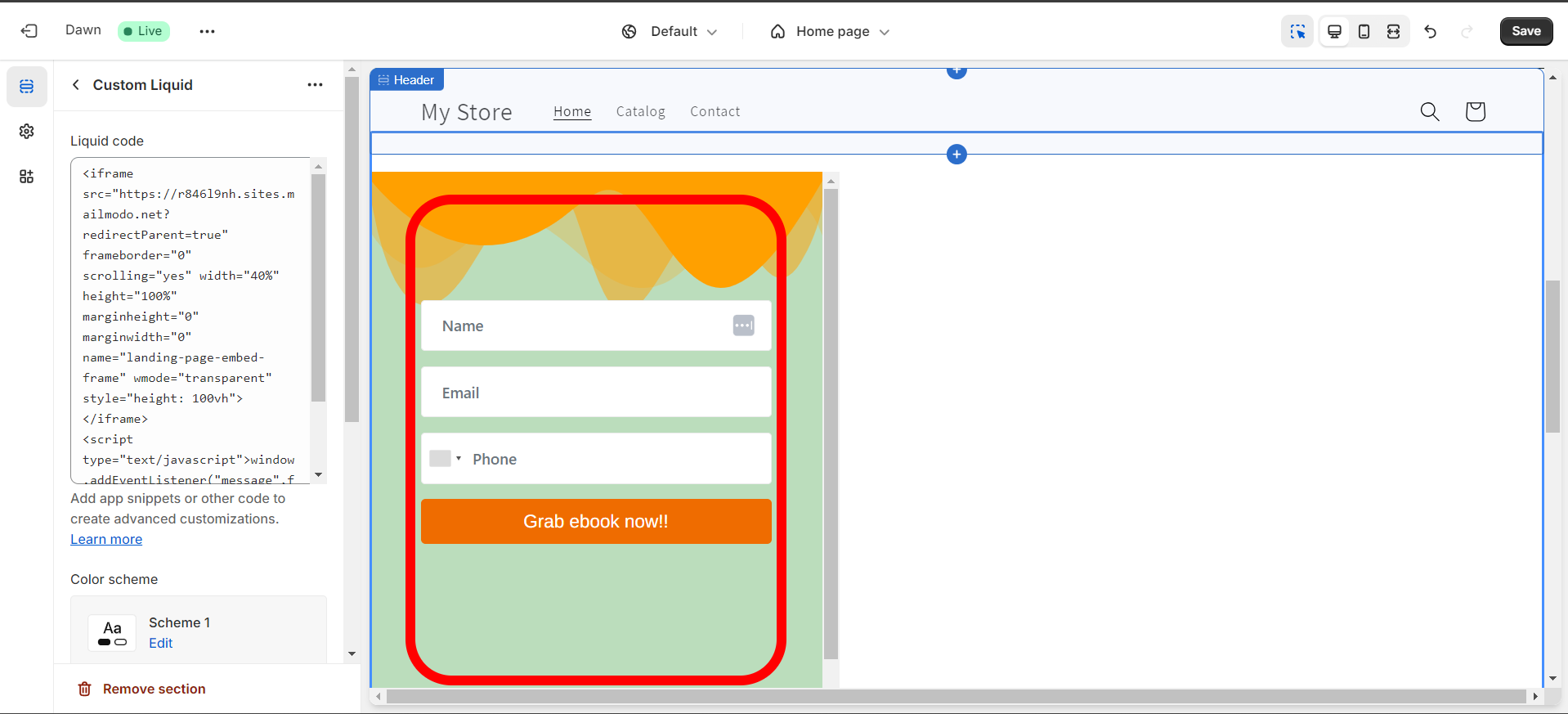
Additional Resources
If you have a query then reach out to us at Mailmodo Support or share your thoughts at Mailmodo Product Feedback .