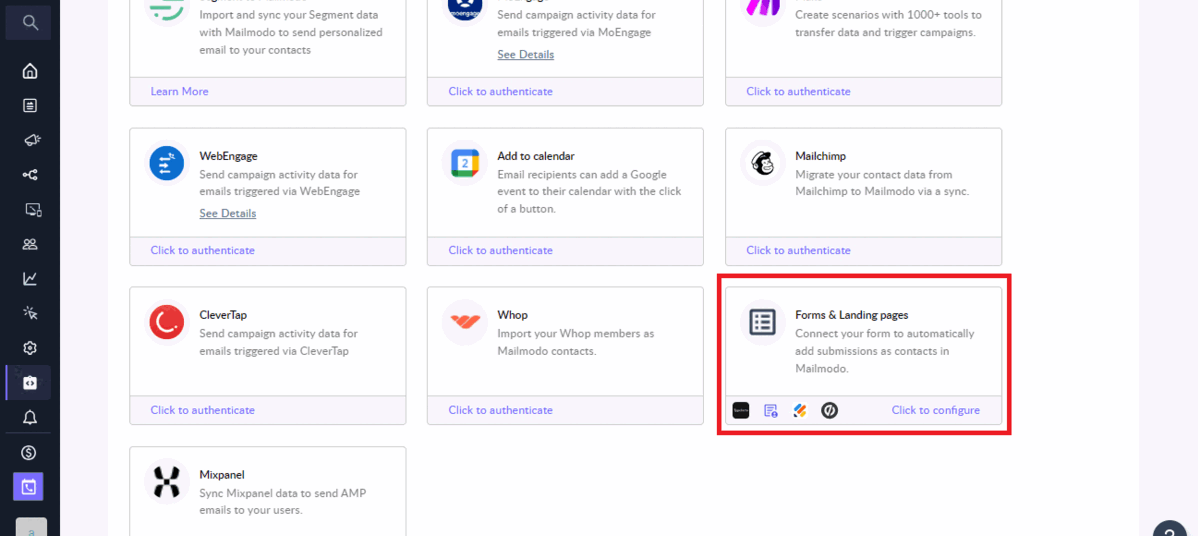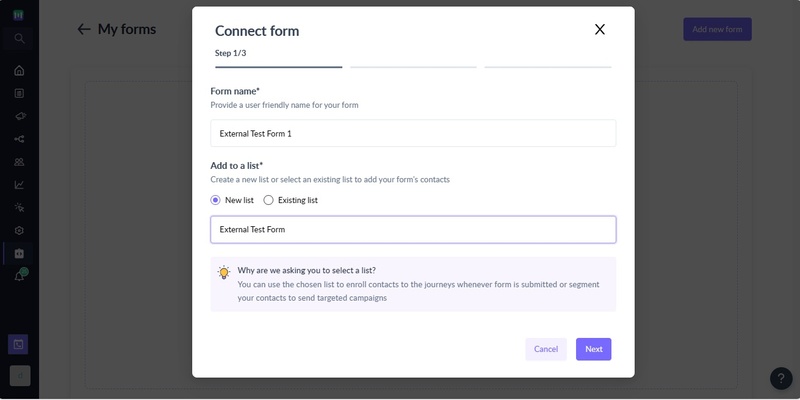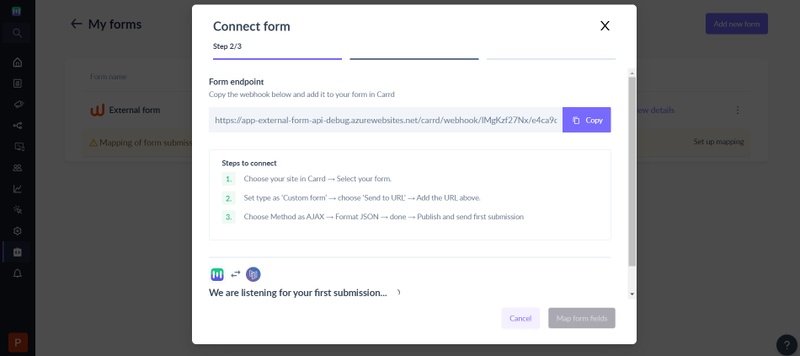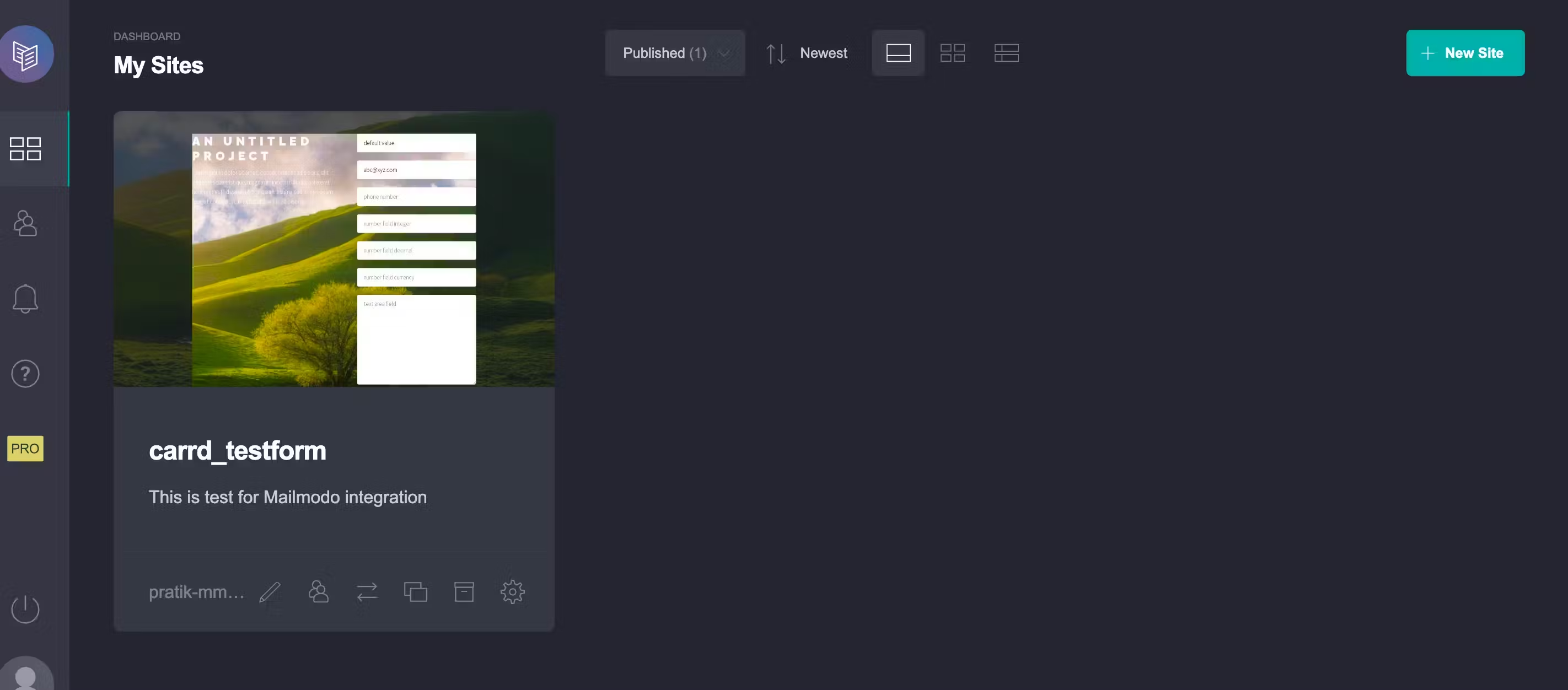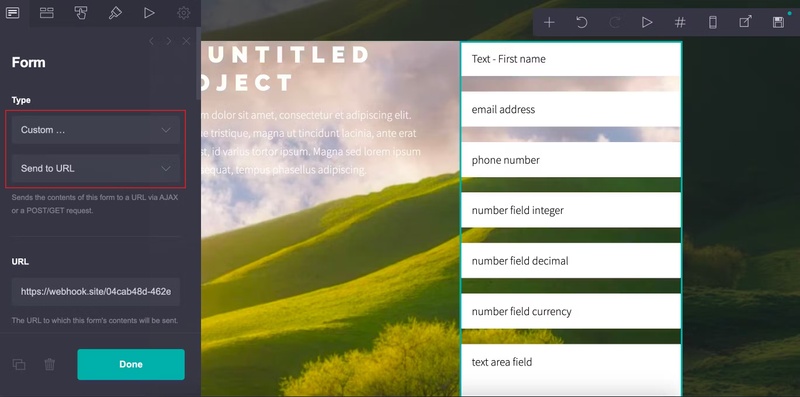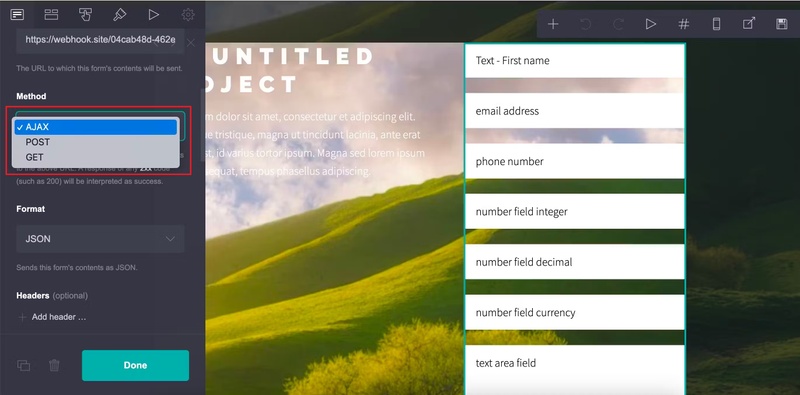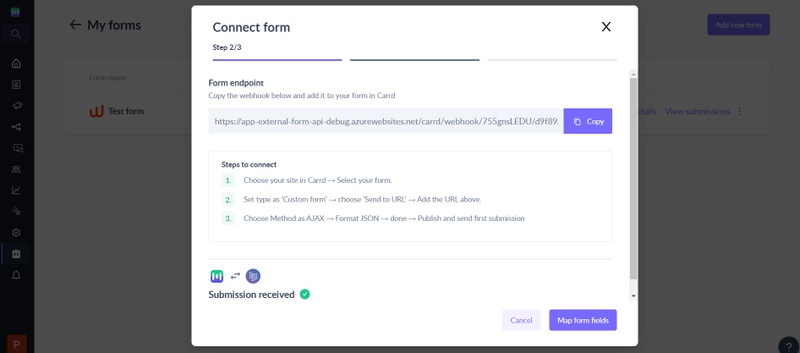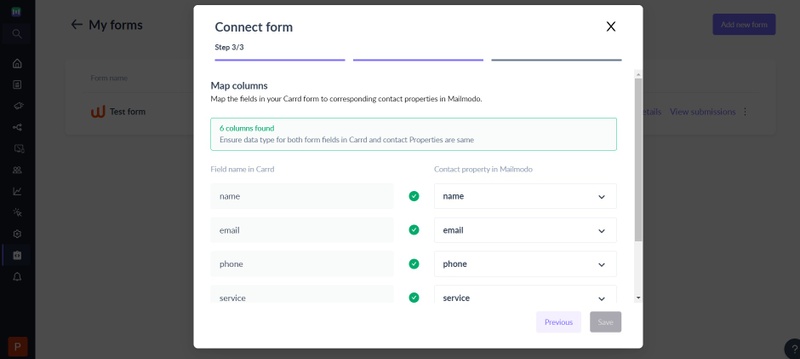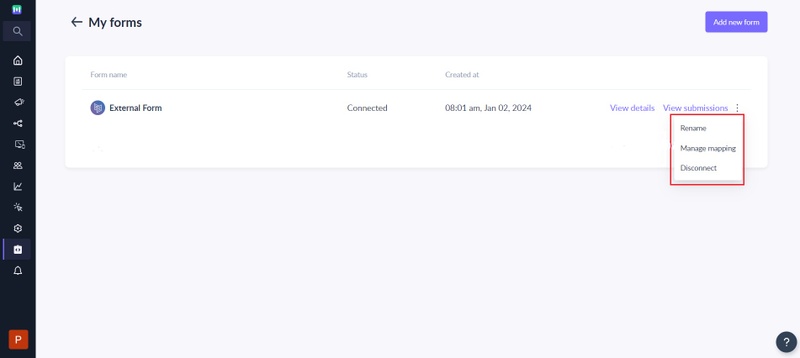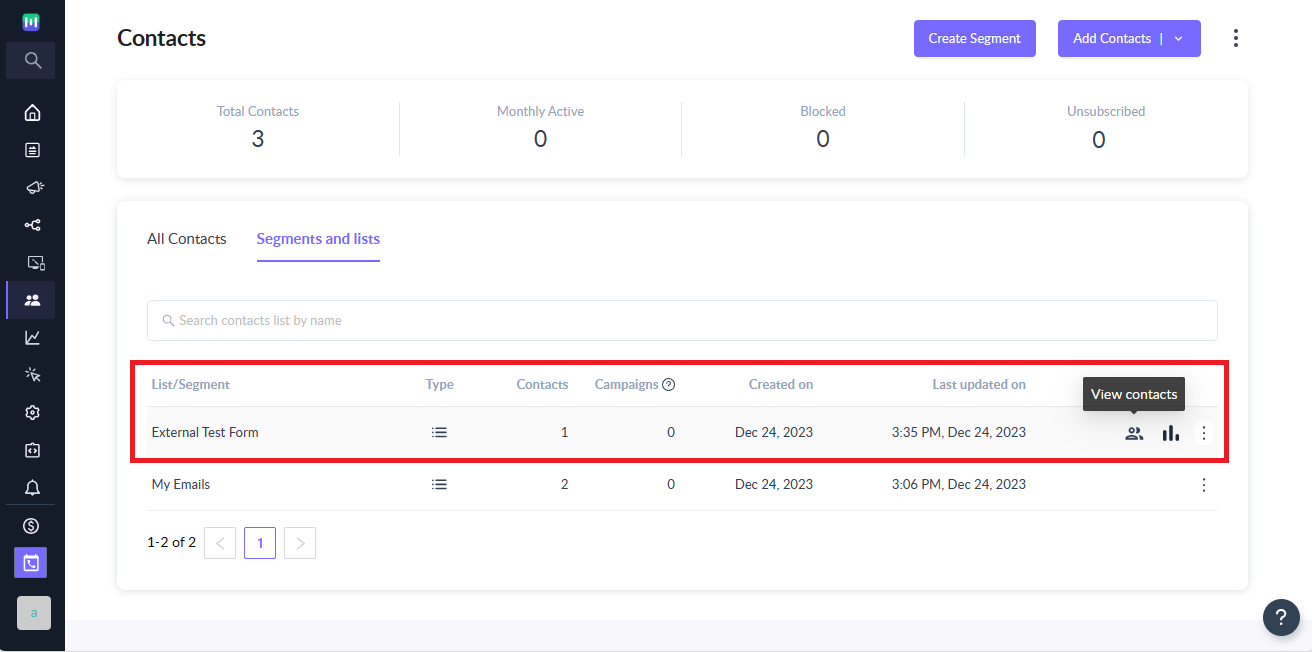How to import contacts from Carrd to Mailmodo
Last updated January 9, 2024
Carrd is a user-friendly platform for building simple, responsive, and elegant one-page websites, perfect for personal profiles, portfolios, landing pages, and more. Carrd website builders are popular because they are easy to use, allowing users to quickly create websites without having to worry about coding.
In this guide learn how to make Carrd and Mailmodo work together! Connect your Carrd website form to Mailmodo using webhooks and gather leads smoothly. You can use that lead data to start your journey and send campaigns right from the Mailmodo dashboard.
Step by step guide on how to integrate Carrd with Mailmodo
Step 1: [Mailmodo] Go to Integrations page and select Forms and landing pages → Add Form -> Select Carrd -> Click on Continue
Step 2 : [Mailmodo] On the step 1 of the wizard, provide following details:
- Form name -> Provide a user-friendly name to uniquely identify the form.
- Choose a list -> Whenever submission is made in Carrd, we will add the contact to a list in Mailmodo as well. You can either create a new list or use existing list for the Carrd submission.
You can use the chosen list to enroll contacts to the journeys whenever submission in made or segment your contacts to send targeted campaigns.
Step 3 : [Mailmodo] Click next and you will see the webhook endpoint which needs to be configured in your Carrd account. At this point, Mailmodo is waiting for a test submission to map the Carrd form fields with Mailmodo contact properties and complete the integration.
Step 4 : [Carrd] Select your site and then click on your form
Step 5 : [Carrd] On left side panel, for your form, set Type as ‘Custom form’ → choose ‘Send to URL’. Now, Add the URL endpoint from Mailmodo → Method AJAX → Format JSON → Done → Publish and send first submission
Step 6 : [Mailmodo] Once a test submission is received. You will have to map form field with contact property in Mailmodo.
Step 7 : [Mailmodo] While mapping, you can choose to map form fields to existing contact properties or create new properties. Also, you can choose to not import the Carrd field as contact properties in Mailmodo.
Make sure each Carrd field in uniquely mapped to the appropriate data type in Mailmodo. For e.g. if you mapped Carrd date field to a string field in Mailmodo then it will be stored as string and not as date.
Step 8 : [Mailmodo] Once the mapping is complete, click on Save to complete the setup.
Save button will not be enabled until email address field is mapped.
Step 9 : [Mailmodo] That's it. Once the form goes into Connected state, any new submissions on your Carrd page will be added as contacts in Mailmodo.
Contacts added to Mailmodo via Carrd will have Source set to Carrd.
Step 12 : [Mailmodo] You can manage the connected form or view details about the imported contacts as per your needs.
It is recommended to create and connect a different form URLs for each landing page in your Carrd account to prevent any unforeseen issues.
Once contacts are added in your system you can enroll them in pre-built journeys in Mailmodo. Else, you can always create your own journey using this guide or send bulk campaigns to the collected contacts.
Frequently Asked Questions
I made the submission in Carrd but it is not reflecting as contacts in Mailmodo. What can be the reason?
If you are making submission in Carrd but they are not reflecting in Mailmodo then it can be due to the following reasons:
- Form is not in Connected state i.e. current state of the form is either submission pending or disconnected.
- Carrd page submission doesn't have a valid email address.
- Carrd page has been edited after initial connection and now fields are not properly mapped in Mailmodo
- Webhook URL entered in Carrd is not mapping the endpoint for the form in Mailmodo
Why is the number of submissions in Carrd is not matching the contacts imported count in Mailmodo?
The number of submissions in Carrd may not match the number of contacts in Mailmodo due to the following reasons:
- Duplicate submission with the same email address is made. In such cases, contact properties in Mailmodo are updated with recent submissions.
- Submission didn't have a valid email address.
- Carrd form has submission prior to the integration setup -> Mailmodo doesn't sync form submission made prior to the connection.
I have edited the form for a landing page in the Carrd account. How do I change the form mapping in Mailmodo?
You will need to perform the following steps whenever you want to make changes to your Carrd:
- Publish the changes you want to make to your form in the Carrd landing page.
- Once published, open the updated Carrd landing page in the browser and make a test submission.
- Go to your Mailmodo account, click on the Manage mapping option for the connect form.
- You will see the latest submission available for mapping. Make changes as appropriate and click on Save.
- That's it. You have successfully updated the mapping. All new submissions will be imported to Mailmodo as per the new mapping.
Until you change the mapping, Mailmodo will continue to add or update contacts as per the mapping done previously. Any mismatch between the submission and mapped field will be ignored.
Can I use the same Mailmodo webhook endpoint URL in multiple forms in the Carrd landing page?
It is recommended to create a separate Mailmodo form (aka different endpoint) for each of your form in Carrd landing page.